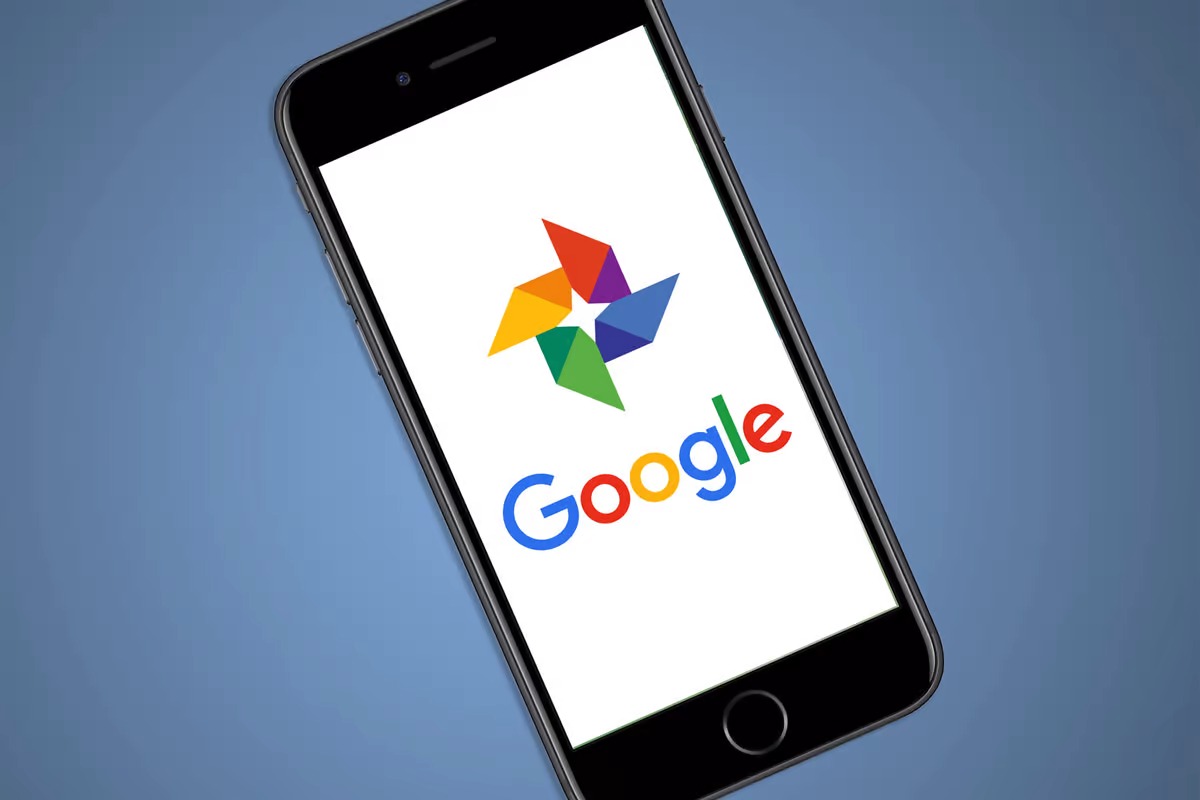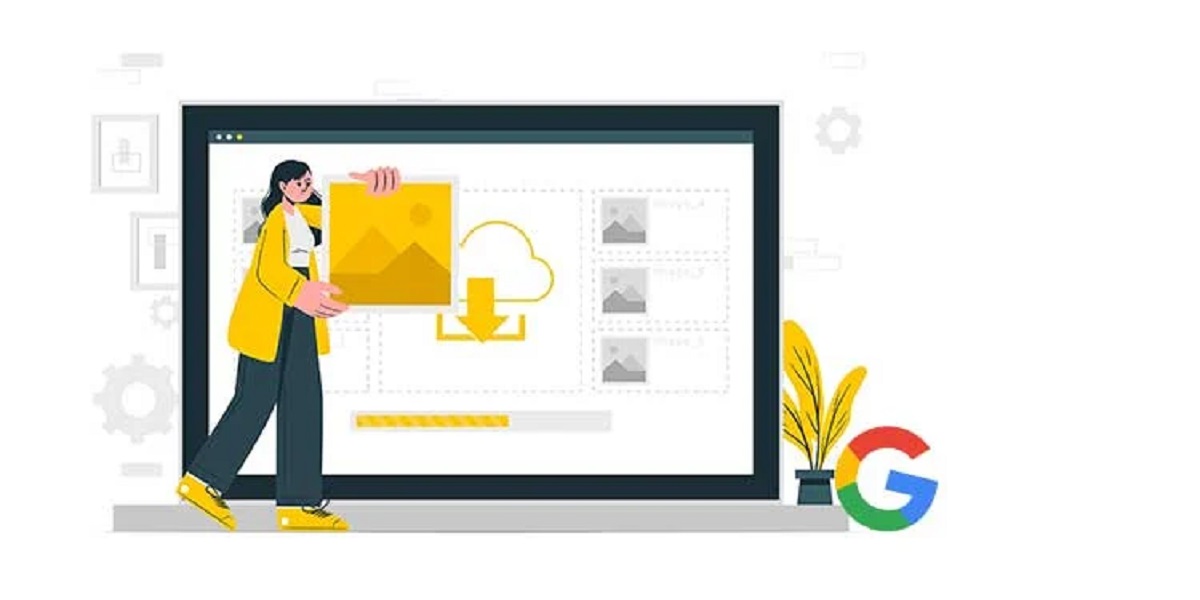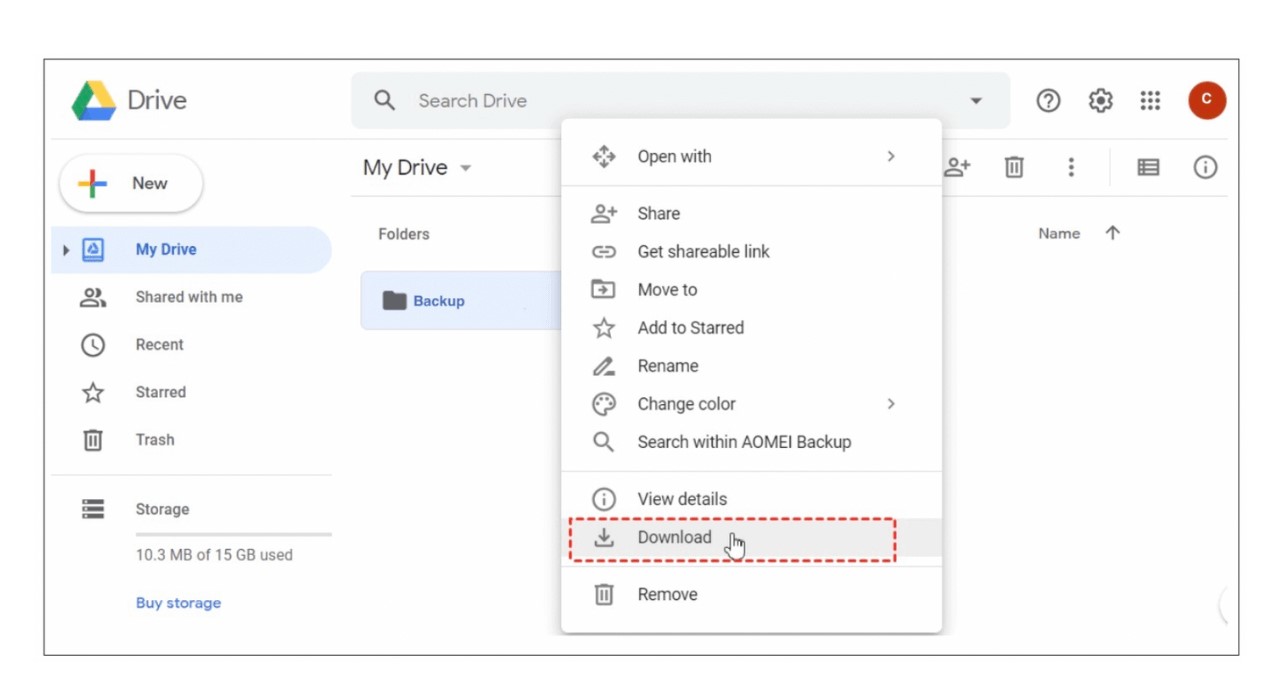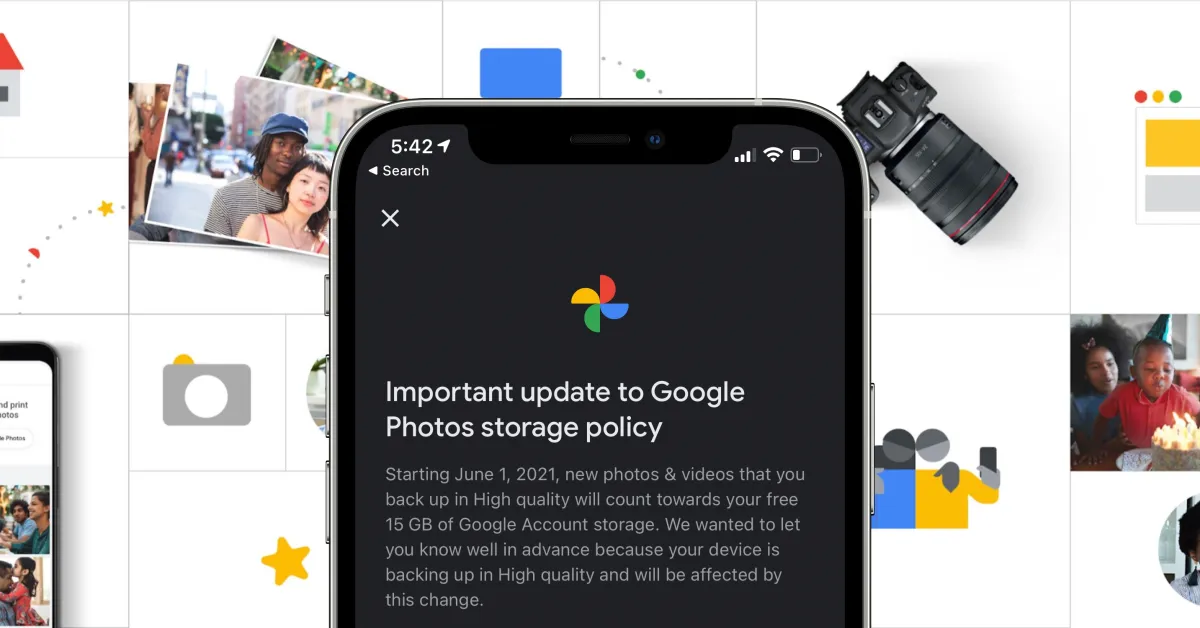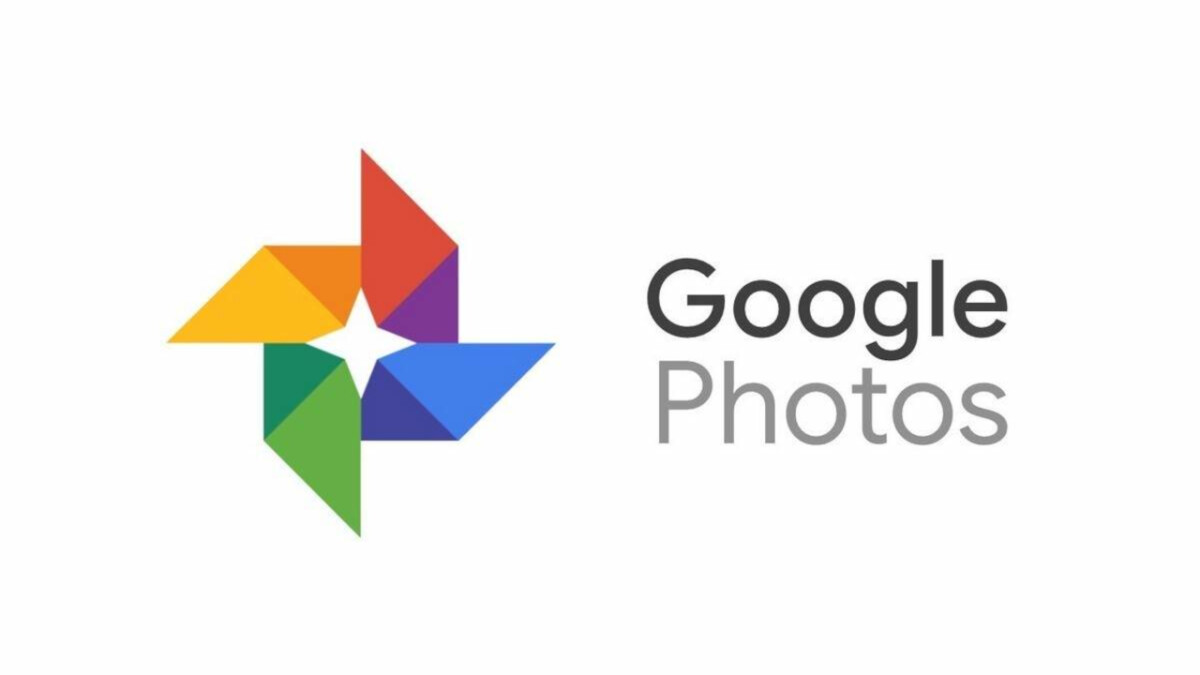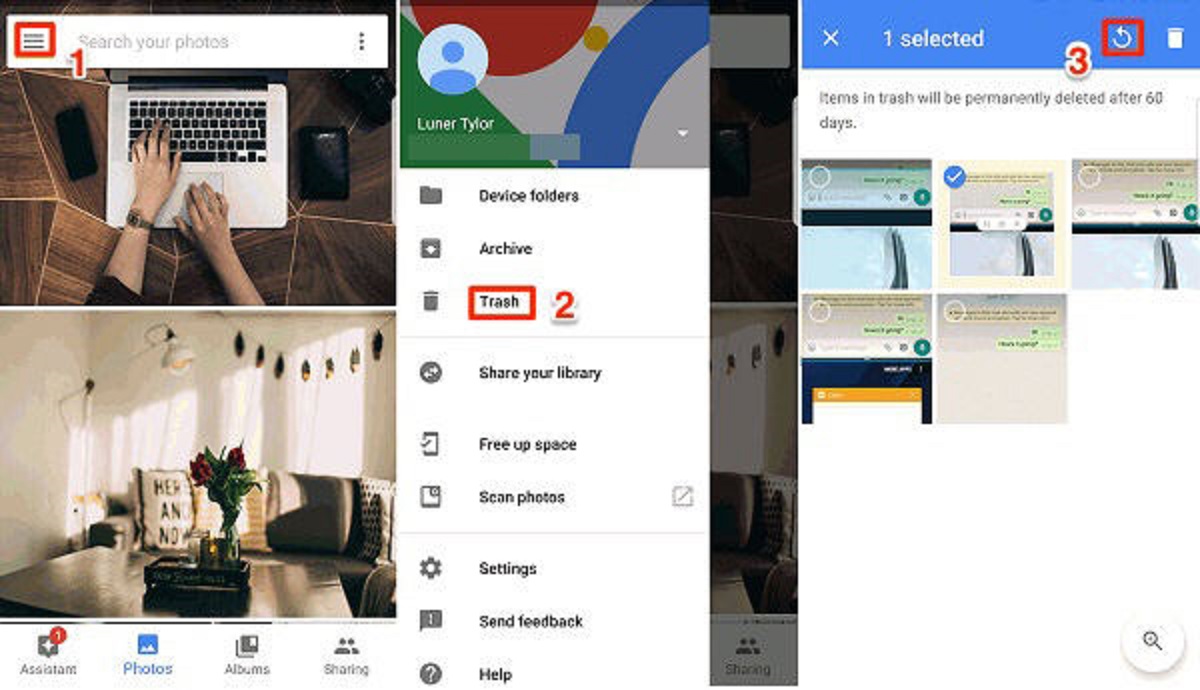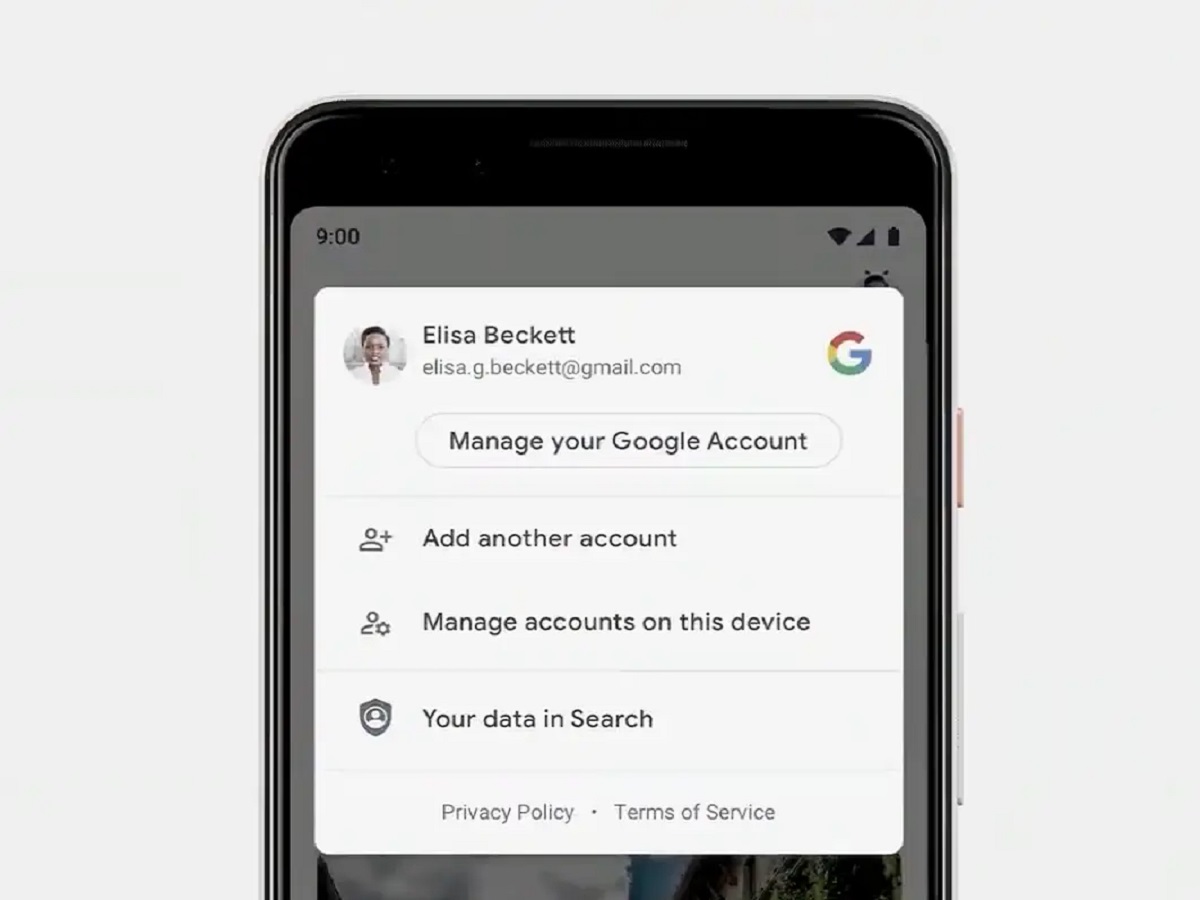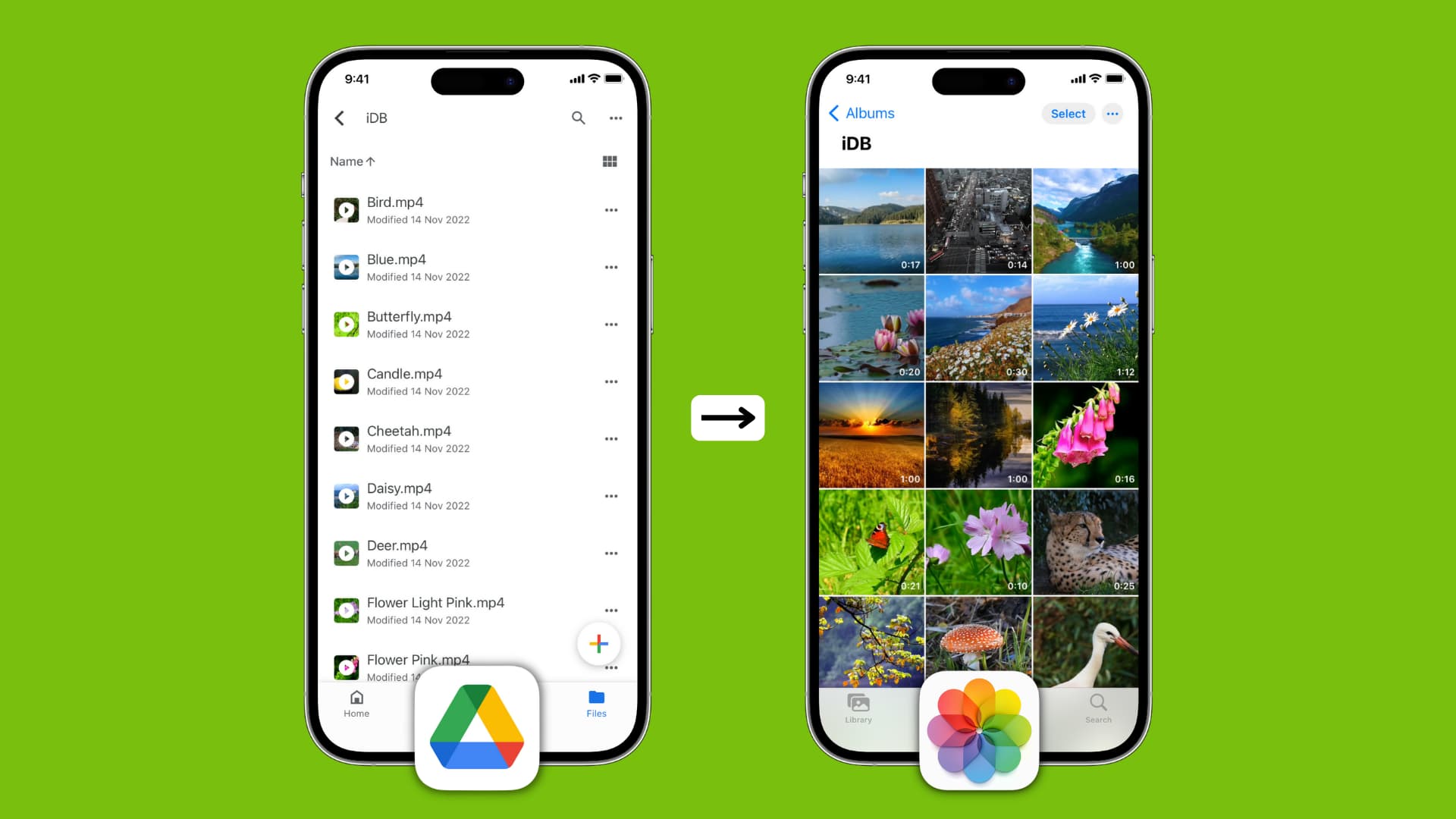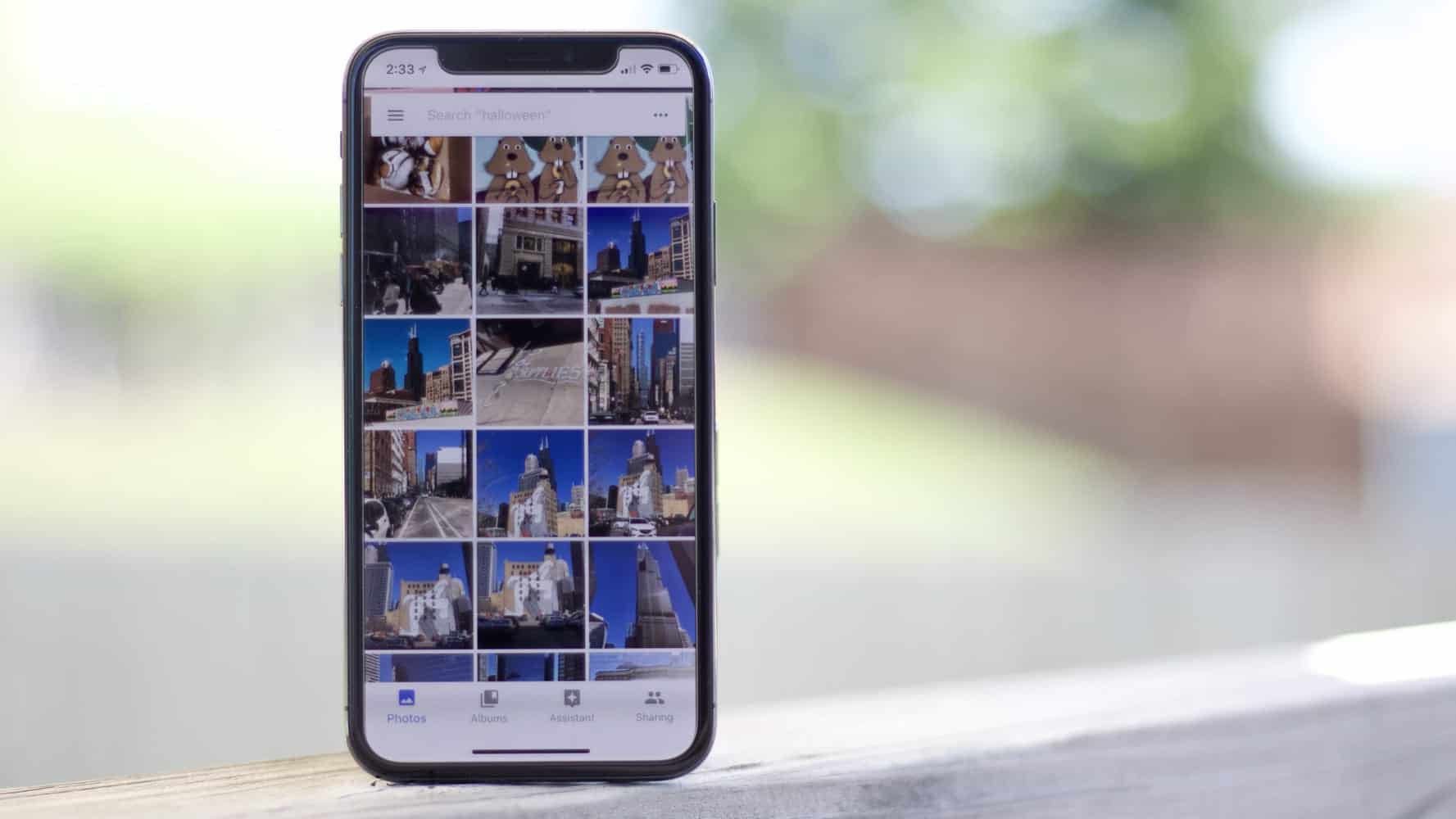Introduction
Downloading videos on Google Photos is a convenient way to save and access your favorite videos offline. Whether you want to preserve precious memories or have videos ready to watch without an internet connection, Google Photos offers a simple process to download videos to your device.
In this article, we will guide you step-by-step on how to download videos on Google Photos. You don’t need any technical expertise or additional software; all you need is the Google Photos app installed on your device.
Google Photos is a popular cloud-based photo and video storage platform created by Google. The app allows you to backup, view, organize, and share your media files effortlessly. With its user-friendly interface and robust set of features, Google Photos has become an essential tool for many users around the world.
Downloading videos on Google Photos is especially handy when you’re on the go and don’t have access to a stable internet connection. By having your favorite videos downloaded on your device, you can enjoy them anytime, anywhere, without relying on an internet connection.
Now, let’s dive into the step-by-step process of downloading videos on Google Photos.
Requirements
Before you begin downloading videos on Google Photos, ensure that you have the following requirements fulfilled:
- An internet-enabled device (such as a smartphone, tablet, or computer) with the Google Photos app installed.
- A stable internet connection to access and navigate the Google Photos app.
- Sufficient storage space on your device to accommodate the downloaded videos.
- A Google account linked to the Google Photos app. If you don’t have a Google account, you can create one for free.
If you meet all the above requirements, you are ready to begin the process of downloading videos on Google Photos. It’s worth mentioning that the steps may vary slightly based on the device and operating system you are using. However, the overall process remains quite similar across different platforms.
Now that you have everything you need, let’s proceed to the next section and begin the step-by-step guide on how to download videos on Google Photos.
Step 1: Open Google Photos
The first step to download videos on Google Photos is to open the Google Photos app on your device. Locate the app icon on your home screen or app drawer and tap on it to launch the application.
If you haven’t already logged in to your Google account, you will be prompted to do so. Enter your Google account credentials and sign in to proceed.
Once you are signed in, you will be greeted with the Google Photos main screen. This is where you can access and manage your entire photo and video library.
Google Photos provides an organized and intuitive interface, making it easy to navigate and find the videos you want to download. You can browse through your library using different views, such as a grid or a timeline, depending on your preference.
Take a moment to familiarize yourself with the Google Photos app and its various features. This will help you navigate through the app effortlessly in the following steps.
Now that you have successfully opened the Google Photos app, it is time to move on to the next step: selecting the video you want to download.
Step 2: Select the Video
Once you have opened the Google Photos app, it’s time to select the video you want to download. Follow the steps below:
- Browse through your photo and video library to locate the video you wish to download. You can scroll through the grid view or use the search bar at the top to quickly find the video you are looking for. The search feature allows you to search by keywords, dates, locations, and more.
- Tap on the video thumbnail to open it in full-screen view. Here, you can preview the video to ensure it is the one you want to download. You can also swipe left or right to view other videos in your library.
- If you have a large collection of videos, you can use the sorting and filtering options available in the app to quickly find the video you want. For example, you can sort videos by date, location, or people tagged in them.
- Once you have found the video you want to download, proceed to the next step to learn how to initiate the download process.
Remember, Google Photos allows you to store and manage an extensive collection of videos, so take your time to locate the specific video you wish to download. The search and sorting features of the app make this process quick and convenient.
Now that you have selected the video, let’s move on to the next step: tapping on the share button to initiate the download.
Step 3: Tap on the Share Button
After selecting the video you want to download, the next step is to tap on the share button to initiate the download process. Follow the steps below:
- In the full-screen view of the selected video, locate the share button. It is typically represented by an icon resembling a square with an upward arrow.
- Tapping on the share button will open a menu with various sharing options. Look for the download option among the available choices.
- Depending on your device and the version of the Google Photos app, the download option may be labeled as “Download” or “Save to device.” Tap on this option to start downloading the video.
Upon tapping on the download/save option, Google Photos will automatically start the video download process. The speed of the download may vary depending on factors such as the size of the video and the speed of your internet connection.
It’s worth noting that downloading videos on Google Photos doesn’t remove them from your cloud storage. The downloaded video will be saved as a separate file on your device, allowing you to access it anytime, even without an internet connection.
Now that you have tapped on the share button and initiated the download process, the video will start downloading to your device. In the next step, we will learn where to find the downloaded video on your device.
Step 4: Choose the Download Option
After tapping on the share button, you will be presented with a menu of sharing options in the Google Photos app. In this step, you need to choose the download option to proceed with saving the video to your device. Follow the steps below:
- Look for the download option in the sharing menu. It is typically represented by an icon or label indicating downloading or saving the video to the device.
- Tap on the download option to select it. This action will instruct the Google Photos app to start downloading and saving the video to your device.
Once you have chosen the download option, Google Photos will begin the process of transferring the selected video from the cloud storage to your device’s local storage. The time required for the download may vary depending on factors such as the size of the video and the speed of your internet connection.
During the download process, it’s essential to ensure a stable internet connection to avoid any interruptions. If the download gets interrupted or fails due to a network issue, you can retry the download by following the previous steps.
Once the video is successfully downloaded to your device, you can move on to the next step to learn where to find it in your device’s storage.
Step 5: Access the Video in Downloads Folder
After successfully downloading the video from Google Photos, the next step is to access the downloaded file on your device. Follow the steps below to find the video in your device’s downloads folder:
- Locate the file manager app on your device. The app icon may vary depending on the device and the operating system you are using. Common file manager apps include “Files,” “My Files,” or “File Manager.”
- Open the file manager app to access the files stored on your device. The interface may differ slightly between different file manager apps, but the basic functionality remains the same.
- In the file manager app, navigate to the “Downloads” or “Download” folder. This is where downloaded files, including the video you downloaded from Google Photos, are typically stored by default.
- Scroll through the files in the downloads folder and locate the video file. It should have a file name that corresponds to the video you downloaded.
- Once you have found the video file, you can tap on it to open and play it using your device’s default video player or any other video playback application of your choice.
It’s important to note that the location of the downloads folder may differ based on the device and the file manager app you are using. If you cannot find the video in the downloads folder, you can try searching for it using the search functionality provided by the file manager app.
By accessing the downloaded video in the downloads folder, you can now enjoy watching it at your convenience, even offline, without relying on an internet connection.
Now that you have successfully downloaded and accessed the video from the downloads folder, you have completed the process of downloading videos on Google Photos. It’s time to enjoy your downloaded videos!
Conclusion
Downloading videos on Google Photos is a straightforward process that allows you to save your favorite videos to your device for offline viewing. By following the step-by-step guide outlined in this article, you can easily download and access your videos at any time, even when you don’t have an internet connection.
Remember, before you begin the download process, ensure that you meet the requirements, such as having the Google Photos app installed, a stable internet connection, and sufficient storage space on your device.
Once you have opened the Google Photos app, selected the desired video, tapped on the share button, and chosen the download option, the video will be downloaded and saved to your device. You can then access the downloaded video in the downloads folder using your device’s file manager app.
Downloading videos on Google Photos provides you with the flexibility to watch your favorite videos anytime and anywhere, without relying on an internet connection. Whether it’s cherished memories or entertaining videos, you can now enjoy them on the go.
So, if you haven’t already done so, give it a try and start downloading videos on Google Photos today. You won’t have to worry about buffering or limited data when you have your favorite videos readily available on your device.
Now that you have mastered the art of downloading videos on Google Photos, go ahead and explore the features of the app to create albums, share media files, or even edit your videos. Google Photos is a robust platform that caters to all your media management needs.
Happy downloading and enjoy watching your favorite videos!