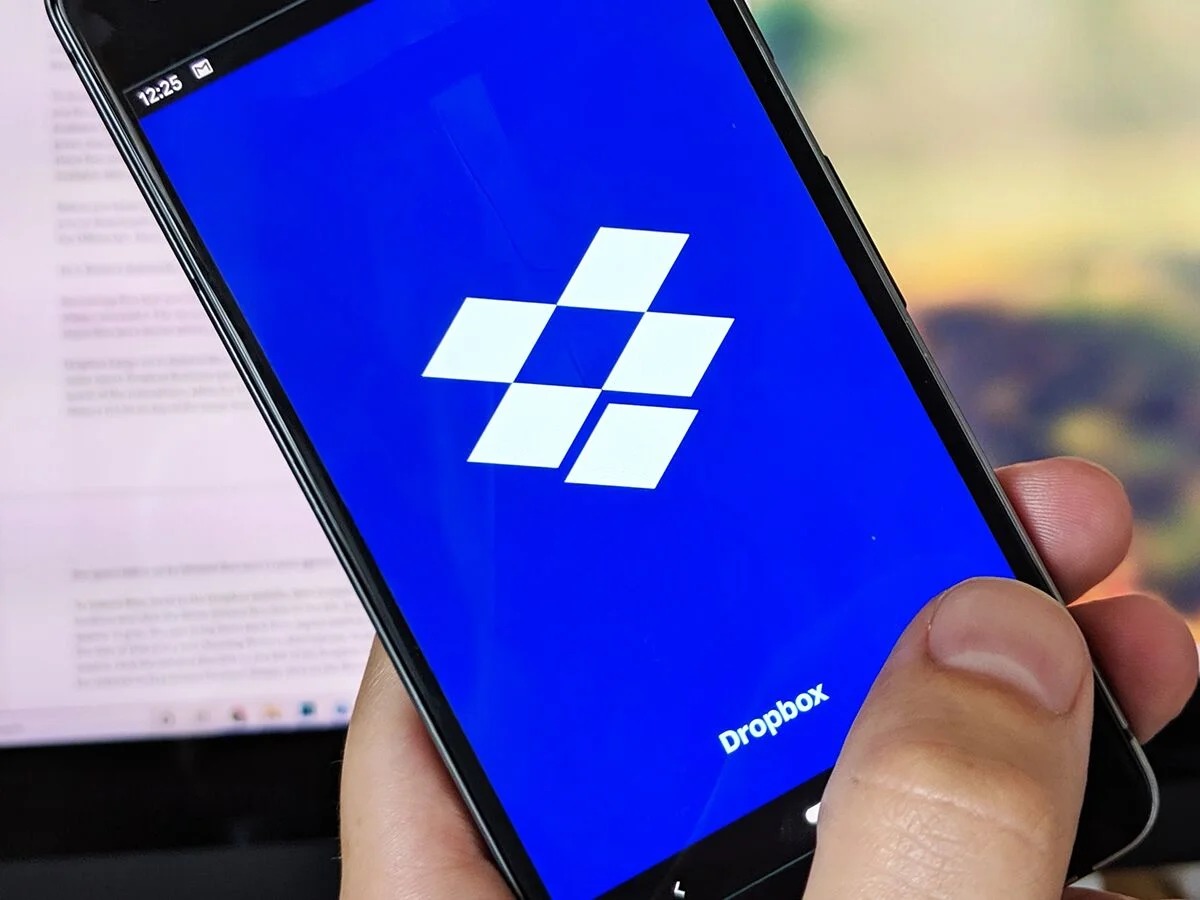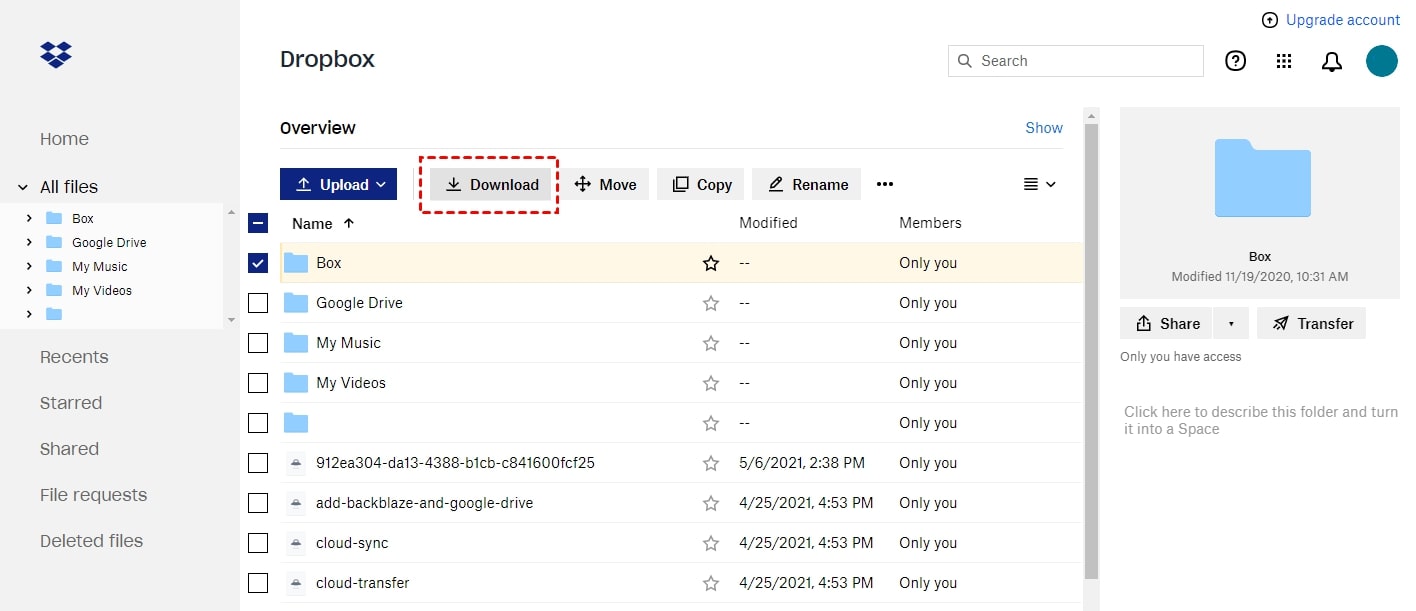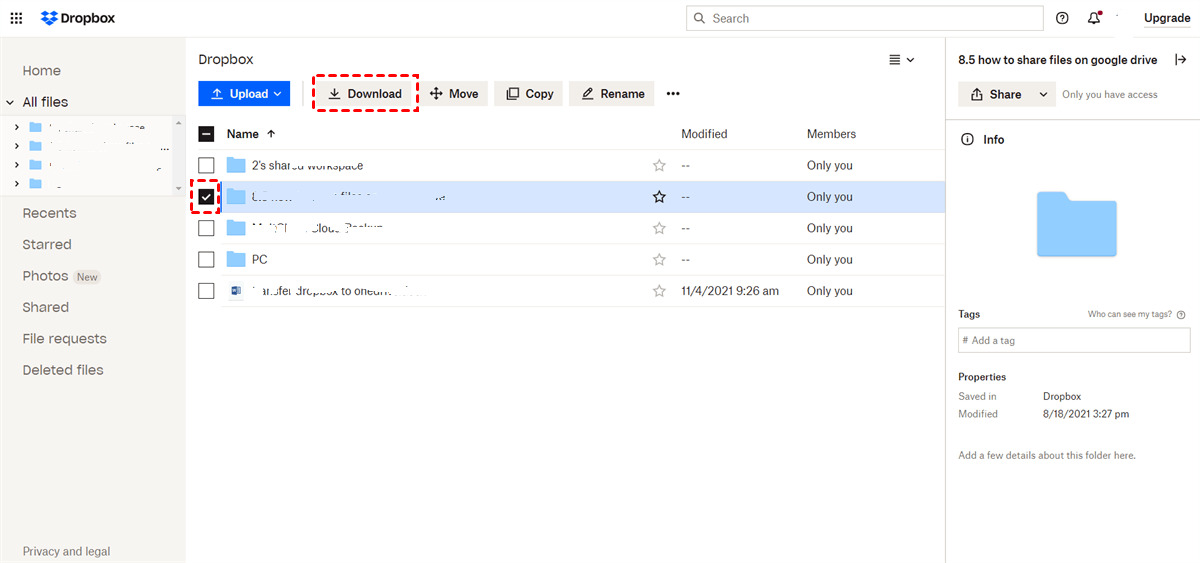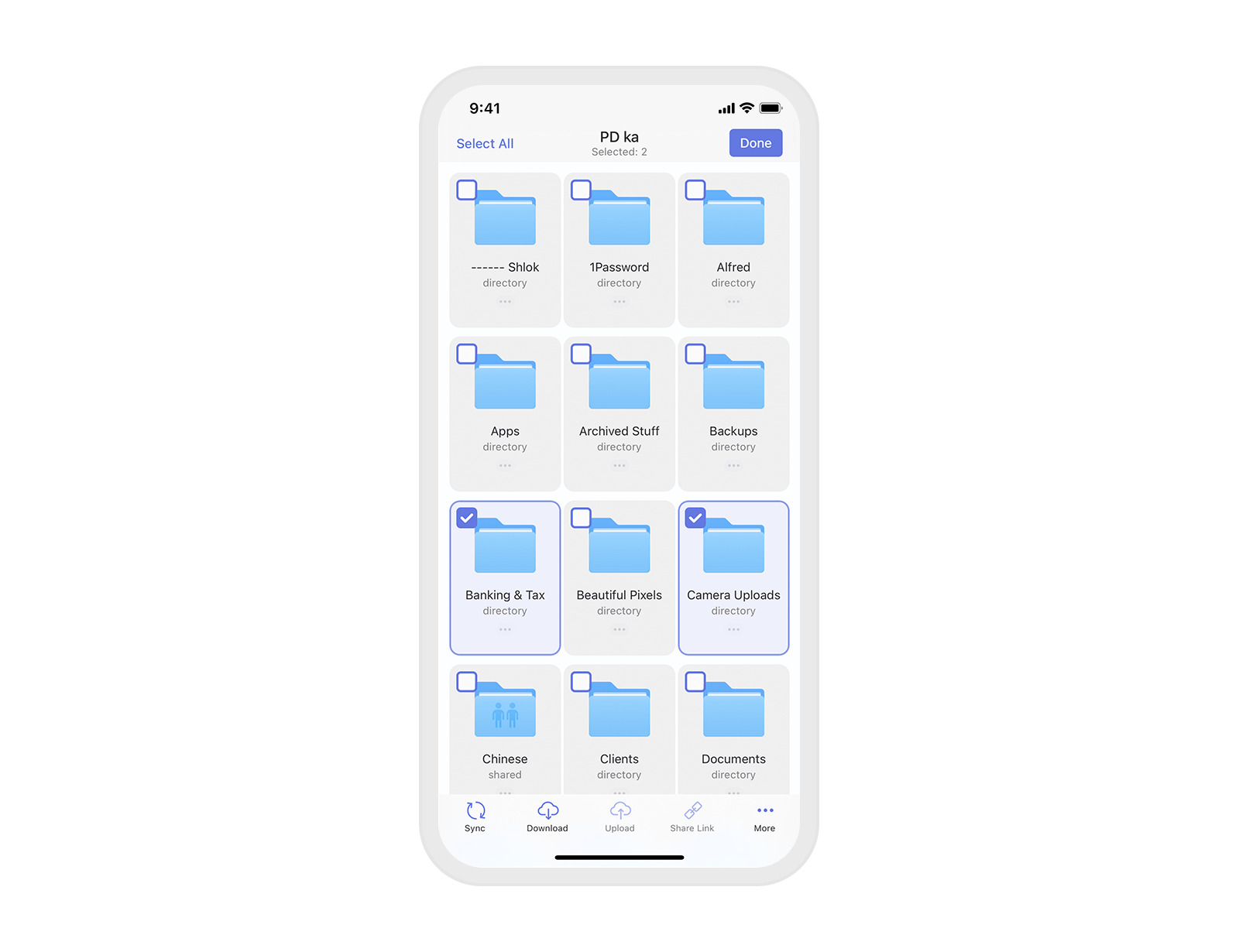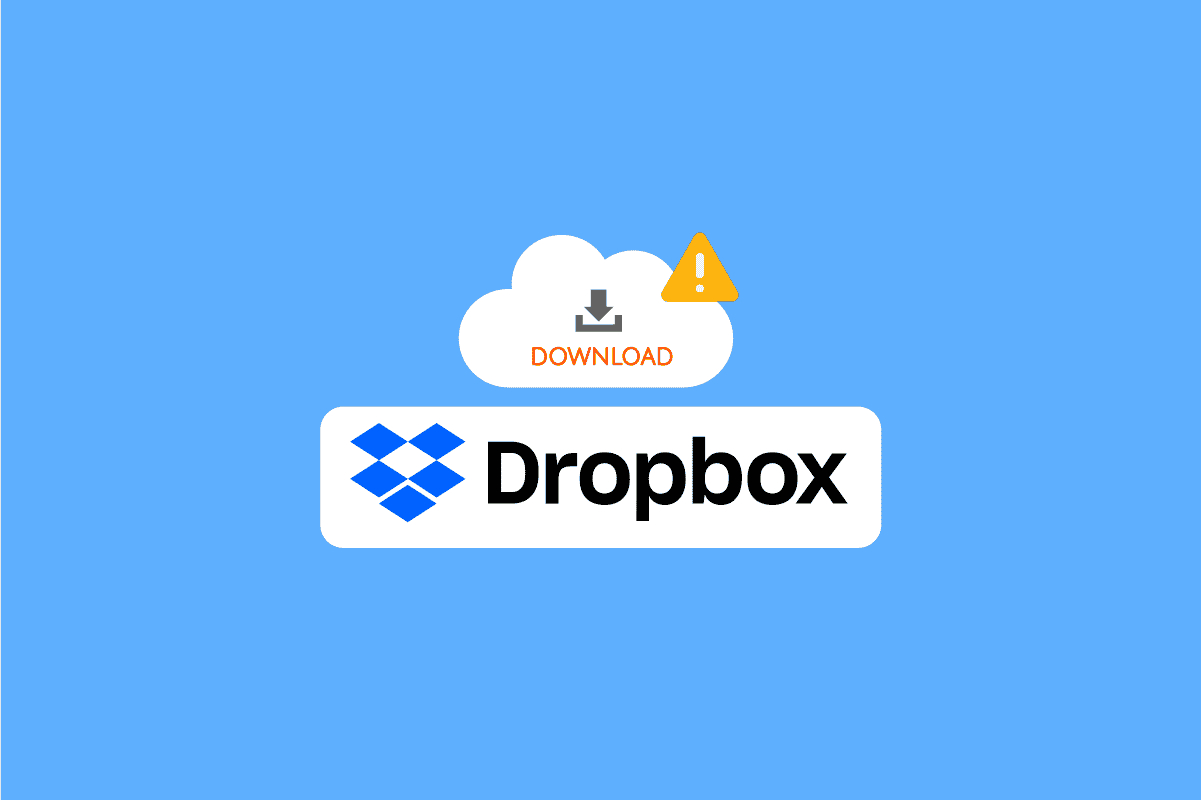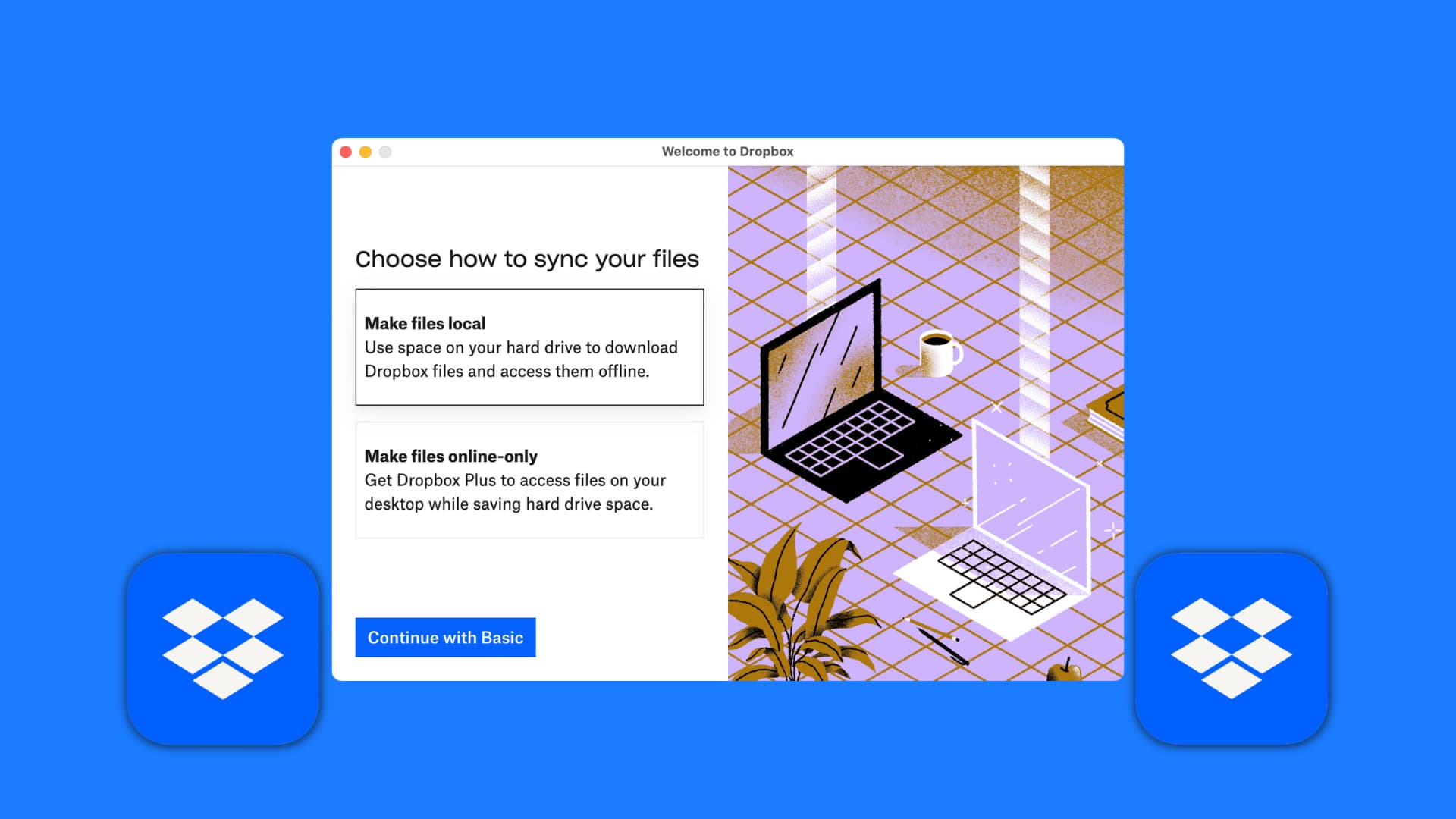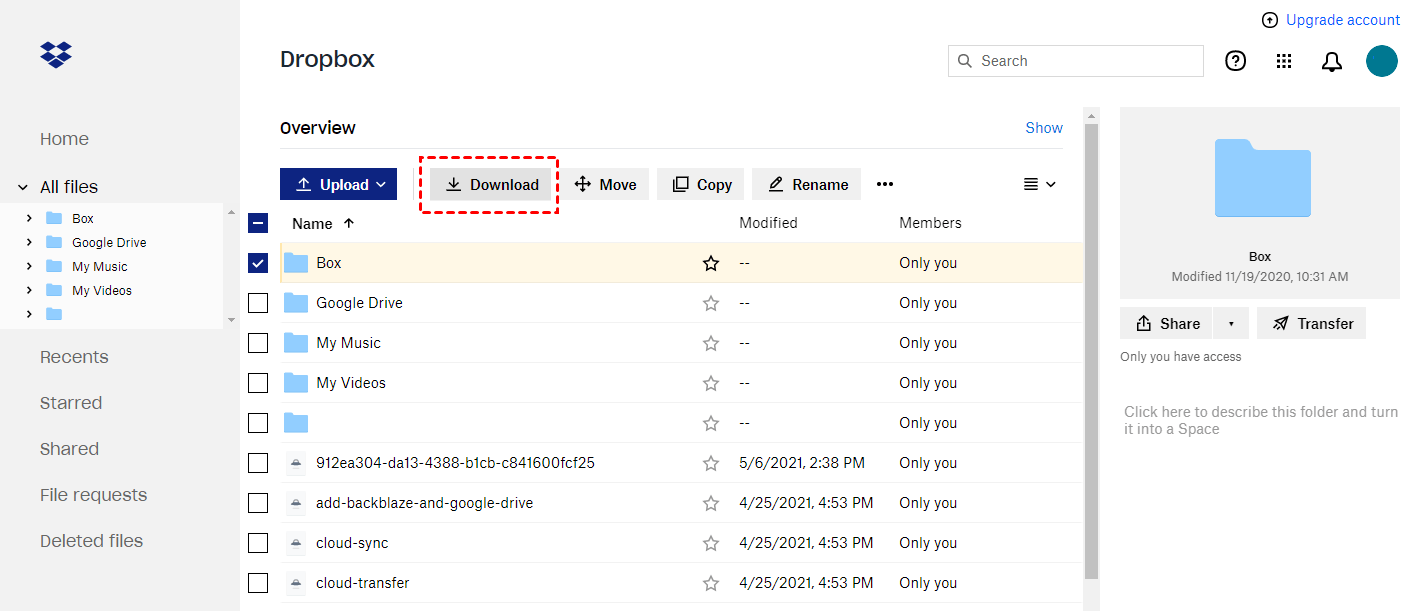Introduction
Are you looking for a convenient way to download videos from Dropbox? Look no further, as we’ve got you covered! Dropbox is a popular cloud storage platform that allows you to store and access your files from anywhere in the world.
While Dropbox offers seamless file sharing and collaboration features, you may occasionally come across the need to download videos from your Dropbox account to your device for offline viewing or other purposes. In this guide, we will walk you through the steps to successfully download videos from Dropbox.
Whether you want to save a video for a presentation, share it with colleagues, or simply watch it offline during your commute, understanding the process of downloading videos from Dropbox is essential.
In this step-by-step guide, we will cover everything you need to know to easily download videos from Dropbox onto your device. By following these instructions, you’ll be able to access your videos offline, enabling you to enjoy them whenever and wherever you choose.
So, without further ado, let’s dive into the process of downloading videos from Dropbox and unlock the full potential of this powerful cloud storage platform.
Step 1: Accessing Dropbox
The first step towards downloading videos from Dropbox is accessing your Dropbox account. Follow these simple instructions to log in and get started:
- Open a web browser on your device and visit the Dropbox website.
- If you already have a Dropbox account, click on the “Sign in” button located at the top-right corner of the webpage. Enter your login credentials (username and password) and click “Sign in”.
- If you don’t have a Dropbox account, you can create one by clicking on the “Sign up” button and following the registration process.
- Once you are successfully signed in, you will be redirected to your Dropbox dashboard, where you can access all your stored files and folders.
It is important to note that you can access Dropbox not only through a web browser but also through the Dropbox mobile app, which is available for both iOS and Android devices. Simply download and install the app from the respective app store and log in with your Dropbox account credentials.
By logging in to your Dropbox account, you gain access to all your files and folders stored in the cloud. With this access, you can easily locate and download videos from Dropbox as needed. Now that you are logged in, let’s move on to the next step of locating the video file within Dropbox.
Step 2: Locating the video file in Dropbox
Once you have logged in to your Dropbox account, the next step is to locate the video file that you wish to download. Dropbox organizes files and folders in a hierarchical structure, making it easy to navigate through your stored content. Follow these steps to find the video file:
- On the Dropbox dashboard, you will find a list of folders and files that you have saved. Browse through the folders to find the one where the video file is located.
- If you know the exact name of the video file, you can use the search bar located at the top of the page to quickly find it by typing in the name or relevant keywords.
- If the video file is stored within a subfolder, click on the parent folder to open it. Continue navigating through the folder structure until you reach the desired location.
- Once you have located the folder containing the video file, you can either view the file directly in Dropbox or download it to your device.
If you have a large number of files or folders in your Dropbox account, you may find it helpful to organize your files into specific folders or use naming conventions to make it easier to locate specific video files in the future.
By following these steps, you should now have successfully located the video file within Dropbox. The next step is selecting the video file for download, which we will cover in the next section.
Step 3: Selecting the video file
With the video file located within Dropbox, it’s time to select the specific file you want to download. Follow these steps to select the video file:
- Open the folder where the video file is located in your Dropbox account.
- Browse through the files in the folder until you find the video file you want to download.
- Click on the video file to select it. You may need to click on a checkbox or use a right-click menu to reveal download options, depending on your browser or operating system.
- You can select multiple video files if you want to download them all at once.
It’s important to note that if the video file is within a shared folder, make sure you have the necessary permissions to access and download the file. If you don’t have the required permissions, reach out to the folder owner or admin to request access or download the file on your behalf.
By following these steps, you have now successfully selected the video file within Dropbox. In the next step, we will cover the process of downloading the selected video file to your device.
Step 4: Downloading the video file
Now that you have selected the video file you want to download from Dropbox, it’s time to proceed with the actual download process. Follow these steps to download the video file to your device:
- Once you have selected the video file, locate the download button or option. This can typically be found in the menu at the top of the Dropbox page or by right-clicking on the selected file.
- Click on the download button or select the “Download” option to initiate the download process.
- Depending on your browser and device settings, you may be asked to choose a location on your device where you want to save the downloaded video file. Select a location that is easily accessible and convenient for you to find later.
- Wait for the download to complete. The time it takes to download the video file depends on various factors, including the file size and your internet connection speed.
During the download process, it is important to ensure that your internet connection remains stable and uninterrupted. If the download gets interrupted or fails, you may need to restart the download process from the beginning.
Once the video file has been successfully downloaded to your device, you can proceed to the next step of saving the video file for future access and viewing offline.
Step 5: Saving the video file to your device
After downloading the video file from Dropbox, the next step is to save it to your device for future access and offline viewing. Follow these steps to save the video file:
- Locate the downloaded video file on your device. The default download location is usually the “Downloads” folder, but it may vary depending on your device’s settings.
- If you want to save the video file to a specific folder or location, you can manually move or copy it to the desired location on your device. Right-click on the video file and select the appropriate option to move or copy it.
- Choose a folder or location where you want to store the video file. Consider creating a dedicated folder for downloaded videos to keep them organized and easily accessible.
- Rename the video file if desired. This can be helpful if the file name is generic or doesn’t accurately represent the content of the video.
By following these steps, you have successfully saved the video file to your device. Now, you can easily access and view the video offline without needing an internet connection. Make sure to remember the location where you saved the video file for easy retrieval in the future.
Now that you have successfully completed the steps to download and save the video file, you are ready for the next and final step: viewing the downloaded video file.
Step 6: Viewing the downloaded video file
Once you have downloaded and saved the video file from Dropbox to your device, you can now easily view it offline. Follow these steps to enjoy your downloaded video:
- Navigate to the folder or location where you saved the video file on your device.
- Double-click on the video file to open it using a default video player on your device.
- If the video file doesn’t open or you prefer to use a different video player, you can right-click on the video file and select an alternative video player or choose the “Open with” option to select a specific program.
- Once the video file is opened in the video player, you can use the playback controls to start, pause, rewind, or fast-forward the video at your convenience.
- Sit back and enjoy the downloaded video in offline mode, without needing an internet connection.
It’s important to note that the compatibility of the downloaded video file depends on the video format and the video player you are using. Some video formats may require specific codecs or plugins to play properly. Ensure that you have the necessary software or updates installed to ensure smooth playback.
With the downloaded video file now accessible and ready to be viewed on your device, you can enjoy the content at your leisure, whether it’s for personal entertainment, professional purposes, or educational needs.
Congratulations! You have successfully completed all the steps to download, save, and view a video file from Dropbox. Keep in mind that these steps can be applied to any video file within your Dropbox account. Now, you can easily download and enjoy your favorite videos offline without any hassle.
Conclusion
Downloading videos from Dropbox is a convenient way to access and enjoy your favorite videos offline. In this guide, we have covered the step-by-step process of successfully downloading videos from your Dropbox account to your device.
We started by accessing Dropbox through a web browser or the mobile app, and then proceeded to locate the video file within your Dropbox account. Once the video file was found, we selected it and initiated the download process. After the successful download, we saved the video file to our device and explained the importance of organizing and renaming the file for easy access.
Finally, we discussed how to view the downloaded video file using a default video player or an alternative program. By following these steps, you can now enjoy your downloaded videos offline, whether it’s for entertainment, work, or educational purposes.
Remember to always ensure the stability of your internet connection during the download process, and check the compatibility of the video file and the video player you are using. It’s also a good practice to keep your Dropbox account organized by properly organizing files into folders and using clear naming conventions for easier navigation.
Now that you are familiar with the process of downloading videos from Dropbox, you can make the most out of this powerful cloud storage platform. Whether you need to access videos for personal, professional, or educational reasons, downloading videos from Dropbox provides you with the flexibility and convenience to enjoy your videos anytime, anywhere.
So don’t wait any longer! Start downloading and exploring the vast world of videos available in your Dropbox account, and enhance your offline viewing experience today!