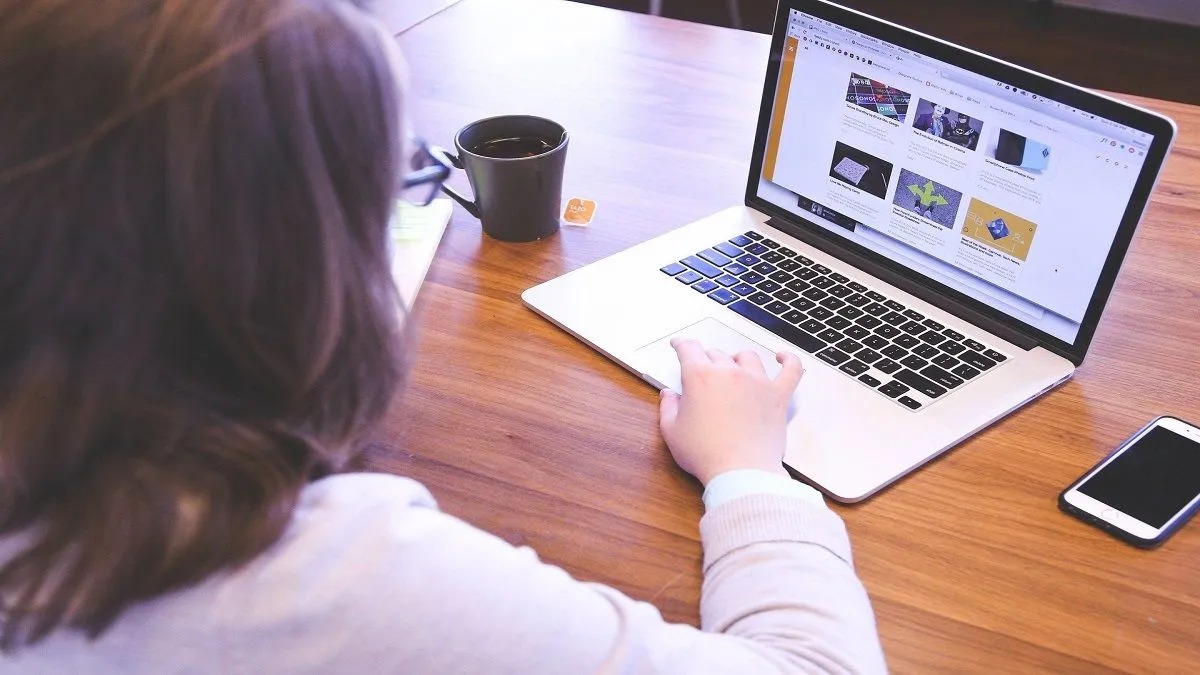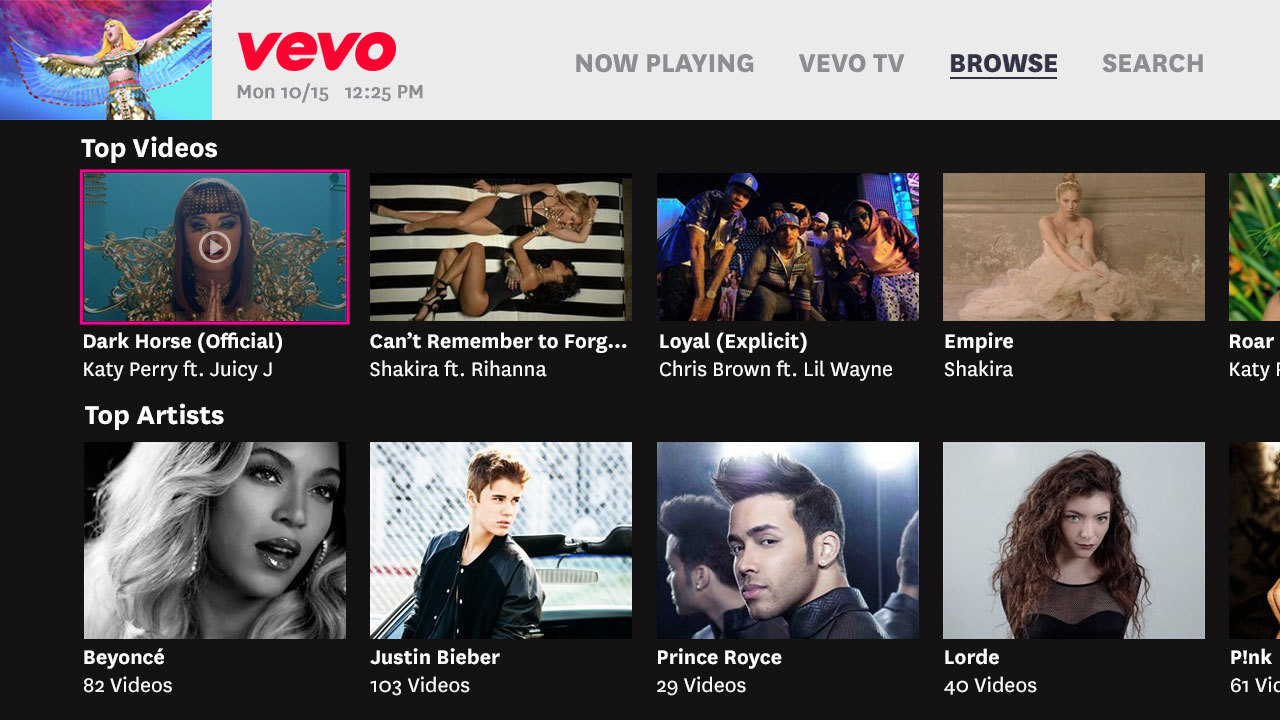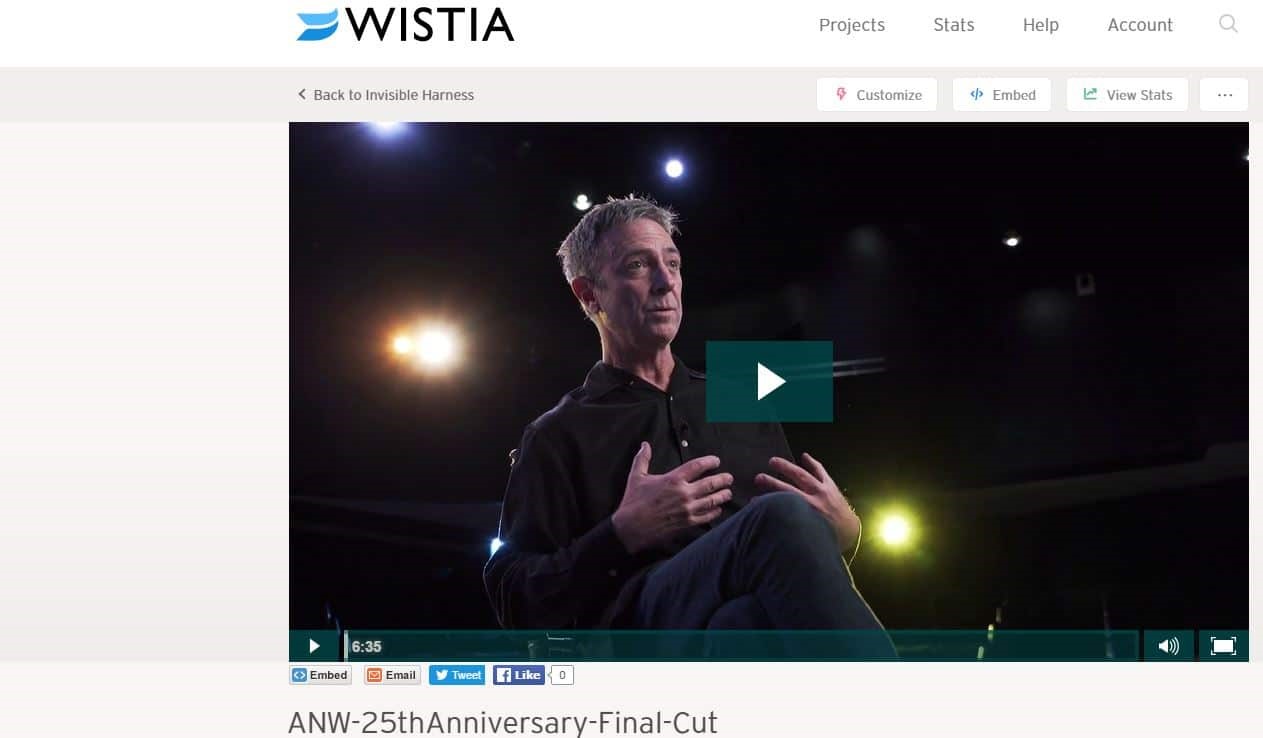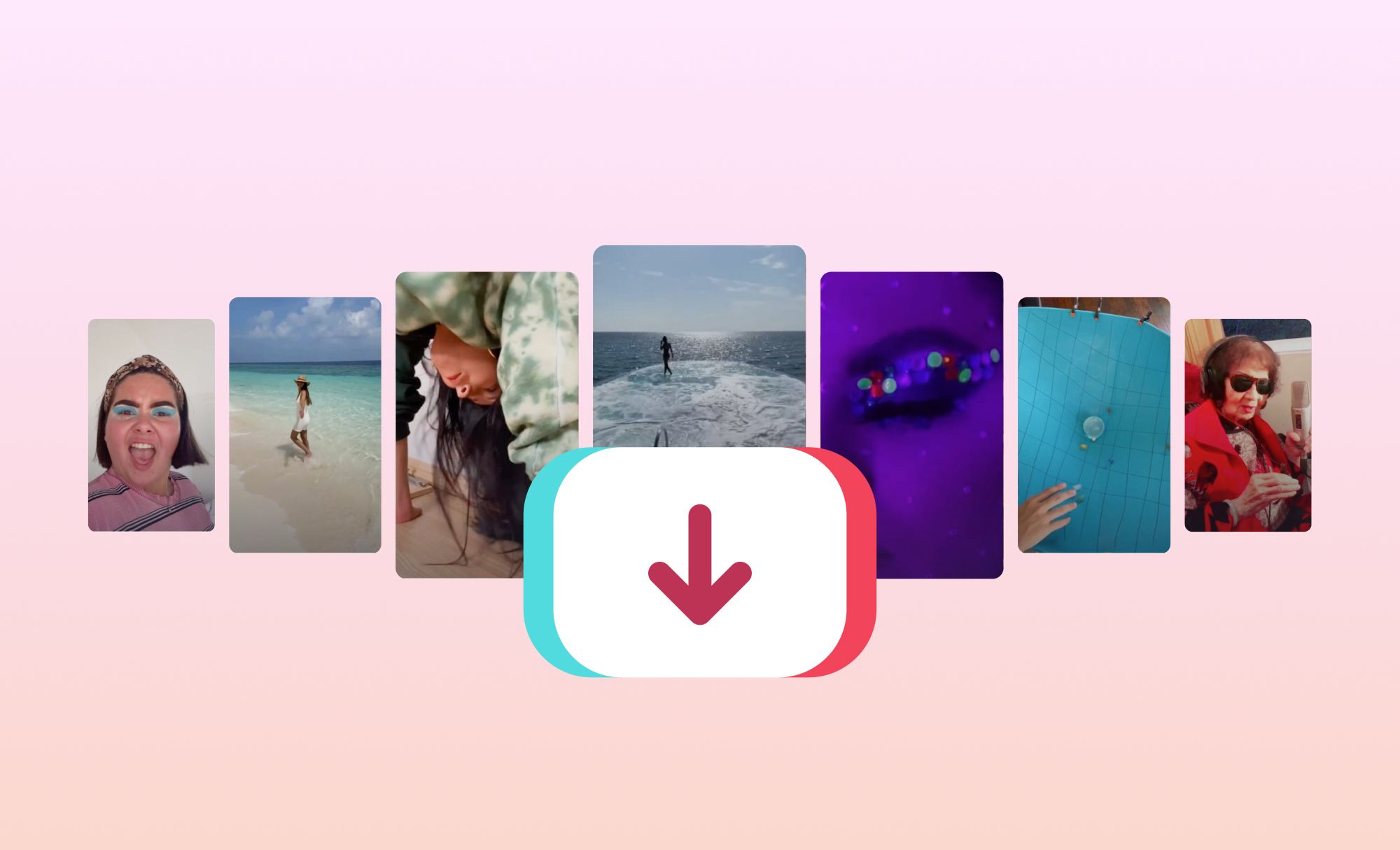Introduction
Are you a fan of the animated videos created on Goanimate? Do you want to download these videos and save them for offline viewing or sharing with others? If so, you’re in luck! In this article, we will explore different methods to help you download Goanimate videos hassle-free.
Goanimate is a popular platform that allows users to create animated videos with ease. Whether you’re looking to create educational content, promotional videos, or even personal animations, Goanimate offers a wide range of tools and features to bring your ideas to life.
While Goanimate provides an option to share your videos online, there may be instances where you want to download and save these videos for future use. Perhaps you want to showcase your work in offline presentations or ensure that your favorite animations are accessible even without an internet connection.
In the following sections, we will discuss five different methods you can use to download Goanimate videos. These methods vary in complexity and may require different tools or software, depending on your preferred approach. Whether you’re a beginner or an advanced user, there is a method to suit your needs.
Please note that downloading Goanimate videos should be done in accordance with copyright laws and the terms and conditions of the platform. Make sure that you have the necessary rights and permissions to download and use the videos responsibly and within legal boundaries.
Now, let’s dive into the different methods you can use to download Goanimate videos!
Method 1: Using the Goanimate Website
If you’re looking for a simple and straightforward way to download Goanimate videos, using the Goanimate website itself can be a convenient option. Here’s how you can do it:
1. Log in to your Goanimate account and navigate to the video you want to download.
2. Once you’re on the video page, click on the “Share” button located below the video player.
3. In the sharing options, select the “Download” tab. You’ll see an option to choose the video quality, such as standard definition or high definition.
4. Select the desired video quality and click on the “Download” button.
5. A dialog box will appear asking you to choose the download location on your device. Select the destination folder and click on “Save”.
6. Your Goanimate video will start downloading to the specified location on your device.
Using this method, you can easily download your Goanimate videos directly from the website without the need for any additional software or tools. It’s a quick and convenient way to have your videos accessible offline.
Keep in mind that the availability of the download option may vary depending on the permissions set by the video’s creator. If the creator has disabled downloads for their videos, this method may not work.
Furthermore, please respect the copyright and intellectual property rights of the videos you download. Ensure that you have the necessary rights and permissions to use the videos responsibly according to the creators’ terms and conditions.
Now that you know how to download Goanimate videos using the Goanimate website, let’s explore another method you can use to download these animated creations.
Method 2: Using Third-Party Video Downloaders
If the download option is not available on the Goanimate website or you prefer more flexibility in choosing video formats or resolutions, you can turn to third-party video downloaders. These tools allow you to download Goanimate videos and save them in various formats. Here’s how you can use a third-party video downloader:
1. Identify a reliable and reputable third-party video downloader that supports Goanimate. There are several options available, such as ClipConverter, Y2mate, and KeepVid.
2. Visit the downloader’s website and locate the input box or URL field where you can paste the link to the Goanimate video.
3. Copy the URL of the Goanimate video you want to download from the browser’s address bar.
4. Go back to the video downloader’s website and paste the copied URL into the designated input box or URL field.
5. Check the available options for video format, resolution, and quality. Select your preferred settings based on your needs and preferences.
6. Click on the “Download” or “Convert” button to initiate the download process.
7. The video downloader will process the Goanimate video and provide you with a download link. Click on the download link to save the video to your device.
Using a third-party video downloader gives you more control over the download process and allows you to choose the desired video format and quality. However, keep in mind that these tools may come with ads or require you to install additional software or browser extensions. It’s important to exercise caution and ensure that you download from trusted sources to avoid any potential security risks.
Remember to respect the rights of the video creators and use the downloaded videos responsibly within the bounds of copyright laws and terms of service.
Now that you know how to use a third-party video downloader to download Goanimate videos, let’s explore another method for downloading these captivating animated creations.
Method 3: Recording the Goanimate Video
If you’re unable to download the Goanimate video directly or through third-party tools, another option is to record the video while it’s playing on your screen. This method allows you to capture a real-time recording of the video, which you can then save and access offline. Here’s how you can record a Goanimate video:
1. Open the Goanimate video you want to download in a web browser on your computer.
2. Make sure that the video is playing in full-screen mode for a better recording quality.
3. Install screen recording software on your computer. Some popular options include OBS Studio, Camtasia, and Bandicam.
4. Launch the screen recording software and set the recording area to encompass the Goanimate video player.
5. Start the screen recording and let it run while the video plays in full-screen mode.
6. Once the video is finished playing or you’ve captured the desired amount of footage, stop the screen recording.
7. Save the recorded video to your preferred location on your computer.
This method allows you to record the Goanimate video precisely as it appears on your screen, ensuring that you have an offline copy to watch or share. However, keep in mind that the quality of the recorded video will depend on the output settings of your screen recording software.
Additionally, recording the video while it’s playing may result in a loss of quality compared to downloading the original file. Therefore, if downloading the video is an option, it’s typically recommended over recording it.
It’s important to respect the copyright and intellectual property rights of the videos you record. Use the recorded videos responsibly and within the boundaries of the law and the terms of service of Goanimate.
Now that you know how to record a Goanimate video, let’s explore another method for downloading these captivating animations.
Method 4: Using the Inspect Element Feature
If you’re comfortable with a bit of technical tinkering, you can use the inspect element feature in your web browser to download Goanimate videos. This method involves accessing the page’s source code to locate and download the video file. Here’s how you can use the inspect element feature:
1. Open the Goanimate video you want to download in a web browser on your computer.
2. Right-click on the video player and select the “Inspect” or “Inspect Element” option from the context menu. This will open the browser’s developer tools.
3. Within the developer tools, locate the “Elements” tab or section that displays the HTML code of the webpage.
4. Use the search function (usually CTRL + F) within the developer tools to search for keywords like “video”, “source”, or “mp4” to find the video file URL.
5. Once you have found the video file URL, right-click on it and select the “Open link in new tab” option. This will open the video file in a new tab.
6. Right-click on the video in the new tab and select the “Save video as” or “Download” option to save the video file to your computer.
Using the inspect element feature allows you to directly access the source code of the Goanimate webpage and locate the video file for downloading. It’s important to note that this method may require some technical knowledge and may not always work if the video file is not directly accessible through the page’s source code.
Additionally, please respect the copyright and intellectual property rights of the Goanimate videos you download using this method. Ensure that you have the necessary rights and permissions to use the videos responsibly and within the terms of service of Goanimate.
Now that you know how to use the inspect element feature to download Goanimate videos, let’s explore one more method for saving these animated creations.
Method 5: Utilizing Screen Recording Software
If all else fails and you’re unable to download or locate the Goanimate video through other methods, you can resort to utilizing screen recording software to capture the video playback. This method allows you to create a recording of the video directly from your screen. Here’s how you can use screen recording software:
1. Install a reputable screen recording software on your computer. There are various options available, such as OBS Studio, Camtasia, or Bandicam.
2. Launch the screen recording software and set the recording parameters, such as the recording area, frame rate, and audio preferences.
3. Open the Goanimate video in a web browser and start playing it.
4. Set the recording area to capture the video playback area or full screen, depending on your preference.
5. Begin the screen recording and let it run while the Goanimate video plays.
6. Once the video playback is complete or you’ve captured the desired portion, stop the screen recording.
7. Save the recorded video to your computer in your desired format and location.
Utilizing screen recording software allows you to capture the Goanimate video as it plays, ensuring that you have an offline copy for future use. However, please be aware that the quality of the recorded video may not be as high as the original video file.
Screen recording is a useful workaround when other methods are not available, but it’s important to respect the copyright and intellectual property rights of the videos you record. Make sure that you have the necessary permissions to use the videos responsibly and within the legal boundaries.
Now that you know how to utilize screen recording software, we’ve explored all five methods for downloading Goanimate videos. Choose the method that works best for you based on your preferences and the availability of the download option for the specific Goanimate video.
Conclusion
Downloading Goanimate videos can be a convenient way to have offline access to your favorite animated creations. In this article, we explored five different methods to download Goanimate videos.
The first method involved using the Goanimate website itself to download videos directly. This method is simple and convenient, as it doesn’t require any additional software or tools.
The second method explored using third-party video downloaders, which offer more flexibility in terms of video formats and resolutions. However, it’s important to download from trusted sources and respect copyright laws.
If direct downloading is not possible, the third method involved recording the Goanimate video while it plays on your screen. While this method may result in slightly lower quality, it provides an alternative for capturing offline copies.
The fourth method utilized the inspect element feature in web browsers, allowing you to access the page’s source code and locate the video file for download. This method requires some technical knowledge but can be effective.
Lastly, the fifth method relied on screen recording software to capture the video playback directly from your screen. This method serves as a workaround when other options are not available.
When downloading Goanimate videos, always ensure that you have the necessary rights and permissions to use the videos responsibly and within the terms of service of Goanimate. Respect the copyright and intellectual property rights of the video creators.
Choose the method that suits your needs and preferences. Keep in mind that the availability of download options may vary depending on the permissions set by the video’s creator.
Now, armed with the knowledge of these five methods, you can confidently download and enjoy your favorite Goanimate videos offline, allowing you to share them, incorporate them into presentations, or simply watch them at your convenience.