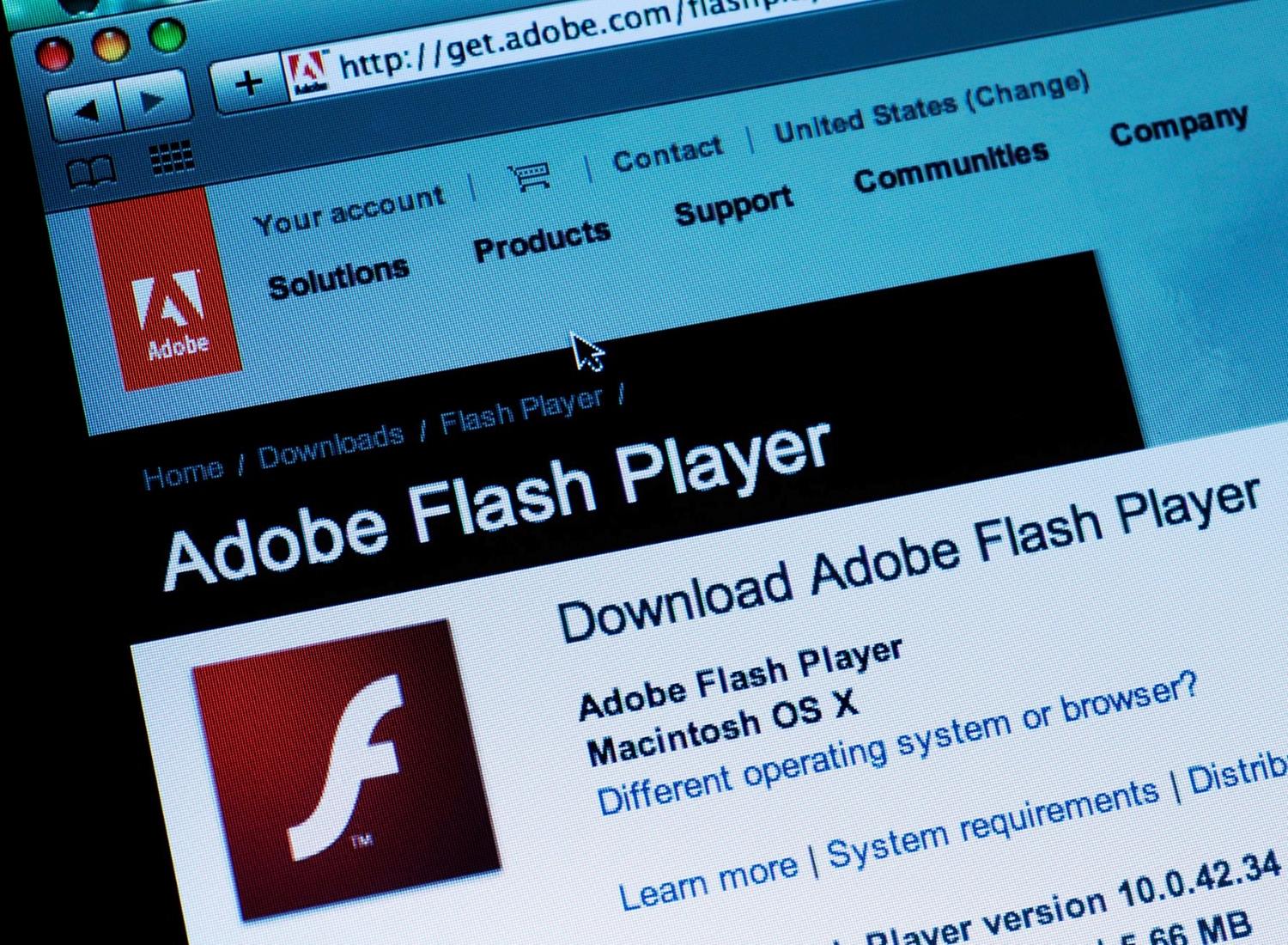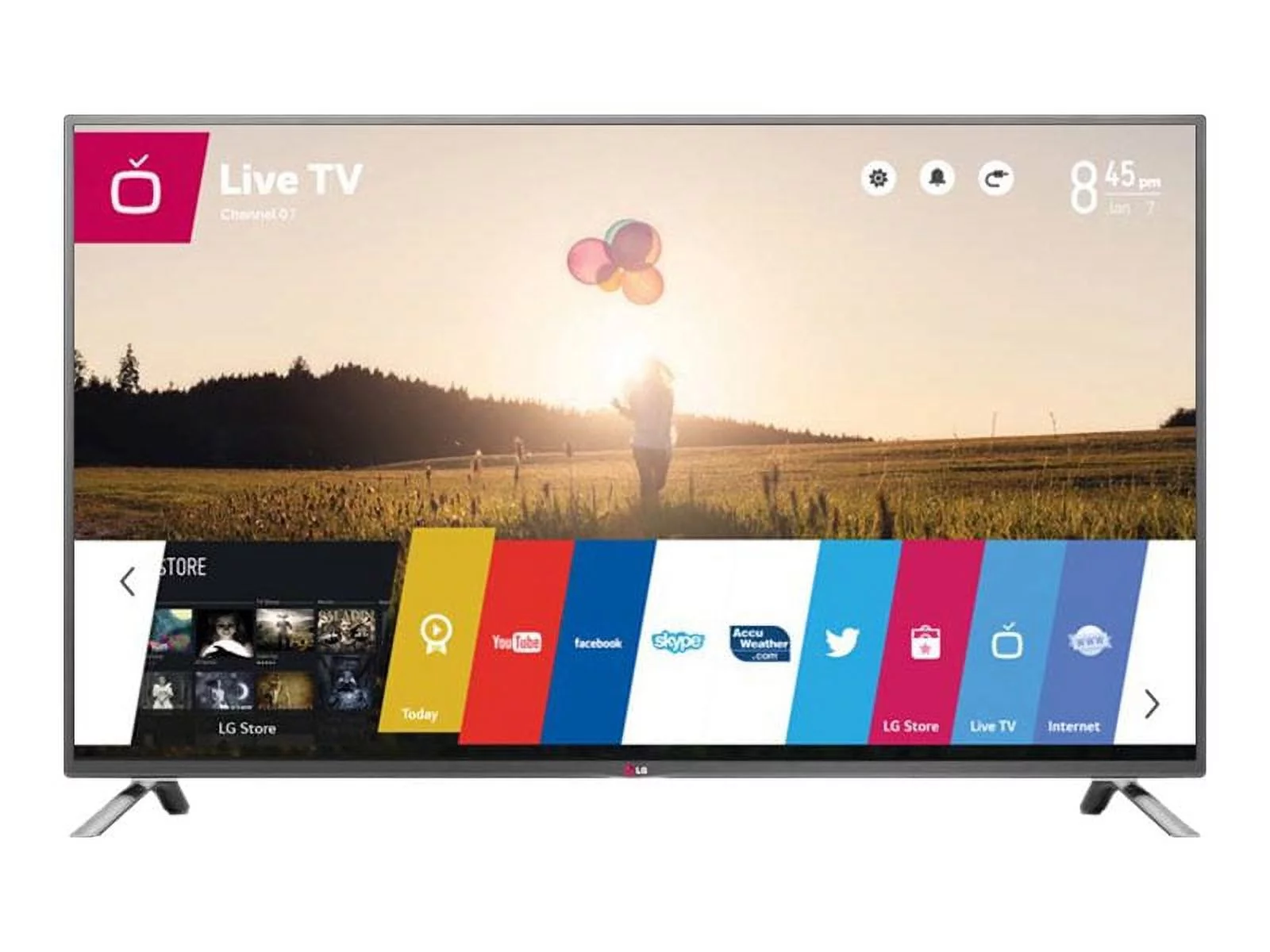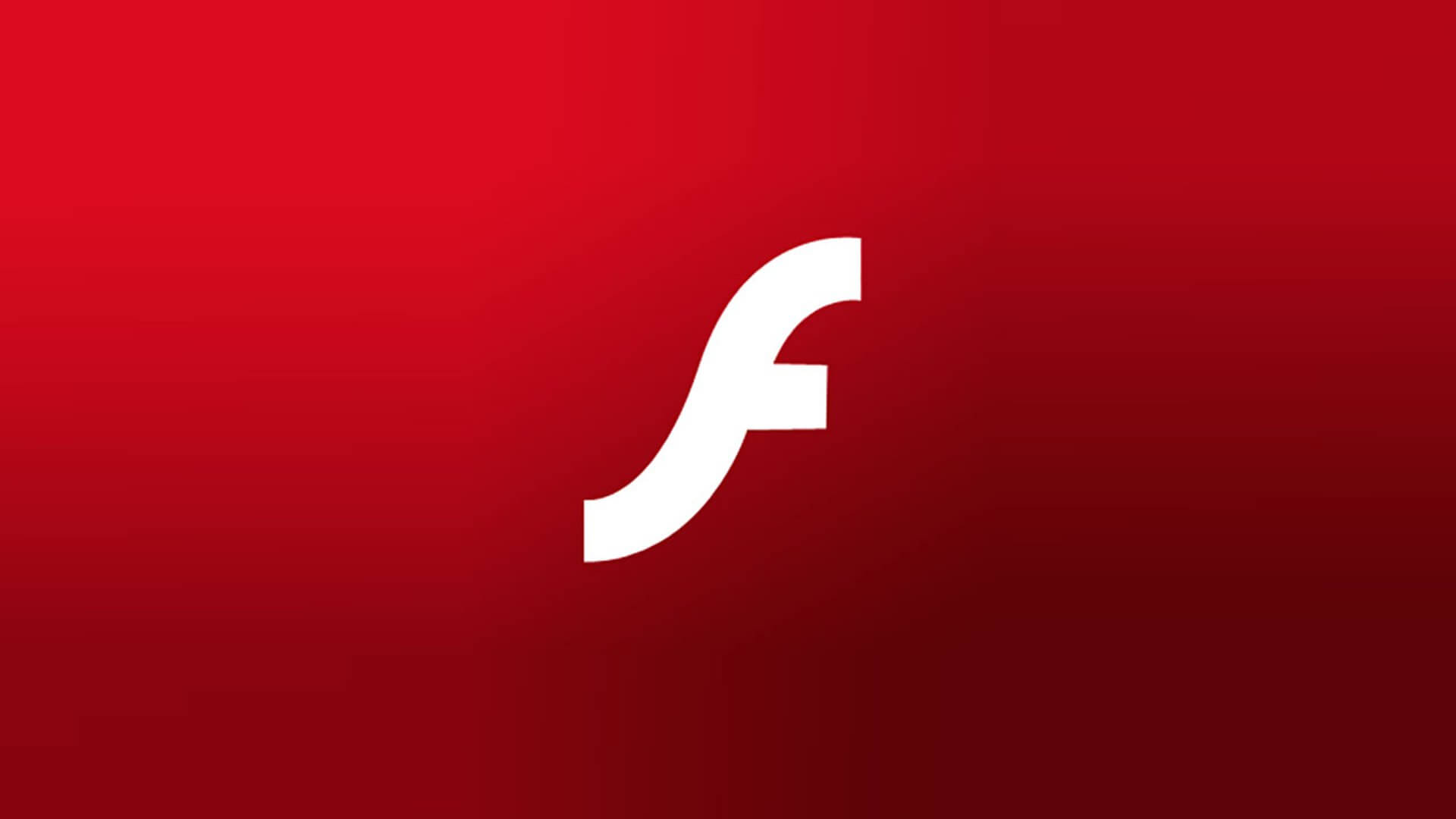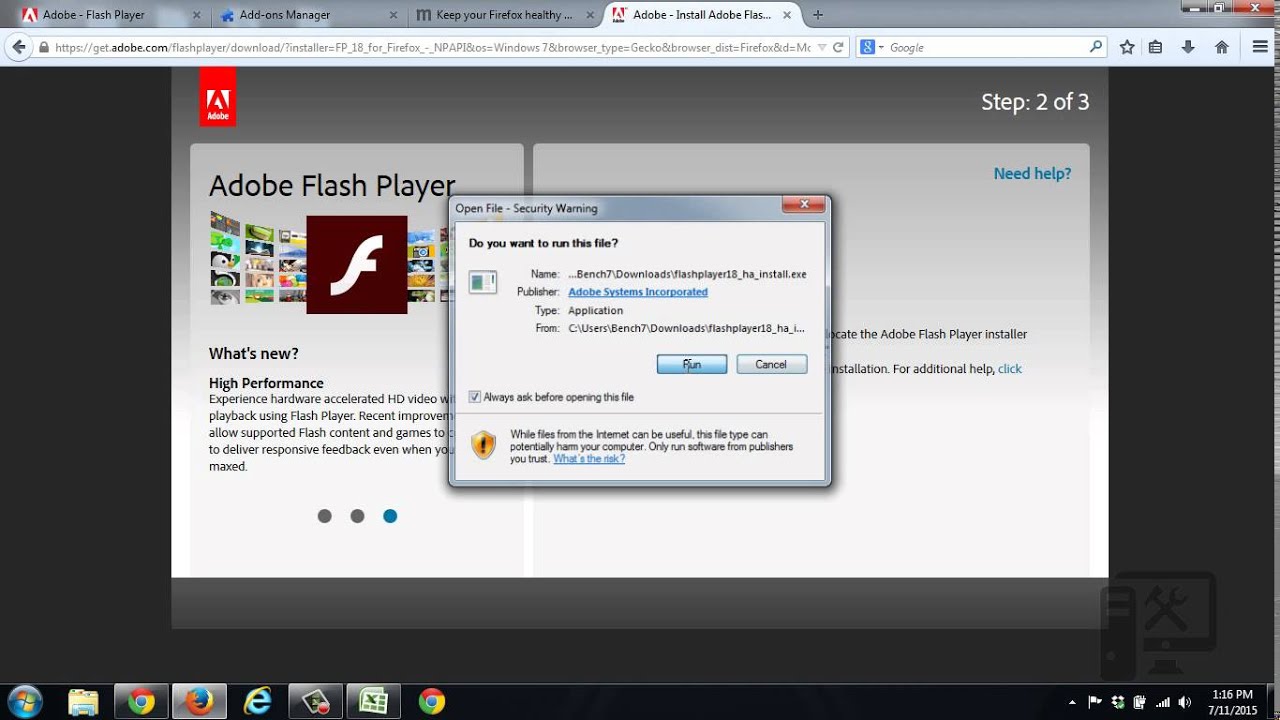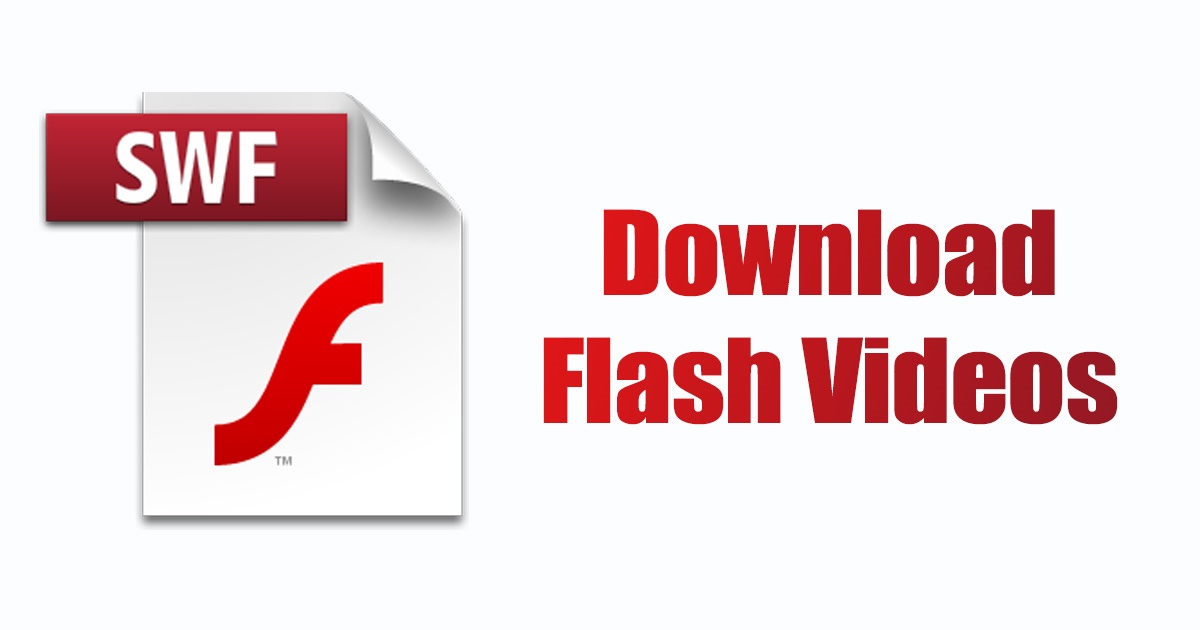Introduction
With the widespread use of Adobe Flash Player on websites in the past, many users found themselves wanting to download videos or animations that were displayed using this technology. Whether it was a captivating video on a streaming website, an interactive advertisement, or a tutorial that you wanted to save for offline viewing, downloading Adobe Flash Player videos was a common need.
Adobe Flash Player was a popular multimedia platform that allowed websites to deliver rich and interactive content. However, due to security concerns and the emergence of newer, more efficient technologies, usage of Flash Player has declined in recent years. As a result, many websites have migrated to HTML5 and other video formats, making Flash Player videos less common.
Despite this, there are still websites that rely on Adobe Flash Player for their video content. So, if you stumble upon a website that uses Flash Player and want to download a video from it, you may wonder how to do so. In this article, we will explore various methods to download Adobe Flash Player videos from websites.
Note that the methods outlined in this article are for educational purposes only and should only be used on websites where you have the necessary permissions to download the videos. Be mindful of copyright laws and respect the rules and terms of service of each website.
Now, let’s dive into the various methods you can use to download Adobe Flash Player videos and start enjoying your favorite content offline!
Understanding Adobe Flash Player
Adobe Flash Player was a multimedia software platform used to display and stream audio, video, and interactive content on websites. Developed by Adobe Systems, it was widely used during the early years of the internet to deliver rich media experiences.
Flash Player provided a powerful environment for animations, games, and videos, allowing developers to create interactive and visually appealing content. The technology enabled websites to play videos and display interactive elements seamlessly across different browsers and operating systems.
Flash Player worked by interpreting SWF (Shockwave Flash) files, which contained the multimedia content, and rendering them on the user’s screen. The SWF files could include audio, video, vector-based graphics, and even scripted interactions.
However, Flash Player had its limitations and drawbacks. One of the main issues was its security vulnerabilities, which resulted in numerous exploits and attacks. As a result, major web browsers, such as Google Chrome and Firefox, started phasing out support for Flash Player.
Moreover, the evolution of web technologies led to the rise of HTML5, which offered a more efficient and secure way of delivering multimedia content. HTML5 introduced native support for audio and video elements, eliminating the need for a separate plugin like Flash Player.
Today, most modern web browsers no longer include Flash Player by default. Adobe officially announced the end of support for Flash Player in December 2020, urging users to uninstall the software due to its security risks.
As a result, the usage of Flash Player has dramatically decreased, and many websites have migrated to alternative multimedia formats. However, some websites, particularly older ones or specific niche platforms, may still rely on Flash Player for their video content.
In the next sections, we will explore different methods you can use to download Adobe Flash Player videos from websites that still use this technology. Keep in mind that as Flash Player becomes less prevalent, it is advisable to check if there are alternative ways to access the desired video content.
Why Download Videos from Websites?
Downloading videos from websites that use Adobe Flash Player can offer various benefits and advantages. Here are a few reasons why you might want to download videos from these websites:
1. Offline Viewing: Downloading videos allows you to access and enjoy them offline, even when you don’t have an internet connection. This is especially useful for situations where you have limited or no access to the internet, such as when traveling or in areas with poor network coverage.
2. Convenience: Having the videos stored on your device gives you the freedom to watch them at your convenience. You can watch them anytime without having to rely on a stable internet connection or being dependent on the website’s availability.
3. Preservation of Content: Some websites with Flash Player videos may have content that is rare, valuable, or even time-sensitive. By downloading the videos, you can preserve and archive them for future reference or enjoyment.
4. Editing and Repurposing: Downloading videos allows you to edit, remix, or repurpose the content according to your needs. You can trim, merge, or add effects to the videos, creating personalized compilations or incorporating them into your own projects.
5. Quality Control: Downloading videos gives you control over the video’s quality. You can choose to download videos in their original quality or opt for lower resolutions to save storage space on your device.
6. Sharing with Others: Downloaded videos can easily be shared with friends, family, or colleagues. You can transfer the videos to other devices, share them via messaging apps or social media, or even burn them onto DVDs for physical sharing.
7. Avoidance of Buffering and Slow Streaming: Sometimes, online video streaming can be hindered by buffering and slow playback due to a weak internet connection or heavy website traffic. By downloading the videos, you bypass these issues and enjoy a smooth viewing experience.
8. Accessibility: Downloading videos can make them more accessible to individuals with disabilities. It allows them to use assistive technologies or customize the video playback to better suit their needs.
These are just a few reasons why downloading videos from websites using Adobe Flash Player can be beneficial. In the following sections, we will explore different methods that you can use to download these videos and enjoy them offline.
How to Download Adobe Flash Player Videos
Downloading videos that are played using Adobe Flash Player can be achieved through various methods. Below, we will explore four common methods that you can use to download Adobe Flash Player videos from websites.
- Method 1: Using a Web Browser Extension: One of the easiest ways to download Flash Player videos is by using a web browser extension or add-on specifically designed for video downloads. These extensions can detect embedded videos on web pages and provide a download button or option for the Flash Player video. Popular extensions for this purpose include Video DownloadHelper for Firefox and Flash Video Downloader for Google Chrome.
- Method 2: Using a Download Manager: Another option is to use a download manager program. These programs allow you to capture and download streaming videos, including Flash Player videos, by capturing the video URL. Some popular download manager programs include Internet Download Manager (IDM), JDownloader, and EagleGet.
- Method 3: Using Online Video Download Websites: There are also online video download websites that can help you download Flash Player videos. These websites require you to paste the URL of the webpage containing the video, and they will generate download links for you. Keep in mind that the availability and reliability of these websites can vary. Some popular online video download websites include SaveFrom.net, KeepVid, and ClipConverter.
- Method 4: Using Dedicated Flash Video Downloaders: Lastly, there are dedicated Flash video downloader software programs that are specifically designed for downloading videos played with Flash Player. These programs often provide additional features, such as video conversion and batch downloading. Some popular Flash video downloaders include Apowersoft Video Downloader, Freemake Video Downloader, and VideoProc.
Regardless of the method you choose, it’s important to follow the instructions provided by the respective tool or website for successful video downloads. Keep in mind that the availability and functionality of these methods can change over time due to updates in web technologies and the discontinuation of Flash Player itself.
Next, we will share some tips for successful video downloads and address potential troubleshooting issues that you may encounter.
Method 1: Using a Web Browser Extension
One of the easiest and most convenient methods for downloading Adobe Flash Player videos from websites is by using a web browser extension or add-on. These extensions are specifically designed to detect and capture embedded videos on web pages, including those played using Flash Player. Here’s how you can use a web browser extension to download Flash Player videos:
- Select a Suitable Extension: Start by choosing a reputable web browser extension that supports video downloads. Some popular options include Video DownloadHelper for Firefox and Flash Video Downloader for Google Chrome. These extensions are often available for free in the respective web browser’s extension stores.
- Install the Extension: Once you have selected the extension, follow the installation instructions provided by the extension developer. This usually involves clicking on the “Add to Chrome” or “Add to Firefox” button on the extension’s download page. Allow the extension to install, and restart your web browser if necessary.
- Visit the Website with the Flash Player Video: Navigate to the website containing the Flash Player video that you want to download. Ensure that the video starts playing on the webpage.
- Activate the Extension: Look for the extension’s icon in your web browser’s toolbar. Click on the icon to activate the extension.
- Download the Video: Once the extension is activated, it should detect the embedded video on the webpage. The extension will typically display a download button or option near the video. Click on this button or select the appropriate option to initiate the video download. Depending on the extension, you may be able to choose the video quality or format before downloading.
- Choose the Download Location: After clicking the download button, you may be prompted to choose a location on your computer where you want to save the downloaded video file. Select a suitable location and click “Save” or “OK” to start the download.
- Monitor the Download: Depending on the size of the video file and your internet speed, the download may take some time. Monitor the progress of the download in your web browser’s download manager or in the extension’s interface.
- Access the Downloaded Video: Once the download is complete, you can access the downloaded video file in the location you specified earlier. You can then play the video using a media player on your computer or transfer it to other devices for offline viewing.
Using a web browser extension is a quick and straightforward method for downloading Adobe Flash Player videos from websites. However, keep in mind that the availability and functionality of these extensions can change over time due to updates in web technologies and browser policies.
In the next section, we will explore another method for downloading Flash Player videos using a download manager program.
Method 2: Using a Download Manager
Another method to download Adobe Flash Player videos from websites is by using a download manager program. Download managers are dedicated software programs that enable you to capture and download streaming videos, including those played using Flash Player. Here’s how you can use a download manager to download Flash Player videos:
- Select a Suitable Download Manager: Start by choosing a reliable download manager program that supports video downloads. Some popular options include Internet Download Manager (IDM), JDownloader, and EagleGet. These programs can be downloaded from their official websites.
- Install the Download Manager: Once you have selected a download manager, download the installation file and follow the installation instructions provided by the program. This usually involves running the downloaded file and following the on-screen prompts.
- Open the Download Manager: After the installation is complete, open the download manager program on your computer. The program may automatically integrate itself with your web browser, or you may need to enable the browser integration manually.
- Visit the Website with the Flash Player Video: Launch your web browser and navigate to the website that contains the Flash Player video you want to download.
- Start Playing the Video: Ensure that the Flash Player video starts playing on the webpage. This is important as the download manager needs to capture the video URL to initiate the download.
- Automatic Capture: In some cases, the download manager may automatically detect the video being played and display a download button or option on the webpage. Click on this button or select the appropriate option to start the video download. The download manager will handle the rest of the process.
- Manual Capture: If the download manager does not automatically capture the video, you may need to manually initiate the download process. Look for a button or menu option in the download manager program that allows you to add a new download. Click on this button and paste the URL of the webpage containing the Flash Player video. The download manager should then analyze the URL and start the download.
- Monitor the Download: The download manager will display the progress of the video download in its interface. You can monitor the download speed, remaining time, and completion percentage.
- Access the Downloaded Video: Once the download is complete, you can access the downloaded video file in the location specified by the download manager. Most programs allow you to change the default download location, so make sure to check the settings if needed. From there, you can play the video using a media player on your computer or transfer it to other devices for offline viewing.
Using a download manager provides a more advanced approach to downloading Adobe Flash Player videos from websites. These programs often offer additional features, such as download scheduling, file organization, and speed optimization.
In the next section, we will explore another method for downloading Flash Player videos using online video download websites.
Method 3: Using Online Video Download Websites
If you prefer a quick and hassle-free method to download Adobe Flash Player videos from websites, you can utilize online video download websites. These websites allow you to paste the URL of the webpage containing the video and generate download links for you. Here’s how you can use online video download websites to download Flash Player videos:
- Choose a Reliable Online Video Download Website: Start by selecting a reputable online video download website that supports Flash Player video downloads. Popular options include SaveFrom.net, KeepVid, and ClipConverter. Ensure that the website you choose is safe and trustworthy.
- Visit the Website Containing the Flash Player Video: Open your web browser and navigate to the webpage that contains the Flash Player video you want to download.
- Copy the Video URL: Highlight the URL of the webpage in the address bar of your browser and copy it to your clipboard. You can do this by right-clicking and selecting “Copy” or by pressing Ctrl+C (Windows) or Command+C (Mac).
- Paste the URL: Go to the online video download website of your choice. Find the input field where you can enter the video URL and paste the copied URL into the field. You can do this by right-clicking and selecting “Paste” or by pressing Ctrl+V (Windows) or Command+V (Mac).
- Initiate the Download: After pasting the URL, click on the appropriate button or option to start the video download process. The website will analyze the URL and generate download links for the available video formats and quality options.
- Select the Download Format and Quality: Review the available download options presented by the website. Choose the desired format and quality for the video download. In most cases, you will have options like MP4, FLV, and different video resolutions to select from.
- Download the Video: Once you have chosen the format and quality, click on the download button or link provided by the website. The video file will then be downloaded to your computer or the default download location specified by your web browser.
- Access the Downloaded Video: Once the download is complete, you can locate the downloaded video file on your computer. Typically, it will be saved in the default download folder or the location you specified during the download process. From there, you can play the video using a media player or transfer it to other devices for offline viewing.
Using online video download websites is a convenient method to quickly download Adobe Flash Player videos from websites. However, keep in mind that the availability and functionality of these websites can vary, and some websites may have limitations on the size or duration of the videos that can be downloaded.
In the next section, we will explore another method for downloading Flash Player videos using dedicated Flash video downloader software programs.
Method 4: Using Dedicated Flash Video Downloaders
If you’re looking for a comprehensive and feature-rich solution to download Adobe Flash Player videos from websites, you can utilize dedicated Flash video downloader software programs. These programs are specifically designed to download Flash Player videos and often provide additional features for managing and converting videos. Here’s how you can use dedicated Flash video downloaders:
- Select a Suitable Flash Video Downloader: Start by choosing a reliable and reputable dedicated Flash video downloader software program. Some popular options include Apowersoft Video Downloader, Freemake Video Downloader, and VideoProc. Visit their official websites to download the installation files.
- Install the Flash Video Downloader: After downloading the installation file, run it and follow the on-screen instructions to install the Flash video downloader program on your computer. The installation process may vary depending on the software you choose.
- Launch the Flash Video Downloader: Once the installation is complete, launch the Flash video downloader program on your computer. It should provide a user-friendly interface with various features and options.
- Visit the Website Containing the Flash Player Video: Open your web browser and navigate to the webpage that contains the Flash Player video you want to download.
- Enable Video Capture: In the Flash video downloader program, there should be an option to enable video capture functionality. Activate this option to allow the software to capture and download the Flash Player video from the website.
- Start Playing the Video: Play the Flash Player video on the webpage to allow the software to detect and capture the video URL. The Flash video downloader will analyze the website and extract the video information.
- Initiate the Download: Once the video is detected, the Flash video downloader program will provide options for the video download. Select the desired format and quality for the video, and click on the download button or option to start the download process.
- Monitor and Manage Downloads: The Flash video downloader program will display the progress of the video downloads in its interface. You can monitor the download speed, remaining time, and completion percentage. Some programs also allow you to manage and organize your downloaded videos.
- Access the Downloaded Video: Once the download is complete, you can access the downloaded video file within the Flash video downloader program or in the location specified by the program. You can then play the video using a media player on your computer or transfer it to other devices for offline viewing.
Using dedicated Flash video downloader software programs provides a comprehensive solution for downloading Adobe Flash Player videos. These programs often offer advanced features, such as batch downloading, video conversion to different formats, and video editing capabilities.
Remember to download videos only from websites where you have the necessary permissions and in compliance with copyright laws and terms of service. Additionally, keep in mind that the availability and functionality of these programs may change over time due to updates and changes in web technologies.
In the next section, we will provide some useful tips for successful video downloads and address potential troubleshooting issues you may encounter.
Tips for Successful Video Downloads
When attempting to download Adobe Flash Player videos from websites, it’s essential to follow certain tips and guidelines to ensure a successful download process. Here are some valuable tips to enhance your video downloading experience:
- Select the Right Video Download Method: Depending on the website and the videos you want to download, choose the most suitable method from the ones discussed earlier, such as using a browser extension, a download manager, an online video download website, or a dedicated Flash video downloader.
- Check for Alternative Video Formats: Some websites may provide alternative video formats alongside the Flash Player version. Before downloading, check if the website offers a non-Flash version of the video, such as HTML5 or a downloadable MP4 file. This can simplify the downloading process and ensure better compatibility.
- Verify Video Permissions and Copyright: Ensure that you have the necessary permissions to download the videos from the websites you are accessing. Respect copyright laws and adhere to the terms of service of each website to avoid any legal issues.
- Be Mindful of Video Quality and File Size: Consider the quality and file size of the downloaded videos. Higher-quality videos come with larger file sizes and may consume more storage space on your device. Choose the appropriate resolution that meets your requirements.
- Monitor Download Speed and Stability: Make sure you have a stable and reliable internet connection to avoid interruptions during the video download process. Slow or unstable connections may result in incomplete or failed downloads.
- Check Firewall and Security Settings: Some antivirus programs or firewalls may prevent video downloads. Temporarily disable or adjust these security settings to facilitate successful downloads. Remember to re-enable them once the download is complete.
- Keep Software and Extensions Updated: Make sure you are using the latest version of your web browser, download manager, and any relevant extensions or plugins. Keeping your software up to date can help resolve compatibility issues and ensure smoother video downloads.
- Test Multiple Video Download Methods: If you encounter difficulties with one video download method, try alternative methods to see if they work better for the specific website or video you are trying to download. Different methods may offer different capabilities and levels of success.
- Read User Reviews and Recommendations: Before using any online video download website or dedicated Flash video downloader program, read user reviews and seek recommendations from trusted sources. This can help you choose reliable tools and avoid potentially harmful or ineffective ones.
By following these tips, you can enhance your chances of successfully downloading Adobe Flash Player videos from websites. Remember to use these methods responsibly and respect the intellectual property and terms of service of each website.
In the next section, we will address potential troubleshooting issues that you may encounter during the video download process.
Troubleshooting Download Issues
While downloading Adobe Flash Player videos from websites, you may encounter various issues that can hinder the download process. Here are some troubleshooting steps to help address common download issues:
- Check Internet Connection: Ensure that you have a stable and reliable internet connection. Slow or intermittent connections can cause download failures or slow download speeds. Consider restarting your router or switching to a different network if possible.
- Clear Browser Cache: Clearing your browser’s cache can resolve issues with video downloads. Cached data may interfere with the video download process, so clearing the cache can help eliminate any conflicts. Go to your browser’s settings and navigate to the option to clear cache and browsing data.
- Disable Browser Extensions: Some browser extensions, such as ad blockers or security plugins, can interfere with video downloads. Temporarily disable any extensions that might be affecting the download process. You can re-enable them after completing the download.
- Try a Different Web Browser: If you are experiencing difficulties downloading videos in one web browser, try using a different browser. Different browsers may handle video downloads differently, and switching to another browser can help troubleshoot browser-specific issues.
- Update Flash Player or Web Browser: Ensure that you are using the latest version of Flash Player and your web browser. Outdated versions can cause compatibility issues and hinder the download process. Visit the official websites to update Flash Player or your web browser accordingly.
- Disable Antivirus or Firewall: Antivirus programs or firewalls may mistakenly flag video downloads as potentially harmful. Temporarily disable your antivirus or firewall software to allow the video download to proceed. Make sure to re-enable these security measures after the download is complete.
- Check Website Restrictions: Some websites have specific restrictions in place that prevent video downloads. Verify if the website explicitly prohibits downloading their content or if they have implemented anti-download measures. Respect these restrictions and consider alternative methods or sources for accessing the desired video content.
- Verify Download Source: Ensure that you are using reliable and reputable download sources. Downloading videos from unknown or suspicious websites may expose you to malware or infringe upon copyright laws. Stick to trusted sources and follow best practices for legal and safe video downloads.
- Consult Online Communities or Support Forums: If you are still experiencing issues, consult online communities or support forums dedicated to video downloads. Other users may have encountered similar problems and found effective solutions that they can share. Community support can provide valuable insights and assistance.
By implementing these troubleshooting steps, you can hopefully overcome common issues that may arise during the video download process. Remember to exercise patience and caution, and always comply with legal and ethical guidelines when downloading videos.
In the following section, we will conclude the article and summarize the various methods and tips discussed for downloading Adobe Flash Player videos from websites.
Conclusion
Downloading Adobe Flash Player videos from websites may require some extra effort and the use of specific tools or methods. However, it is still possible to enjoy your favorite Flash Player videos offline with the right approach. Throughout this article, we explored various methods and tips for downloading these videos.
We started by understanding Adobe Flash Player’s role as a multimedia platform that was once widely used on websites. However, due to security concerns and the emergence of newer technologies, Flash Player has become less prevalent.
Despite this, there are websites that still rely on Flash Player for their video content. We discussed four main methods for downloading Adobe Flash Player videos:
- Using a web browser extension, which allows you to capture videos directly from the webpage you are visiting.
- Using a download manager program, which provides advanced features for capturing and managing video downloads.
- Using online video download websites, which require you to paste the URL of the webpage containing the video to generate download links.
- Using dedicated Flash video downloader software programs, which offer comprehensive solutions for downloading Flash Player videos along with additional features.
In addition to these methods, we shared tips for successful video downloads, troubleshooting advice for common issues, and reminders to respect copyright and website terms of service.
Now that you have a better understanding of how to download Adobe Flash Player videos from websites, you can choose the method that suits your preferences and requirements. Remember to always download videos responsibly and acquire the necessary permissions to ensure you are compliant with legal and ethical guidelines.
As web technologies continue to evolve and Flash Player usage declines, it’s important to stay updated on alternative video formats and the shifting landscape of online multimedia content. Be open to adapting to new methods and technologies for accessing and enjoying video content in the future.
With the right tools and knowledge, you can now enjoy your favorite Flash Player videos offline whenever and wherever you want.