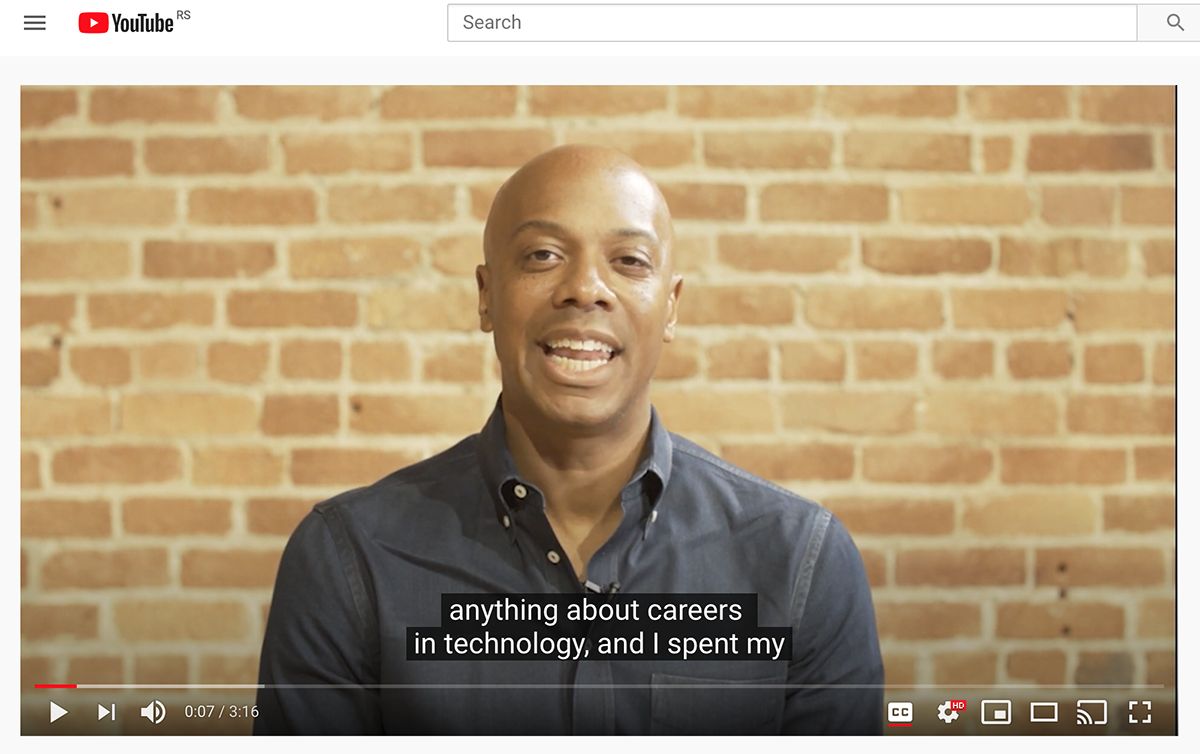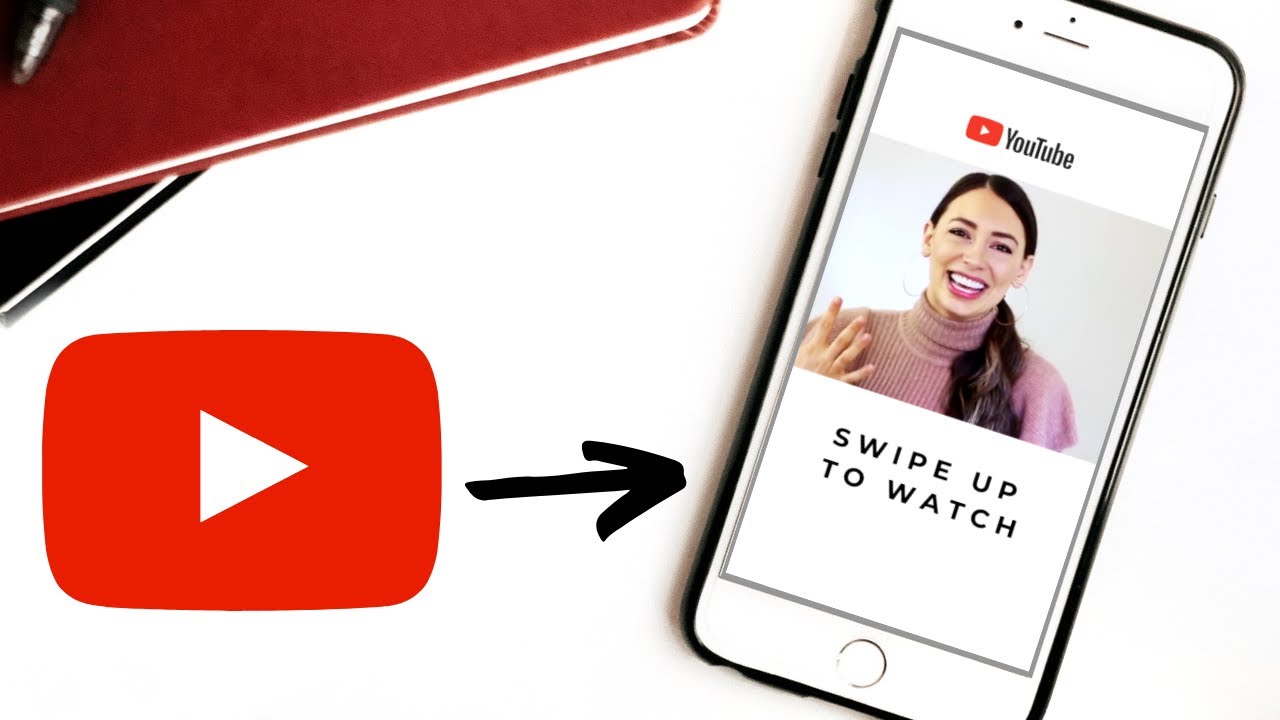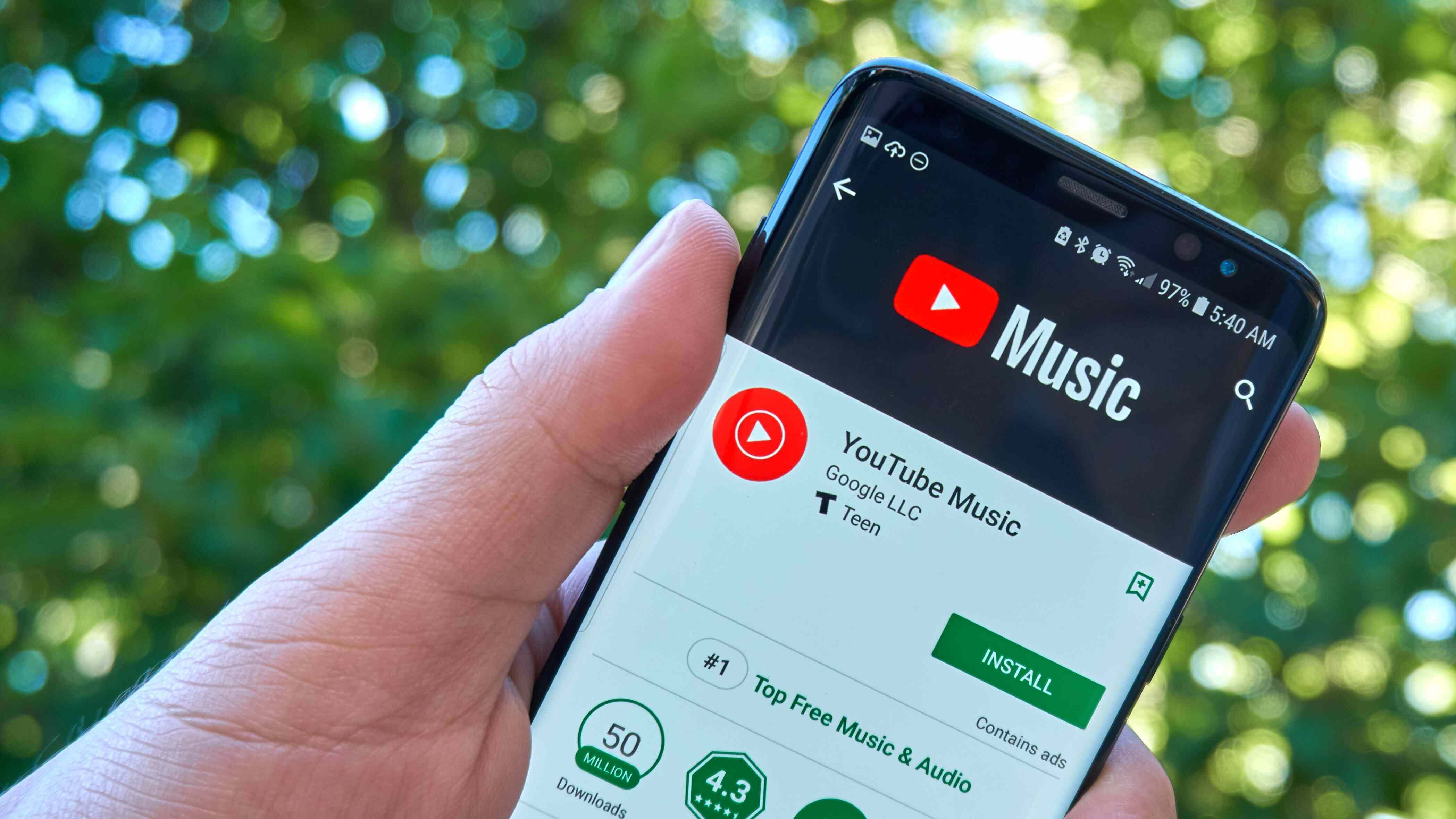Introduction
Welcome to this guide on how to cut and download YouTube videos. YouTube is undoubtedly one of the most popular platforms for sharing and watching videos online. However, there may be situations where you want to extract a specific part of a video or save it for offline viewing. In this article, we will explore various methods to help you achieve this.
There could be several reasons why you might want to cut and download YouTube videos. Maybe you want to create a compilation of your favorite moments from multiple videos, create a highlight reel for a presentation, or simply save a video for later viewing when you don’t have an internet connection. Whatever the reason, cutting and downloading YouTube videos can be a useful skill to master.
In the following sections, we will walk you through the process step-by-step. First, we will discuss how to choose the right online tool for cutting YouTube videos. There are many tools available, each with its own set of features and limitations. We will provide you with the necessary information to make an informed decision.
Once you have selected a suitable tool, we will guide you through the process of cutting YouTube videos. You will learn how to trim the video, select the desired portion, and save it as a separate file. We will provide detailed instructions to ensure a smooth experience, regardless of your technical expertise.
Furthermore, we understand that downloading YouTube videos can be a common requirement for many users. Thus, we will also cover the step-by-step process of downloading YouTube videos to your device. You will learn how to save the video in your preferred format and quality, allowing you to watch it offline at your convenience.
In addition to the basic cutting and downloading features, we will also explore additional tips and advanced techniques that can enhance your video editing experience. You will discover how to add captions or subtitles, apply filters and effects, and even merge multiple videos into one. These additional features can help you unleash your creativity and make your videos stand out.
By the end of this guide, you will have a solid understanding of how to cut and download YouTube videos, as well as some advanced techniques to take your editing game to the next level. So, let’s dive in and unlock the full potential of YouTube’s vast library of videos.
Why you might want to cut and download YouTube videos
YouTube offers a vast array of videos across various genres, ranging from entertainment, education, tutorials, music, and much more. However, there are several reasons why you might want to cut and download YouTube videos:
1. Saving your favorite moments: YouTube videos can be quite lengthy, and you may want to extract and save only the most relevant or entertaining parts. By cutting and downloading specific segments, you can create a compilation of your favorite moments from multiple videos. This allows you to have all your preferred content in one convenient file.
2. Highlighting important information: If you are using YouTube videos for educational or presentation purposes, cutting out relevant portions can be highly beneficial. You can focus on specific points, highlight important information, and create a concise video that is tailored to your needs, making it easier for your audience to grasp the key concepts.
3. Offline viewing: Internet access may not always be available, especially while traveling or in areas with limited connectivity. By downloading YouTube videos, you can have access to your favorite content even when offline. This ensures uninterrupted entertainment or learning, regardless of the availability of internet connection.
4. Sharing personalized videos: Cutting and downloading YouTube videos also allows you to personalize the content to better suit your needs or preferences. You can trim the video, add captions or subtitles, apply filters or effects, and even merge multiple videos into one cohesive presentation. This level of customization enables you to create unique videos that reflect your style and enhance the overall viewing experience.
5. Archiving content: There may be instances where you come across a video that you find particularly informative, interesting, or inspiring. By cutting and downloading it, you can archive the content for future reference. This enables you to revisit the video at any time, without the risk of it being removed or becoming unavailable online.
These are just a few of the many reasons why cutting and downloading YouTube videos can be advantageous. It provides you with more control over the content you consume, allowing you to tailor it to your specific preferences and requirements. Whether you want to save your favorite moments, create educational presentations, enjoy offline viewing, personalize content, or archive valuable videos, cutting and downloading YouTube videos is an invaluable skill to have.
Part 1: Choosing the right online tool for cutting YouTube videos
When it comes to cutting YouTube videos, one of the first steps is to choose the right online tool that suits your needs. With numerous options available, it’s important to consider the following factors:
1. User-Friendliness: Look for a tool that is user-friendly and intuitive. You want a seamless experience that allows you to cut and download videos without any hassle. Consider tools that have a simple interface and clear instructions, making the process easy to understand for beginners.
2. Feature Set: Different online tools offer varying features. Assess your requirements and choose a tool that provides the features you need. Some tools may only allow basic trimming and cutting, while others offer advanced options like merging videos, adding effects, or applying filters. Determine what features are crucial for your specific video cutting needs.
3. Compatibility: Ensure that the tool you choose is compatible with the device and operating system you are using. Some online tools may be designed specifically for certain platforms, while others may offer cross-platform compatibility. Take this into consideration to ensure that the tool can be accessed and used on your preferred device.
4. Quality and Format Options: Check if the tool allows you to choose the output quality and format of the video. This is especially important if you have specific requirements for the video quality or if you want to optimize the file size for storage or sharing purposes. Look for tools that offer a variety of format options, including popular formats such as MP4, AVI, or MOV.
5. Privacy and Security: Ensure that the online tool you choose respects your privacy and takes appropriate measures to secure your data. Read reviews, check the tool’s privacy policy, and ensure that it is reliable and trustworthy. Avoid tools that require you to provide personal information beyond what is necessary for the video cutting and downloading process.
By considering these factors, you can select an online tool that best aligns with your requirements and preferences. Some popular tools to consider include Clipchamp, Kapwing, Online Video Cutter, and YTMP3. Remember to explore the features, test the user interface, and read reviews to make an informed decision.
Now that you understand the important factors to consider when choosing an online tool, you are ready to proceed to the next section, where we will provide a step-by-step guide on how to cut YouTube videos using your chosen tool.
Part 2: Step-by-step guide for cutting YouTube videos
Now that you have chosen the right online tool for cutting YouTube videos, it’s time to dive into the step-by-step process. Follow these instructions to successfully cut and save the desired portion of a YouTube video:
Step 1: Find the video: Start by locating the YouTube video you want to cut. Copy the URL of the video from the address bar of your browser.
Step 2: Open the online tool: Launch the online tool you have selected for cutting YouTube videos. Usually, there will be a designated area where you can paste the URL of the video.
Step 3: Paste the URL: Paste the copied URL of the YouTube video into the appropriate field in the online tool. Double-check to ensure that the URL is correct to avoid any issues with the video loading or processing.
Step 4: Trim the video: Once the video is loaded in the online tool, you will typically see a timeline or slider that represents the duration of the video. Drag the handles on either end of the slider to select the specific portion of the video you want to cut. Some tools may also provide additional options, such as setting specific start and end times using numerical values.
Step 5: Preview and adjust: After trimming the video, most online tools will let you preview the selected portion. Take this opportunity to double-check that you have selected the desired segment accurately. If needed, make any adjustments by repositioning the handles on the timeline.
Step 6: Choose output settings: Depending on the online tool, you may have options to select the output quality and format of the video. Choose the desired settings according to your preferences and requirements. The tool may default to a recommended setting, or provide you with a range of options to choose from.
Step 7: Start the cutting process: Once you are satisfied with the selected portion and output settings, look for a button or option to start the cutting process. Click on it to initiate the cutting and processing of the video. This may take a few moments, depending on the length and complexity of the video.
Step 8: Download the cut video: Once the cutting process is complete, the online tool will provide you with a download link or a button to generate the cut video file. Click on the download link or button, and the file will be saved to your device. Choose a location on your device where you want to save the video.
Step 9: Verify the cut video: After downloading the cut video, double-check that it has been accurately trimmed according to your specifications. Play the video using a media player to ensure that the selected portion has been successfully saved.
Congratulations! You have successfully cut a YouTube video using an online tool. Now, you can enjoy your trimmed video or proceed to the next section to learn how to download YouTube videos to your device.
Part 3: Step-by-step guide for downloading YouTube videos
In addition to cutting YouTube videos, you may also want to download them for offline viewing. Follow these step-by-step instructions to download YouTube videos to your device:
Step 1: Find the video: Start by locating the YouTube video you want to download. Copy the URL of the video from the address bar of your browser.
Step 2: Choose a YouTube video downloader: There are several online platforms and software applications available that allow you to download YouTube videos. Research and choose a reputable and reliable downloader that suits your requirements.
Step 3: Open the YouTube video downloader: Launch the chosen downloader on your device. Usually, there will be an option to paste the URL of the YouTube video.
Step 4: Paste the URL: Paste the copied URL of the YouTube video into the appropriate field in the downloader. Ensure that the URL is correct to avoid any issues with the downloading process.
Step 5: Choose the output format and quality: Most YouTube video downloaders allow you to select the output format and quality of the downloaded video. Choose the desired options based on your preferences and requirements. Common formats include MP4, AVI, and WMV, with various quality settings available.
Step 6: Start the download: After selecting the output settings, look for a button or option to start the download. Click on it to initiate the downloading process. The downloader will retrieve the video from the provided URL and save it to your device.
Step 7: Select the download location: During or after the downloading process, the downloader may ask you to choose a location on your device where you want to save the downloaded video. Select a location that is easy to access and remember.
Step 8: Verify the downloaded video: Once the download is complete, locate the downloaded video file on your device. Double-check that the video has been successfully downloaded and is of the desired quality and format.
Step 9: Enjoy offline viewing: Now that the YouTube video is downloaded to your device, you can watch it even when you are offline. Use a media player or the built-in video player on your device to enjoy your downloaded YouTube videos.
Remember to comply with YouTube’s terms of service and any copyright restrictions when downloading videos. Ensure that you are downloading videos for personal use or have the necessary permissions to do so.
With these step-by-step instructions, you can easily download YouTube videos and have them available for offline viewing on your device. Now, you can enjoy your favorite videos anytime, anywhere, without the need for an internet connection.
Part 4: Exploring additional features and tips for advanced users
For advanced users looking to enhance their video editing skills, there are several additional features and tips that you can explore:
1. Adding captions or subtitles: Some online tools and video editing software allow you to add captions or subtitles to your videos. This feature is especially useful if you want to make your videos accessible to a wider audience or provide translations for foreign-language videos. Experiment with different captioning styles and font options to make your videos more engaging.
2. Applying filters and effects: Many video editing tools offer a range of filters and visual effects that can enhance the look and feel of your videos. Experiment with color correction, overlays, transitions, and other effects to add a professional touch to your videos. However, be mindful of using effects sparingly and ensuring they enhance the content without being overly distracting.
3. Merging multiple videos: If you have several shorter videos that you want to combine into one cohesive presentation or compilation, explore the option to merge videos. This feature allows you to stitch together different clips seamlessly, creating a smooth transition between them. This can be useful for creating highlight reels, compilations, or longer videos with a consistent theme.
4. Customizing video settings: Depending on the tool or software you are using, you may have access to advanced settings that allow you to further customize your videos. These settings could include adjusting the bitrate, frame rate, resolution, or audio settings. Experimenting with these settings can help optimize the video quality and file size according to your specific needs.
5. Exploring advanced editing techniques: As you become more comfortable with video editing, you can dive into advanced techniques such as keyframing, audio mixing, color grading, and more. These techniques can take your videos to the next level, allowing for greater creative expression and professional-level editing results. Online tutorials, forums, and courses can provide guidance on these advanced editing techniques.
6. Optimizing video titles and descriptions: When publishing your edited videos on platforms like YouTube, take the time to optimize your video titles, descriptions, and tags. This will help improve their visibility in search results and attract more viewers. Research keywords relevant to your content and incorporate them naturally in these elements, but avoid keyword stuffing.
7. Staying updated with video editing trends: Video editing is a constantly evolving field with new trends and techniques emerging regularly. Stay updated with the latest trends by following industry blogs, attending webinars, and engaging with the online video editing community. This will help you stay ahead of the curve and continually improve your editing skills.
By exploring these additional features and tips, you can take your video editing skills to new heights. Experiment, practice, and stay curious about the various possibilities available to you. Remember that creativity and storytelling are at the core of video editing, so always strive to create engaging and compelling content that resonates with your audience.
Conclusion
With the step-by-step guides and tips provided in this article, you now have the knowledge and tools to confidently cut and download YouTube videos. Whether you want to save your favorite moments, create customized compilations, enjoy offline viewing, or personalize videos to suit your preferences, these skills will come in handy.
Choosing the right online tool for cutting YouTube videos is the first crucial step. Consider factors such as user-friendliness, feature set, compatibility, quality options, and privacy to select a tool that meets your needs. Once you have chosen the tool, follow the step-by-step guide to trim and save the desired portion of the video.
Furthermore, downloading YouTube videos allows you to enjoy them offline. Follow the steps outlined to select a reliable YouTube video downloader, paste the video’s URL, choose output settings, and initiate the downloading process. Verify that the downloaded video meets your requirements and enjoy it anytime, anywhere.
For advanced users, exploring additional features like adding captions or subtitles, applying filters and effects, merging videos, customizing settings, and mastering advanced editing techniques can take your video editing skills to the next level. Stay updated with the latest trends and continuously experiment to create more engaging and professional-looking videos.
Remember to always respect YouTube’s terms of service and any copyright restrictions when cutting and downloading videos. Use these skills responsibly and for personal use or with the necessary permissions.
Now it’s time to unleash your creativity, explore the vast library of YouTube videos, and make them your own. Enjoy the process of cutting, downloading, and editing videos to create unique and captivating content. Whether you’re a casual viewer or a content creator, these skills will undoubtedly enhance your YouTube experience.







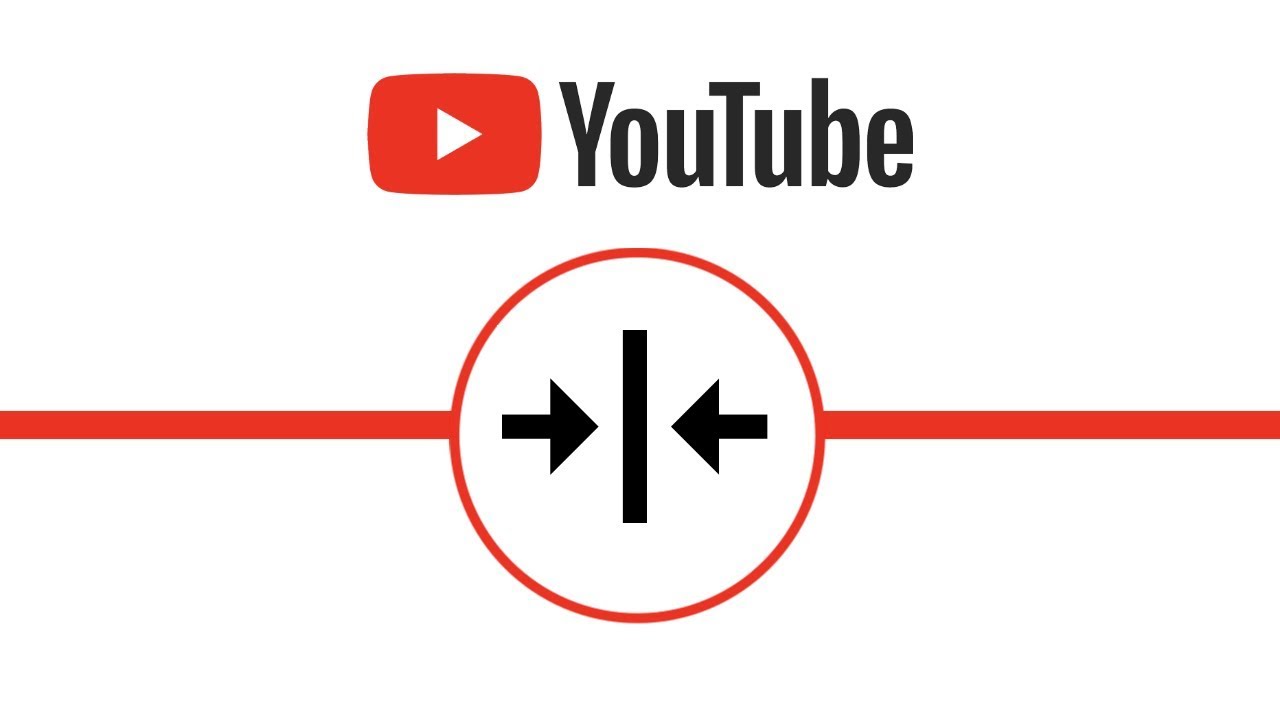

![Top 4 Ways to Download YouTube Videos in 2024 [For PC/Mac/Android/iOS]](https://robots.net/wp-content/uploads/2023/12/How-to-download-YouTube-videos-300x150.png)