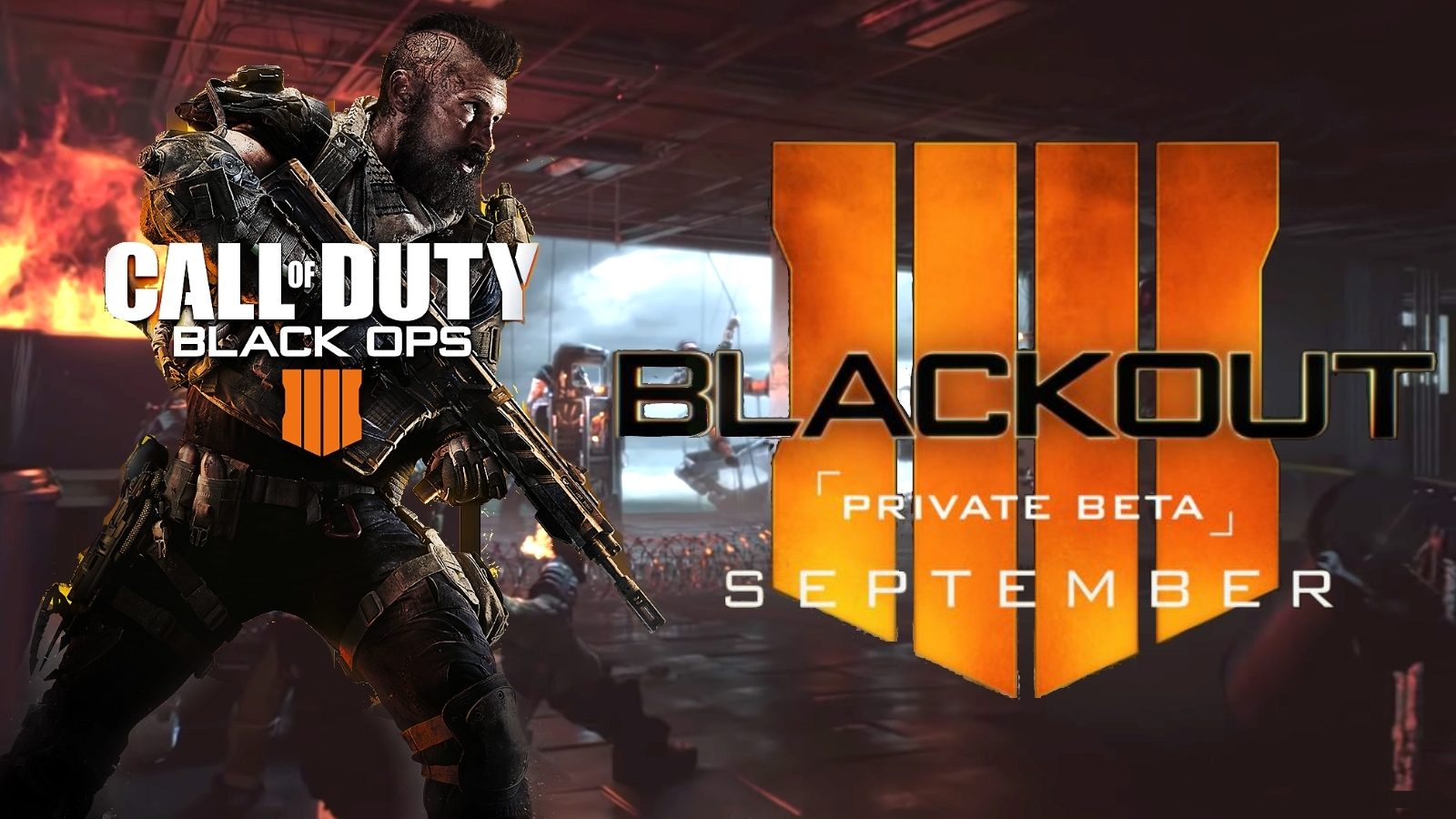Introduction
The Battlefront 2 Beta is an exciting opportunity for gamers to experience the highly anticipated Star Wars game before its official release. As a player, getting access to the beta version allows you to test out the game mechanics, explore the new features, and provide feedback to the developers. In this guide, we will take you through the process of downloading the Battlefront 2 Beta and offer some tips and troubleshooting advice along the way.
Before we delve into the details, it’s important to note that the beta version of Battlefront 2 is a pre-release version of the game. This means you may encounter some bugs and glitches during your gameplay. However, the beta is an excellent opportunity to get an early taste of the game and provide valuable feedback to the developers, helping them refine and improve the final product.
To download the Battlefront 2 Beta, you’ll need to meet certain requirements. First and foremost, make sure you have a compatible gaming platform, such as a PC, PlayStation 4, or Xbox One. Additionally, check if your system meets the minimum hardware specifications mentioned by the game developers to ensure smooth gameplay and optimal performance.
Preparing your system for the beta involves updating your graphics drivers, freeing up disk space for the installation, and ensuring a stable internet connection. These steps are crucial to ensure a seamless download and gameplay experience.
Requirements for Downloading the Battlefront 2 Beta
Before diving into the download process and experiencing the Battlefront 2 Beta, it’s essential to ensure that your system meets the necessary requirements for a smooth and enjoyable gaming experience. Here are the basic requirements for downloading the Battlefront 2 Beta:
- Gaming Platform: The Battlefront 2 Beta is available for PC, PlayStation 4, and Xbox One. Make sure you have a compatible gaming platform to access the beta version.
- Operating System: For PC gamers, ensure you have a Windows 7, Windows 8.1, or Windows 10 operating system installed.
- Processor: Your system should have at least an Intel Core i5 6600K or an AMD FX-6350 processor.
- Graphics Card: A NVIDIA GeForce GTX 660 2GB or an AMD Radeon HD 7850 2GB graphics card is the minimum requirement for PC gamers.
- RAM: A minimum of 8GB RAM is required to run the Battlefront 2 Beta smoothly.
- Storage Space: Ensure you have at least 15GB of free storage space on your hard drive for the beta installation.
- Internet Connection: A stable internet connection is necessary to download the beta and participate in online multiplayer matches.
It’s important to note that these are the minimum system requirements. To experience the game at its best performance, it’s recommended to have a higher-end system with more powerful specifications.
Before proceeding with the download, check for any available updates for your gaming platform, graphics drivers, and operating system. Keeping everything up to date will contribute to a smoother gaming experience and ensure compatibility with the Battlefront 2 Beta.
By meeting these requirements, you’ll be ready to embark on an intergalactic adventure in a galaxy far, far away.
Preparing Your System for the Beta
Prior to downloading the Battlefront 2 Beta, it’s crucial to prepare your system to ensure a seamless and enjoyable gaming experience. Here are some practical steps to get your system beta-ready:
1. Update with the Latest Drivers: Start by updating your graphics card drivers. Visit the manufacturer’s website, such as NVIDIA or AMD, and download the latest drivers that are compatible with your graphics card model. Updated drivers are essential for optimal performance and to avoid any compatibility issues.
2. Check for Available System Updates: Keep your operating system up to date by installing any available updates. This helps ensure that your system has all the necessary patches to run the Battlefront 2 Beta smoothly. On Windows, go to Settings > Update & Security and click on “Check for updates.” On PlayStation 4, go to Settings > System Software Update, and on Xbox One, navigate to Settings > System > Updates.
3. Clear Up Disk Space: The Battlefront 2 Beta requires a certain amount of disk space for the installation process. Make sure you have at least 15GB of free space on your hard drive. If necessary, delete unnecessary files or uninstall unused programs to create enough space.
4. Optimize Internet Connection: A stable internet connection is vital for downloading the Battlefront 2 Beta and participating in online multiplayer matches. If you’re using a wireless connection, ensure that you have a strong and stable signal or consider connecting your system directly to the router with an Ethernet cable for a more reliable connection.
5. Disable Background Programs: To maximize system resources during gameplay, it’s advisable to close any unnecessary programs running in the background. This includes antivirus software, file-sharing programs, and other applications that may consume system resources or cause conflicts with the game.
6. Restart Your System: Before initiating the download, it’s always a good idea to restart your system. This helps clear any temporary files or processes that may interfere with the installation or gameplay.
By following these steps, you’ll be well-prepared to download and embark on your Star Wars adventure in the Battlefront 2 Beta. Taking the time to prepare your system ensures a smooth and immersive gaming experience, allowing you to fully enjoy all the features and excitement that the beta has to offer.
Step-by-Step Guide to Download the Battlefront 2 Beta
Now that you’ve ensured your system meets the requirements and prepared it for the Battlefront 2 Beta, it’s time to dive into the download process. Follow these step-by-step instructions to get started:
Step 1: Choose Your Platform: Begin by selecting the gaming platform on which you want to experience the Battlefront 2 Beta. It can be PC, PlayStation 4, or Xbox One.
Step 2: Visit the Official Website: Open your preferred web browser and visit the official website of the gaming platform you selected (e.g., www.origin.com for PC, www.playstation.com for PlayStation 4, or www.xbox.com for Xbox One).
Step 3: Create or Log in to Your Account: If you don’t already have an account, create one on the gaming platform’s website. If you have an existing account, log in using your credentials.
Step 4: Search for Battlefront 2 Beta: Once logged in, search for “Battlefront 2 Beta” in the platform’s search bar or navigate to the game’s official page.
Step 5: Access the Beta: Locate the Battlefront 2 Beta and click on it to access the beta page. Here, you’ll find more information about the beta version and its availability.
Step 6: Initiate the Download: On the beta page, look for the “Download” or “Install” button. Click on it to start the download process. Depending on your internet connection speed, the download might take some time.
Step 7: Follow Installation Instructions: Once the download is complete, follow the on-screen prompts to install the Battlefront 2 Beta on your system. The installation process may vary slightly depending on your gaming platform, but be sure to read and follow the instructions carefully.
Step 8: Launch the Beta: After the installation is complete, you’ll usually find a shortcut or icon on your desktop or in your gaming library. Click on it to launch the Battlefront 2 Beta and start enjoying your gameplay experience.
Step 9: Experience the Beta: Explore the various game modes available in the Battlefront 2 Beta, such as multiplayer matches or single-player missions. Take the time to familiarize yourself with the controls, gameplay mechanics, and new features the beta offers.
Step 10: Provide Feedback: As you immerse yourself in the Battlefront 2 Beta, consider providing feedback to the developers. This can include any bugs, glitches, or suggestions you come across while playing. Your feedback helps improve the overall gaming experience for everyone.
By following these step-by-step instructions, you’ll be able to download the Battlefront 2 Beta and join the epic Star Wars battlefront in no time.
Troubleshooting Common Issues during Download
While downloading the Battlefront 2 Beta, you may encounter some common issues that can hinder the process. Here are a few troubleshooting tips to help you overcome these obstacles:
1. Slow Download Speed: If you notice a slow download speed, first check your internet connection. Ensure that you have a stable and fast internet connection. If the issue persists, try pausing and restarting the download or try downloading at a different time when internet traffic is lower.
2. Error Messages or Failed Download: If you receive an error message or the download fails, it could be due to various reasons. Start by restarting your system and the download client. Additionally, check if there are any server or network issues reported by the game developers. If the problem persists, consider reaching out to the game’s support team for further assistance.
3. Insufficient Disk Space: If you encounter an error indicating insufficient disk space, ensure that you have enough free space on your hard drive. Delete unnecessary files or uninstall unused programs to create sufficient space for the installation. If needed, consider using an external storage device.
4. Compatibility Issues: Make sure your gaming platform meets the minimum system requirements for the Battlefront 2 Beta. Verify that your operating system, graphics card, and other hardware components are compatible. Check for any available system updates or graphics driver updates to ensure compatibility.
5. Connection Drops during Download: If your internet connection frequently drops during the download, it can interrupt the process. Try connecting your system directly to the router using an Ethernet cable for a more stable connection. Alternatively, you can also try resetting your router or contacting your internet service provider if the issue persists.
6. Firewall or Antivirus Blocking the Download: Your firewall or antivirus software may be blocking the download or installation process. Temporarily disable these programs or add exceptions for the game’s client or download executable. Remember to re-enable them once the download is complete.
7. Corrupted Files: If you encounter any issues during the installation or gameplay, such as crashes or missing textures, it’s possible that some files may have become corrupted during the download process. In such cases, verify the integrity of the game files within the client or use the built-in repair option, if available.
Should you encounter any other issues not covered here, consult the official support channels of the gaming platform or the game’s developers for further assistance. They will be able to provide specific troubleshooting steps or guidance tailored to your situation.
By following these troubleshooting tips, you can overcome common issues that may arise during the Battlefront 2 Beta download process and ensure a smooth gaming experience.
Conclusion
Downloading the Battlefront 2 Beta is an exciting and important step to delve into the Star Wars universe and experience the game before its official release. By meeting the necessary requirements, preparing your system, and following the step-by-step guide, you can embark on an epic adventure filled with intense battles and thrilling gameplay.
Remember to double-check that your system meets the minimum requirements and update your drivers and operating system to ensure compatibility. Clear up disk space, optimize your internet connection, and disable any unnecessary background programs to enhance your gaming experience.
If you encounter any issues during the download process, refer to the troubleshooting tips provided to help overcome common obstacles. Should you require further assistance, reach out to the game’s support team for guidance tailored to your specific situation.
Once you have successfully downloaded the Battlefront 2 Beta, take the time to explore the game’s various modes and features. Immerse yourself in the intense multiplayer battles or take on the exciting single-player missions. Your feedback is valuable, so be sure to provide it to the developers, helping them refine and improve the final game.
Get ready to join the battlefront and experience the epic Star Wars universe like never before. May the force be with you as you immerse yourself in the thrilling world of Battlefront 2!