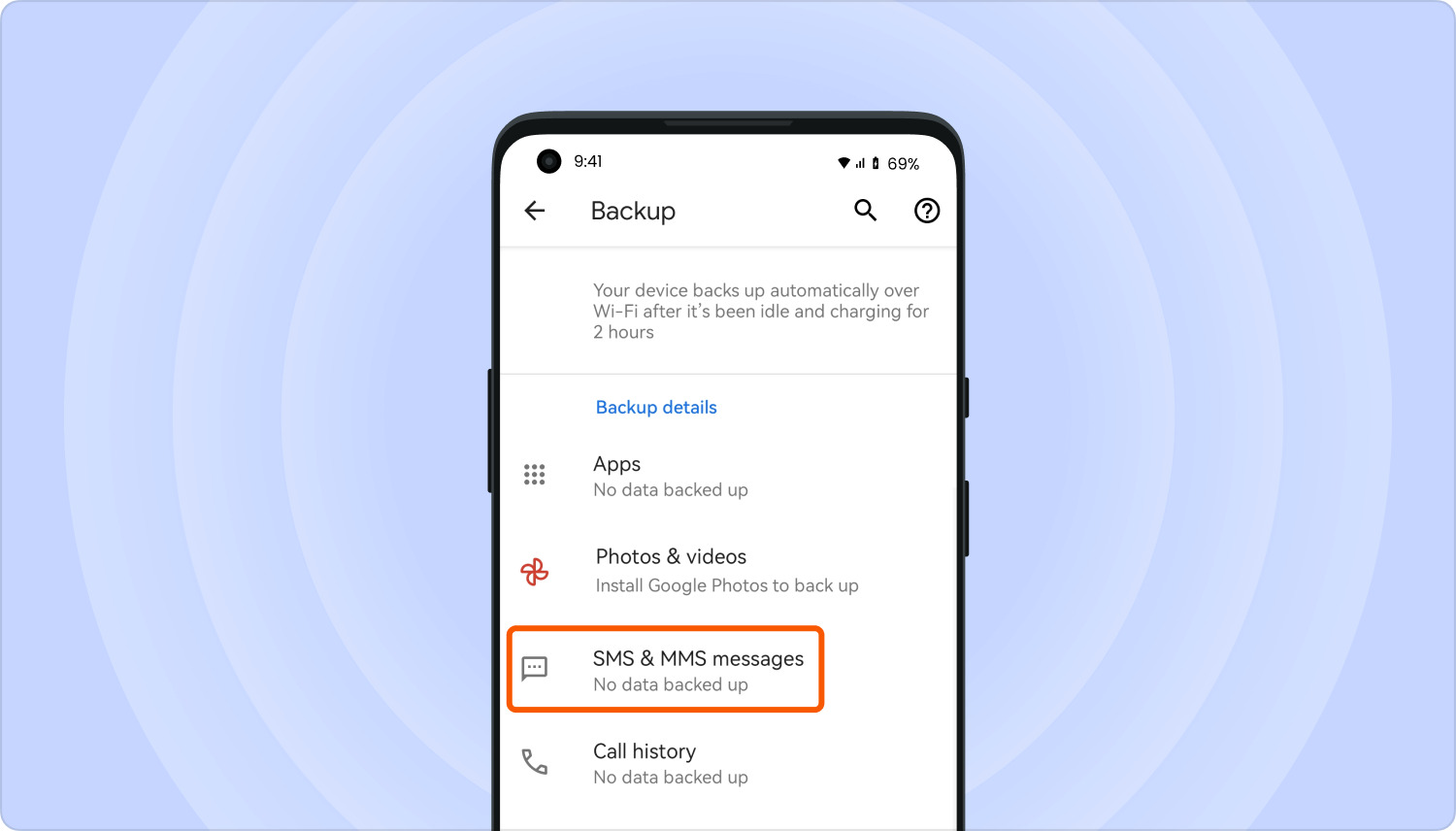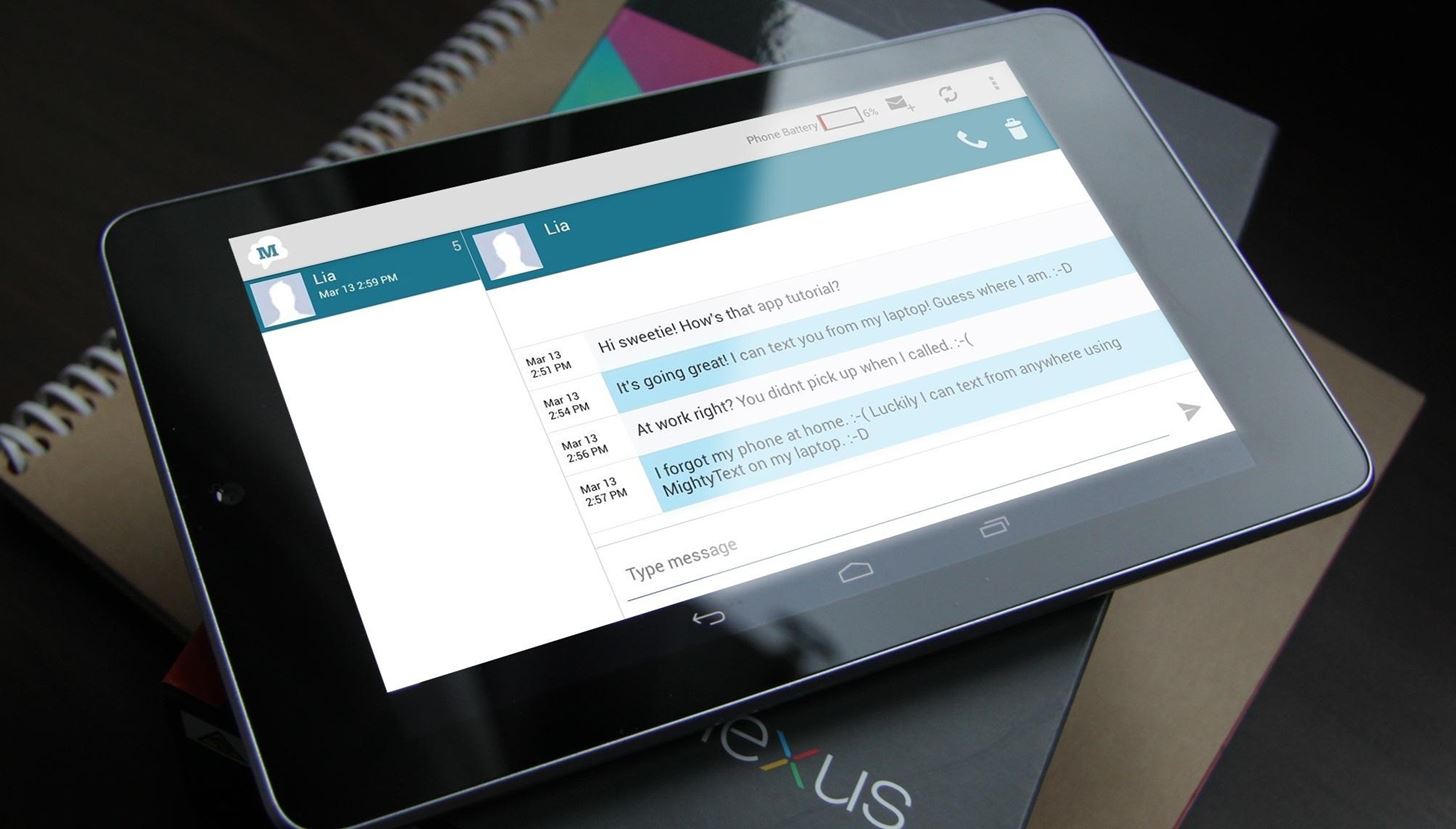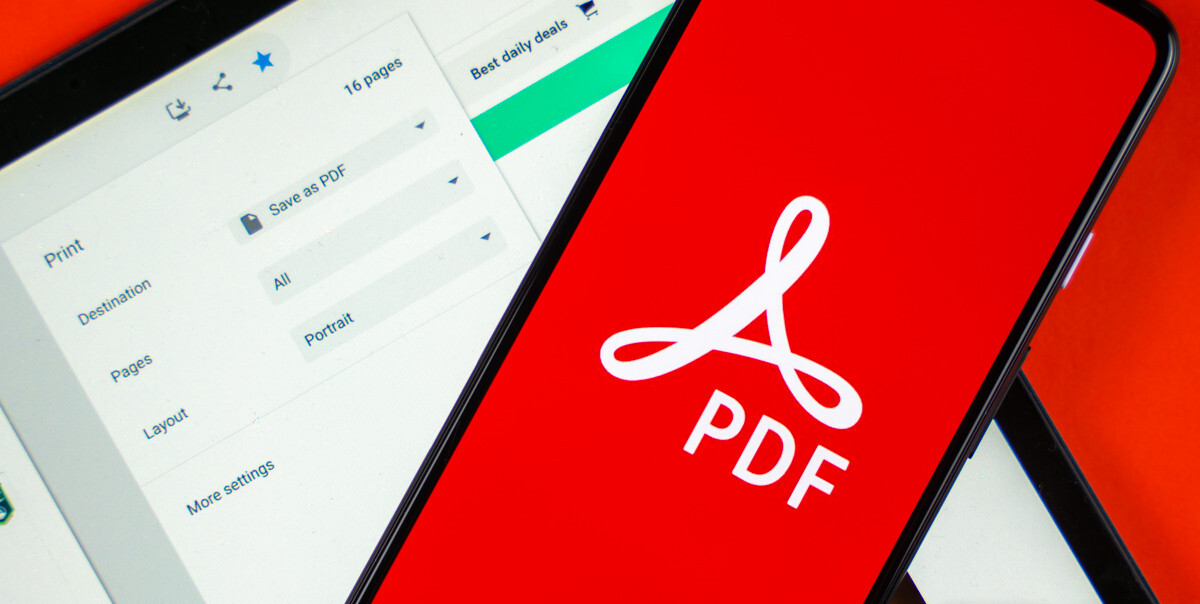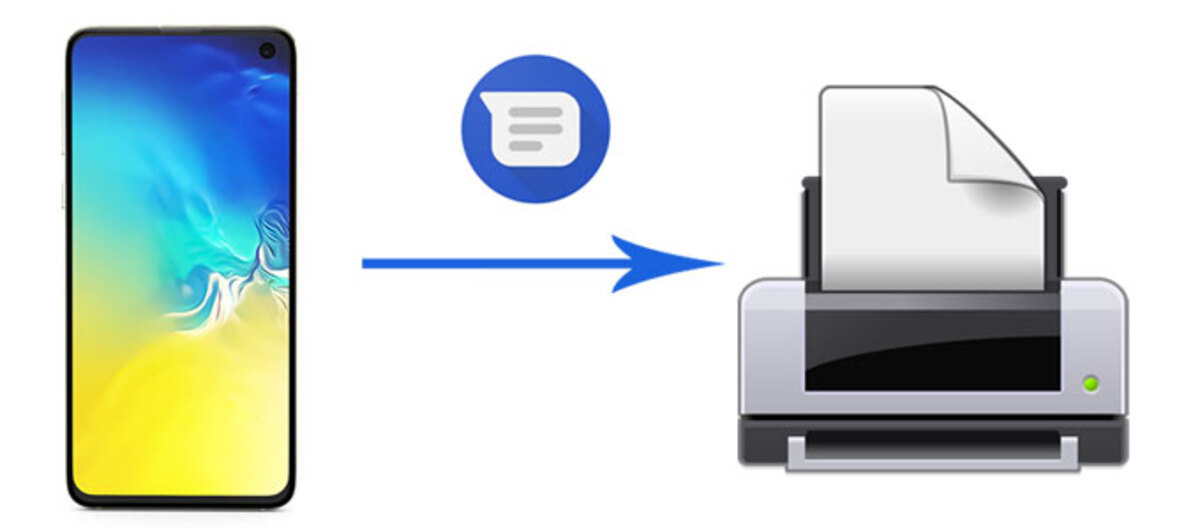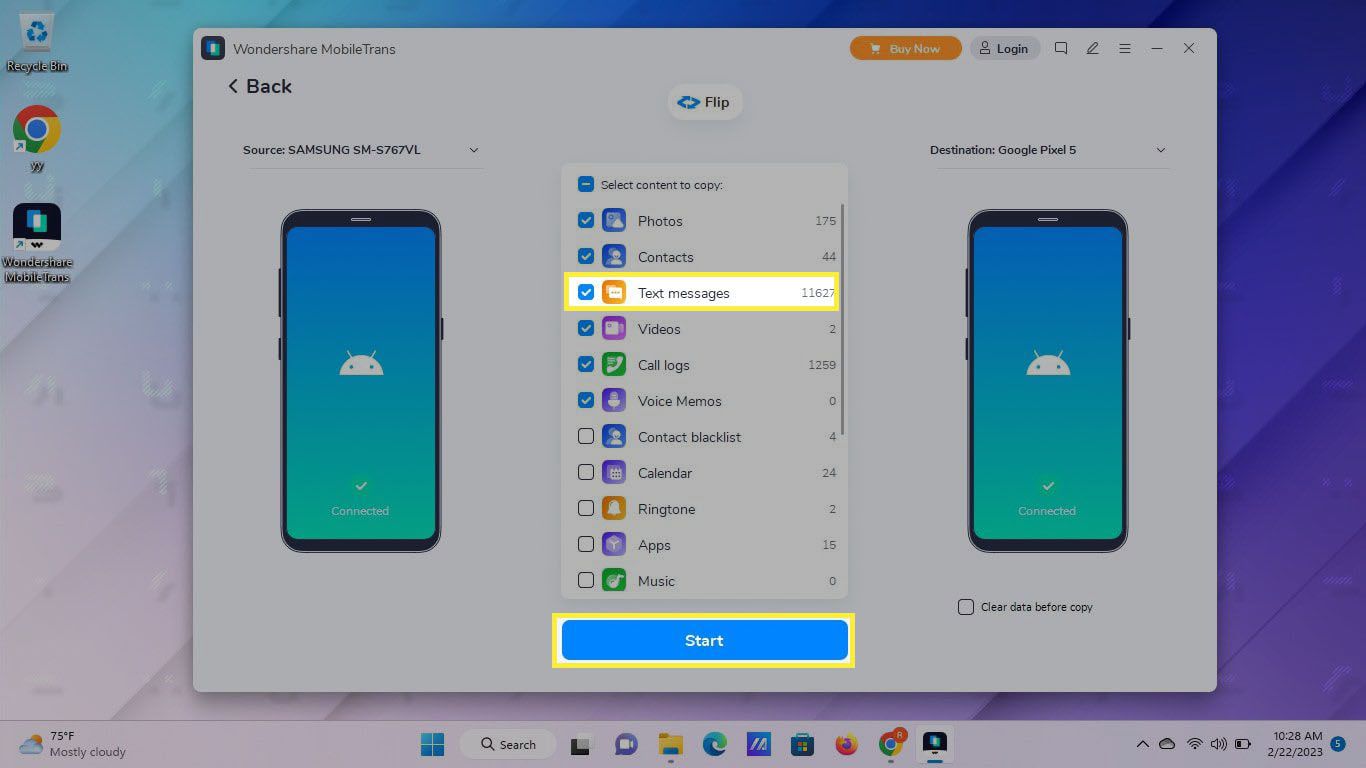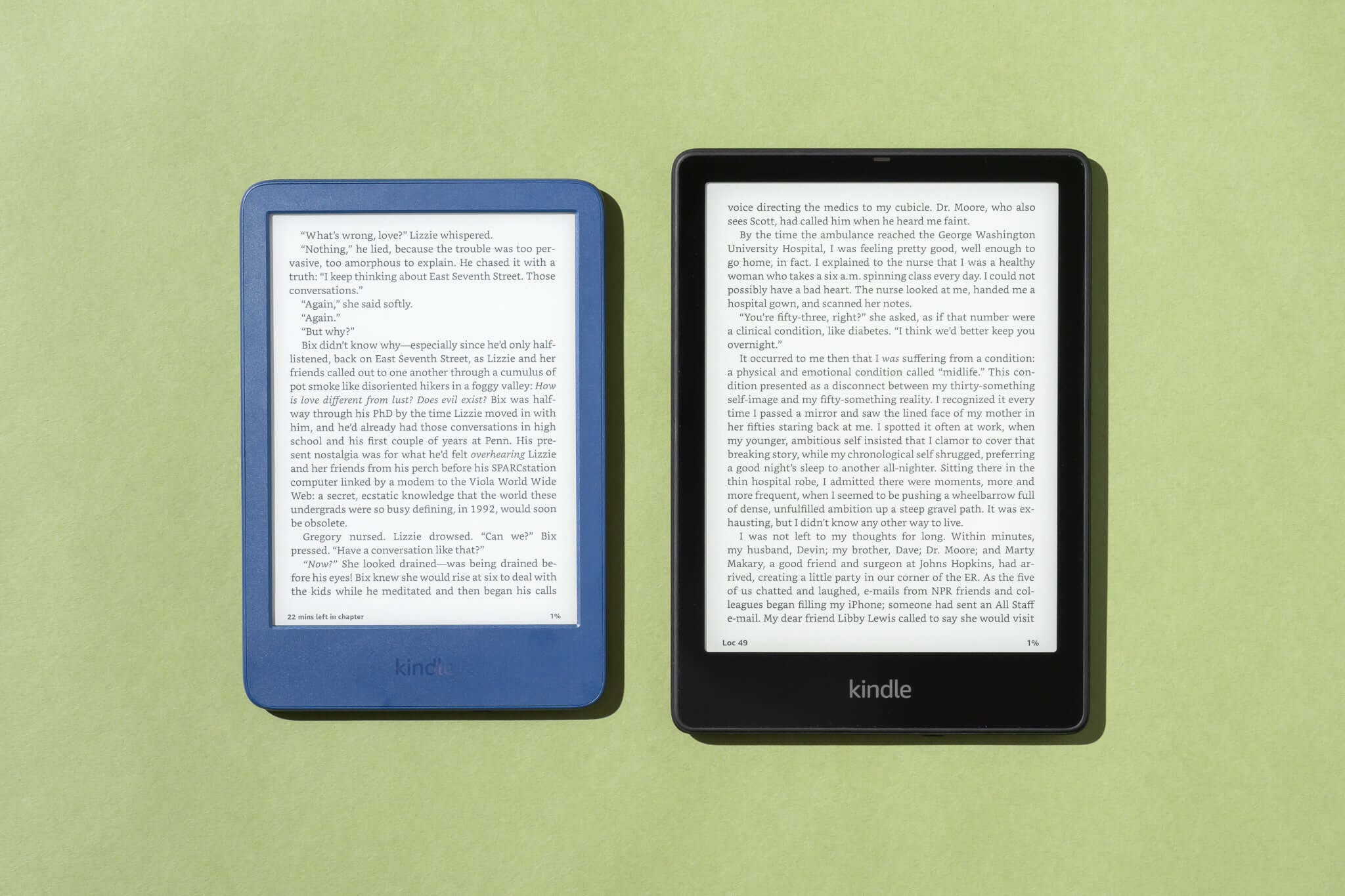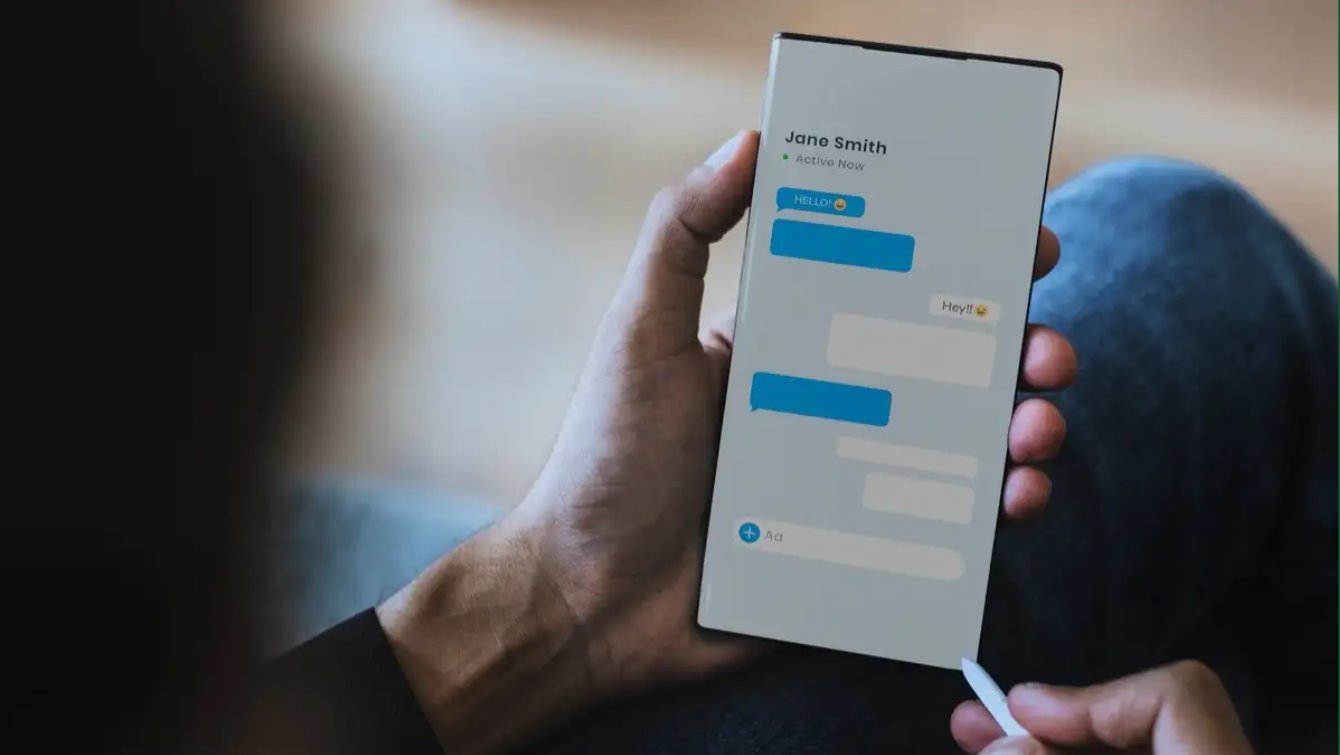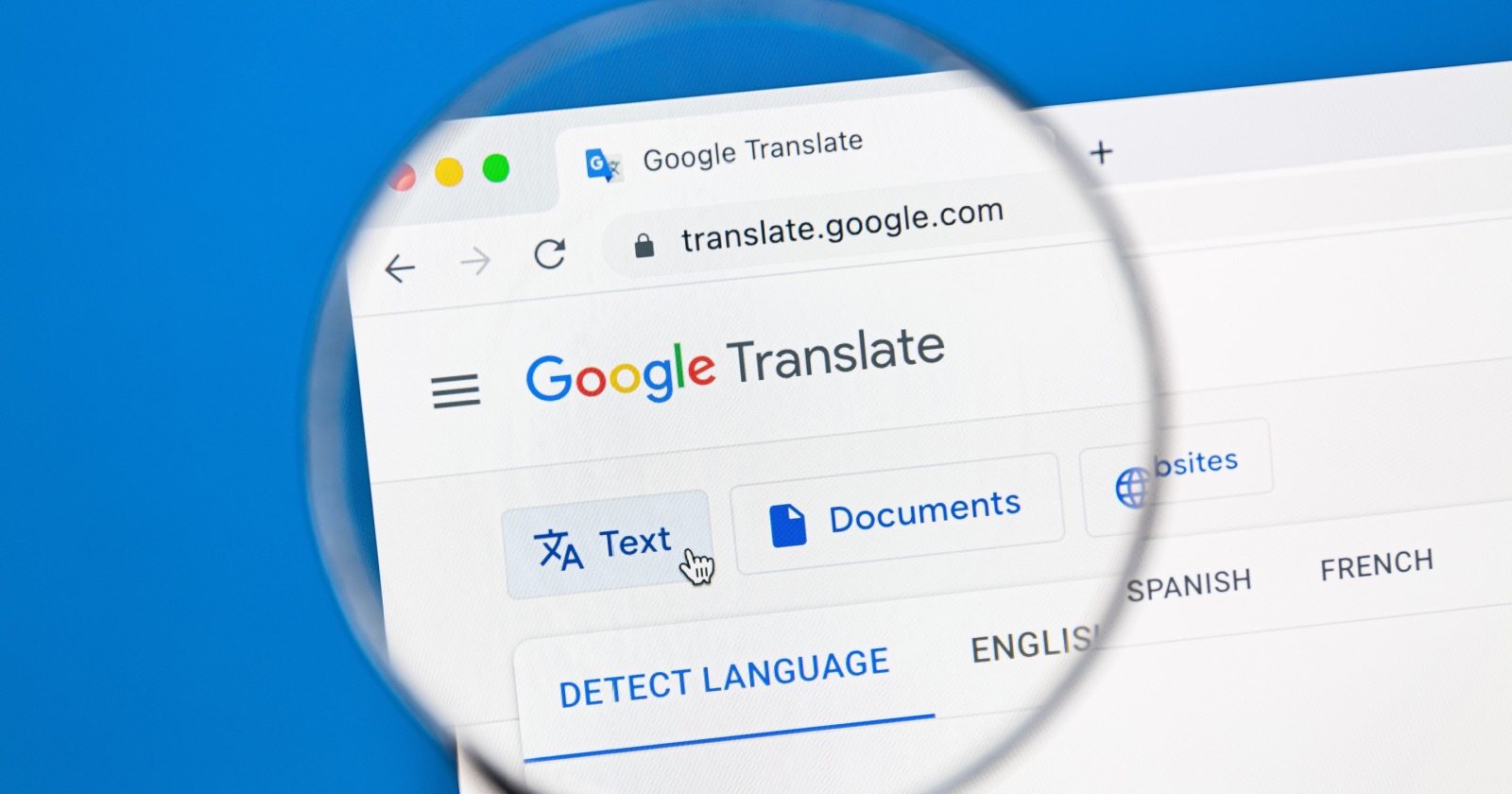Introduction
Downloading text from an Android device can be a useful feature for various purposes, such as saving an article for offline reading or accessing important information. Fortunately, there are multiple methods available to accomplish this task. In this article, we will explore different approaches for downloading text from your Android device.
Whether you prefer using the built-in Android Download Manager, extracting text from apps, copying and pasting text into a text file, or utilizing third-party download manager apps, we have you covered. Each method has its own advantages and can be suitable depending on your specific needs and preferences.
By following these step-by-step instructions, you will be able to download text from your Android device hassle-free. So, let’s dive into the methods and discover how to obtain text from your favorite websites, apps, or any other source in a convenient and efficient way.
Note: The methods discussed in this article apply to most Android devices running recent versions of the Android operating system. However, some steps or options may vary slightly depending on your device’s manufacturer and the version of Android you are running.
Method 1: Using the Android Download Manager
The Android Download Manager is a built-in feature that allows you to download various types of files, including text files, on your Android device. Follow these steps to utilize this method:
- Open your preferred web browser on your Android device and navigate to the webpage containing the text you want to download.
- Long-press on the text you want to download to select it. Alternatively, you can tap and hold on a link to the text file you wish to download.
- A context menu will appear. Select the “Save link” or “Download” option to initiate the download process.
- The Android Download Manager will prompt you to choose a location to save the downloaded text file. Select the desired location on your device or an external storage if available.
- Once you have chosen the location, the download will start automatically. Once completed, you can access the downloaded text file through your device’s file manager app or any other file explorer app.
This method is straightforward and convenient for downloading text files directly from webpages on your Android device. The Android Download Manager ensures a secure and efficient download process, allowing you to easily access the downloaded text file for future reference.
Please note that the availability and functionality of the Android Download Manager may differ slightly depending on your Android device model and the version of Android you are running.
Method 2: Saving Text from Apps
In addition to downloading text directly from webpages, you can also save text from various apps on your Android device. Follow these steps to save text from apps:
- Open the app from which you want to save the text. This can be a news app, a messaging app, a note-taking app, or any other app that allows you to access the desired text.
- Locate the specific text you want to save and highlight/select it by long-pressing on the text. Alternatively, you can tap and hold to activate the text selection mode.
- Once the text is selected, a menu with various options will appear. Look for the “Save” or “Copy” option, and tap on it.
- A confirmation message will appear, indicating that the selected text has been successfully saved or copied.
- You can now access the saved text by opening a text editor app or a notes app on your Android device and pasting the copied text into a new document.
This method allows you to extract and save text from various apps on your Android device. Whether it’s a news article, a message thread, or any other textual content within an app, you can easily preserve it for future reference or offline use.
Note that the availability and functionality of text saving options may vary depending on the app you are using. Some apps may offer a dedicated “Save” or “Export” feature, while others may require you to copy the text manually and paste it into a separate document.
Method 3: Copying Text and Pasting it into a Text File
If you want to download text from sources that don’t allow direct saving or downloading, you can manually copy the text and paste it into a text file on your Android device. Here’s how you can do it:
- Open the source (webpage, app, document, etc.) containing the text you want to download.
- Select the desired text by tapping and holding on it until the highlighting markers appear.
- A pop-up menu will appear with various options. Tap on “Copy” to copy the selected text to your device’s clipboard.
- Open a text editor app or a notes app on your Android device.
- Create a new document or open an existing one and then tap in the editing area.
- Hold down on the screen and a menu will appear. Tap on “Paste” to insert the copied text into the document.
- You can now save the document as a text file by choosing the “Save” or “Export” option within the text editor app.
This method allows you to manually copy and paste text from various sources into a text file, providing you with a convenient means of saving text that cannot be downloaded directly. It works well for extracting text from e-books, articles, emails, or any other source that does not have a built-in download feature.
Please note that some apps or sources might restrict the copying of text, in which case this method may not be applicable. Additionally, the interface and options in text editor apps may vary depending on the app you are using.
Method 4: Using a Third-Party Download Manager App
If you prefer more advanced features and customization options, you can consider using a third-party download manager app to download text files on your Android device. These apps usually offer additional functionalities, such as faster download speeds, pause and resume capabilities, and the ability to manage multiple downloads simultaneously. Follow these steps to utilize this method:
- Visit the Google Play Store on your Android device and search for a reliable third-party download manager app, such as Advanced Download Manager, Download Accelerator Plus, or IDM: Fastest Download Manager.
- Choose a download manager app based on user reviews, ratings, and the features that best suit your needs.
- Install the chosen app on your device and launch it from the app drawer.
- Depending on the specific download manager app you selected, the interface and options may vary. However, the general steps remain consistent:
- Tap on the plus (+) icon or the “Add Download” button.
- Enter the URL or source of the text file you want to download.
- Customize the download settings, such as the destination folder, file name, and download preferences (e.g., simultaneous downloads, download speed limit).
- Initiate the download by tapping on the “Start” or “Download” button.
- The download manager app will handle the download process and notify you once the text file has been successfully downloaded.
- You can then access the downloaded text file through the app’s interface or through your device’s file manager app.
Using a third-party download manager app gives you more control and flexibility over the download process. These apps often provide a user-friendly interface, advanced options, and reliable download speeds, ensuring a seamless and efficient download experience for text files.
Remember to explore different download manager apps and choose the one that best suits your preferences and requirements. Reviews and ratings from other users can provide helpful insights to assist you in making an informed decision.
Conclusion
Downloading text from your Android device is a convenient way to save and access important information. In this article, we explored four different methods to download text on your Android device.
Using the built-in Android Download Manager allows you to download text files directly from webpages, while saving text from apps provides a way to preserve content from various applications. If you need more control, you can manually copy and paste text into a text file using the copy-and-paste method. Finally, utilizing a third-party download manager app offers advanced features and customization options for a better downloading experience.
When choosing the appropriate method for downloading text, consider your specific needs and preferences. Each method has its unique advantages and is suitable for different scenarios. Whether you’re saving articles for offline reading, preserving important messages, or downloading content from websites, these methods have got you covered.
Remember to pay attention to the availability and functionality of the different methods on your particular Android device. The steps and options may vary slightly depending on the manufacturer and the version of Android you are running.
By following the step-by-step instructions provided in this article, you can easily download text from your Android device. Whether it’s using the built-in Android Download Manager, saving text from apps, manually copying and pasting, or utilizing a third-party download manager app, you have a variety of options to suit your needs.
Enjoy the convenience of downloading text on your Android device and have easy access to your favorite content wherever you go!