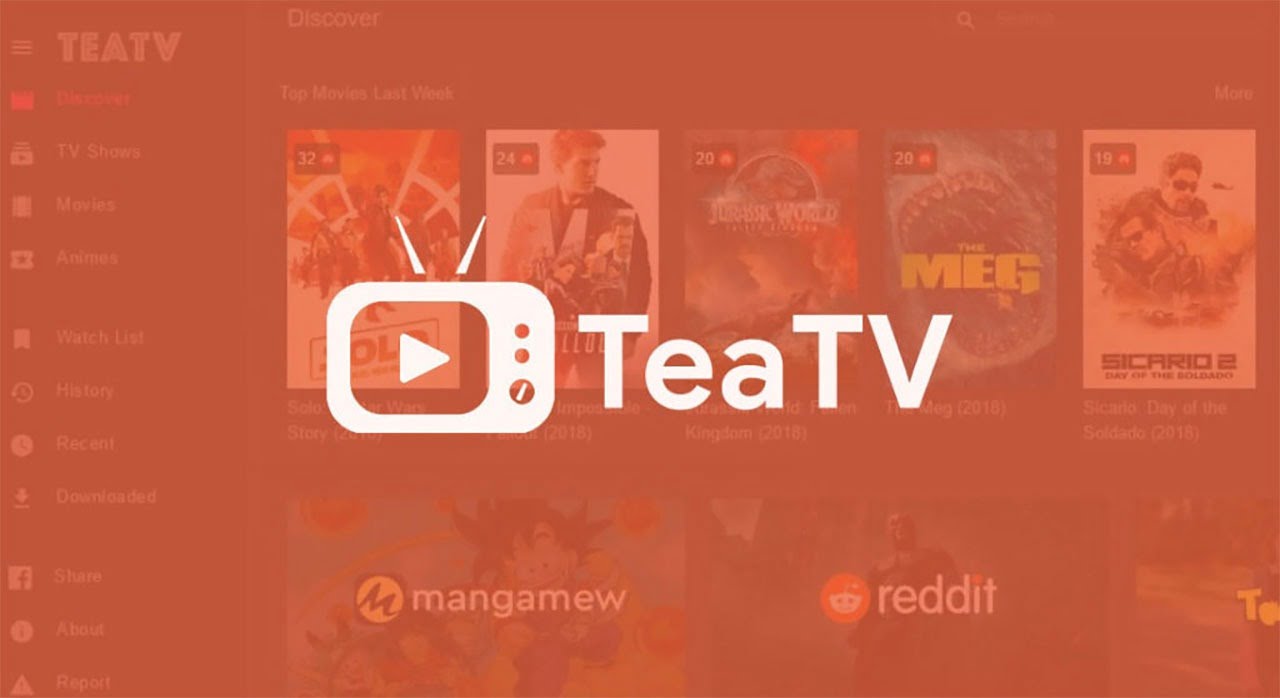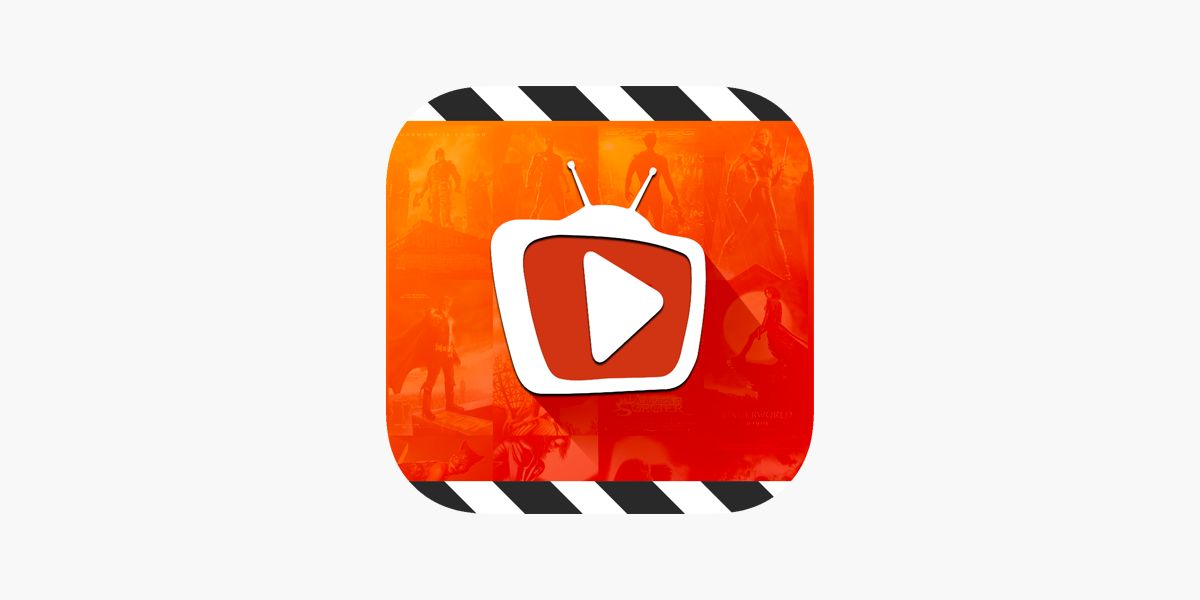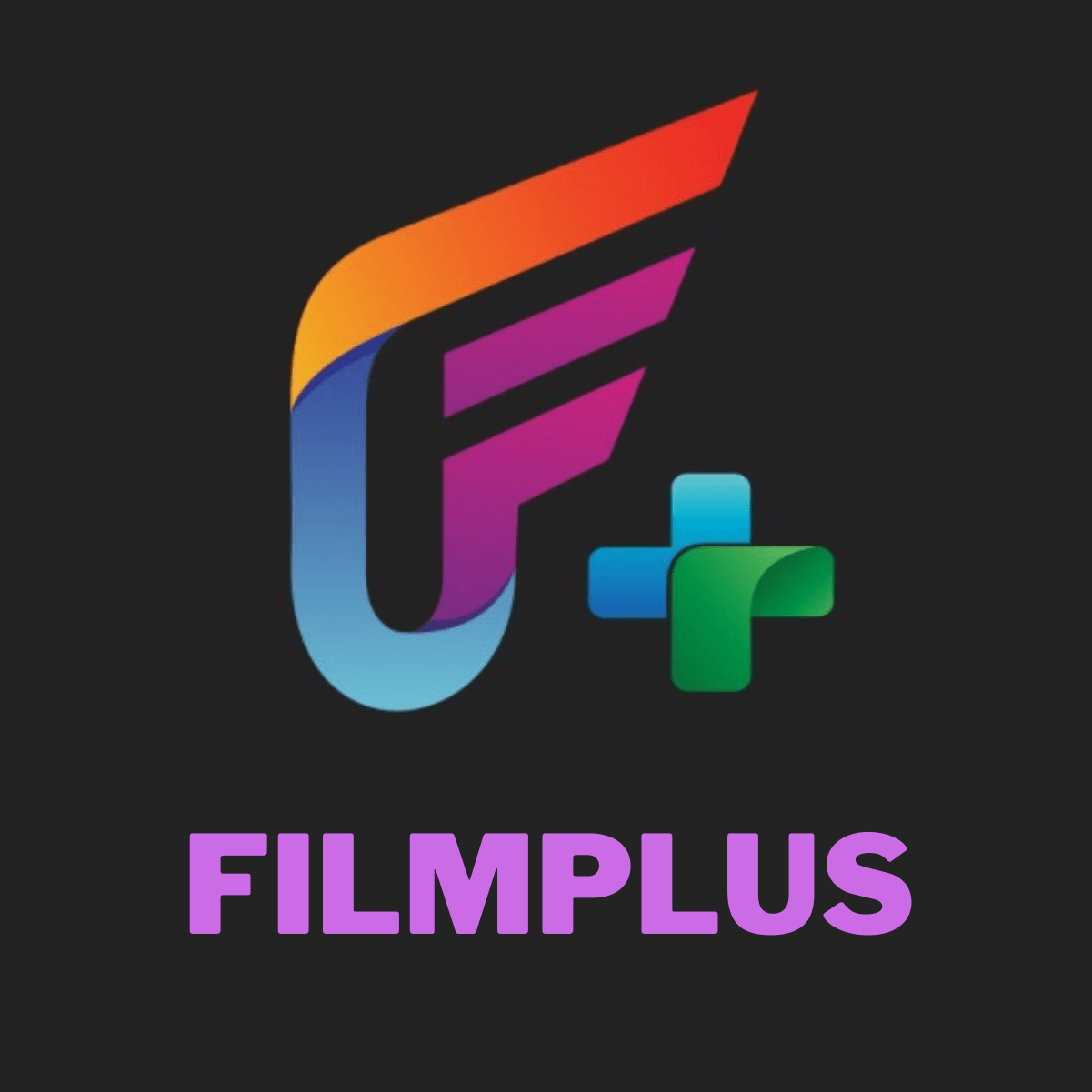Introduction
Welcome to our step-by-step guide on how to download TeaTV on Firestick using the Downloader app. TeaTV is a popular streaming platform that allows you to watch your favorite movies and TV shows on your Firestick device. With its user-friendly interface and vast library of content, TeaTV offers a great entertainment experience.
If you’re an avid Firestick user, installing TeaTV can be a game-changer, as it opens up a whole new world of content at your fingertips. However, since TeaTV is not available on the Amazon Appstore, we will show you how to sideload the app using the Downloader app. By following our instructions, you’ll have TeaTV up and running on your Firestick in no time.
Before we dive into the installation process, it’s important to note that sideloading apps on your Firestick device requires enabling the option to install apps from unknown sources. This step ensures that you can install applications from sources other than the official Amazon Appstore. Don’t worry, though; we’ll guide you through this process as well.
Now, let’s get started with the first step of our guide: enabling apps from unknown sources on your Firestick device. This is a crucial step that needs to be completed before you can proceed with the installation of TeaTV.
Step 1: Enable Apps from Unknown Sources
To install TeaTV on your Firestick, you need to enable the option to install apps from unknown sources. This setting allows you to sideload applications onto your device from sources other than the official Amazon Appstore. Here’s how you can do it:
- Turn on your Firestick device and navigate to the home screen.
- Using your Firestick remote, hover over the “Settings” option on the top menu bar and click on it.
- In the settings menu, scroll to the right and select the “My Fire TV” or “Device” option, depending on your Firestick version.
- Next, choose the “Developer options” from the list.
- Within the Developer options, you’ll find the “Apps from Unknown Sources” toggle switch. Click on it to turn it on. A warning message will appear on the screen, notifying you about the potential risks of installing apps from unknown sources. Click “OK” to proceed.
Enabling apps from unknown sources opens your Firestick to download and install applications from third-party sources. However, it’s important to exercise caution and only install apps from reputable sources to mitigate any security risks.
Now that you have successfully enabled apps from unknown sources, you’re ready to move on to the next step: installing the Downloader app. The Downloader app is a powerful tool that allows you to easily download and install APK files on your Firestick. In the next section, we will guide you through the process of installing the Downloader app on your device.
Step 2: Install the Downloader App
In order to download TeaTV on your Firestick, you’ll need to install the Downloader app. This app will allow you to easily navigate websites and download APK files directly onto your device. Follow the steps below to install the Downloader app:
- From the Firestick home screen, navigate to the search icon in the top-left corner.
- Using the on-screen keyboard, type in “Downloader” and select the Downloader app from the search results.
- Click on the Downloader app icon to open its download page.
- On the download page, click “Get” or “Download” to start the installation process.
- Wait for the app to download and install onto your Firestick. This should only take a few moments.
- Once the installation is complete, click “Open” to launch the Downloader app.
Now that you have successfully installed the Downloader app on your Firestick, you’re ready to proceed to the next step: launching the app. The Downloader app will be your main tool for accessing and downloading the TeaTV APK file onto your device.
It’s important to note that the Downloader app is a legitimate resource and widely used for sideloading apps. Always ensure that you download the app from the official Amazon Appstore to avoid any potential security risks.
With the Downloader app now installed, let’s move on to the next step: launching the app and preparing it for the TeaTV download.
Step 3: Launch the Downloader App
Now that you have successfully installed the Downloader app on your Firestick, it’s time to launch the app and get it ready for the TeaTV download. The Downloader app will allow you to navigate to the TeaTV website and download the TeaTV APK file. Follow the steps below to launch the Downloader app:
- From the Firestick home screen, go to the “Your Apps & Channels” section.
- Scroll to the right and locate the Downloader app icon. Click on it to launch the app.
- Once launched, you will see a prompt asking for permission to access photos, media, and files on your device. Click “Allow” to proceed. This will allow the Downloader app to save files to your Firestick.
Now that the Downloader app is launched and ready to use, you can move on to the next step: entering the TeaTV download URL. This will allow you to navigate to the TeaTV website and initiate the download process. In the following section, we will guide you through this step.
It’s important to note that the Downloader app provides a convenient and secure way to download files onto your Firestick. However, always ensure that you download files from trusted sources to avoid any security risks or malware.
With the Downloader app launched, you’re just a few steps away from downloading TeaTV on your Firestick. Let’s continue to the next step and enter the TeaTV download URL.
Step 4: Enter the TeaTV Download URL
Now that you have launched the Downloader app on your Firestick, it’s time to enter the TeaTV download URL. This will take you to the TeaTV website, where you can initiate the download process. Follow the steps below to enter the TeaTV download URL:
- In the Downloader app home screen, you will see a text field with “http://”. Click on it to activate the on-screen keyboard.
- Using the on-screen keyboard, enter the TeaTV download URL: [insert TeaTV download URL here].
- Double-check the URL to ensure it is correct, and then click on the “Go” or “Enter” button on the keyboard.
The Downloader app will now connect to the TeaTV website and begin downloading the TeaTV APK file. This may take a few moments, depending on your internet connection speed.
It’s important to note that the TeaTV download URL provided should be from a trusted source. Always ensure that you download the APK file from the official TeaTV website or a reputable third-party source. This helps to ensure the authenticity and safety of the file.
Once the download is complete, you are ready for the next step: installing TeaTV on your Firestick. In the following section, we will guide you through the installation process to get TeaTV up and running on your device.
With the TeaTV download URL entered, you’re just one step away from enjoying TeaTV’s vast collection of movies and TV shows. Let’s move on to the final step and install TeaTV on your Firestick.
Step 5: Download TeaTV APK
In this step, you will download the TeaTV APK file onto your Firestick device. The APK file contains all the necessary files and data to install TeaTV on your device. Follow the steps below to download TeaTV APK:
- Once you have entered the TeaTV download URL in the Downloader app, it will start connecting to the TeaTV website.
- The Downloader app will retrieve the TeaTV APK file from the website and begin downloading it onto your Firestick device. The progress of the download will be displayed on the screen.
- Depending on your internet speed, the download process may take a few moments. Please be patient and ensure that your internet connection is stable.
- Once the download is complete, the Downloader app will automatically prompt you to install the TeaTV APK file. Click on “Install” to proceed.
It’s important to note that downloading APK files from trusted sources is crucial to ensure the safety and authenticity of the application. Always make sure to download the TeaTV APK from the official TeaTV website or other reputable sources.
With the TeaTV APK file successfully downloaded, you’re now ready to proceed to the final step: installing TeaTV on your Firestick. In the following section, we will guide you through the installation process, allowing you to start enjoying TeaTV’s extensive library of movies and TV shows on your device.
Now that you have successfully downloaded TeaTV APK, it’s time to move on to the next and final step: installing TeaTV on your Firestick.
Step 6: Install TeaTV on Firestick
In this final step, you will install TeaTV onto your Firestick device. Once TeaTV is installed, you can start enjoying unlimited movies and TV shows right on your TV screen. Follow the steps below to install TeaTV on Firestick:
- After the TeaTV APK file finishes downloading, the Downloader app will automatically prompt you to install it. Click on “Install” to proceed.
- Wait for the installation process to complete. This may take a few moments, so please be patient.
- Once the installation is finished, you will see a “TeaTV installed” confirmation message on the screen.
- Click on “Done” to exit the installation window.
- Back in the Downloader app, you can choose to delete the TeaTV APK file to free up storage space on your Firestick. Select “Delete” and confirm your action.
Congratulations! You have successfully installed TeaTV on your Firestick device. You can now access TeaTV by navigating to the “Your Apps & Channels” section on the Firestick home screen. Look for the TeaTV icon, and click on it to launch the app.
With TeaTV installed on your Firestick, you have a world of entertainment at your fingertips. Browse through the vast collection of movies and TV shows, search for your favorite titles, and enjoy high-quality streaming on your TV screen.
It’s important to note that TeaTV is a third-party app and not available on the official Amazon Appstore. While TeaTV provides a great streaming experience, always ensure that you use it responsibly and comply with copyright laws in your region.
Now that you have successfully installed TeaTV on your Firestick, grab some popcorn, sit back, and enjoy your favorite movies and TV shows on the big screen!
Conclusion
Congratulations! You have successfully learned how to download TeaTV on Firestick using the Downloader app. By following the step-by-step guide we provided, you can now enjoy a vast collection of movies and TV shows on your Firestick device. TeaTV offers a user-friendly interface and a wide range of content, making it a popular choice for streaming enthusiasts.
Throughout this guide, we walked you through each step, starting with enabling apps from unknown sources on your Firestick. Then, we showed you how to install the Downloader app, launch it, enter the TeaTV download URL, and download the TeaTV APK file. Finally, we guided you through the process of installing TeaTV on your Firestick.
It’s important to note that while TeaTV provides a great streaming experience, it is essential to use it responsibly and comply with the copyright laws in your region. Ensure that you download APK files from trusted sources to maintain the security of your device.
Now that TeaTV is installed on your Firestick, you can explore its extensive library of movies and TV shows at your convenience. Sit back, relax, and enjoy the ultimate entertainment experience on your TV screen.
We hope this guide has been helpful in assisting you with downloading and installing TeaTV on your Firestick. If you have any questions or concerns, feel free to refer back to this guide or seek additional support from the TeaTV community. Happy streaming!