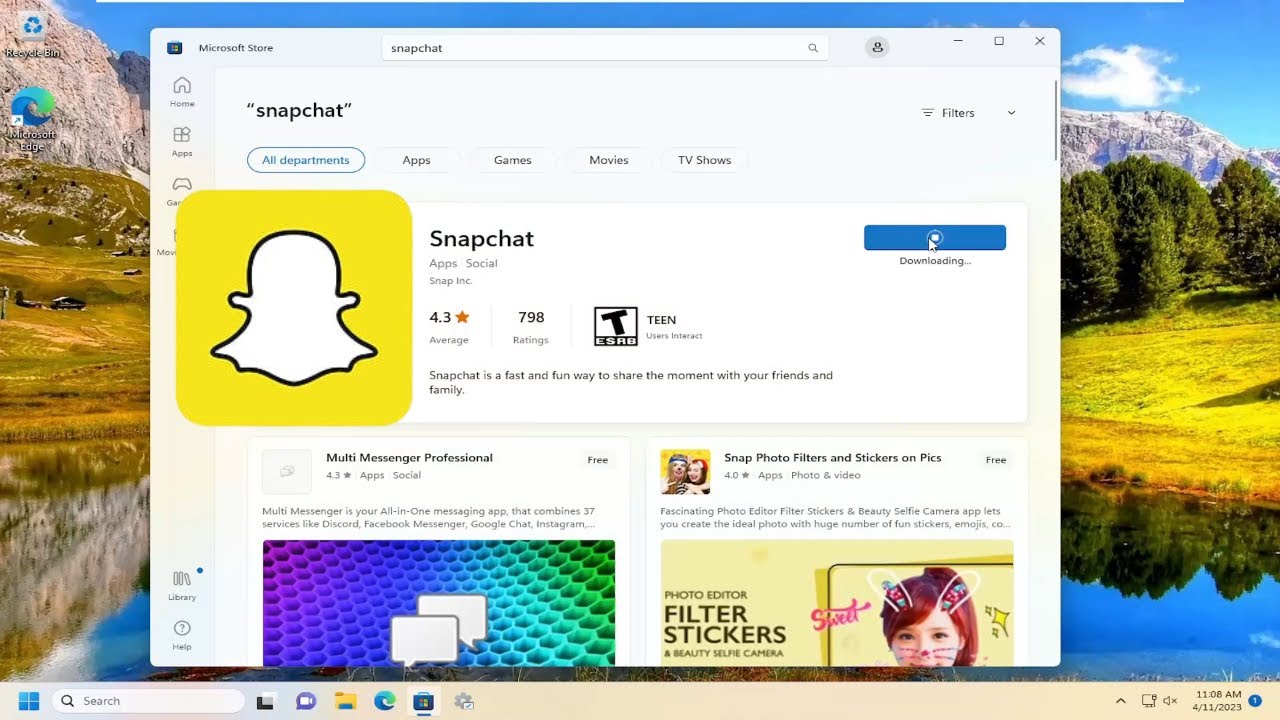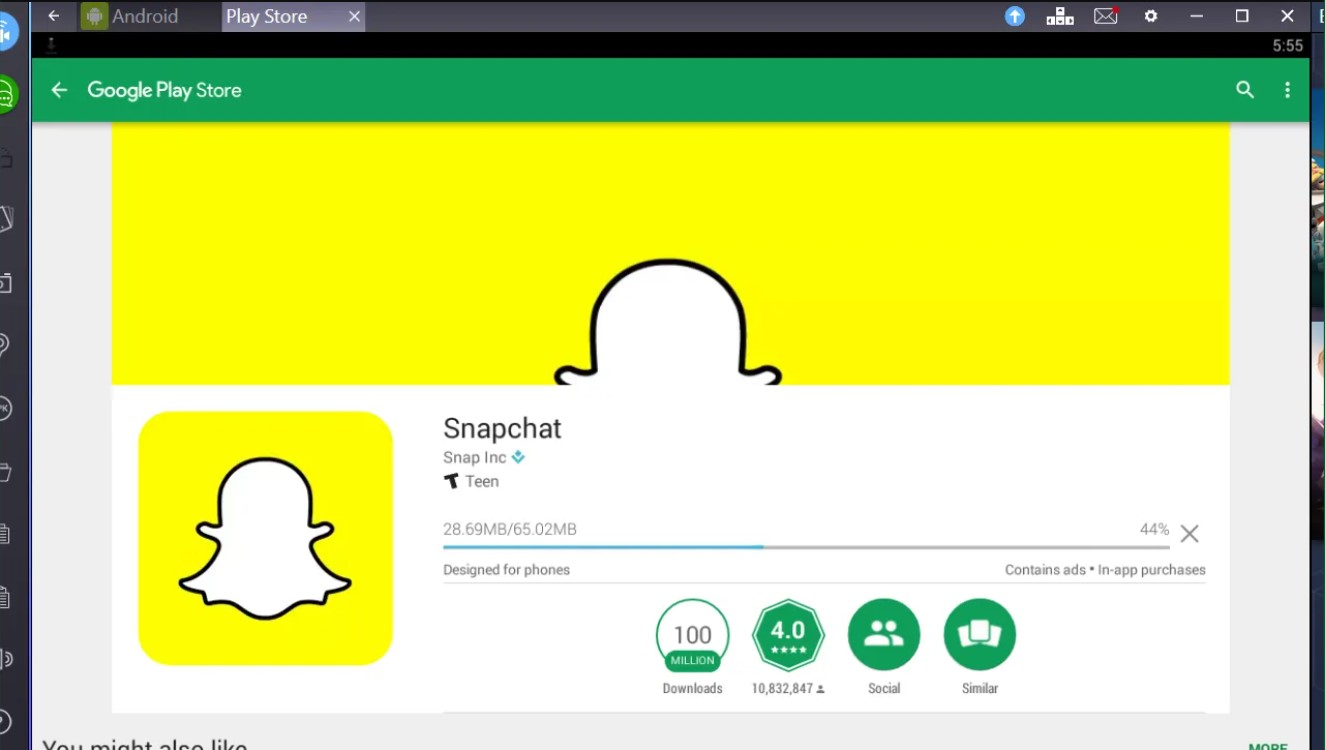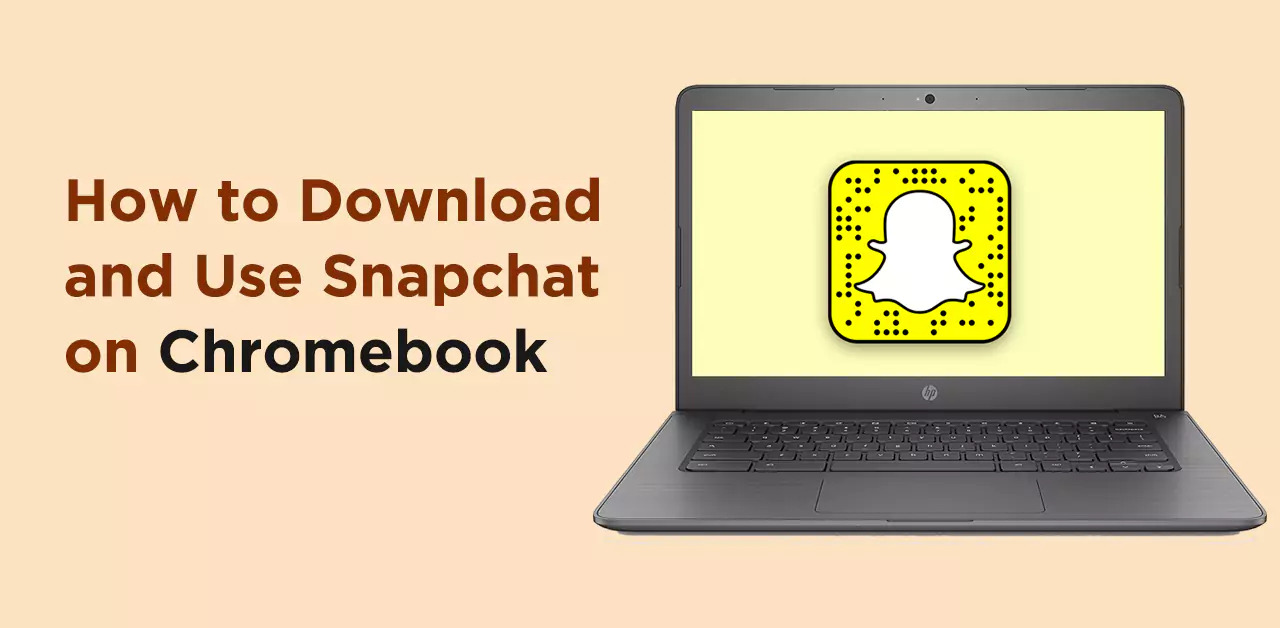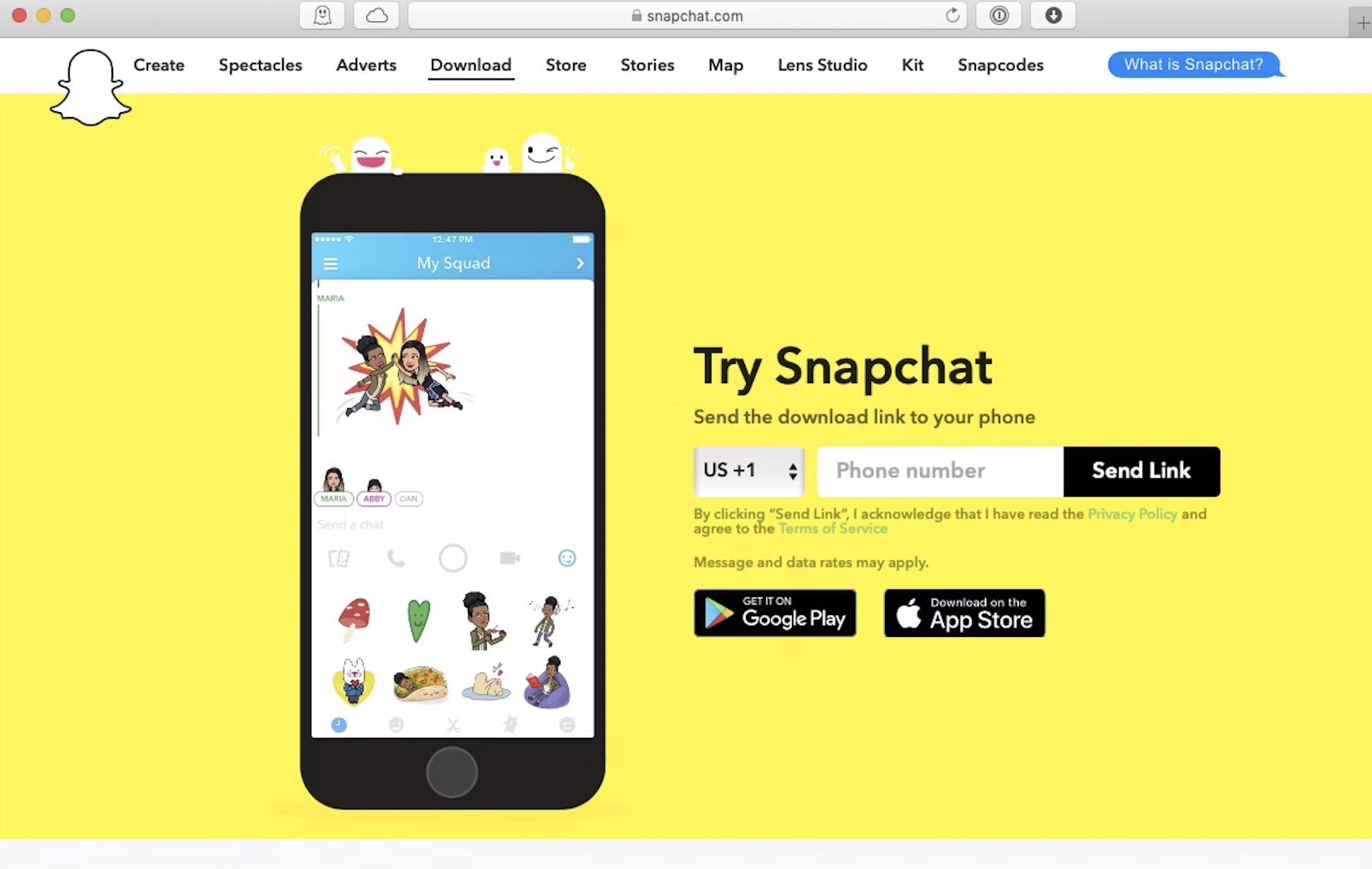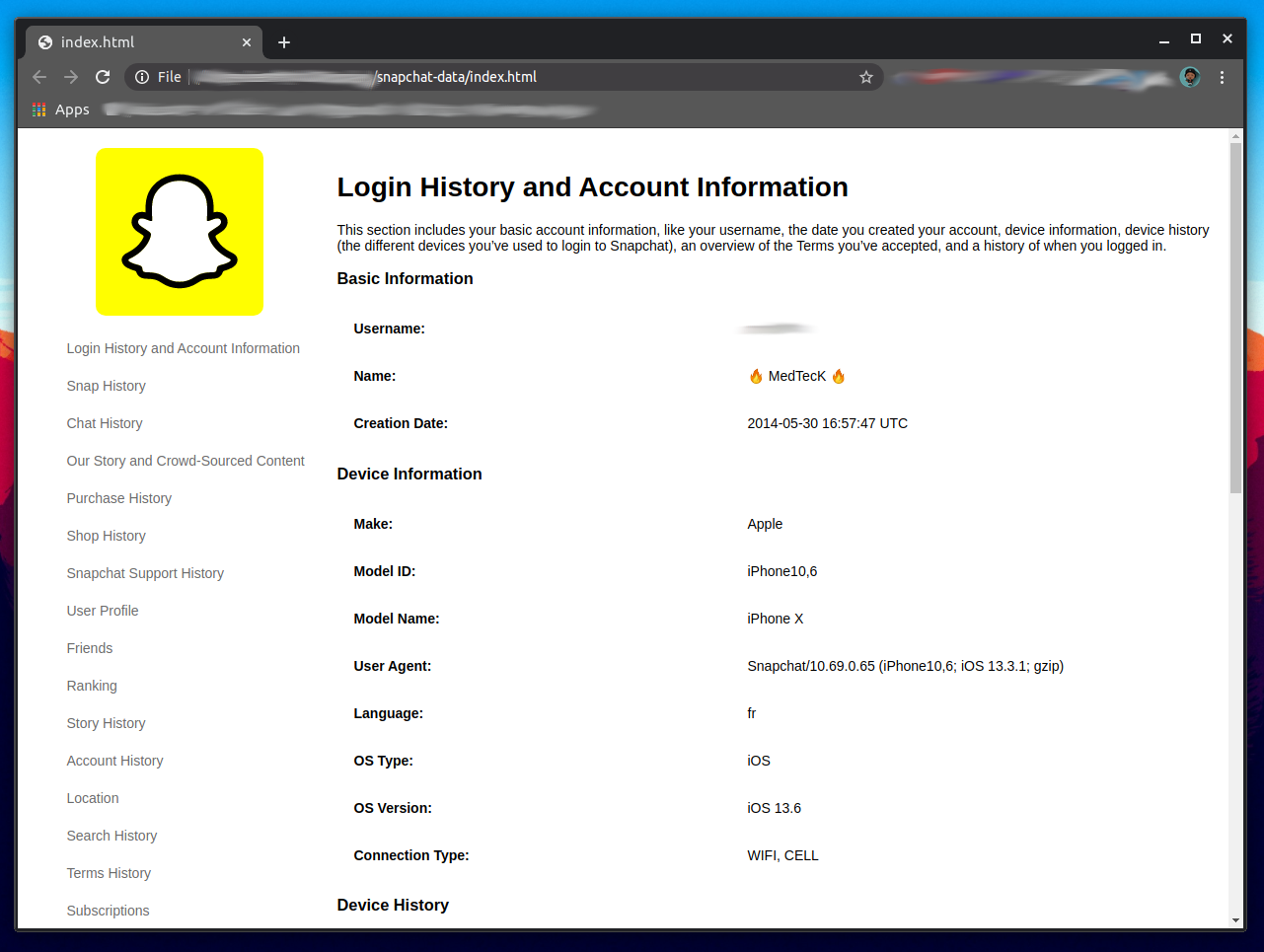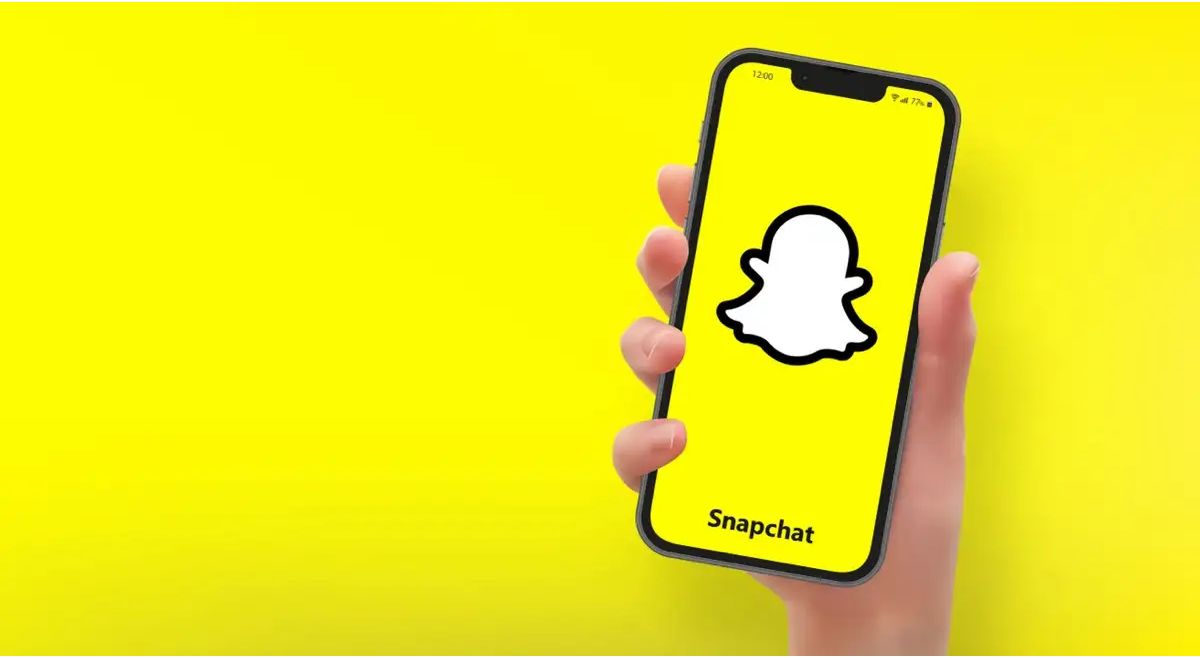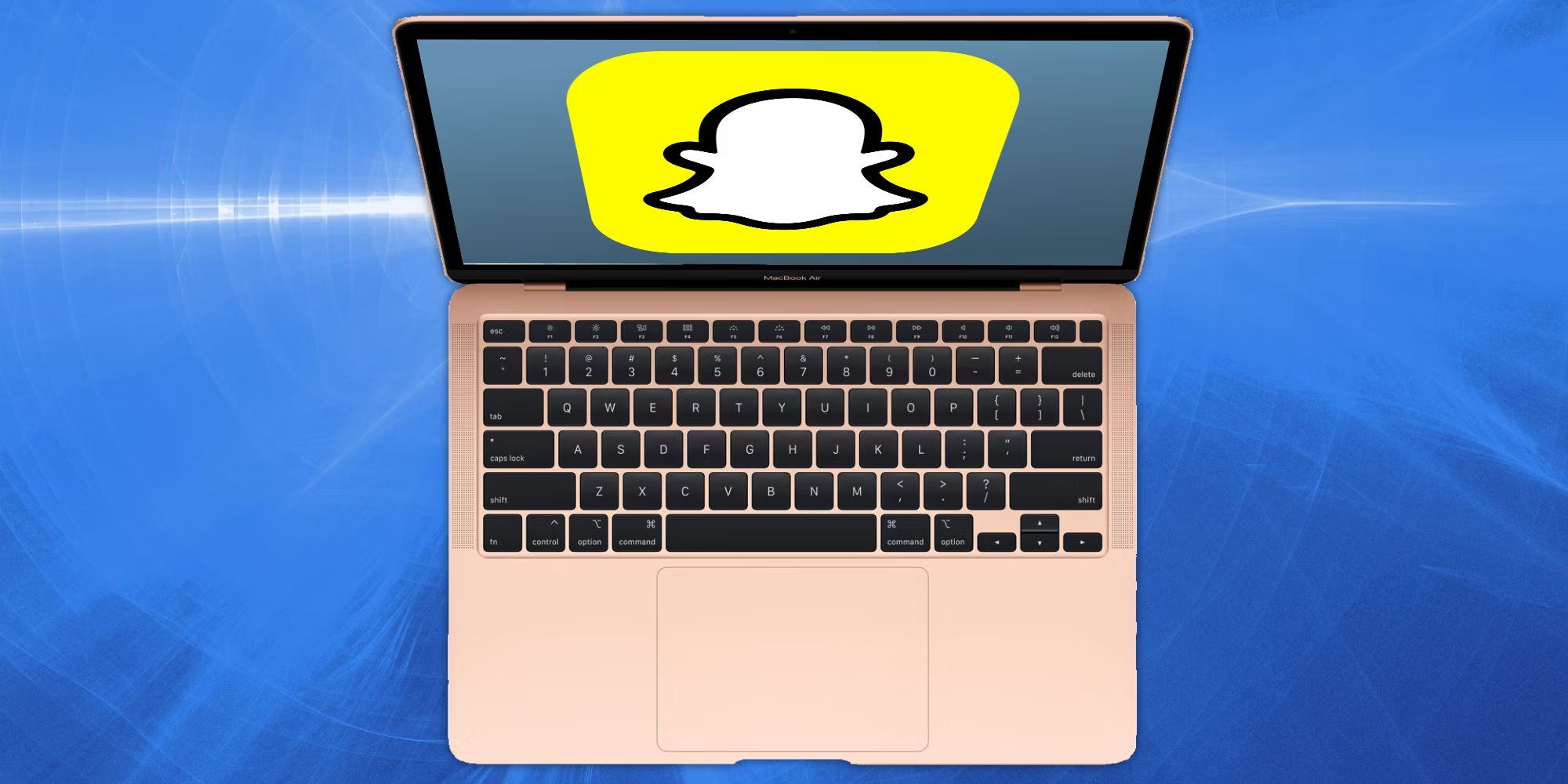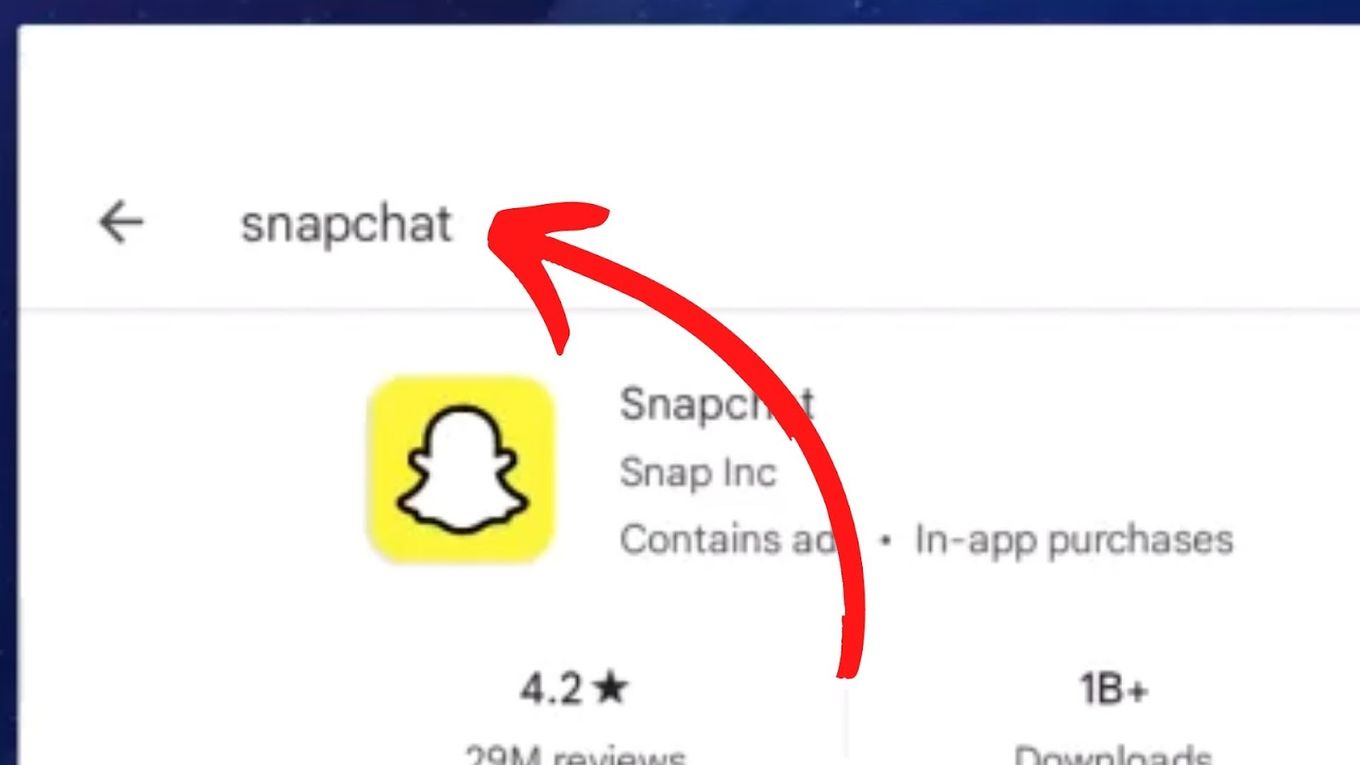Introduction
Welcome to this guide on how to download Snapchat on Windows 10. Snapchat is a popular social media platform known for its unique feature of disappearing photos and videos. While Snapchat is primarily designed for mobile devices, there are several methods you can use to enjoy the app on your Windows 10 computer.
Snapchat offers a convenient way to connect with friends and share special moments through creative photos and videos. Having Snapchat on your Windows 10 device allows you to stay connected, even if you don’t have access to a smartphone or tablet.
In this article, we will explore three different methods to download and use Snapchat on Windows 10. Whether you prefer using an Android emulator, a third-party app store, or the Microsoft Store, we’ve got you covered. Each method has its own advantages, so you can choose the one that suits your needs the best.
Before we dive into the methods, it’s important to note that while these methods are effective, they may come with some limitations. Some features of the mobile version of Snapchat may not be fully accessible on Windows 10. However, you’ll still be able to send and receive snaps, view stories, and stay connected with your friends and followers.
Now, without further ado, let’s explore the three methods to download Snapchat on Windows 10. Whether you’re a Snapchat enthusiast or simply curious to try it out, we’re here to help you get started. Let’s get right into it!
Method 1: Using an Android Emulator
If you want to experience the full functionality of Snapchat on your Windows 10 computer, using an Android emulator is a great option. An Android emulator allows you to run Android apps on your Windows computer by creating a virtual Android device.
One popular Android emulator is BlueStacks. Here’s how you can download Snapchat using BlueStacks:
- Visit the BlueStacks website and download the emulator.
- Follow the on-screen instructions to install BlueStacks on your Windows 10 computer.
- Once installed, launch BlueStacks and sign in with your Google account.
- Open the Google Play Store within BlueStacks.
- Search for “Snapchat” in the Play Store search bar.
- Locate the official Snapchat app and click on the “Install” button.
- Wait for the installation process to complete.
- Once installed, you can launch Snapchat from the BlueStacks home screen.
- Sign in to Snapchat using your existing account or create a new account.
Using an Android emulator not only allows you to install and use Snapchat on your Windows 10 computer, but it also gives you access to other Android apps and games. However, keep in mind that running an emulator may consume significant system resources, so make sure your computer meets the recommended specifications.
Now that you know how to download Snapchat using an Android emulator, you can enjoy all the features of the app from the comfort of your Windows 10 computer. Stay connected with your friends, share snaps, and explore the latest trends on Snapchat without needing a mobile device.
Method 2: Using a Third-Party App Store
If you prefer a simpler method to download Snapchat on your Windows 10 computer, using a third-party app store is a convenient option. While the Microsoft Store doesn’t offer the official Snapchat app, there are alternative app stores that provide access to a wide range of Android apps, including Snapchat.
One popular third-party app store is the Amazon Appstore. Here’s how you can download Snapchat using the Amazon Appstore:
- Go to the Amazon Appstore website and download the installer for Windows.
- Once downloaded, run the installer and follow the on-screen instructions to install the Amazon Appstore on your Windows 10 computer.
- After installing the Amazon Appstore, launch it and sign in with your Amazon account.
- Search for “Snapchat” in the Appstore search bar.
- Locate the Snapchat app and click on the “Get” or “Install” button.
- Wait for the installation process to complete.
- Once installed, you can find Snapchat in your list of installed apps within the Amazon Appstore.
- Launch Snapchat and sign in to your existing account or create a new one.
By using a third-party app store like the Amazon Appstore, you can easily download and install Snapchat on your Windows 10 computer without the need for an Android emulator. This method provides a straightforward way to enjoy Snapchat’s features and stay connected with your friends and followers.
However, it’s important to note that using third-party app stores may come with some risks. Make sure to download apps from reputable sources and exercise caution while installing apps from unknown developers.
Now that you know how to download Snapchat using a third-party app store, you can start snapping, chatting, and exploring the world of Snapchat right from your Windows 10 computer.
Method 3: Using the Microsoft Store
If you prefer a more official and secure method to download Snapchat on your Windows 10 computer, the Microsoft Store is the way to go. While the Microsoft Store doesn’t offer the traditional Snapchat app, there is an alternative called “Snap Camera” that provides similar functionality.
Here’s how you can download Snap Camera from the Microsoft Store:
- Open the Microsoft Store on your Windows 10 computer.
- In the search bar, type “Snap Camera” and hit Enter.
- Locate the Snap Camera app from the search results and click on it.
- Click on the “Get” or “Install” button to download and install Snap Camera.
- Wait for the installation process to complete.
- Once installed, you can launch Snap Camera from your list of installed apps.
- Sign in with your Snapchat account credentials or create a new account.
Snap Camera is a desktop application that allows you to apply Snapchat filters and effects to your webcam feed. You can use Snap Camera in various video chat applications, such as Zoom, Microsoft Teams, or Skype, to add some fun and creativity to your video calls.
Although Snap Camera is not the traditional Snapchat app, it offers a unique way to experience Snapchat’s filters and effects on your Windows 10 computer. You can choose from a wide range of filters, lenses, and masks to transform your appearance during video calls or even while recording videos.
Keep in mind that while Snap Camera offers many features similar to Snapchat, it may not provide access to all the functionalities and features of the mobile app. However, it still provides an exciting way to spice up your video calls and have some fun.
Now that you know how to download Snap Camera from the Microsoft Store, you can elevate your video chat experience and unleash your creativity with Snapchat’s filters and effects.
Conclusion
In this guide, we explored three different methods to download and use Snapchat on your Windows 10 computer. Whether you choose to use an Android emulator, a third-party app store, or the Microsoft Store, each method offers its own advantages and allows you to enjoy Snapchat’s features on your desktop or laptop.
If you want the full Snapchat experience on your Windows 10 computer, using an Android emulator like BlueStacks is a great option. It allows you to run Android apps, including Snapchat, seamlessly on your computer. However, keep in mind that running an emulator may require significant system resources.
If you prefer a simpler method, using a third-party app store like the Amazon Appstore provides an easy way to download Snapchat without the need for an emulator. Just make sure to download apps from reputable sources and exercise caution while installing apps from unknown developers.
For a more official and secure option, the Microsoft Store offers Snap Camera, which allows you to apply Snapchat filters and effects to your webcam feed during video calls. While it may not provide access to all the functionalities of the mobile app, it offers a unique and fun way to enhance your video chat experience.
Regardless of the method you choose, having Snapchat on your Windows 10 computer allows you to stay connected with friends, share special moments, and explore the latest trends on the platform. Whether you’re a Snapchat enthusiast or simply curious to try it out, these methods provide a way for you to enjoy Snapchat even if you don’t have a mobile device.
Now that you have learned the various methods to download Snapchat on Windows 10, it’s time to choose the one that best suits your needs and get started. So go ahead, download Snapchat, and start sharing your snaps with the world!