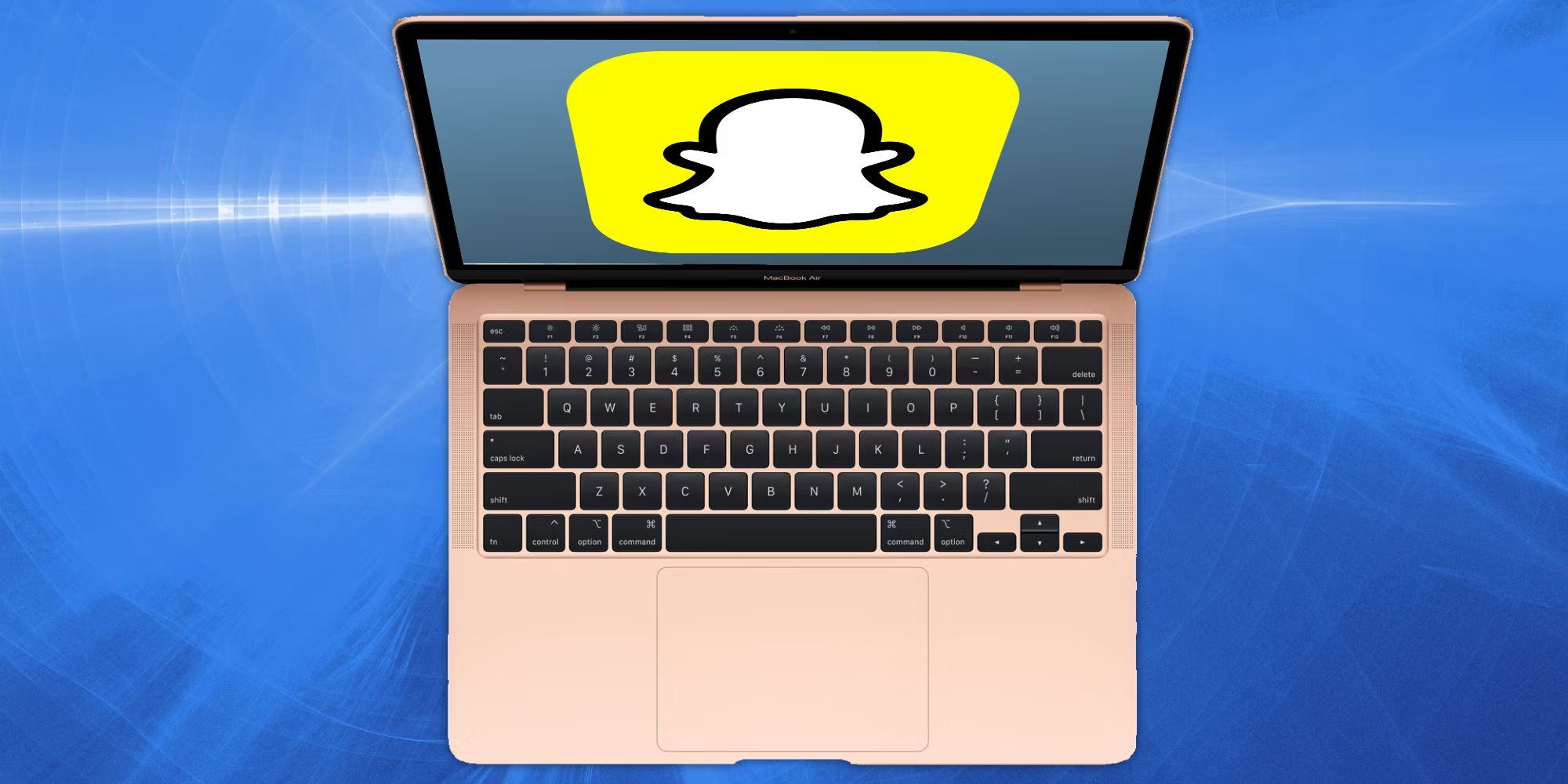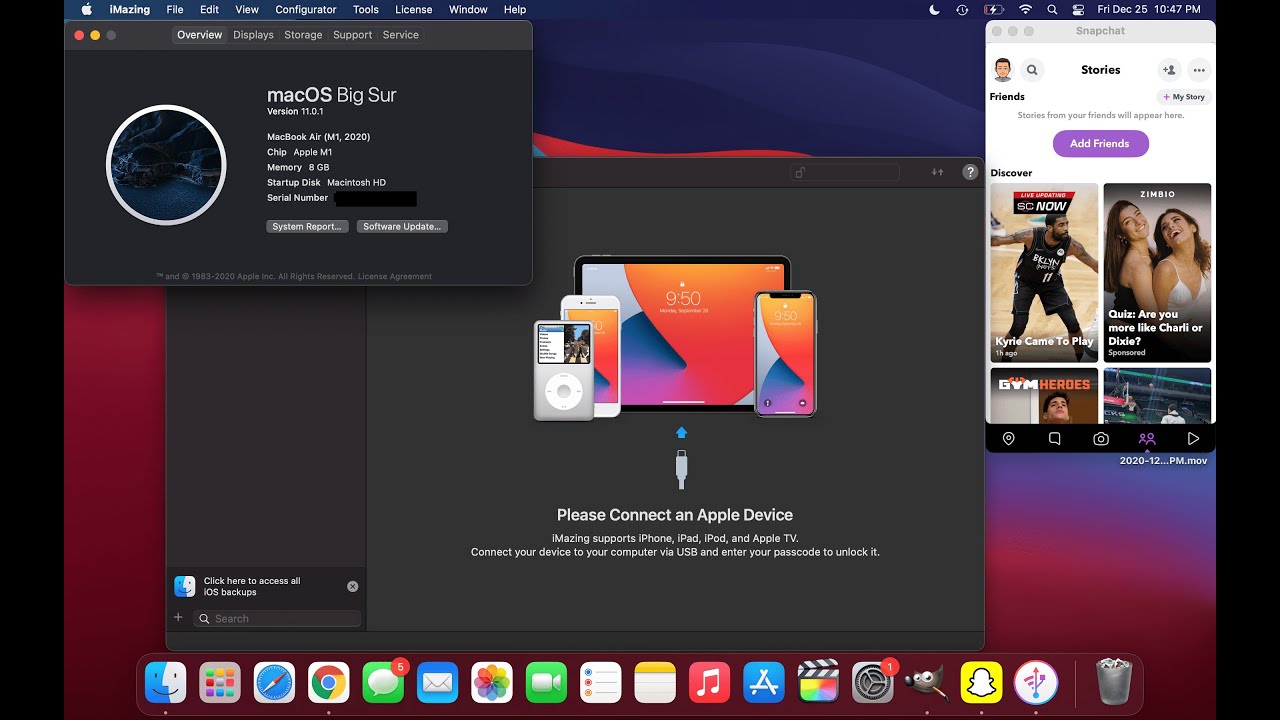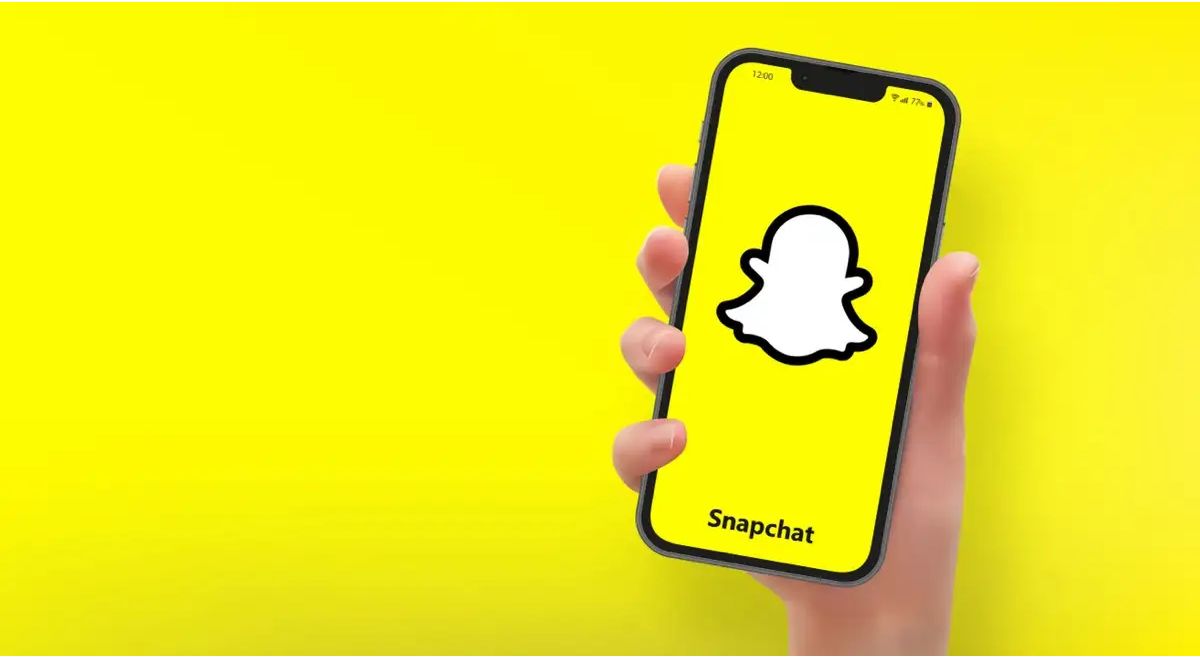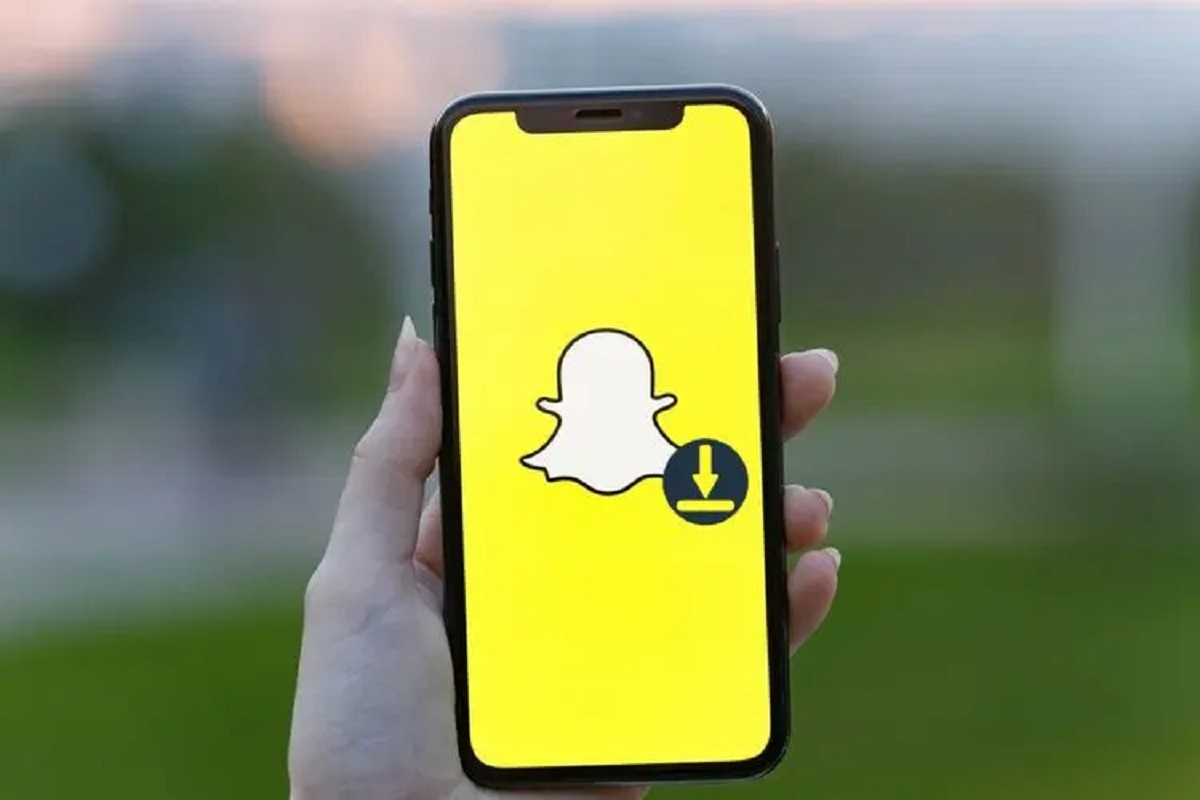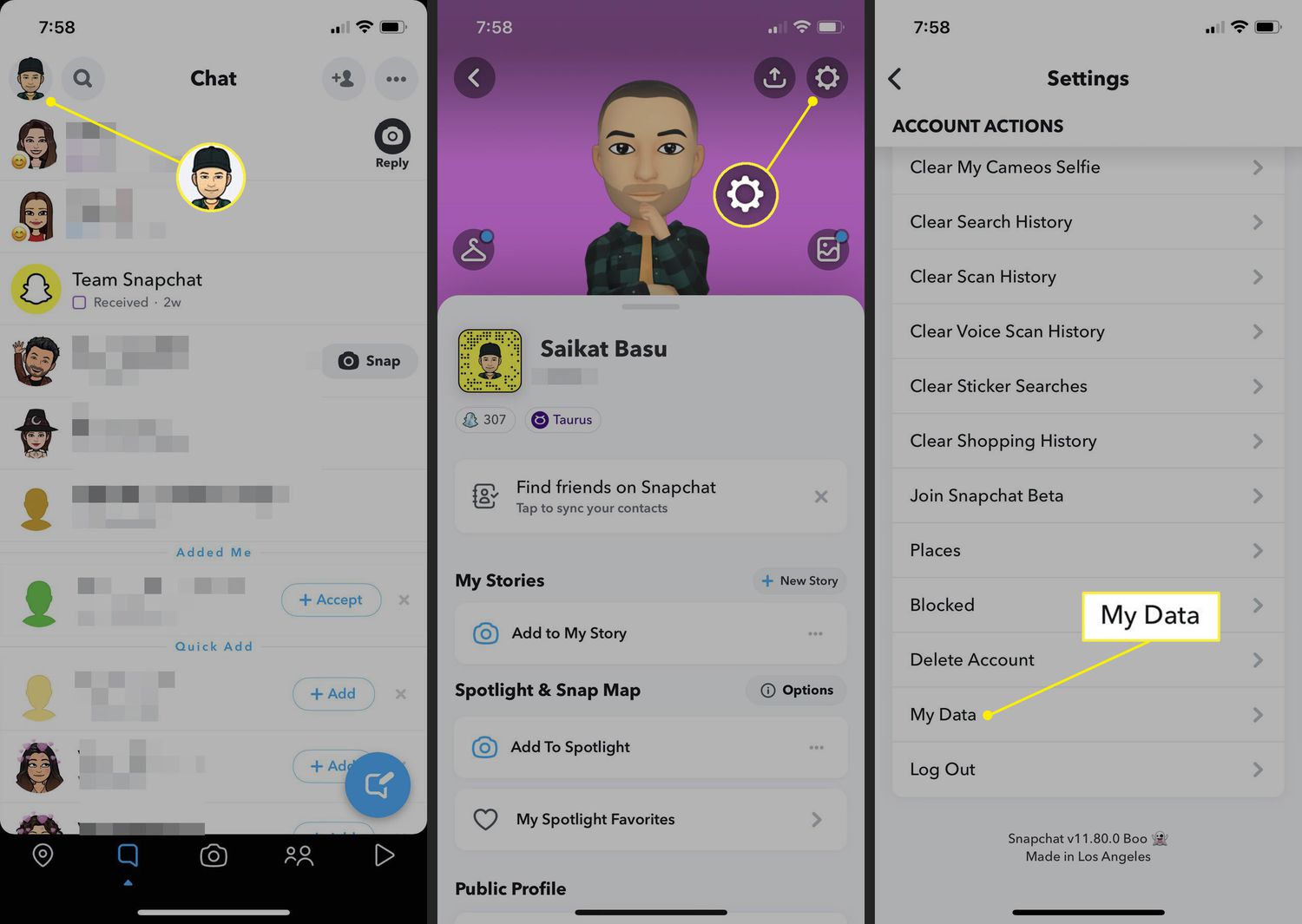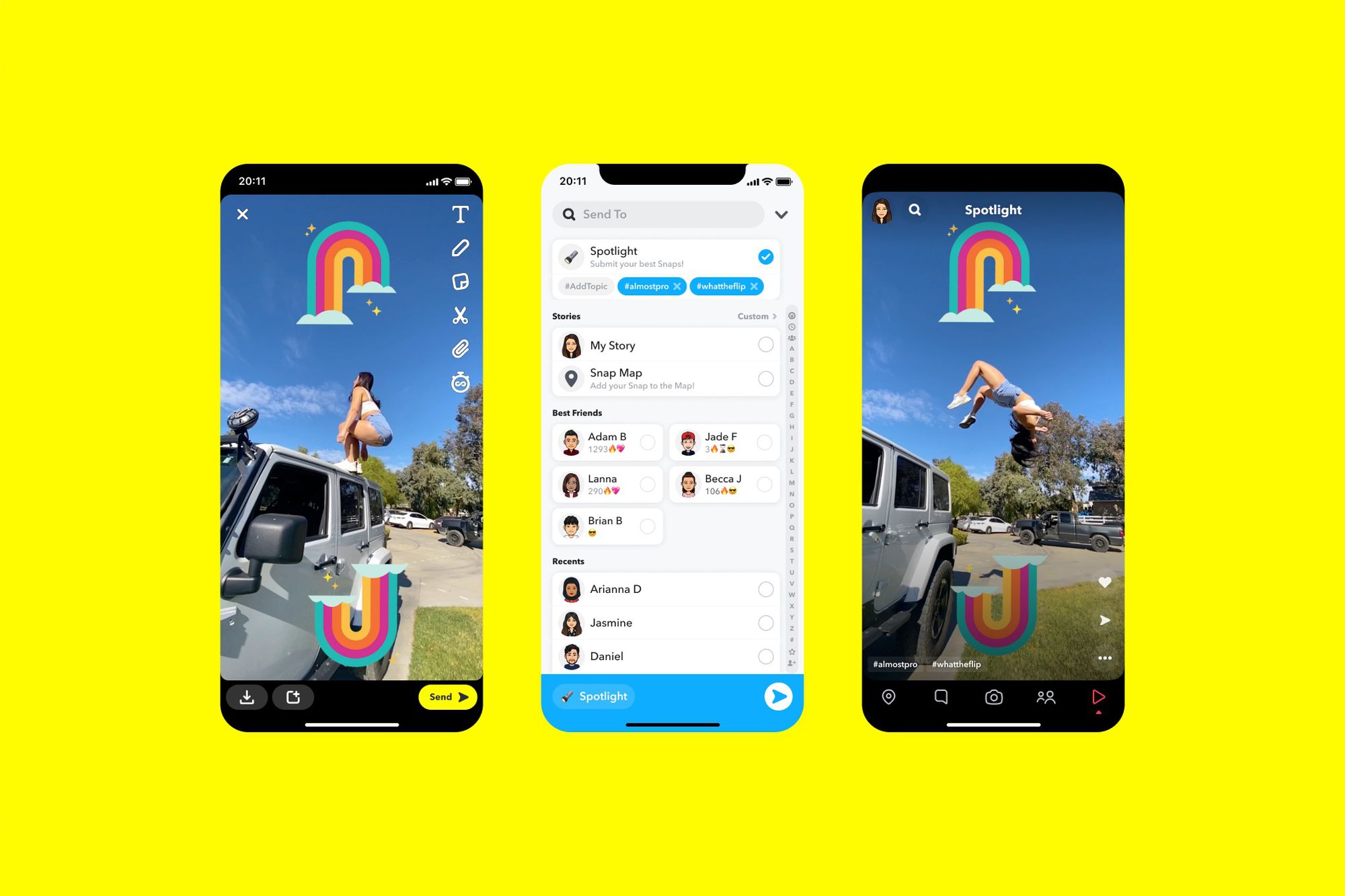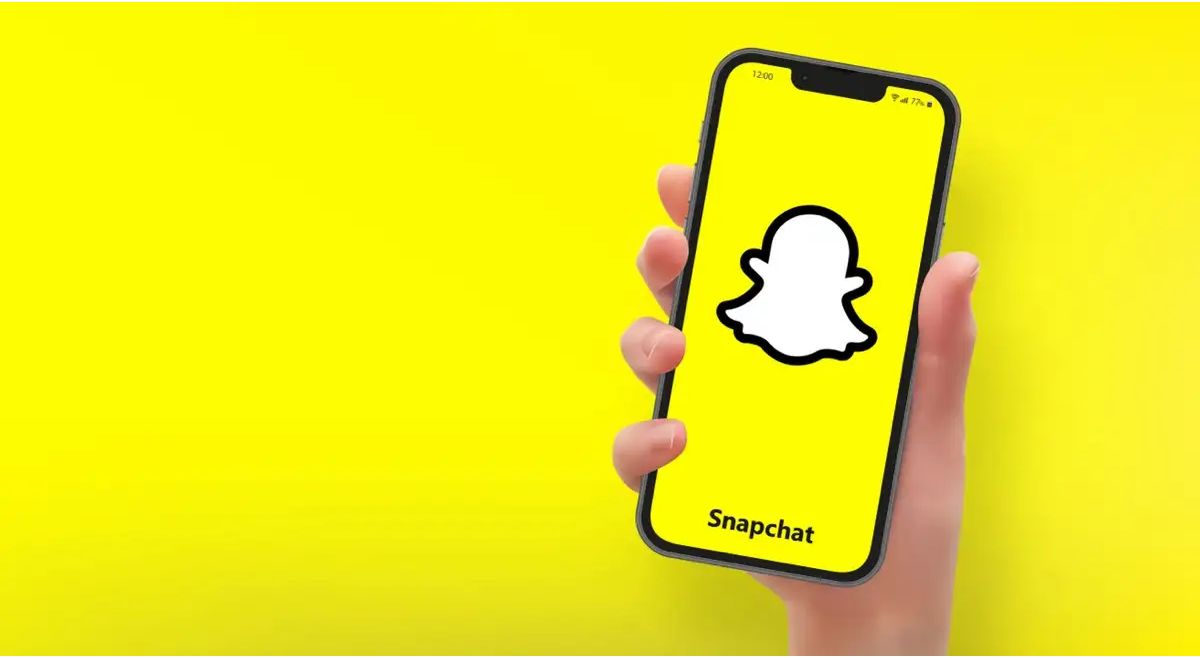Overview
Snapchat is a popular social media platform that allows users to share photos and videos with their friends and followers. While the app is primarily designed for mobile devices, many users want to access Snapchat on their Macbooks as well. Unfortunately, Snapchat does not offer an official app for Mac OS. However, there are several methods you can try to download and use Snapchat on your Macbook. In this article, we will explore three different methods that will allow you to enjoy the Snapchat experience on your Macbook.
Before we dive into the methods, it’s important to note that these methods require additional software or apps to be installed on your Macbook. Additionally, it’s worth mentioning that these methods may not provide the exact same experience as using Snapchat on a mobile device, as some features and functionalities may be limited. Nevertheless, they offer a viable solution for Macbook users who want to access Snapchat.
In the next sections, we will discuss the system requirements for running Snapchat on your Macbook and then explore three different methods you can use to download and use Snapchat on your Macbook. These methods include using an emulator, using a virtual machine, and using third-party apps. Let’s jump in and explore these methods.
System Requirements
Before attempting to download Snapchat on your Macbook, it’s important to ensure that your device meets the necessary system requirements. These requirements may vary depending on the method you choose to use. Here are the general system requirements for running Snapchat on a Macbook:
- Operating System: Your Macbook should be running on macOS 10.12 (Sierra) or later. It’s recommended to have the latest version of macOS installed for optimal performance.
- Processor: A minimum of an Intel Core i3 processor is recommended, although a more powerful processor will provide smoother performance.
- Memory: It’s recommended to have at least 4GB of RAM to ensure smooth functioning of Snapchat.
- Storage: Make sure you have enough free disk space to accommodate both the emulator or virtual machine and the Snapchat app itself.
- Internet Connection: A stable and reliable internet connection is necessary for downloading and using Snapchat on your Macbook.
It’s important to note that these are general system requirements, and specific requirements may vary depending on the method you choose to use. Some methods may require more advanced hardware specifications, so it’s essential to check the system requirements of the specific method you plan to follow.
Now that you’re aware of the system requirements, let’s move forward and explore the different methods you can use to download Snapchat on your Macbook.
Method 1: Using an Emulator
If you want to download and use Snapchat on your Macbook, one popular method is to use an Android emulator. Emulators allow you to run Android apps on your Macbook by creating a virtual Android environment. Here’s how you can use an emulator to access Snapchat:
- Choose an Emulator: There are several emulators available, such as BlueStacks and Nox Player. Research and select the emulator that best fits your needs and download it from their official website.
- Install the Emulator: Once the emulator is downloaded, open the installer file and follow the on-screen instructions to install the emulator on your Macbook. This process may take a few minutes.
- Set up the Emulator: After the installation is complete, open the emulator and sign in with your Google account. This step is necessary to access the Google Play Store, where you can download Snapchat.
- Download Snapchat: In the emulator, open the Google Play Store, search for Snapchat, and click on the “Install” button. The app will be downloaded and installed within the emulator.
- Launch Snapchat: Once the installation is complete, you can launch Snapchat from within the emulator. Sign in with your Snapchat account or create a new account if you don’t have one.
Using an emulator provides a convenient way to access Snapchat on your Macbook. However, please note that the performance may vary depending on your system specifications and the emulator you choose. Some emulators may require higher hardware resources to run smoothly.
Now that we’ve covered the first method, let’s move on to the next method of using a virtual machine to download Snapchat on your Macbook.
Method 2: Using a Virtual Machine
Another method to download Snapchat on your Macbook is by using a virtual machine. A virtual machine allows you to run a different operating system within your Macbook’s existing operating system. Here’s how you can use a virtual machine to access Snapchat:
- Choose a Virtual Machine Software: There are different virtual machine software options available, such as VirtualBox and VMware Fusion. Research and select the virtual machine software that suits your requirements.
- Download and Install the Virtual Machine Software: Visit the official website of the chosen software and download the installer. Open the installer and follow the instructions to install the virtual machine software on your Macbook.
- Create a New Virtual Machine: Launch the virtual machine software and create a new virtual machine. When prompted, select the operating system you want to install within the virtual machine. In this case, choose an Android operating system.
- Install the Android OS: Follow the on-screen instructions to install the Android operating system within the virtual machine. This process may take some time.
- Access the Google Play Store and Download Snapchat: Once the Android operating system is installed, launch the virtual machine and access the Google Play Store. Search for Snapchat and download it to your virtual machine.
- Launch Snapchat: After the installation is complete, you can launch Snapchat within the virtual machine. Sign in with your Snapchat account or create a new account to start using Snapchat.
Using a virtual machine provides a dedicated environment for running Android apps like Snapchat on your Macbook. However, keep in mind that running a virtual machine requires additional system resources, and the performance may vary depending on your Macbook’s specifications.
Now that we’ve covered the second method, let’s move on to the third method of using third-party apps to download Snapchat on your Macbook.
Method 3: Using Third-Party Apps
If you’re looking for an alternative method to access Snapchat on your Macbook, you can consider using third-party apps. These apps provide a convenient way to use Snapchat directly on your Macbook without the need for emulators or virtual machines. Here’s how you can use third-party apps to download Snapchat:
- Research and Select a Trusted Third-Party App: There are several third-party apps available that claim to offer Snapchat functionalities on Macbooks. It’s essential to research and choose a trusted one that has positive user reviews and ratings.
- Download and Install the Third-Party App: Visit the official website of the chosen third-party app and download the installer. Open the installer and follow the instructions to install the app on your Macbook. Make sure to download from a reliable source to avoid any potential security risks.
- Launch the Third-Party App: Once the installation is complete, launch the third-party app on your Macbook.
- Sign in or Create a Snapchat Account: Within the third-party app, you will be prompted to sign in with your Snapchat account or create a new account if you don’t have one.
- Start Using Snapchat: Once you’re signed in, you can start using Snapchat within the third-party app. It should provide similar functionalities and features as the official Snapchat app.
Using third-party apps can be a convenient way to access Snapchat on your Macbook without the need for additional software or virtualization. However, it’s important to be cautious and ensure that you choose a trusted app from a reputable source. Keep in mind that third-party apps may not provide the same level of security and privacy as the official Snapchat app, so use them at your own discretion.
We have explored three different methods you can use to download Snapchat on your Macbook. Each method offers its own advantages and limitations, so choose the one that aligns best with your preferences and requirements.
Conclusion
Although Snapchat does not offer an official app for Macbooks, there are several methods you can use to download and access Snapchat on your Macbook. In this article, we explored three different methods: using an emulator, using a virtual machine, and using third-party apps.
Using an emulator like BlueStacks or Nox Player allows you to create a virtual Android environment on your Macbook and download Snapchat from the Google Play Store. This method provides a convenient way to access Snapchat, but the performance may vary depending on your system specifications.
A virtual machine, such as VirtualBox or VMware Fusion, allows you to run an Android operating system within your Macbook’s existing operating system. By doing so, you can access the Google Play Store and download Snapchat directly. However, running a virtual machine requires additional system resources and may impact performance.
Alternatively, you can use trusted third-party apps that claim to provide Snapchat functionalities on Macbooks. These apps eliminate the need for emulators or virtual machines and offer a straightforward way to use Snapchat. However, it’s important to exercise caution and choose reputable apps from reliable sources.
Before attempting any of these methods, ensure that your Macbook meets the necessary system requirements and allocate enough disk space to host the required software or virtual machines.
Remember, while these methods allow you to access Snapchat on your Macbook, the experience may not be exactly the same as using it on a mobile device. Some features and functionalities may be limited or behave differently on a Macbook.
Ultimately, the choice of method depends on your preferences and requirements. Consider the pros and cons of each method, as well as your Macbook’s capabilities, to determine the best approach for accessing Snapchat on your device.