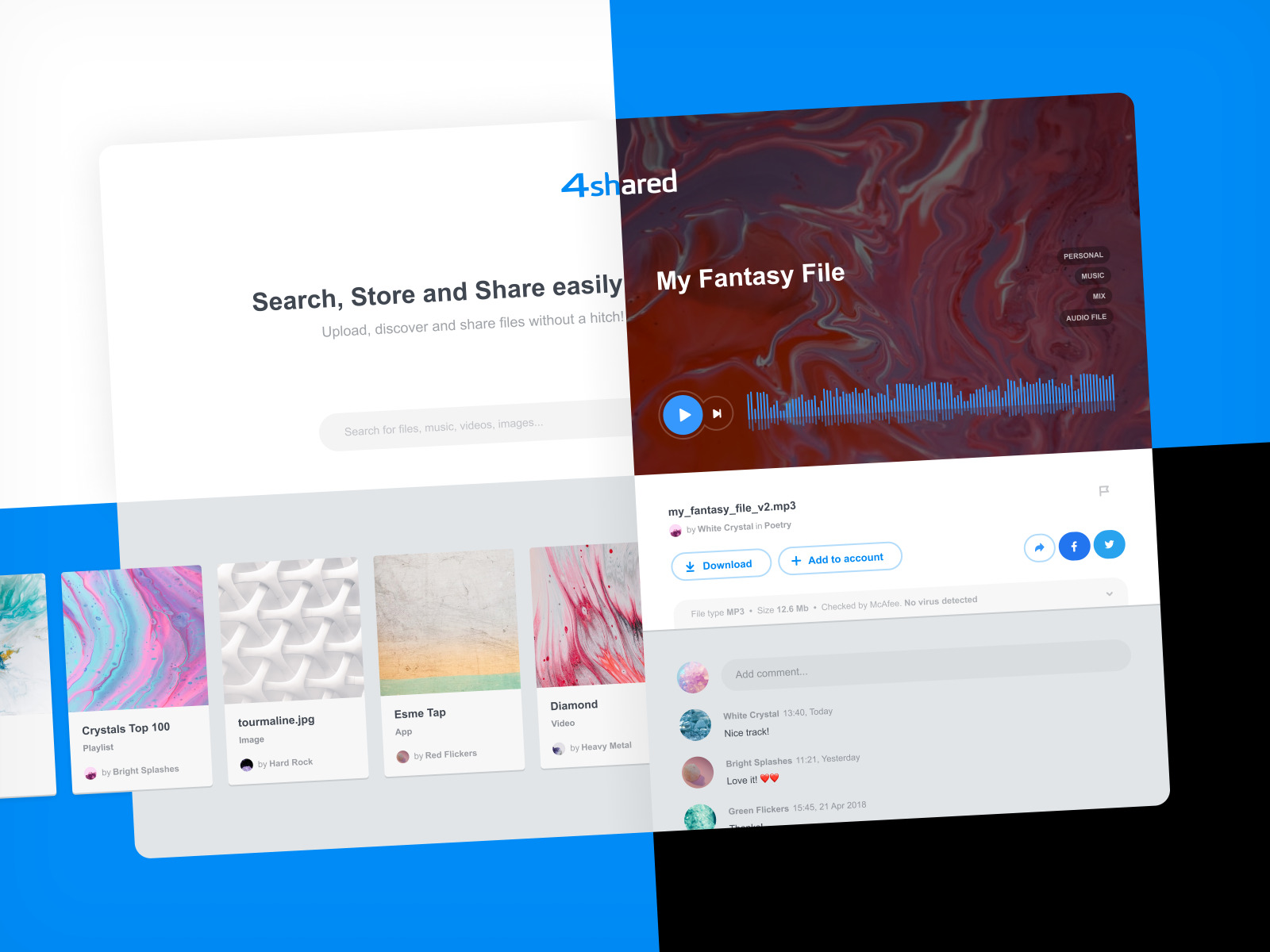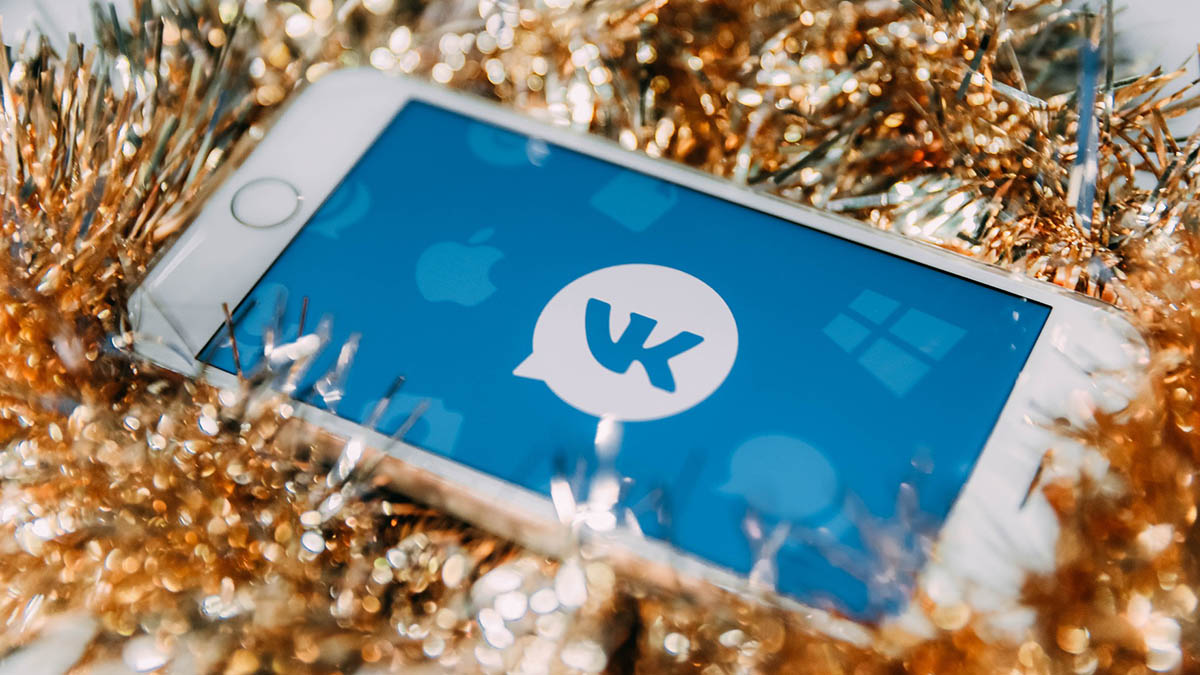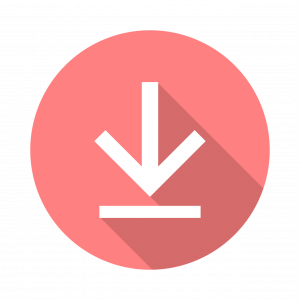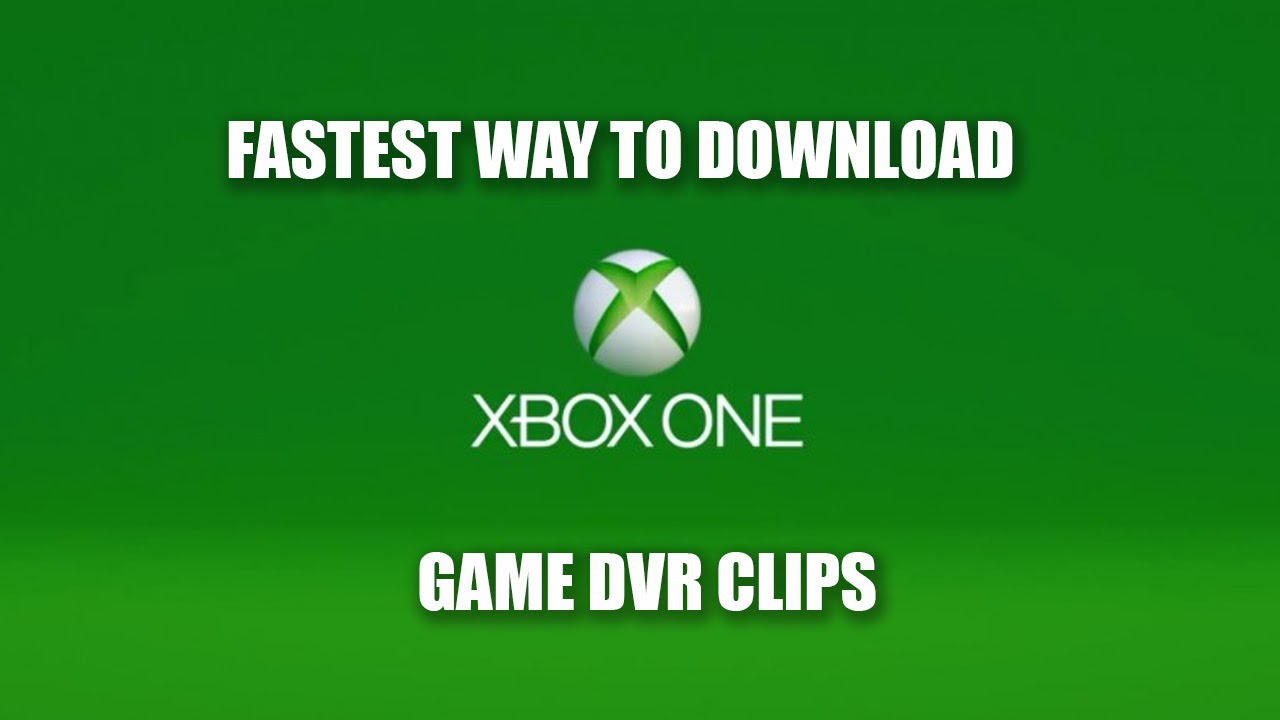Introduction
4Shared.com is a popular file-sharing platform that allows users to upload, store, and download various types of files. Whether you are looking for music, movies, documents, or photos, 4Shared.com provides a vast collection of files for you to explore and download.
In this article, we will guide you through the process of downloading files from 4Shared.com. Whether you are a seasoned user or a beginner, this step-by-step tutorial will help you navigate the website and successfully download the files you need.
Before we dive into the details, it’s important to note that 4Shared.com requires you to create an account in order to access the full range of features and benefits. Don’t worry, though – creating an account is quick, easy, and free!
Once you have created your account, you will have access to a wide variety of files shared by the community of users on 4Shared.com. From eBooks to music albums, movies to software programs, you’ll find an extensive selection to choose from.
Downloading files from 4Shared.com is a simple process, and with the tips and tricks we’ll share in this guide, you’ll be able to make the most out of your file-sharing experience. So, let’s get started!
Step 1: Create an Account on 4Shared.com
In order to download files from 4Shared.com, you need to create an account. Don’t worry, the process is quick and easy. Follow these steps to get started:
- Go to the 4Shared.com website in your preferred web browser.
- Click on the “Sign Up” or “Create Account” button, usually located at the top right corner of the homepage.
- A registration form will appear. Fill in your details, including your preferred username, password, and a valid email address.
- Read through the terms of service and privacy policy, then check the box to agree to the terms.
- Click on the “Sign Up” or “Create Account” button to submit your registration.
After clicking the registration button, you may be asked to verify your email address. Check your inbox for a verification email from 4Shared.com and follow the instructions to complete the verification process.
Once you have successfully created an account and verified your email, you are ready to start using 4Shared.com to download files. Having an account also gives you additional benefits, such as the ability to upload and share your own files with the community.
Remember to choose a strong and secure password to protect your account. Avoid using common passwords or personal information that can be easily guessed. It’s always better to use a combination of upper and lowercase letters, numbers, and special characters for maximum security.
Now that you have your account created and verified, you’re ready to move on to the next step: searching for the file you want to download.
Step 2: Search for the File You Want to Download
Now that you have your account set up and ready to go, it’s time to search for the file you want to download on 4Shared.com. Follow these steps:
- Log in to your 4Shared.com account using your username and password.
- Once logged in, you will be directed to the home page. Look for the search bar, typically located at the top of the page.
- Type in keywords related to the file you are looking for. Be as specific as possible to narrow down your search results.
- Click the “Search” button or press Enter to initiate the search.
- A list of search results will appear, displaying files that match your search criteria.
Take your time to browse through the search results and identify the file you want to download. The search results will often include the file name, file type, file size, and other relevant information to help you make an informed decision.
If you have a specific file type in mind, such as music or documents, you can use the filters provided by 4Shared.com to narrow down the search results. These filters may include options to refine the search by file type, category, date, and more.
It’s important to note that while 4Shared.com provides a vast collection of files, not all files may be available for download due to copyright restrictions or other limitations. Always make sure to respect the intellectual property rights of others when using the platform.
Once you have identified the file you want to download, it’s time to move on to the next step: selecting the file for download.
Step 3: Select the File You Want to Download
After conducting your search on 4Shared.com and finding the file you want to download, it’s time to select the specific file you wish to download. Here’s how:
- Review the search results and click on the file name or thumbnail image of the file you want to download.
- This will take you to the file’s individual page, where you can find more details about the file, such as its size, format, and description.
- Take a moment to review the file information to ensure it matches your requirements. Pay attention to the file format, as it should be compatible with your device or software.
- If you are satisfied with the file and want to proceed with the download, look for a prominent “Download” or “Download Now” button on the page. Click on this button to initiate the download process.
Some files may have additional options or features available. For example, you may be able to preview a music track or sample a portion of a video before downloading it. Explore the options provided on the file page to make the most of your download experience.
It’s important to exercise caution when selecting files to download. Avoid downloading files from untrusted sources or files that may contain malware or viruses. Stick to reputable files and always read user reviews or comments to get an idea of the file’s quality and legitimacy.
Now that you have successfully selected the file you want to download, it’s time to move on to the next step: initiating the download process.
Step 4: Download the File
Once you have selected the file you want to download, it’s time to initiate the download process. Follow these steps to download the file from 4Shared.com:
- On the file page, locate the “Download” button or link. This button is usually prominently displayed and labeled as “Download” or “Download Now”.
- Click on the “Download” button to start the download process.
- Depending on your browser settings, you may be prompted to choose a location on your computer to save the file. Select a suitable location where you can easily locate the downloaded file.
- The file will start downloading to your chosen location. The download progress may be displayed on your browser or in a separate download manager window.
- Wait for the download to complete. The time it takes to download the file will vary depending on its size and your internet connection speed.
Once the download is complete, you can access the downloaded file from the location you specified. You can now enjoy or utilize the downloaded file according to its intended purpose.
It’s important to note that some larger files may be split into multiple parts for easier downloading. In such cases, you may need to download all the parts and use a file extraction program, such as WinRAR or 7-Zip, to combine the parts into a single usable file.
If you encounter any issues or errors during the download process, make sure you have a stable internet connection and sufficient storage space on your device. You can also try clearing your browser cache or using a different browser to see if that resolves the problem.
Now that you have successfully downloaded the file from 4Shared.com, you can proceed to the next step: choosing the download location.
Step 5: Choose the Download Location
After successfully downloading a file from 4Shared.com, it’s important to choose a suitable download location on your device. By default, your browser might have a designated download folder, but you can change this location to suit your preferences. Here’s how you can choose the download location:
- In your web browser’s settings or preferences, look for the “Downloads” section. This can usually be found under the “Settings” or “Options” menu.
- Within the “Downloads” section, you will find an option to specify the default download location.
- Click on the option to change the default download location.
- Browse your device’s file system to choose a folder where you want your downloaded files to be saved. You can create a new folder specifically for downloaded files if you prefer.
- Once you have selected the desired download location, save the changes in your browser’s settings.
Choosing a designated download location can help you easily find your downloaded files and keep them organized. It also allows for quick access when you need to open or utilize the downloaded files.
If you want to select a different download location for a specific file, you can do so during the download process itself. When prompted to choose a location, simply browse your device’s file system to select the desired folder or location.
Remember to periodically clean up your download folder and move or delete files that you no longer need. This will help free up storage space on your device and keep your files organized.
Now that you have chosen a suitable download location for your files, you can proceed to the final step: waiting for the file to download.
Step 6: Wait for the File to Download
Once you have initiated the download process and chosen the download location, the next step is to patiently wait for the file to download from 4Shared.com. The time it takes for the download to complete will depend on various factors such as the file size and your internet connection speed. Here are a few things to keep in mind while waiting for the file to download:
- Monitor the download progress: Depending on your web browser or download manager, you may see a progress bar or percentage indicating the status of the download. This can help you estimate how much longer you need to wait.
- Avoid interrupting the download: It’s important to refrain from closing the browser or turning off your device while the file is downloading. Doing so may interrupt the download and you may need to start the process again.
- Stay connected to a stable internet connection: To ensure a smooth and uninterrupted download, make sure you are connected to a reliable and stable internet connection. Weak or fluctuating connections may result in slower download speeds or even interrupted downloads.
- Be patient: Some files, especially larger ones, may take a significant amount of time to download. Stay patient and let the download complete at its own pace. You can use this time to engage in other activities or multitask on your device.
Once the download is complete, you will be able to access the downloaded file from the chosen download location on your device. Take a moment to verify that the file has downloaded successfully and is ready for use.
If you encounter any issues during the download process, such as a slow download speed or a download that keeps failing, you can try the following troubleshooting steps:
- Restart your device and internet router to refresh the connection.
- Check if there are any background applications or downloads that may be affecting your internet speed.
- Try using a different web browser or download manager to see if the issue persists.
- If available, try downloading the file at a different time or during off-peak hours when internet traffic is lower.
By following these steps and remaining patient, you will successfully complete the download process and have the file ready to use on your device. Now you can enjoy the content or utilize the downloaded file as needed!
Conclusion
Congratulations! You have successfully learned how to download files from 4Shared.com. By following the steps outlined in this guide, you can now explore and access a vast collection of files shared by the community on the platform.
Remember, the process begins with creating an account on 4Shared.com, which allows you to unlock the full range of features and benefits the platform offers. Take the time to search for the specific files you need, selecting the most suitable one for your requirements.
Once you have chosen a file, initiate the download process and while waiting, ensure you have a stable internet connection and avoid interrupting the download. Choosing the appropriate download location will help keep your files organized and easily accessible.
Throughout the entire process, prioritize safety and security. Be mindful of copyright restrictions and only download from trusted sources to avoid any potential malware or viruses.
Now that you have mastered the art of downloading from 4Shared.com, you can enjoy a wide variety of files at your fingertips. Whether it’s music, movies, documents, or software, 4Shared.com provides you with ample resources for your needs.
Remember to regularly clean up your download folder and remove files you no longer need. This will help keep your device and storage space clutter-free.
Thank you for following this guide, and happy downloading from 4Shared.com!