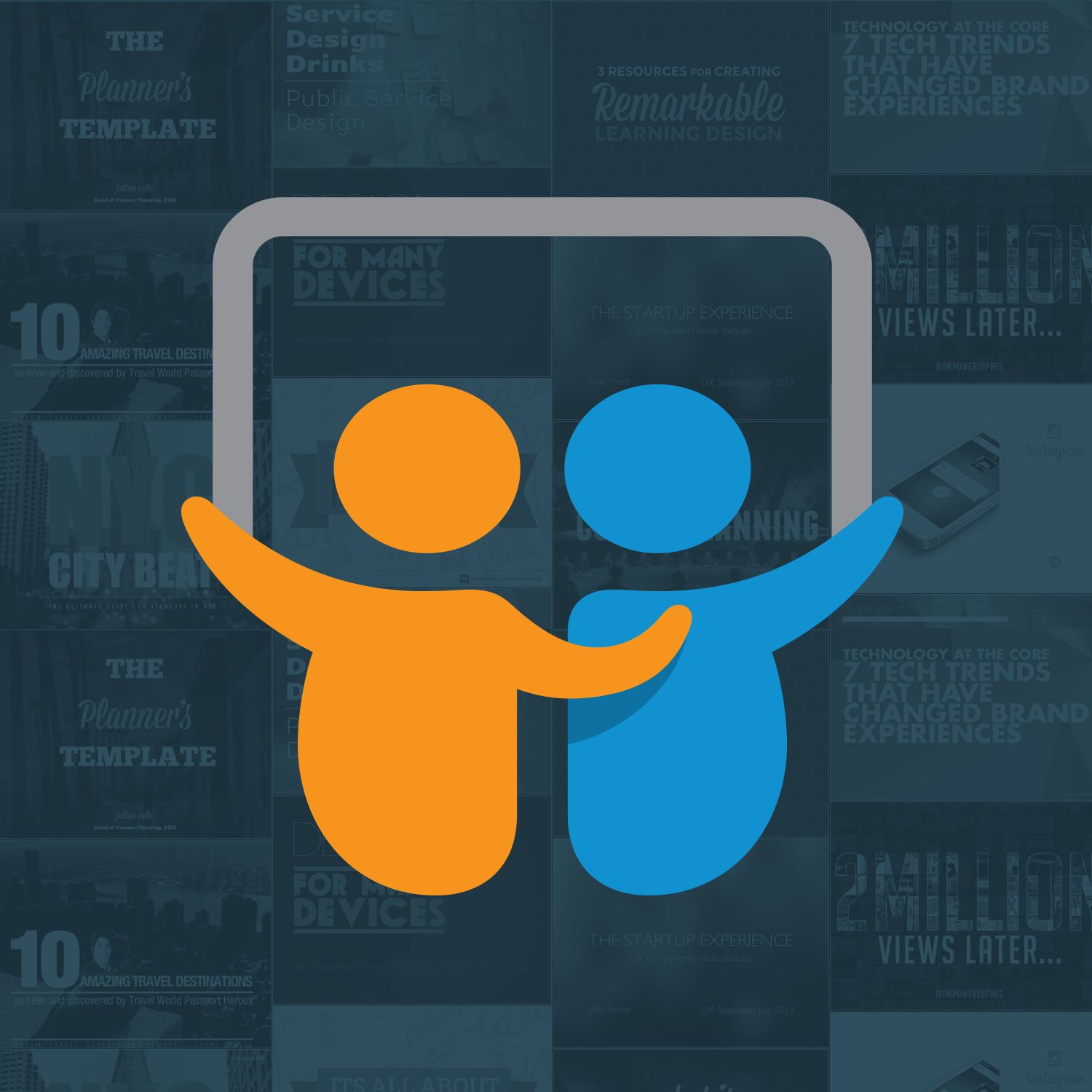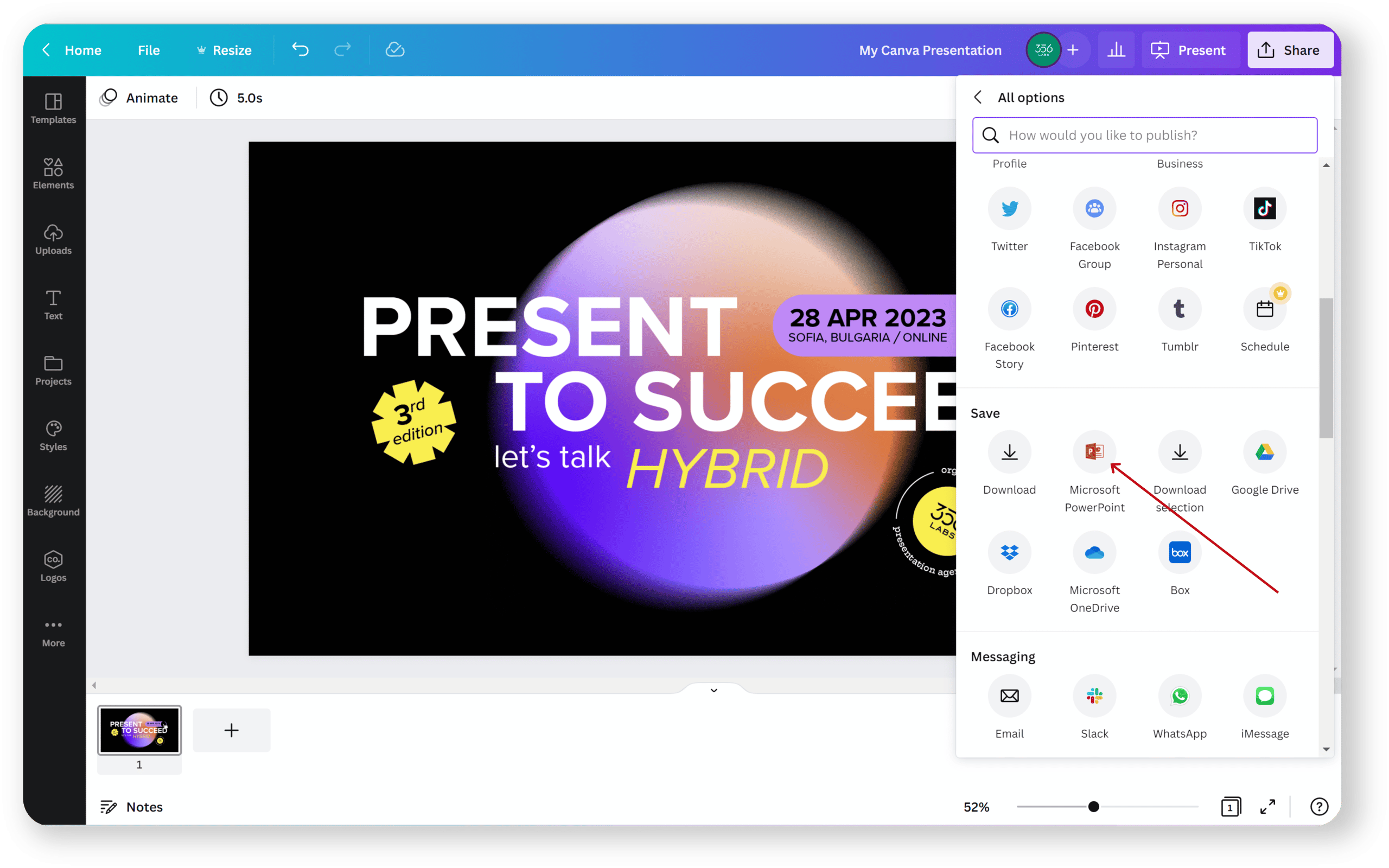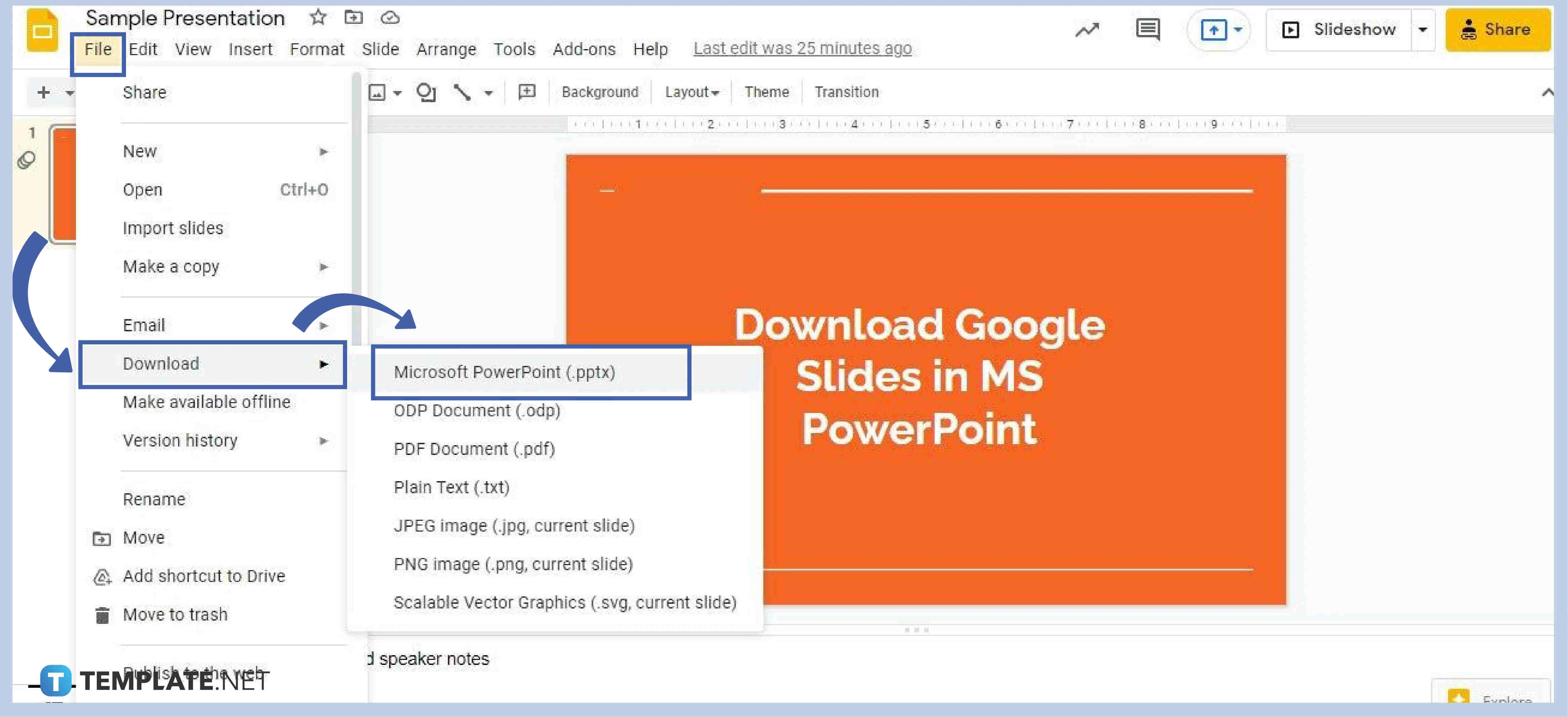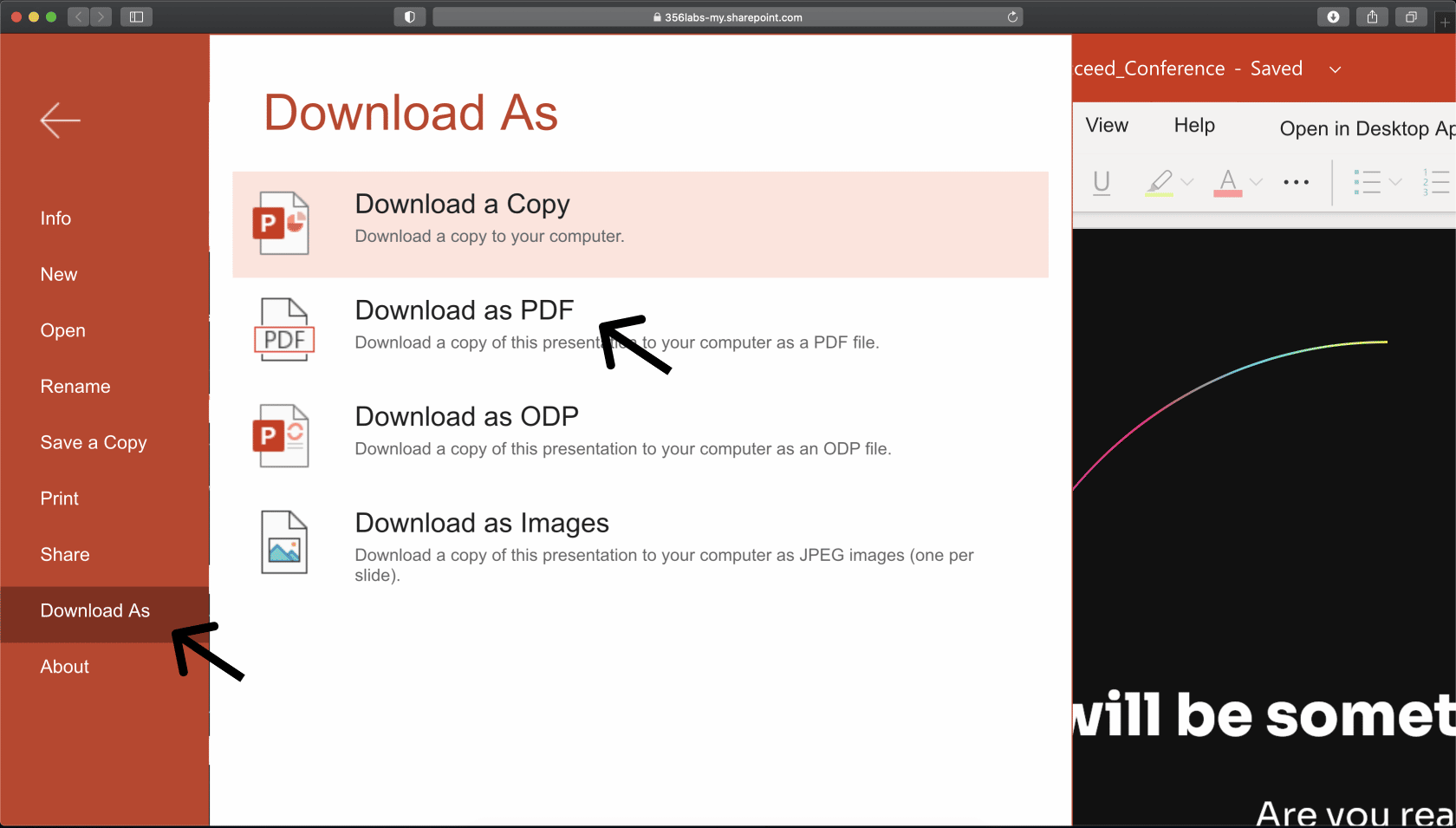Introduction
Slideshare is a popular online platform for sharing and discovering professional presentations, documents, and infographics. It serves as a valuable resource for professionals, educators, and students alike, offering a vast collection of informative and visually appealing content. While browsing through Slideshare, you may come across impressive presentations or insightful slides that you would like to download and save for offline access or reference purposes.
Downloading Slideshare PPTs is an excellent way to ensure that you have access to the content whenever you need it, regardless of whether you have an internet connection. By having the downloaded PPTs on your computer or mobile device, you can study or review the material anytime, even when you’re offline or outside a Wi-Fi zone.
In this article, we will discuss several methods that you can use to download Slideshare PPTs. These methods are simple and easy to follow, enabling you to quickly save and access the presentations you find valuable or interesting. Whether you are a student looking to study offline or a professional seeking to gather information for a presentation, these methods will help you download Slideshare PPTs effortlessly.
Let’s explore the different methods available to download Slideshare PPTs and find the one that suits your needs.
Why Download Slideshare PPTs?
Slideshare presentations are valuable resources for learning, sharing knowledge, and gaining insights into various topics. However, accessing these presentations online may not always be convenient, especially when you don’t have an internet connection or need to refer to the content frequently. Downloading Slideshare PPTs offers several benefits that make it worthwhile:
- Offline Access: By downloading Slideshare PPTs, you can access the presentations offline, allowing you to study or review the content anytime, anywhere, without relying on an internet connection. This is particularly useful for students, professionals, or researchers who may need to access the material while traveling or in areas with limited internet access.
- Personal Archives: Having downloaded Slideshare PPTs enables you to create a personal archive of valuable presentations. You can organize the downloaded files based on topic or category, making it easier to locate and revisit specific content when needed. This can be helpful for reference purposes, research, or building a collection of educational resources.
- Interactive Learning: Many Slideshare presentations incorporate interactive elements, such as animations, videos, or audio. By downloading the PPTs, you can experience the full interactivity and engage with the content in a meaningful way. This enhances the learning experience and allows you to grasp complex concepts more effectively.
- Adapting Presentations: Downloading Slideshare PPTs gives you the flexibility to adapt and modify the presentations according to your specific needs. You can customize the slides, rearrange information, or add your own annotations, making the content more relevant and personalized. This can be beneficial when you want to create derivative works or tailor the presentation to suit a specific audience or context.
- Ensuring Availability: Slideshare presentations may be subject to removal or modification by the original content creator or the Slideshare platform itself. By downloading the PPTs, you can ensure that you have a copy of the content, even if it becomes inaccessible or removed from the online platform. This guarantees that you can continue to benefit from the information contained in the presentations.
With these advantages in mind, downloading Slideshare PPTs proves to be a practical and valuable solution for anyone seeking to have offline access, create personal archives, engage in interactive learning, adapt presentations, or preserve valuable content for future reference.
Method 1: Download from Slideshare Website
The most straightforward method to download Slideshare PPTs is by using the built-in download option provided on the Slideshare website itself. Follow these simple steps:
- Open your preferred web browser and go to the Slideshare website (www.slideshare.net).
- Search for the specific presentation you want to download by using keywords, tags, or the presenter’s name.
- Once you have found the presentation, click on it to open the individual slideshow page.
- On the slideshow page, you should see a Download button located either below the presentation or on the toolbar at the top of the page.
- Click on the Download button, and a menu will appear with different download options, such as PPT, PDF, or TXT. Select the preferred file format for download.
- The presentation file will now start downloading to your computer or device. The time it takes to complete the download will depend on the file size and your internet connection speed.
- Once the download is complete, you can find the downloaded Slideshare PPT in your computer’s Downloads folder or the designated folder you have set for downloaded files.
Downloading directly from the Slideshare website is a convenient option as it allows you to access presentations quickly without the need for any additional tools or third-party websites. However, please note that not all presentations on Slideshare may be available for download. The availability of the download option depends on the content creator’s settings and preferences.
Now that you know how to download Slideshare PPTs from the website itself, let’s explore other methods that you can use in case the download option is not available or if you prefer alternative approaches.
Method 2: Use Third-Party Websites or Apps
If the built-in download option is not available on the Slideshare website or if you prefer alternative methods, you can use third-party websites or apps to download Slideshare PPTs. Here’s how:
- Open your web browser and search for reputable third-party websites or apps that provide Slideshare downloading services. Some popular options include “Keepvid,” “SaveFrom.net,” or “SmallSEOTools.”
- Once you have found a suitable website or app, visit their platform and locate the Slideshare download feature or tool.
- Copy the URL of the Slideshare presentation you want to download. You can find the presentation URL in the browser’s address bar when the presentation is open on the Slideshare website.
- Paste the copied URL into the designated field or box on the third-party website or app.
- Select the desired download format, such as PPT or PDF, and initiate the download process.
- The third-party website or app will process the request and generate a downloadable file for the Slideshare presentation.
- Click on the download link or button provided by the third-party platform, and the presentation file will start downloading to your computer or device.
- Once the download is complete, you can find the downloaded Slideshare PPT in your computer’s Downloads folder or the folder you designated for downloaded files.
It is worth noting that using third-party websites or apps comes with certain risks. These platforms may display ads, contain malware, or compromise the privacy and security of your device. Therefore, it is crucial to exercise caution and use reputable and trusted sources when accessing third-party downloading services.
Now that you have learned how to use third-party websites or apps, let’s explore another method that utilizes browser extensions or add-ons to download Slideshare PPTs.
Method 3: Employ Browser Extensions or Add-ons
If you prefer a more integrated solution for downloading Slideshare PPTs, you can utilize browser extensions or add-ons. These tools add extra functionality to your web browser and provide a convenient way to download presentations directly from the Slideshare website. Follow these steps to employ browser extensions or add-ons:
- Open the web browser of your choice and navigate to the official extension or add-on store. For popular browsers like Google Chrome, Mozilla Firefox, or Microsoft Edge, you can find the respective extension stores by searching online.
- Search for Slideshare download extensions or add-ons in the store’s search bar. Some commonly used extensions include “Slideshare Downloader,” “Download LinkedIn Slideshare,” or “Save to Slideshare.”
- Select the desired extension or add-on that best suits your browser and requirements.
- Click on the “Add to [Browser Name]” button to install the extension or add-on to your web browser.
- Once the installation is complete, you should see the extension or add-on icon appear in your browser’s toolbar or menu.
- Open the Slideshare presentation you want to download in a new tab or window.
- Click on the extension or add-on icon in your browser’s toolbar or menu.
- A menu or dialog box will display various download options, such as PPT, PDF, or TXT. Select the desired file format.
- The extension or add-on will process the request and start downloading the Slideshare presentation to your computer or device.
- Once the download is complete, you can find the downloaded Slideshare PPT in your computer’s Downloads folder or the folder you designate for downloaded files.
Using browser extensions or add-ons provides a quick and seamless way to download Slideshare PPTs without leaving the website. However, keep in mind that these tools may require permission to access certain browser data or settings to function properly.
Now that you know how to employ browser extensions or add-ons for downloading Slideshare PPTs, let’s explore another method that involves using mobile apps.
Method 4: Download via Mobile Apps
If you prefer to download Slideshare PPTs directly onto your mobile device, you can use dedicated mobile apps specifically designed for this purpose. These apps provide a user-friendly interface and allow you to save presentations for offline access. Follow these steps to download Slideshare PPTs via mobile apps:
- Open the app store on your mobile device (such as the App Store for iOS or Google Play Store for Android).
- Search for Slideshare download apps using keywords like “Slideshare Downloader” or “Slideshare Presentation Saver.”
- Select a reputable and highly-rated app from the search results.
- Install the preferred app by following the on-screen instructions.
- Once the installation is complete, open the app on your mobile device.
- Sign in to your Slideshare account within the mobile app or create a new account if you don’t have one.
- Search for the specific presentation you want to download within the app.
- Once you find the presentation, look for a download or save option provided by the app.
- Select the desired file format for the download, such as PPT or PDF.
- The app will initiate the download process and save the Slideshare presentation directly to your mobile device.
- Once the download is complete, you can access the downloaded Slideshare PPT within the app’s storage or download folder.
Using dedicated mobile apps for downloading Slideshare PPTs offers the convenience of accessing and saving presentations directly from your smartphone or tablet. It enables you to have offline access to the downloaded files and easily manage your saved presentations within the app.
Now that you have learned how to download Slideshare PPTs via mobile apps, let’s explore another method that involves using online PPT downloaders.
Method 5: Use Online PPT Downloaders
If you prefer a web-based solution for downloading Slideshare PPTs without the need to install any additional software or extensions, online PPT downloaders can be a convenient option. These online tools allow you to download Slideshare presentations directly from their websites. Follow these steps to use online PPT downloaders:
- Open your preferred web browser and search for reputable online PPT downloaders. Some popular options include “SmallSEOTools,” “Y2mate,” or “SaveFrom.net.”
- Once you have found a suitable online PPT downloader, visit their website.
- Copy the URL of the Slideshare presentation you want to download. You can find the presentation URL in the browser’s address bar when the presentation is open on the Slideshare website.
- Paste the copied URL into the designated field or box on the online PPT downloader website.
- Select the desired download format, such as PPT or PDF, from the available options.
- Initiate the download process by clicking on the download button or link provided by the online PPT downloader.
- The online PPT downloader will process the request and generate a downloadable file for the Slideshare presentation.
- Click on the download link or button provided by the online PPT downloader, and the presentation file will start downloading to your computer or device.
- Once the download is complete, you can find the downloaded Slideshare PPT in your computer’s Downloads folder or the folder you set for downloaded files.
Using online PPT downloaders offers a convenient and accessible option for downloading Slideshare presentations without the need to install additional software or extensions. However, it is important to use reputable and trusted online PPT downloaders to avoid any security risks or malware.
Now that you know how to use online PPT downloaders, you have explored various methods to download Slideshare PPTs. Use the method that suits your preferences and needs to save and access valuable presentations for offline use or reference.
Conclusion
Downloading Slideshare PPTs is a convenient way to have offline access to valuable presentations and reference material. In this article, we explored different methods you can use to download Slideshare PPTs, including:
- Method 1: Downloading directly from the Slideshare website
- Method 2: Using third-party websites or apps
- Method 3: Employing browser extensions or add-ons
- Method 4: Downloading via mobile apps
- Method 5: Utilizing online PPT downloaders
Each method offers its own advantages and flexibility, allowing you to choose the one that best suits your preferences and requirements. Whether you prefer a quick and integrated solution or a more comprehensive tool, these methods provide options for downloading and accessing Slideshare PPTs according to your convenience.
It is important to note that not all Slideshare presentations may be available for download, as it depends on the content creator’s settings and preferences. Additionally, when using third-party websites, apps, or online PPT downloaders, it is essential to exercise caution and use reputable sources to ensure data privacy and security.
By downloading Slideshare PPTs, you can enjoy the benefits of offline access, personalized archives, interactive learning experiences, adaptable presentations, and the reliability of always having the content available, even if it becomes unavailable on the Slideshare platform.
Now that you are equipped with the knowledge of various methods for downloading Slideshare PPTs, you can easily save and access the presentations that are valuable to you for offline viewing, sharing, and referencing.