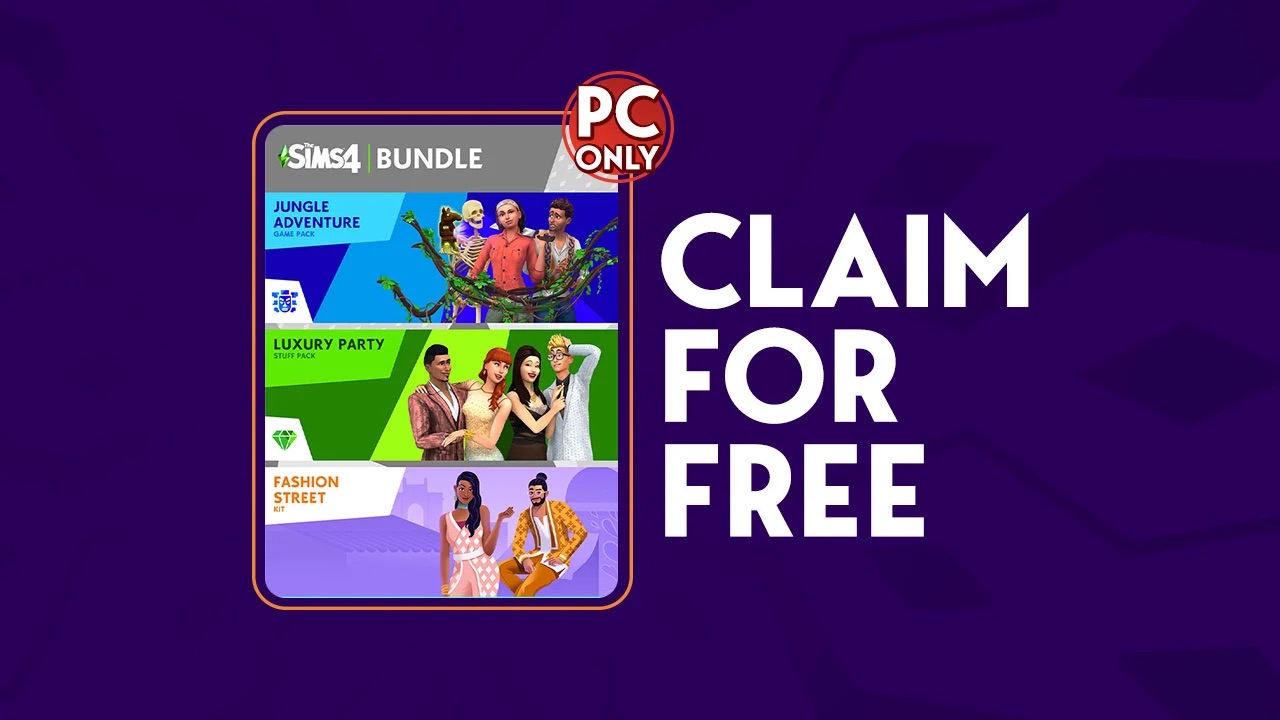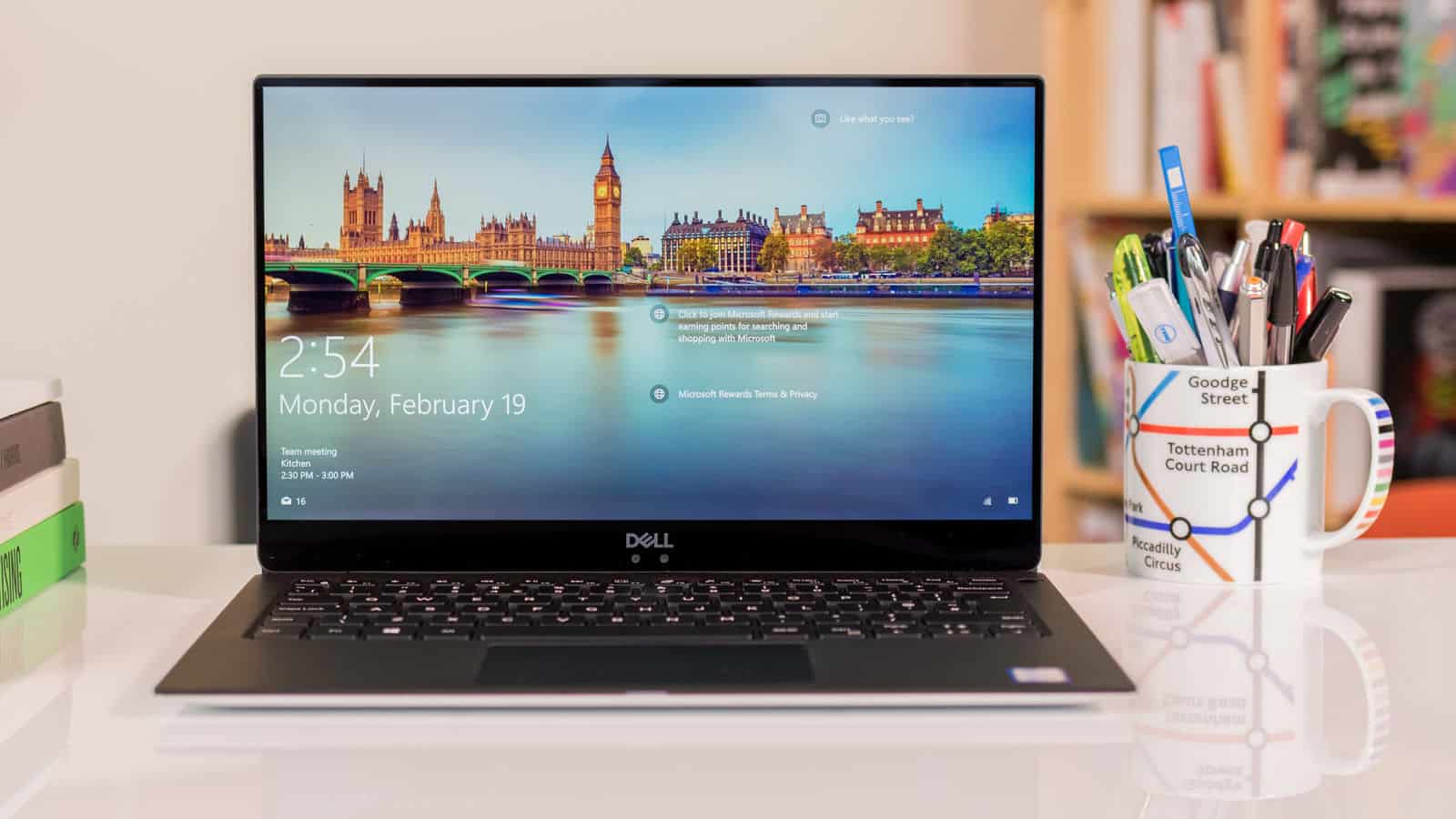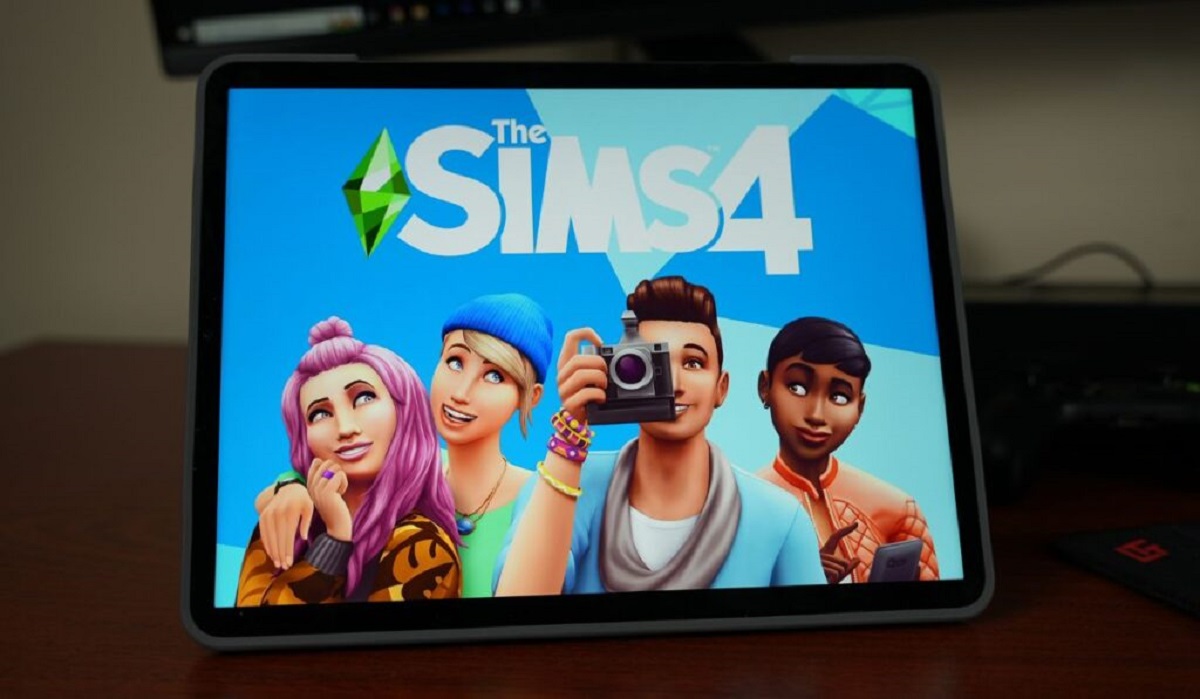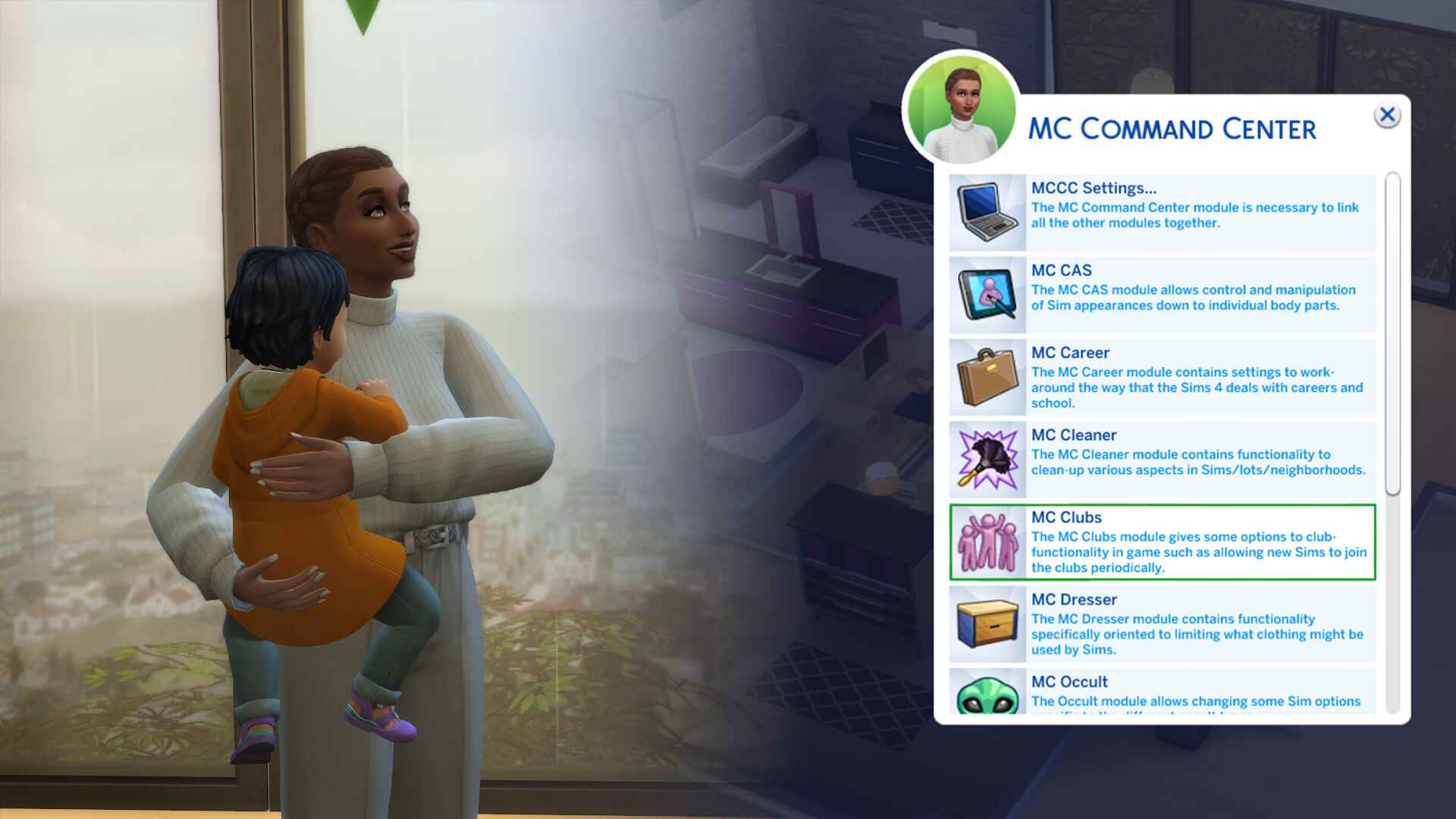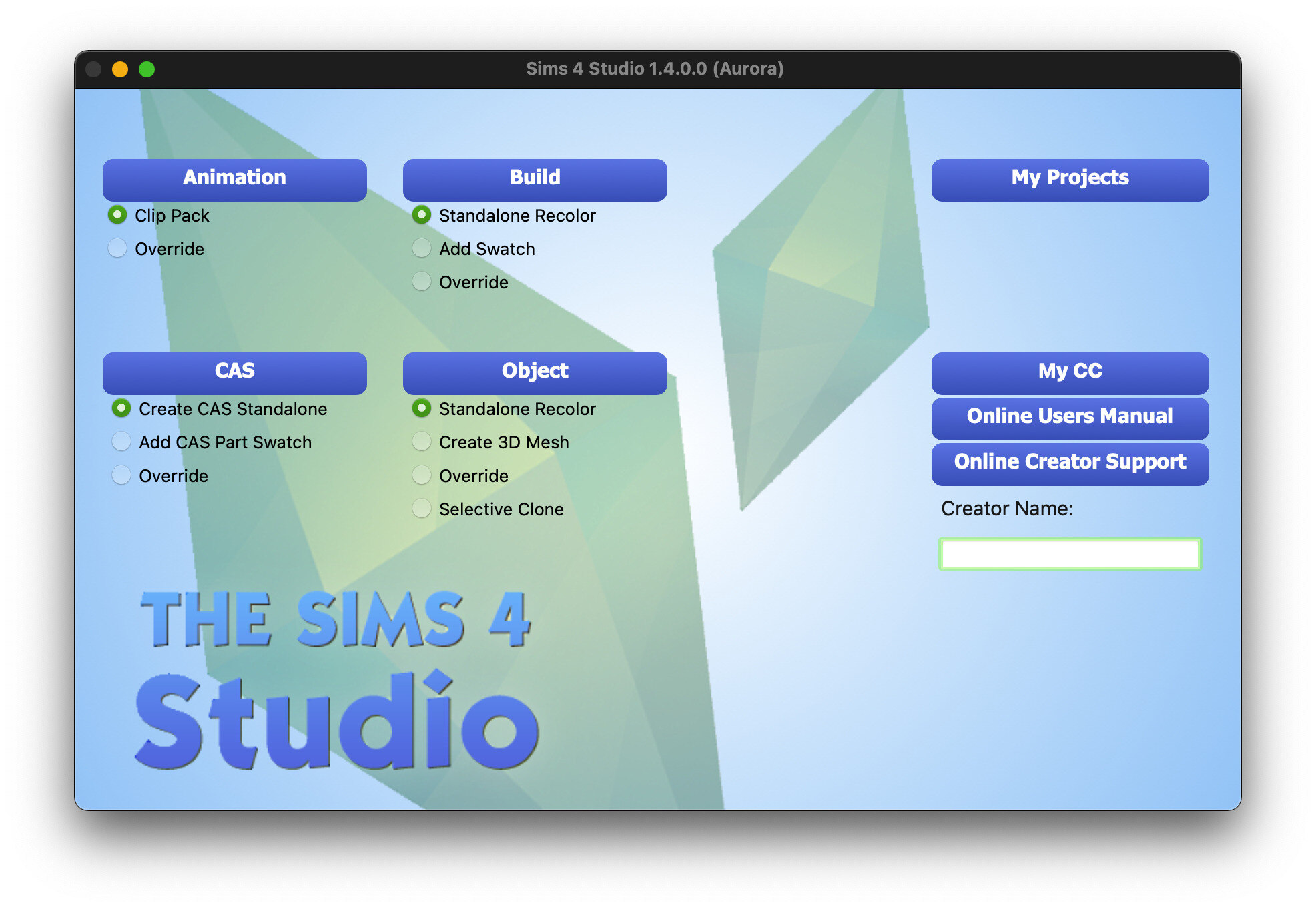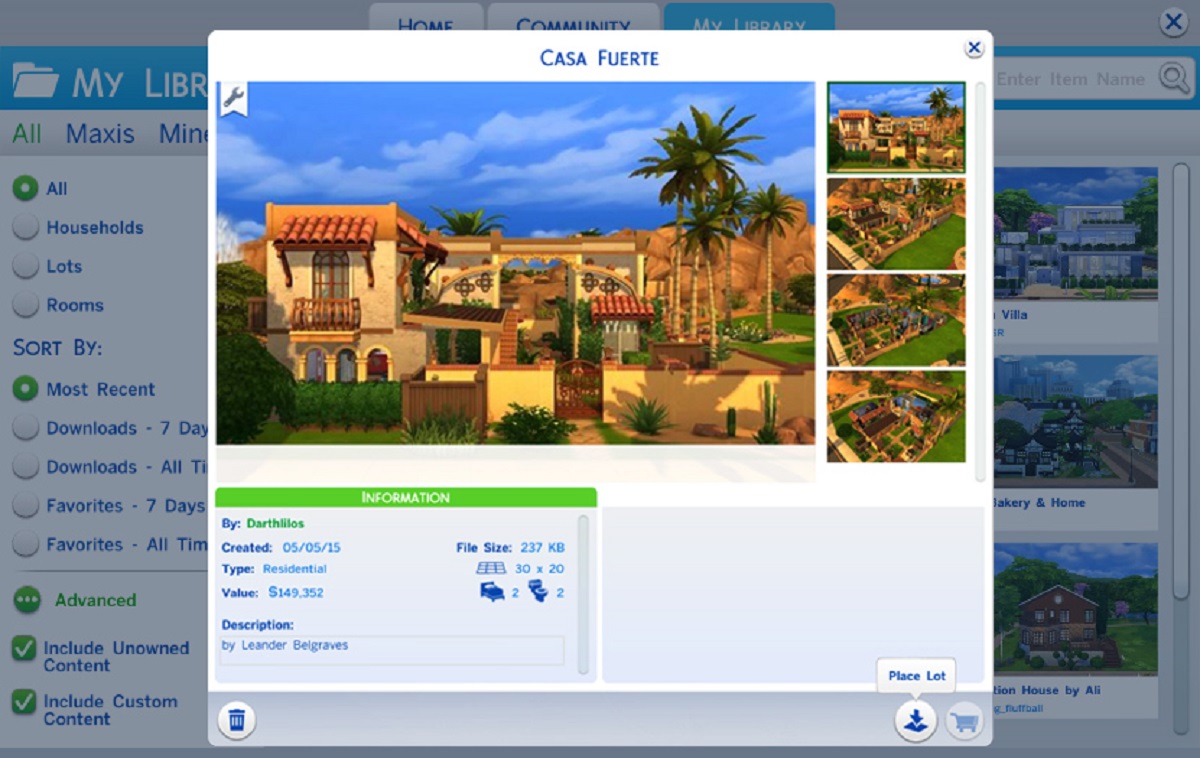Introduction
If you’re a fan of simulation games, chances are you’ve heard of the popular life-simulation game, The Sims 4. With its immersive gameplay and endless possibilities, it’s no wonder that many gamers are eager to get their hands on this title. However, the price tag might be a barrier for some. Fortunately, there are ways to download Sims 4 for free, allowing you to experience the game without breaking the bank. In this article, we’ll walk you through the steps to download Sims 4 safely and legally, so you can start building your dream virtual life!
Before we delve into the process, it’s important to note that while it is possible to find free versions of Sims 4 online, downloading pirated copies from unauthorized sources is illegal and can lead to serious consequences. Therefore, it’s crucial to follow the steps outlined in this guide to ensure you download the game from trusted and legitimate sources.
In the following sections, we’ll discuss the system requirements for running Sims 4, how to find a trusted website to download the game, the download and installation process, as well as safety tips to protect your computer from malware and viruses. By the end of this article, you’ll have all the information you need to enjoy Sims 4 for free.
System Requirements
Before downloading and installing Sims 4, it’s important to ensure that your computer meets the minimum requirements to run the game smoothly. Having a computer that meets or exceeds the system requirements will ensure the best gaming experience. Here are the minimum system requirements for Sims 4:
- Operating System: Windows 7, 8, 8.1, or 10 (64-bit)
- Processor: Intel Core 2 Duo 1.8 GHz, AMD Athlon 64 Dual-Core 4000+ or equivalent
- RAM: 4 GB
- Graphics Card: NVIDIA GeForce 6600 or ATI Radeon X1300 or Intel GMA X4500
- DirectX: DirectX 9.0c compatible
- Storage: 15 GB of free space
Note that these requirements are the minimum specifications to run the game. To enjoy Sims 4 at its best performance and with all the expansion packs, it’s recommended to have a higher-end system with more powerful hardware.
If you’re unsure whether your computer meets the system requirements, you can check your system specifications by following these steps:
- On your keyboard, press the Windows key + R to open the Run dialog box.
- Type “dxdiag” (without quotes) in the Run dialog box and click OK.
- The DirectX Diagnostic Tool will open, displaying information about your system.
- Under the System tab, you’ll find details about your operating system and processor.
- Switch to the Display tab to find information about your graphics card.
By ensuring that your computer meets the system requirements, you’ll be ready to proceed with the download and installation process for Sims 4.
Step 1: Find a Trusted Website
When it comes to downloading Sims 4 for free, the first step is to find a trusted website that offers a legitimate and safe download. With numerous websites claiming to provide free game downloads, it’s important to be cautious and avoid potential scams or malware-infested sources.
Here are some tips to help you find a trusted website to download Sims 4:
- Research and read reviews: Start by doing thorough research and reading reviews from trusted gaming communities or forums. Look for websites that have a good reputation and positive feedback from other users.
- Stick to well-known platforms: Choose reputable websites and platforms that are known for providing safe downloads. Platforms such as Origin or Steam are reliable sources for purchasing and downloading Sims 4 legally.
- Check for security measures: Look for websites that have SSL encryption (https://) and other security measures in place. This ensures that your personal information remains secure during the download process.
- Avoid suspicious websites: Be cautious of websites that offer Sims 4 for free but require you to complete surveys, download additional software, or provide personal information. These websites are often scams, and downloading from them can lead to malware infections.
- Verify the website’s legitimacy: Double-check the website’s domain name and be wary of websites with misspelled variations of popular platforms. Fraudulent websites often mimic legitimate ones to deceive unsuspecting users.
By following these tips, you can significantly reduce the risks of downloading Sims 4 from an unreliable or malicious source. Remember, it’s always better to be safe than sorry when it comes to downloading games for free.
Step 2: Check the Download Requirements
After finding a trusted website to download Sims 4, the next step is to check the download requirements. While the game itself may be free, there might be certain prerequisites or additional files needed for a successful installation. Here’s what you need to consider:
- Operating System Compatibility: Ensure that the download is compatible with your operating system. Sims 4 is available for Windows and macOS, so make sure you choose the appropriate version.
- Expansion Packs and Updates: Determine whether the free version of the game includes any expansion packs or if they need to be downloaded separately. Additionally, it’s important to check if any updates or patches are required after the initial installation.
- File Size: Take note of the file size of the game installer. Ensure that you have sufficient free space on your hard drive to accommodate the download.
- Internet Connection: Depending on the size of the download and the website you’re using, a stable and fast internet connection may be necessary. Make sure you have a reliable internet connection to avoid interruptions during the download process.
- System Specifications: Revisit the system requirements mentioned earlier and ensure that your computer meets the specifications for the downloaded version of Sims 4.
- Security Software: If you have antivirus or firewall software installed on your computer, temporarily disable them during the download and installation process. Some security software may interfere with the installation or flag the game as a potential threat.
By carefully checking the download requirements, you can avoid any compatibility issues or potential roadblocks during the installation process. This step will ensure a smoother and more successful experience when downloading Sims 4 for free.
Step 3: Download the Game Installer
Now that you’ve found a trusted website and checked the download requirements, it’s time to proceed with downloading the Sims 4 game installer. Follow these steps to ensure a safe and successful download:
- Click on the download button: Look for the download button or link on the website. It’s typically labeled as “Download” or similar. Click on it to initiate the download process.
- Select the download location: Choose the location on your computer where you want the installer to be saved. It’s best to select a location that is easy to access and has sufficient free disk space.
- Wait for the download to complete: The download time will vary depending on the size of the installer and the speed of your internet connection. Be patient and allow the download to finish without interruption.
- Scan the downloaded file: Once the download is complete, before proceeding with the installation, it’s essential to run a thorough scan of the downloaded file using your antivirus software. This will help ensure that the file is safe and free from any malicious code.
Remember, it’s crucial to only download the Sims 4 game installer from trusted sources to avoid the risk of malware or viruses that could harm your computer.
After successfully completing the download process, you’re one step closer to installing and playing Sims 4 for free. Take a moment to ensure that your computer meets the game’s requirements and have a backup plan in case any issues arise during the installation process.
Step 4: Install the Game
With the game installer downloaded, it’s time to move on to the installation process for Sims 4. Follow these steps to install the game on your computer:
- Locate the downloaded installer: Open the folder where you saved the downloaded game installer file. It’s usually in the default download location or the location you specified during the download process.
- Run the installer: Double-click on the installer file to launch the installation process. You may be prompted to provide administrative privileges to proceed.
- Follow the installation wizard: The installation wizard will guide you through the setup process. Read and accept the terms and conditions when prompted. You may also be given options to choose the installation location and additional preferences.
- Wait for the installation to complete: The installation time will depend on your computer’s speed and specifications. Be patient and allow the installation process to finish without interruption.
- Create a desktop shortcut (optional): If you want quick access to the game, you can choose to create a desktop shortcut during the installation process. This will make launching the game easier in the future.
During the installation process, it’s important to avoid clicking on any unrelated ads or links that may appear. Stick to the installation wizard prompts and verify that the installation process is running smoothly.
Once the installation is complete, you’re almost ready to start enjoying Sims 4 for free. But before you dive into the game, there’s one more step you need to complete: applying the crack. This step is necessary to bypass the game’s DRM (Digital Rights Management) and ensure it runs as a free version.
Step 5: Apply the Crack
After installing Sims 4, you’ll need to apply a crack to ensure that the game runs as a free version without any restrictions. The crack is a modified file that bypasses the game’s DRM (Digital Rights Management) and allows you to play the game without requiring a valid license key. Follow these steps to apply the crack:
- Locate the crack file: Search for the downloaded crack file, which is usually included in the game download package or available separately on the website you obtained the game from.
- Extract the crack: If the crack file is compressed (e.g., in a ZIP format), extract it to a folder on your computer using a file extraction program like WinRAR or 7-Zip.
- Copy the crack: Once the crack file is extracted, copy the contents of the crack folder. Typically, the crack file will be named something similar to “Sims4Crack.exe”.
- Paste the crack into the game installation directory: Navigate to the directory where you installed Sims 4 (usually in the Program Files folder). Right-click on the game’s installation folder and select “Paste” to copy the crack file into this location. Confirm any prompts to replace existing files.
Applying the crack will ensure that the game runs without requiring a license key or any validation checks. However, it’s important to note that applying cracks is considered a form of piracy and is illegal. Make sure to only apply cracks to games that you have obtained legally or for which you have the necessary permissions.
After applying the crack, you’re ready to launch Sims 4 and begin enjoying the game for free. Keep in mind that updates and future expansion packs may require additional cracks or patches. Stay informed by following reputable gaming forums or websites for the latest updates and patches to keep your game up to date and fully functional.
Step 6: Enjoy Playing Sims 4 for Free
Now that you’ve successfully installed Sims 4 and applied the crack, it’s time to dive into the immersive and exciting world of this popular life-simulation game. Here’s how you can start enjoying Sims 4 for free:
- Launch the game: Locate the desktop shortcut or navigate to the game’s installation directory and double-click on the game’s executable file to launch Sims 4.
- Customize your Sim: Begin by creating your Sim, the virtual character you’ll control throughout the game. Choose their appearance, personality traits, skills, and aspirations to bring your unique Sim to life.
- Build your virtual world: Use the extensive building and design tools to construct and customize your Sim’s home, create relationships with other Sims, and explore various career paths and hobbies.
- Experience Sims’ lives: Dive into the daily lives of your Sims and guide them through various activities, relationships, and life events. Witness their personal growth, challenges, and triumphs.
- Take advantage of mods and custom content (optional): If you want to enhance your Sims 4 experience even further, you can explore the vast world of mods and custom content created by the Sims community. These user-created additions can add new gameplay features, objects, hairstyles, and much more, expanding the possibilities within the game.
- Stay updated and connected: To stay abreast of any updates or patches for Sims 4, make sure to follow the official Sims website or the official Sims social media channels. This will ensure that you can keep your game up to date and enjoy new features and improvements as they become available.
Immerse yourself in the virtual world of Sims 4, unleash your creativity, and enjoy the limitless possibilities that await you. Whether you choose to build your dream home, pursue a successful career, or embark on captivating storylines, Sims 4 offers a captivating experience that will keep you entertained for hours on end.
Remember, while downloading Sims 4 for free allows you to experience the game without purchasing a license, supporting the developers by purchasing the game legally is always encouraged. If you thoroughly enjoy the game, consider supporting the creators by buying the official version and gaining access to additional features and content.
Safety Tips and Final Thoughts
As you embark on the journey of playing Sims 4 for free, it’s important to prioritize safety and protect your computer from potential risks. Here are some safety tips to keep in mind:
- Stick to trusted sources: Only download Sims 4 from reputable websites and platforms. Avoid downloading from unverified sources, as they may contain malware or other security threats.
- Use reliable antivirus software: Ensure that you have a reliable antivirus program installed and regularly updated on your computer. This will help detect and remove any potential threats that may come with the downloaded game or during the installation process.
- Keep your operating system and software up to date: Regularly updating your operating system and software to the latest versions ensures that you have the latest security patches and improvements. This helps protect your computer from vulnerabilities that can be exploited by hackers.
- Be cautious of online interactions: If you choose to explore the multiplayer aspect of Sims 4 or engage with the Sims community online, exercise caution and be mindful of sharing personal information. Avoid clicking on suspicious links or giving out sensitive details that could compromise your privacy or security.
- Support the developers: While downloading games for free can be tempting, it’s important to support the developers by purchasing legitimate copies if you enjoy the game. This helps ensure the sustainability of the gaming industry and allows developers to continue creating innovative games.
Finally, it’s essential to be aware of the legal implications and consequences of downloading games from unauthorized sources. Piracy is illegal and can lead to severe penalties. Always download games from legal sources or obtain necessary permissions to avoid any legal issues.
By following these safety tips and being mindful of the consequences, you can enjoy playing Sims 4 for free while keeping your computer and personal information secure. Now, go ahead and start creating your virtual life and explore the endless possibilities that Sims 4 has to offer!