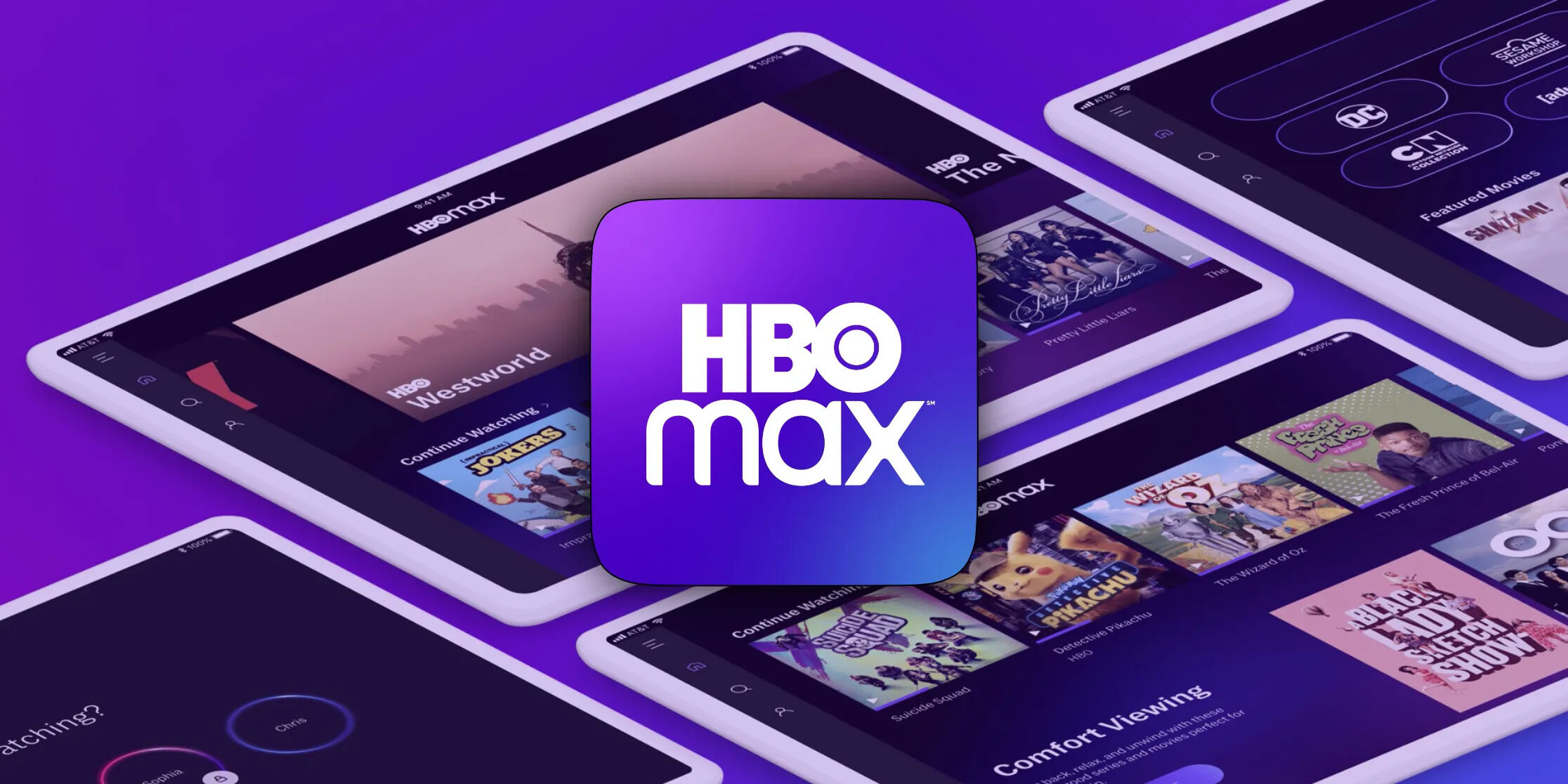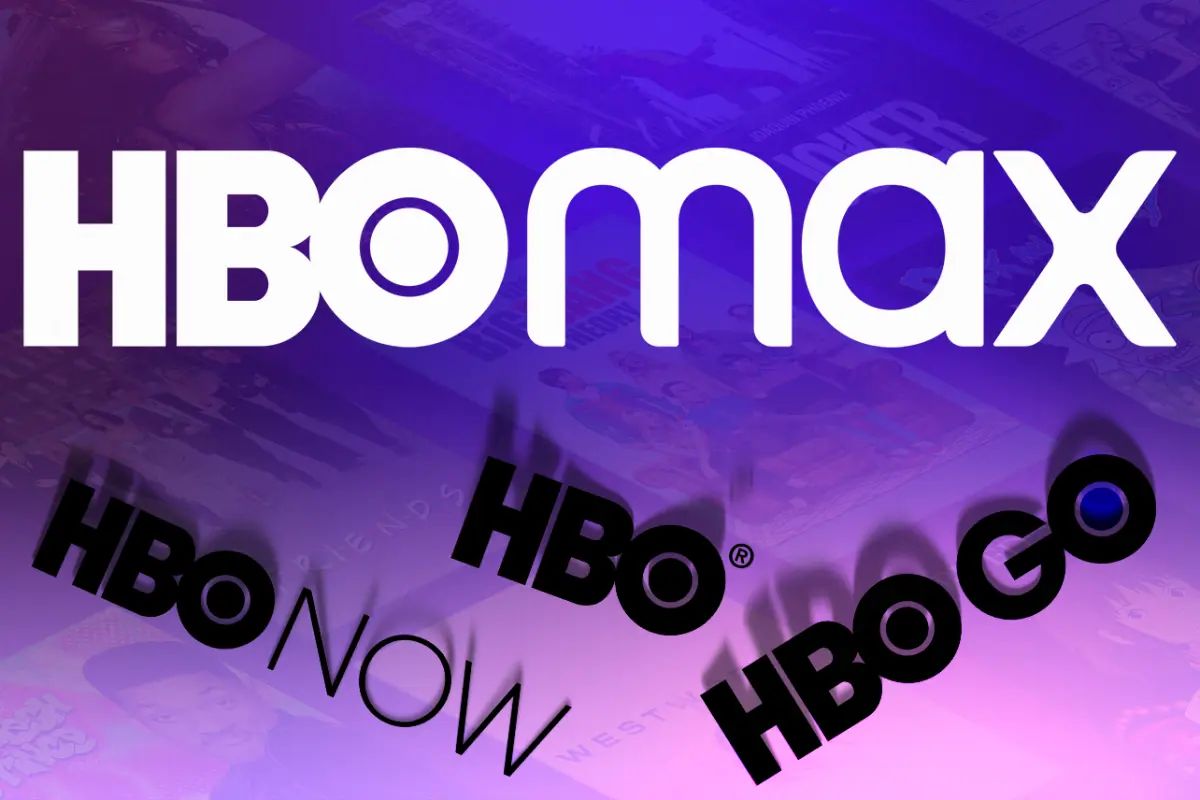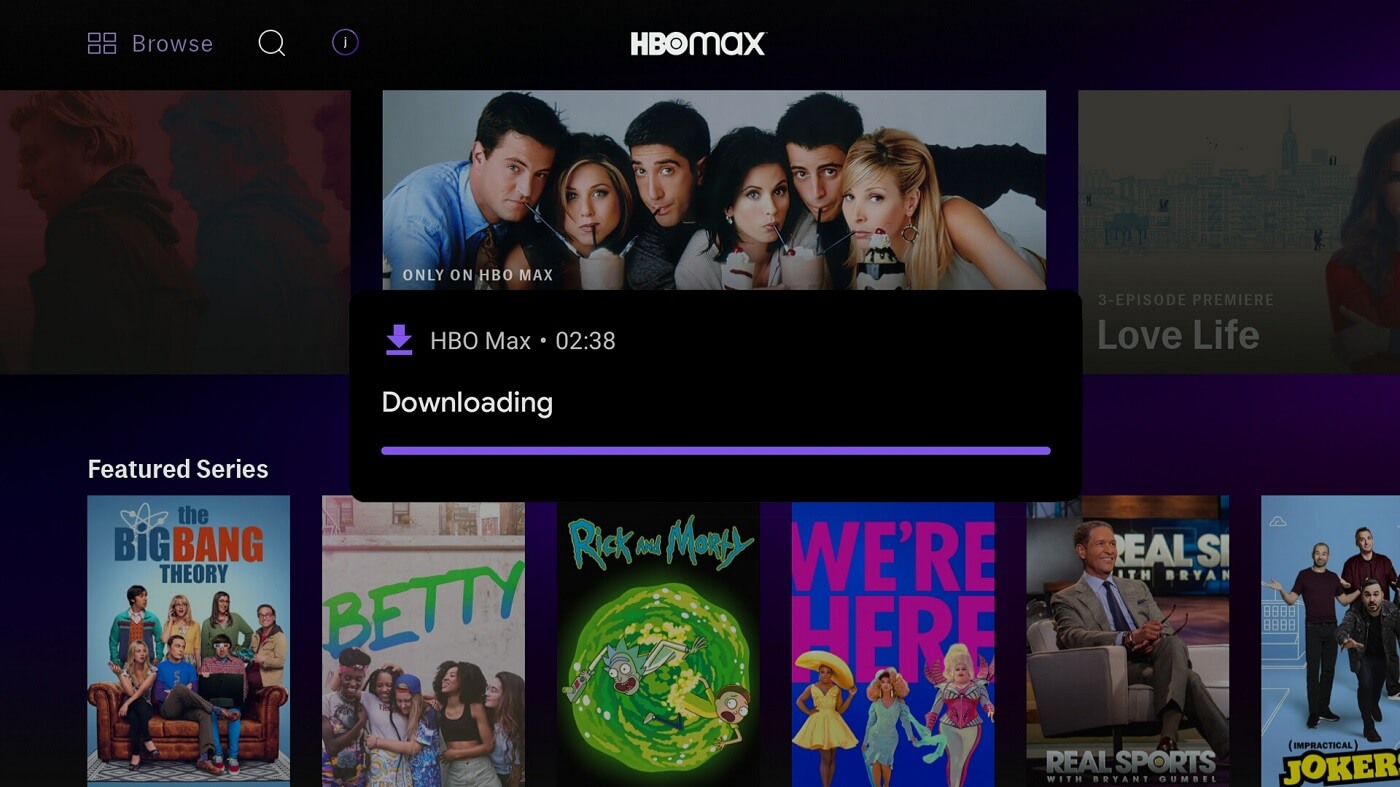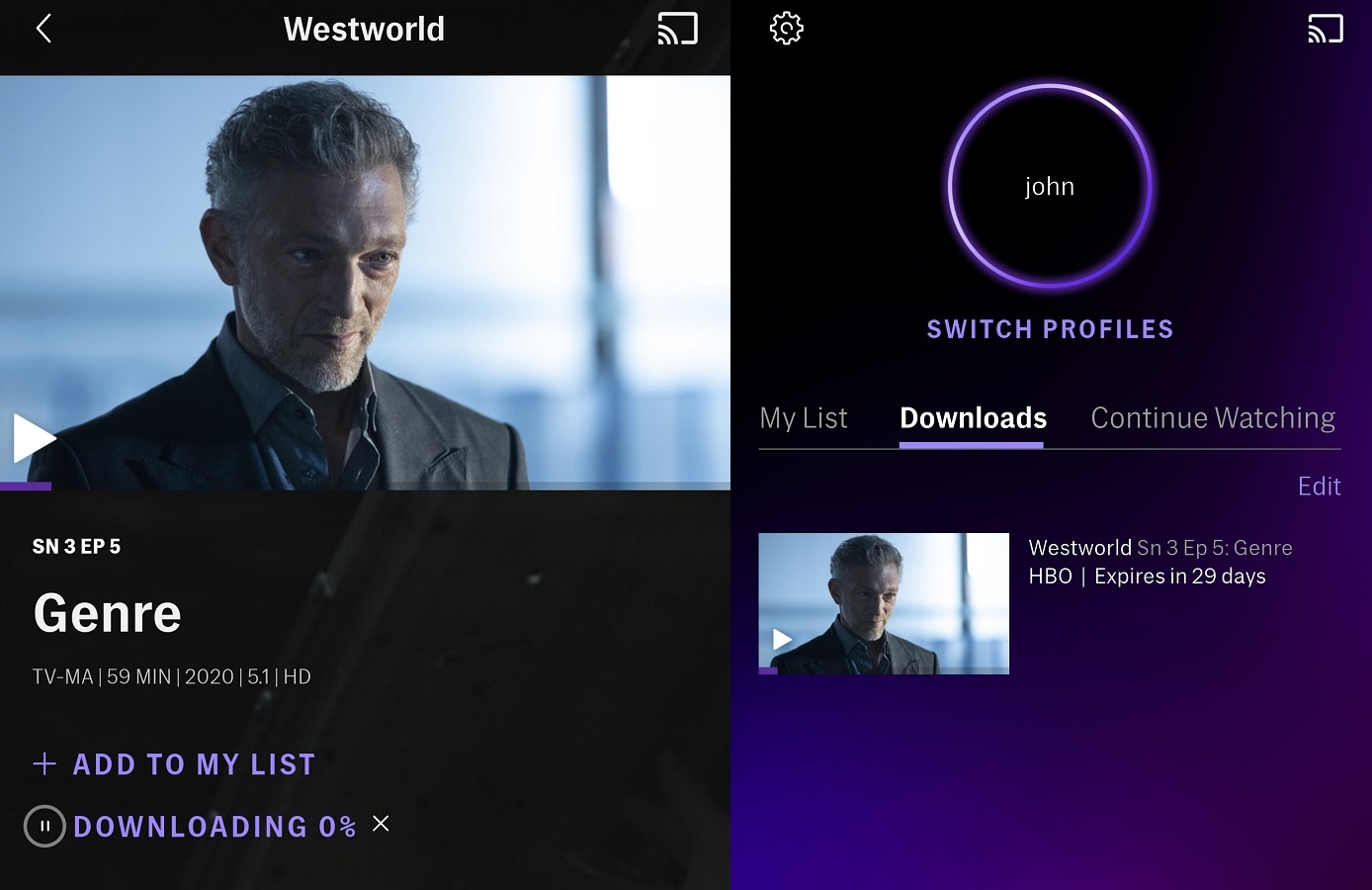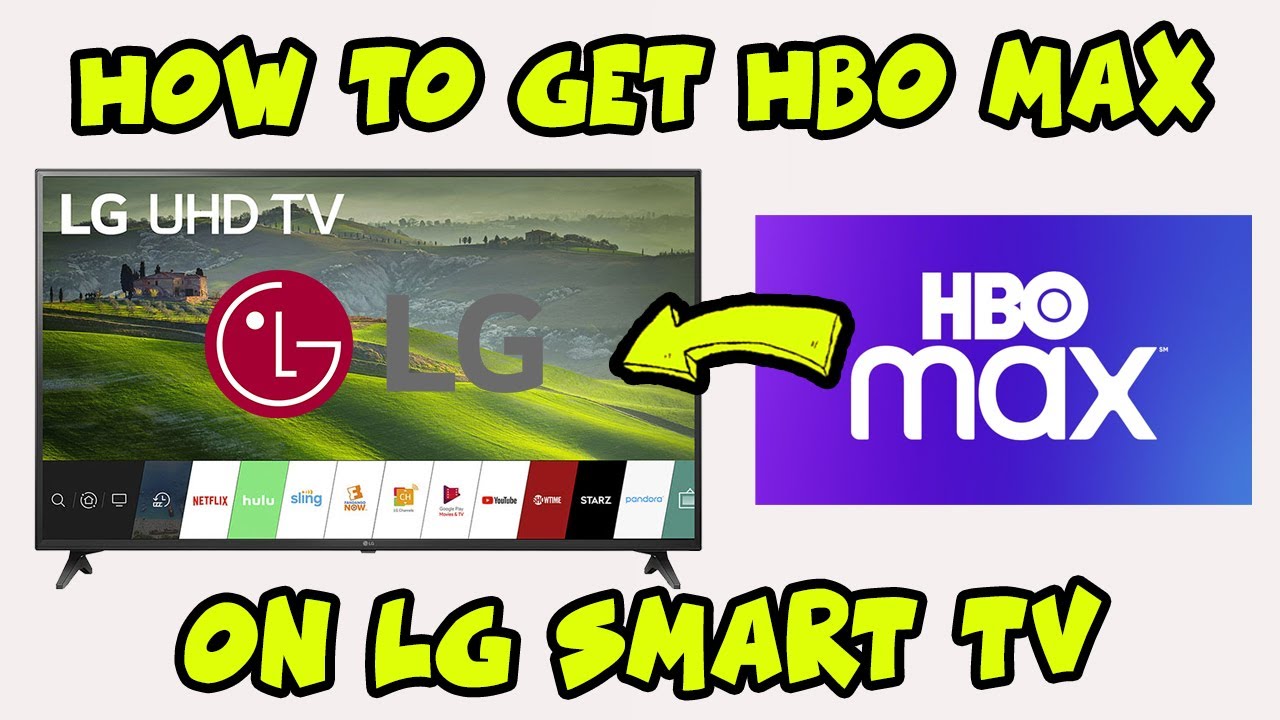\
Introduction\
\
Are you a fan of HBO shows and want to enjoy them on the go? With the HBO Max app, you can easily download your favorite shows and watch them offline, anytime and anywhere. This means that whether you’re on a long flight, commuting to work, or simply in an area with poor internet connection, you can still enjoy high-quality entertainment.
Downloading shows on the HBO Max app is a convenient feature that allows you to have uninterrupted access to your favorite content. Whether it’s catching up on the latest episodes of popular series like Game of Thrones or indulging in classic shows like The Sopranos, this option gives you the flexibility to watch on your own terms.
By following a few simple steps, you’ll be able to download your favorite shows onto your device and watch them at your leisure. In this article, we will guide you through the process of downloading shows on the HBO Max app so that you can start enjoying your favorite content offline in no time.
So, let’s dive into the step-by-step instructions and discover how you can download shows on the HBO Max app.
\
\
How to Download Shows on HBO Max App\
\
Downloading shows on the HBO Max app is a straightforward process that can be done in just a few simple steps. Whether you’re using the app on your smartphone or tablet, here’s how you can download your favorite shows and enjoy them offline:
\
- Install the HBO Max App: The first step is to visit the app store on your device and search for the HBO Max app. Once you find it, download and install it on your device.
- Sign In to Your Account: After installing the app, open it and sign in using your HBO Max account credentials. If you don’t have an account, you can create one easily on the app.
- Browse and Select the Show You Want to Download: Once you’re signed in, browse through the collection of shows available on HBO Max. You can explore different categories like dramas, comedies, documentaries, and more.
- Check if the Show is Available for Download: When you find a show you’d like to download, check if it is available for download. Not all shows on HBO Max can be downloaded, so make sure to look for the download icon next to the show’s title.
- Download the Show: If the show is available for download, simply tap on the download icon. The show will start downloading onto your device. Depending on the size of the show, this process may take a few minutes.
- Access Your Downloads: Once the download is complete, you can access your downloaded shows by navigating to the “Downloads” section within the HBO Max app. Here, you’ll find all the shows you’ve downloaded and can watch them offline at your convenience.
\
That’s it! You’ve successfully downloaded a show on the HBO Max app and can now enjoy it offline whenever you want. Repeat these steps for any other shows you’d like to download.
Downloading shows on the HBO Max app gives you the ability to watch your favorite content even when you don’t have an internet connection. Whether you’re traveling, in a remote area, or simply want to save on data usage, downloading shows is a convenient feature that enhances your streaming experience.
Remember, however, that the availability of downloadable content may vary and depends on licensing and other factors. Some shows may only be available for streaming and cannot be downloaded.
So, take advantage of the download feature on the HBO Max app and never miss a moment of your favorite shows, even without an internet connection.
\
\
Step 1: Install the HBO Max App\
\
Before you can start downloading shows on the HBO Max app, you’ll need to install the app on your device. Follow these simple steps to get started:
\
- Open your device’s app store: Depending on whether you’re using an iOS or Android device, open the App Store or Google Play Store, respectively. These are the official app stores where you can safely download apps.
- Search for HBO Max: Once you’re in the app store, use the search bar to search for “HBO Max”. Tap on the appropriate search result that indicates the official HBO Max app.
- Download and install the app: Once you’ve found the HBO Max app, tap on the “Install” (for Android) or “Get” (for iOS) button. The app will start downloading and installing on your device. The time it takes to complete this process may vary depending on your internet connection speed.
- Sign in or create an account: After the installation is complete, open the HBO Max app. If you already have an HBO Max account, enter your login credentials and tap on “Sign In”. If you don’t have an account yet, tap on “Create Account” and follow the prompts to create one.
- Update the app if needed: It’s always a good idea to ensure that you have the latest version of the HBO Max app. If there are any updates available, the app store will prompt you to update it. Updating the app ensures that you have access to all the latest features and improvements.
\
Once you have successfully installed the HBO Max app on your device and signed in to your account, you can move on to the next step of downloading shows and enjoying them offline.
Installing the HBO Max app is a crucial first step that allows you to access the extensive library of shows and movies available on the platform. Whether you’re a fan of gripping dramas, hilarious comedies, or thrilling documentaries, the HBO Max app has something for everyone.
Now that you have the app installed, let’s move on to the next step and learn how to sign in to your account.
\
\
Step 2: Sign In to Your Account\
\
Once you have installed the HBO Max app on your device, the next step is to sign in to your account. Follow these simple steps to access your account:
\
- Open the HBO Max app: Locate the HBO Max app on your device’s home screen or in your app drawer and tap on it to open it.
- Tap on “Sign In”: Upon opening the app, you will be presented with the sign-in screen. Tap on the “Sign In” button to proceed.
- Enter your login credentials: On the sign-in screen, you will be prompted to enter your email address and password associated with your HBO Max account. Carefully type in your credentials to ensure accuracy.
- Tap on “Sign In”: After entering your login credentials, tap on the “Sign In” button to proceed. If the credentials are correct, you will be successfully signed in to your HBO Max account.
- Stay signed in for easy access: If you want to stay signed in to your account for easier access in the future, make sure to enable the “Remember Me” option. This will keep you logged in until you manually log out.
\
Once you have successfully signed in to your HBO Max account, you will have access to all the features and content available on the app. You can explore the vast library of shows, movies, and documentaries and start streaming or downloading your favorite content.
Signing in to your account is essential as it allows you to personalize your HBO Max experience. You can create watchlists, receive personalized recommendations, and access your viewing history across multiple devices.
Now that you’re signed in, let’s move on to the next step and learn how to browse and select the show you want to download.
\
\
Step 3: Browse and Select the Show You Want to Download\
\
Now that you’re signed in to your HBO Max account, you can begin browsing through the extensive collection of shows available on the app. Follow these steps to find and select the show you want to download:
\
- Open the HBO Max app: Locate the HBO Max app on your device’s home screen or in your app drawer and tap on it to open it.
- Explore the categories: On the app’s home screen, you will find a range of categories such as “Popular”, “Trending”, “Collections”, and more. These categories can help you discover new shows and explore different genres of entertainment.
- Use the search feature: If you’re looking for a specific show, you can simply use the search feature. Tap on the search icon (usually represented by a magnifying glass) and type in the name of the show you want to download.
- Browse through the show options: Once you’re in the search results or in a specific category, scroll through the available shows. You can view the show’s cover image, title, and brief description to get an idea of the content.
- Select the show: When you find the show you want to download, tap on it to open the show’s details page. Here, you can find more information about the show, including its rating, genre, cast, and episodes.
- Check for the download icon: On the show’s details page, look for the download icon. This icon indicates that the show is available for download. If you see the download icon, that means you can download the show and watch it offline.
\
By browsing through the categories, using the search feature, and exploring individual shows, you can easily find the content that interests you the most. HBO Max offers a wide range of shows, from popular series to exclusive documentaries, ensuring that there’s something for everyone.
Now, let’s move on to the next step and learn how to check if the show you selected is available for download.
\
\
Step 4: Check if the Show is Available for Download\
\
Once you have selected a show that you’d like to download on the HBO Max app, it’s important to check if it is available for download. Follow these simple steps to determine if the show can be downloaded:
\
- Open the show’s details page: After selecting a show, you will be taken to the show’s details page, where you can find more information about the show.
- Look for the download icon: On the show’s details page, check for the presence of a download icon. This icon is usually represented as a downward arrow or a cloud with an arrow pointing downward. If you see this icon, it means that the show is available for download.
- Read the download availability information: In some cases, shows may have certain restrictions on their downloading availability. Scroll down on the show’s details page to check if there are any specific limitations mentioned. For example, it may indicate that only certain episodes or seasons can be downloaded.
- Check the download quality: Along with the download availability, some shows may also provide options to choose the download quality. Look for settings related to download quality, which allow you to select between standard definition (SD) and high definition (HD).
- Note any expiration dates: It’s worth noting that some downloaded content may have a specified expiration date. This means that you can only access and watch the downloaded show for a limited period of time. Make sure to check if there are any expiration dates mentioned for the show you want to download.
\
By following these steps, you can quickly determine if the show you have selected can be downloaded for offline viewing. It’s important to note that not all shows on HBO Max are available for download. The availability of downloading content is dependent on certain factors, such as licensing agreements and rights.
Now that you have checked if the show is available for download, let’s move on to the next step and learn how to download the show onto your device.
\
\
Step 5: Download the Show\
\
Once you have confirmed that the show you want to watch is available for download on the HBO Max app, you can proceed with the downloading process. Follow these steps to download the show onto your device:
\
- On the show’s details page, locate the download icon. It is usually represented as a downward arrow or a cloud with an arrow pointing downward.
- Tap on the download icon. This will initiate the download process.
- Depending on the size of the show and your internet connection speed, the download may take a few moments to complete. You may also see a progress bar indicating the download status.
- Once the download is complete, the show will be saved onto your device, allowing you to watch it offline without an internet connection.
- You can repeat this process for other shows you want to download, enjoying the flexibility of offline viewing whenever and wherever you prefer.
It’s important to note that the availability of downloaded content may be subject to certain limitations. For example, some downloaded shows may have an expiration date, after which they will no longer be accessible. Additionally, the number of shows you can download at a time may be limited.
Downloading shows on the HBO Max app provides you with the convenience and freedom to enjoy your favorite content even when you don’t have an internet connection. Whether you’re on a long flight, traveling to an area with limited connectivity, or simply want to save on data usage, downloading shows ensures a seamless viewing experience.
Now that you have successfully downloaded the show onto your device, let’s move on to the final step and learn how to access your downloaded content.
\
\
Step 6: Access Your Downloads\
\
After you have downloaded shows on the HBO Max app, it’s important to know how to access them for offline viewing. Follow these steps to access your downloaded content:
\
- Open the HBO Max app on your device.
- Look for the “Downloads” section within the app’s interface. This section may be indicated by a cloud icon or a folder icon, representing downloaded content.
- Tap on the “Downloads” section to open it. Here, you will find all the shows you have downloaded and saved on your device.
- Browse through the list of downloaded shows to choose the one you want to watch. You can scroll through the list or use the search feature to find a specific show quickly.
- Tap on the downloaded show to start playing it. You can now enjoy watching the show offline without an internet connection.
- While watching a downloaded show, you can pause, rewind, fast forward, and adjust the playback settings as you would with any other streaming content.
\
Accessing your downloaded content is a simple process that allows you to enjoy your favorite shows offline. The “Downloads” section within the HBO Max app provides a convenient way to organize and access all your downloaded content in one place.
It’s important to keep in mind that the availability of downloaded content may be limited. Some downloaded shows may have an expiration date, after which they will no longer be accessible for offline viewing. Be sure to check the expiration dates, if any, to ensure you can watch your downloaded shows before they expire.
With the ability to access your downloaded content, you can enjoy your favorite shows anytime and anywhere, whether you’re traveling, commuting, or simply want to have entertainment readily available without relying on an internet connection.
Congratulations! You have successfully learned how to access your downloaded shows on the HBO Max app. Now, you can sit back, relax, and enjoy your favorite shows offline.
\
\
Conclusion\
\
Downloading shows on the HBO Max app is a game-changer for entertainment enthusiasts who want to enjoy their favorite content offline. With just a few simple steps, you can have access to a vast library of shows and movies right at your fingertips, no matter where you are.
In this article, we have taken you through the process of downloading shows on the HBO Max app, starting from installing the app to accessing your downloaded content. By following these steps, you can enhance your streaming experience and have uninterrupted access to your favorite shows on the go.
The ability to download shows on the HBO Max app provides flexibility and convenience. Whether you’re traveling, in an area with limited internet connection, or simply want to save on data usage, downloading shows allows you to watch your favorite content without worrying about streaming or buffering issues.
Remember to check if the show you want to download is available for download, and take note of any limitations such as expiration dates. It’s also important to keep the app updated to ensure a smooth downloading experience.
With the HBO Max app and its downloading feature, you have the freedom to watch your favorite shows on your own schedule, without being tied down to an internet connection. So go ahead, explore the extensive collection of shows, download your favorites, and enjoy limitless entertainment.
Now that you have learned how to download shows on the HBO Max app, it’s time to immerse yourself in the world of top-notch entertainment. Sit back, relax, and get ready to enjoy your favorite shows offline!
Happy streaming!
\