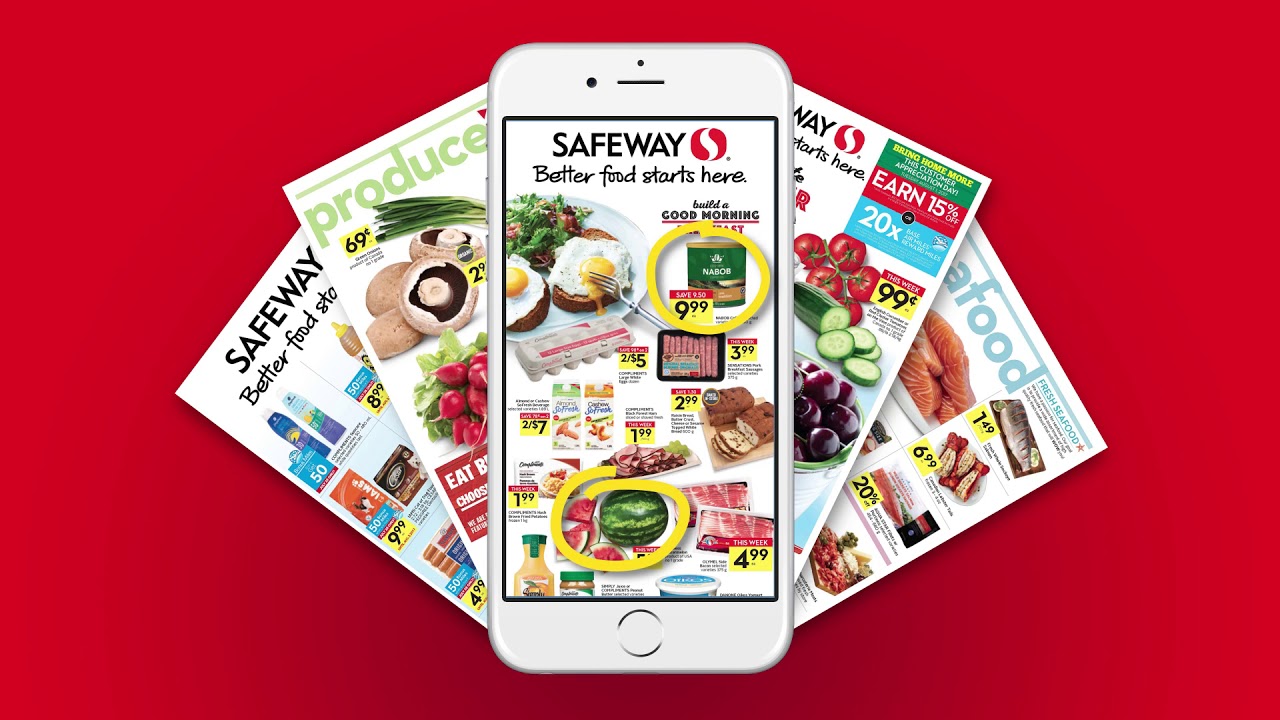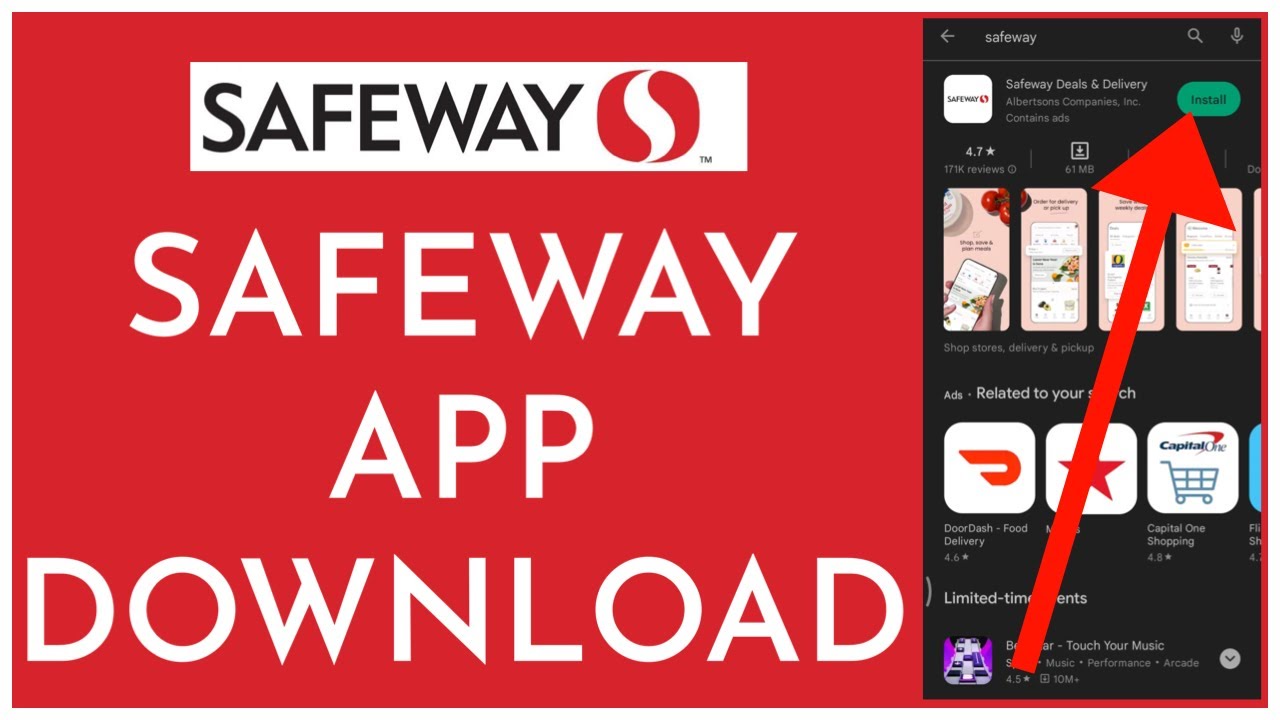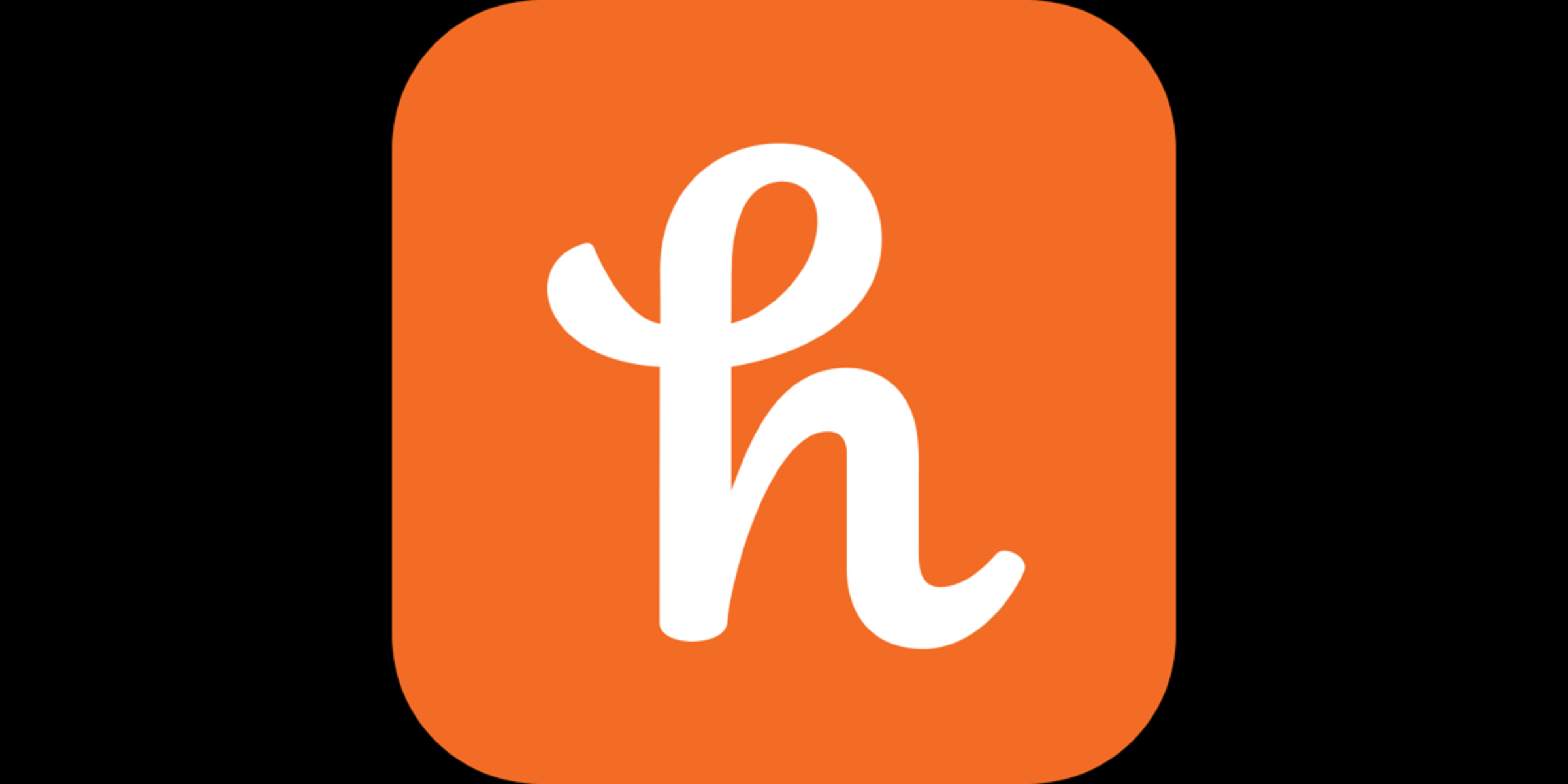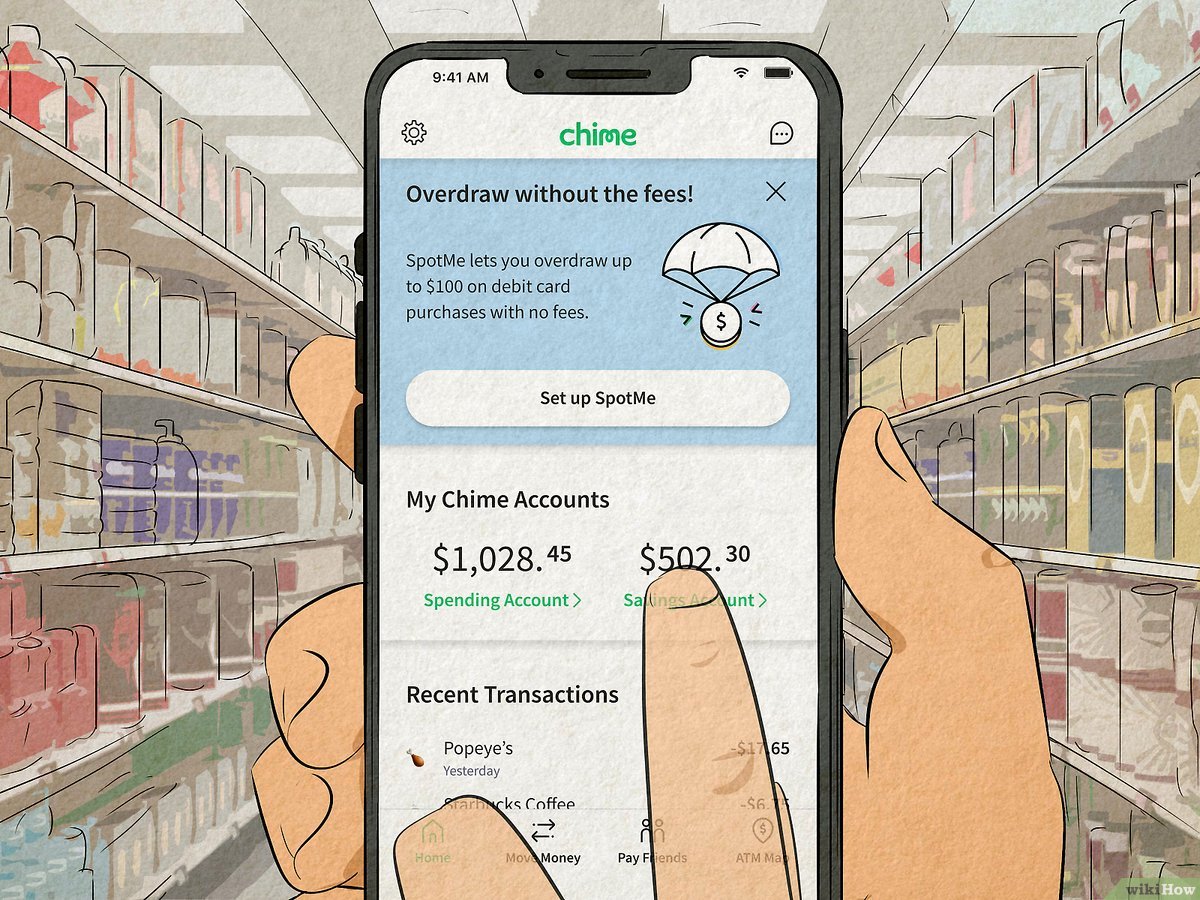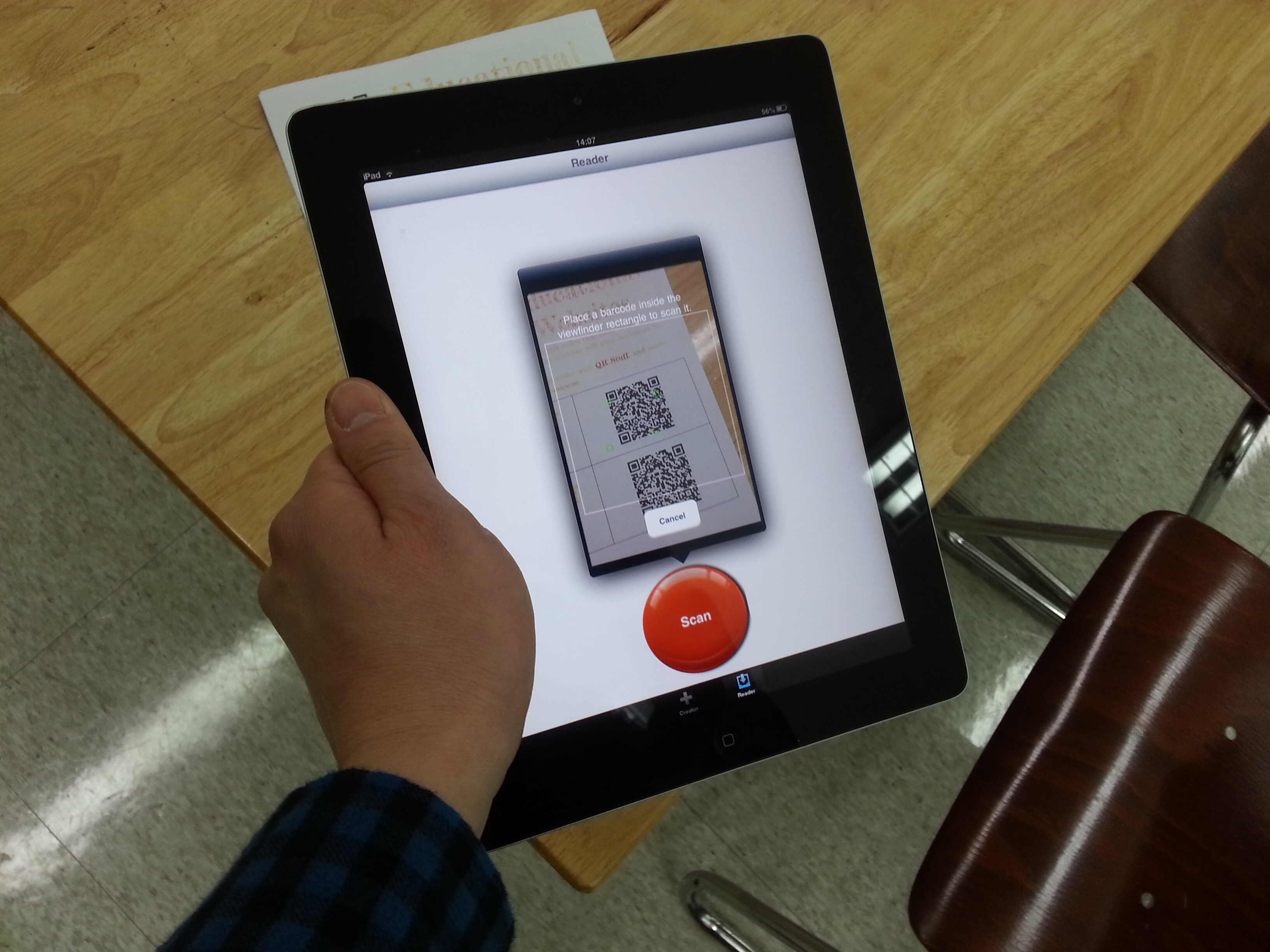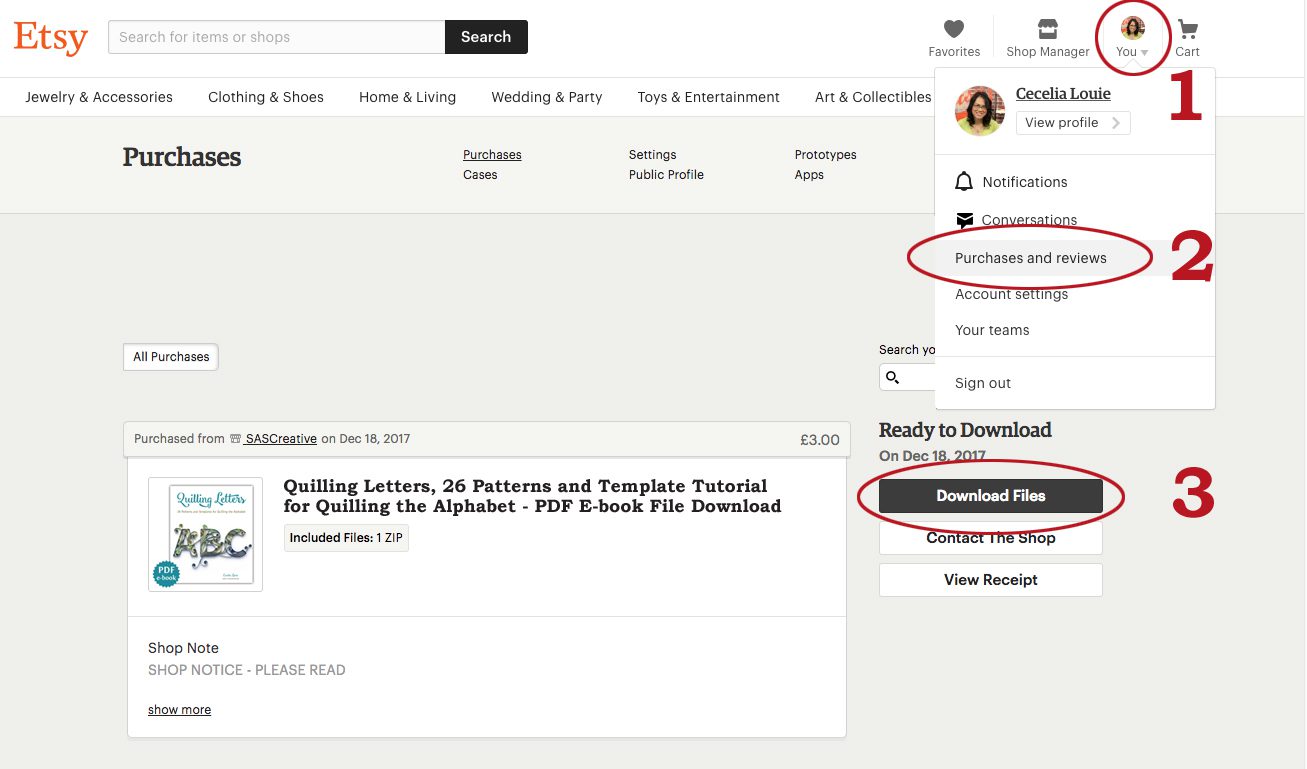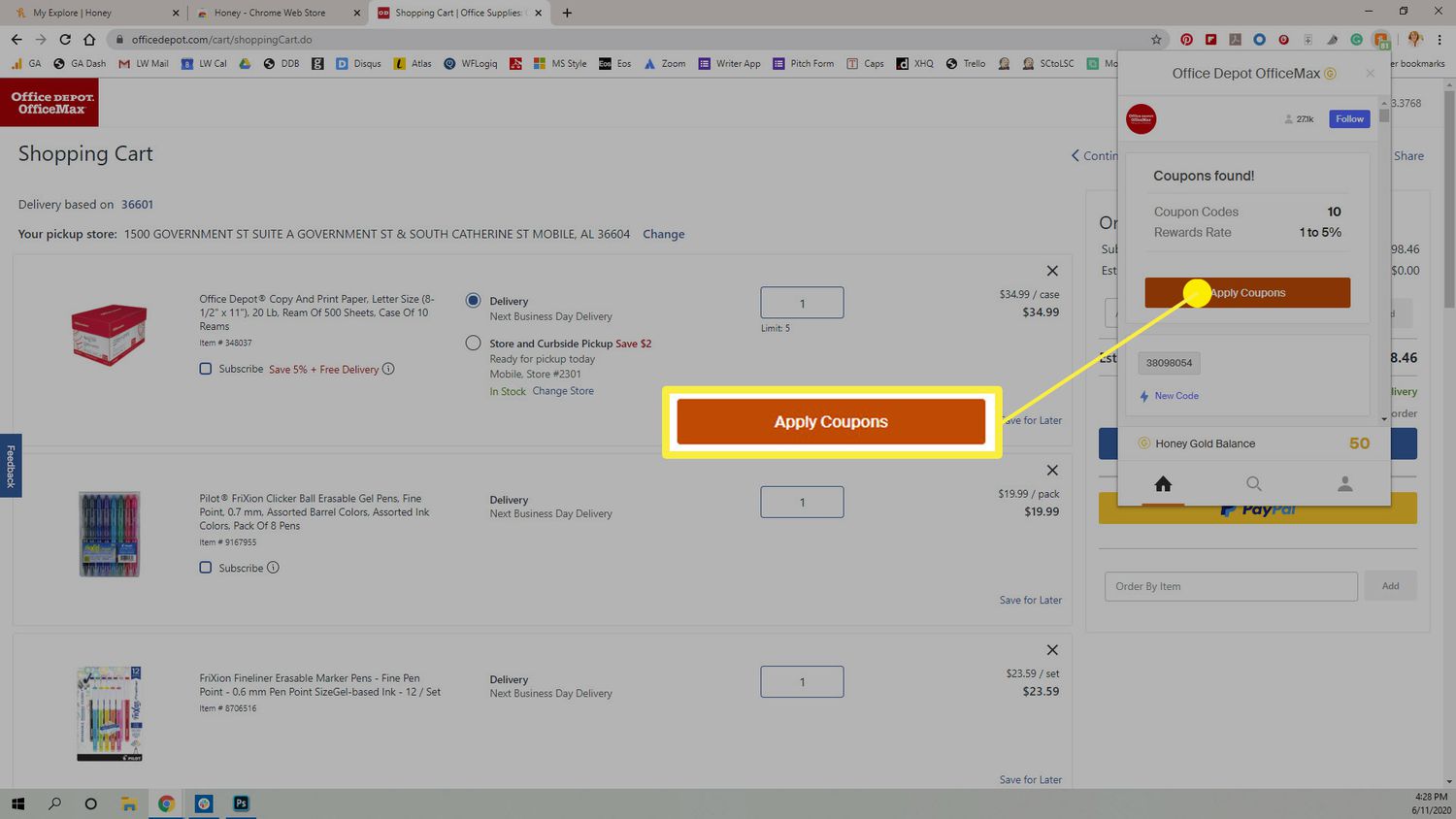Introduction
Welcome to the world of digital coupons! Gone are the days of clipping paper coupons from magazines and newspapers. With the advent of technology, you can now conveniently access and download digital coupons directly to your phone or computer. Safeway, one of the leading supermarket chains, offers a wide selection of digital coupons for you to take advantage of.
Downloading Safeway digital coupons is a simple and efficient way to save money on your grocery purchases. By following a few easy steps, you can unlock a treasure trove of discounts and deals that will help stretch your budget further. In this article, we will guide you through the process of downloading Safeway digital coupons, ensuring that you never miss out on an opportunity to save.
Before we dive into the step-by-step guide, it is important to note that digital coupons at Safeway are exclusively available to Safeway club card members. If you do not already have a Safeway club card, don’t worry – we will cover how to create an account in the first step.
Now, let’s get started on our journey to becoming savvy savers with Safeway digital coupons!
Step 1: Create a Safeway Account
The first step to accessing Safeway digital coupons is to create an account. If you already have a Safeway club card, you can simply link it to your online account. If not, don’t worry – signing up for a Safeway account is quick and easy.
To create an account, visit the Safeway website or download the Safeway app from the App Store or Google Play Store. Look for the “Sign Up” or “Register” button, usually located at the top right corner of the homepage or in the app’s navigation menu.
Click on the “Sign Up” or “Register” button, and you will be redirected to a page where you will be prompted to enter your personal information. This includes your name, email address, and a password of your choice. Make sure to choose a strong password for added security.
Once you have filled in the required information, click on the “Create Account” button to proceed. You may also have the option to sign up using your Facebook or Google account, providing a convenient and quick way to create your Safeway account.
After creating your account, you may be prompted to enter your Safeway club card number. If you have one, simply enter the number to link it to your new account. If you don’t have a Safeway club card, you can request one during your next visit to a Safeway store.
Once your Safeway account is created and your club card is linked, you are ready to start exploring and downloading digital coupons.
Step 2: Visit the Safeway Website or Download the App
Now that you have a Safeway account, it’s time to visit the Safeway website or download the Safeway app to access their digital coupon offerings. Safeway provides the flexibility for users to choose between the website and the app, depending on their preferred platform.
To access Safeway’s digital coupons on the website, open your preferred web browser and enter “www.safeway.com” in the address bar. Once the website loads, look for the “Deals & Rewards” or “Digital Coupons” tab, usually located at the top of the page.
Click on the “Deals & Rewards” or “Digital Coupons” tab to be redirected to the section where you can browse and select digital coupons. The website interface is user-friendly, with various categories and options to help you narrow down your search and find relevant coupons.
If you prefer to use a mobile device, you can download the Safeway app from the App Store for iOS devices or the Google Play Store for Android devices. Search for “Safeway” in the respective app store and look for the official Safeway app. Once downloaded and installed, open the app on your device.
The Safeway app provides a convenient and mobile-optimized experience for accessing digital coupons. It offers similar functionality to the website, allowing you to browse and select coupons based on your preferences. The app may also provide additional features such as personalized recommendations and notifications for new deals.
Whether you choose to access Safeway’s digital coupons through the website or the app, both platforms offer a seamless and user-friendly experience. Choose the option that best suits your needs and preferences, and get ready to unlock incredible savings with just a few taps or clicks.
Step 3: Sign in to Your Safeway Account
After visiting the Safeway website or opening the Safeway app, you will need to sign in to your Safeway account to access the digital coupons. Signing in ensures that you can view and save coupons specifically tailored to you.
Locate the “Sign In” or “Log In” button on the website or app. Usually, it can be found at the top right corner of the page or in the navigation menu.
Click on the “Sign In” or “Log In” button, and a login form will appear. Enter the email address and password associated with your Safeway account to proceed.
If you have trouble remembering your password, most applications will offer a “Forgot Password” option. Click on this option, and instructions will be provided to reset your password and regain access to your account.
Once you have successfully signed in, you will be redirected to your account dashboard or the digital coupon section, depending on the platform you are using.
It’s important to note that some platforms may offer the option to stay logged in for future visits, while others may require you to sign in each time. If you are using a shared device or are concerned about the security of your account, it is recommended to log out after each session.
Signing in to your Safeway account ensures that you can access personalized offers and recommendations based on your previous shopping habits. It also allows you to manage your clipped coupons, track expiration dates, and view your overall savings.
With the sign-in process complete, you are now ready to explore the vast selection of digital coupons on Safeway’s website or app.
Step 4: Navigate to the Digital Coupons Section
Now that you are signed in to your Safeway account, it’s time to navigate to the digital coupons section. This is where you will find all the available coupons that you can clip and save for your next shopping trip.
If you are on the Safeway website, look for the “Deals & Rewards” or “Digital Coupons” tab at the top of the page. Click on it, and it will take you to the dedicated section for digital coupons.
On the Safeway app, the digital coupons section is usually accessible through the app’s home screen or the navigation menu. Look for a dedicated tab or icon that signifies digital coupons and tap on it.
Once you are in the digital coupons section, you will find a wide array of coupons available for various products. Safeway offers discounts on groceries, household items, personal care products, and more.
To make it easier to find coupons that are relevant to you, the digital coupons section is typically organized by categories. You can browse through categories such as “Health & Beauty,” “Baby & Child,” “Bakery & Deli,” and more.
In addition to categories, you may also have the option to search for specific products or brands using the search bar provided. This is useful if you have a particular item in mind that you want to see if there’s a coupon available for.
Take your time to explore the various coupons available and read the details associated with each coupon. This can include information such as the discount amount, item size or quantity requirements, and the expiration date of the coupon.
Now that you have successfully navigated to the digital coupons section, you are ready to start clipping the coupons that catch your eye. In the next step, we will guide you through the process of selecting and clipping the coupons to your Safeway account.
Step 5: Browse and Select Coupons
Now that you’re in the digital coupons section of Safeway’s website or app, it’s time to browse the available coupons and select the ones that interest you. This step allows you to choose the coupons that align with your shopping needs and preferences.
Start by scrolling through the various categories or using the search bar to find specific products or brands. As you browse, you’ll come across a wide range of coupons, including discounts on groceries, beverages, snacks, personal care items, cleaning supplies, and more.
Each coupon will typically display a clear description, including the product or brand name, the discount amount, and any specific requirements. Make sure to read these details carefully to ensure the coupon matches the item you intend to purchase.
As you find coupons you want to use, you have the option to “clip” them. By clipping a coupon, you are saving it to your account for future use. This is a convenient way to gather and organize the coupons you plan to redeem during your next shopping trip.
To clip a coupon, simply click or tap on it. You may see a “Clip” button or a similar option to add the coupon to your account. After clipping the coupon, you will typically receive a confirmation message or a visual indicator that the coupon has been saved.
Take your time to browse through the available coupons and select the ones that will provide you with the most savings. Remember that you can always come back to the digital coupons section at any time to view and clip more coupons.
It’s also worth noting that some coupons may have a limit on the number of times it can be clipped or redeemed. If you see a coupon that you plan to use frequently, make sure to check if there are any restrictions or limitations.
By browsing and selecting coupons that match your shopping list or preferences, you are well on your way to maximizing your savings at Safeway. In the next step, we will guide you through the process of clipping the coupons to your Safeway account.
Step 6: Clip the Coupons to Your Account
After browsing and selecting the digital coupons you want to use, it’s time to clip them and add them to your Safeway account. Clipping the coupons ensures that they are saved and ready for redemption when you make your purchases.
When you find a coupon you want to clip, click or tap on it to access the coupon details. In most cases, you will see a “Clip” button or a similar option nearby. Click or tap on the button to clip the coupon to your account.
Upon clipping a coupon, you will typically receive a confirmation message or a visual indicator that the coupon has been successfully added to your account. The clipped coupons will be stored in your account until you use or remove them.
It’s important to note that clipping a coupon does not automatically apply it to your purchases. It simply saves the coupon to your account for future use. The coupon discount will be applied at the checkout when you purchase the corresponding item.
If you change your mind about a coupon or no longer wish to use it, you can easily unclip it from your account. Look for an “Unclip” or “Remove” button near the coupon details and click or tap on it to remove the coupon.
It’s a good practice to regularly review your clipped coupons and ensure they are still relevant and within their expiration dates. This will help you stay organized and avoid any disappointment or confusion during your shopping trip.
Remember to review the terms and conditions of each coupon to determine if there are any specific requirements, such as minimum purchase amounts or limitations on the number of times it can be redeemed.
By clipping the coupons to your Safeway account, you are taking a proactive step towards saving money on your purchases. The next step will guide you on how to redeem your clipped coupons at the checkout.
Step 7: Redeem Coupons at Checkout
After clipping the digital coupons to your Safeway account, it’s time to reap the benefits of your savings at the checkout. When you’re ready to complete your shopping trip, follow these steps to redeem your clipped coupons:
1. Proceed to the checkout counter with your items. Make sure to have your Safeway club card or provide your phone number associated with your account to the cashier.
2. As the cashier scans your items, the system will automatically apply any eligible digital coupons from your account. This will reflect as discounts on the corresponding items on your receipt.
3. If you have any clipped coupons that are not automatically applied, inform the cashier before the final total is calculated. Provide them with the necessary information, such as the name of the coupon or its associated product.
4. The cashier will verify the coupon details and manually apply the discount to the appropriate items. Ensure that you are charged the correct amount before finalizing your payment.
It’s important to note that digital coupons cannot be redeemed for cash and are limited to one per transaction, unless otherwise specified on the coupon details. Moreover, the coupon discount cannot exceed the price of the item being purchased.
Remember to check the expiration dates of your clipped coupons to ensure they are still valid. Expired coupons will not be eligible for redemption, so it’s best to use them before they expire and remove them from your account accordingly.
By redeeming your clipped coupons at the checkout, you are actively saving money on your purchases and getting the most out of your Safeway digital coupons. Enjoy the satisfaction of seeing your total decrease as those discounts are applied!
Step 8: Keep Track of Clipped Coupons and Expiration Dates
As a savvy shopper, it’s important to stay organized and keep track of the digital coupons you have clipped to your Safeway account, as well as their respective expiration dates. This will help you maximize your savings and avoid any disappointment or confusion during your shopping trip.
One way to keep track of your clipped coupons is by accessing your Safeway account and navigating to the digital coupons section. Here, you can view all the coupons that you have clipped and saved. Take a moment to review them periodically, especially before your shopping trip, to ensure they are still relevant and within their expiration dates.
In addition to accessing your account, you can also consider keeping a separate list or spreadsheet to track the coupons you have clipped. This can include details such as the coupon name, the associated product or brand, the discount amount, and the expiration date. This way, you can easily refer to your list when planning your purchases.
By keeping track of your coupons and their expiration dates, you can prioritize using the ones that are closer to expiration. This ensures that you make the most of your savings and avoid letting valuable coupons go unused.
It’s important to note that while Safeway strives to provide accurate and up-to-date information, there may be instances where coupon availability and expiration dates change. Therefore, it’s always a good idea to double-check the coupon details on the Safeway website or app before your shopping trip.
If you come across a clipped coupon that you no longer wish to use or that has expired, it’s easy to remove it from your account. This allows you to maintain an organized list of only the active and relevant coupons that you plan to redeem.
By keeping track of your clipped coupons and expiration dates, you can fully leverage the benefits of Safeway’s digital coupons and ensure a smooth and efficient shopping experience.
Conclusion
Congratulations! You have now learned how to download Safeway digital coupons and take advantage of the incredible savings they offer. By following the step-by-step guide outlined in this article, you have gained the knowledge and tools to become a savvy shopper at Safeway.
Creating a Safeway account, visiting the website or app, signing in to your account, navigating to the digital coupons section, and browsing and selecting coupons are just the beginning. By clipping the coupons to your account, redeeming them at the checkout, and keeping track of their expiration dates, you are well-equipped to save money on your grocery purchases.
Remember to regularly check for new digital coupons and stay updated on Safeway’s offerings. By doing so, you will maximize your chances of finding valuable discounts on the products and brands you love.
Safeway’s digital coupons not only help you save money but also provide convenience and flexibility. With just a few clicks or taps, you can access a wide range of deals and discounts right at your fingertips. No more fussing with paper coupons or worrying about forgetting them at home!
Take advantage of this modern and effortless way to save money on your grocery shopping. Start exploring the world of Safeway digital coupons today, and watch your savings grow with every purchase.
Happy shopping and happy saving!