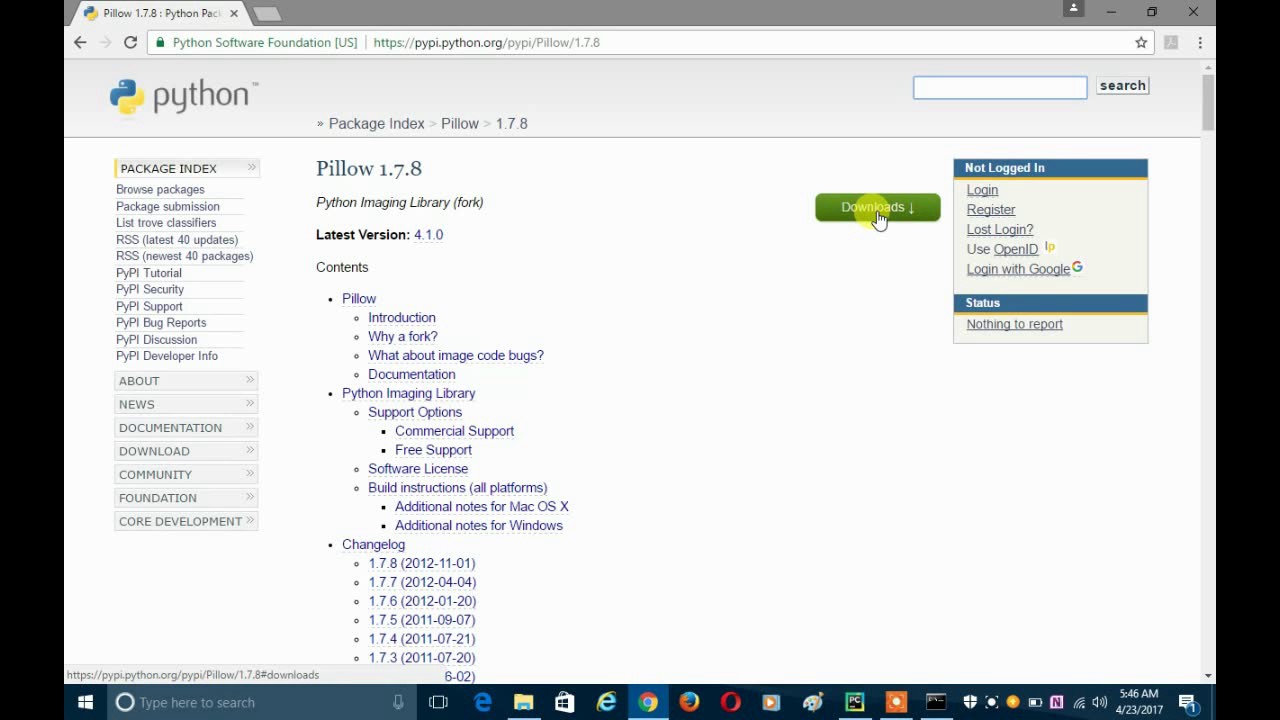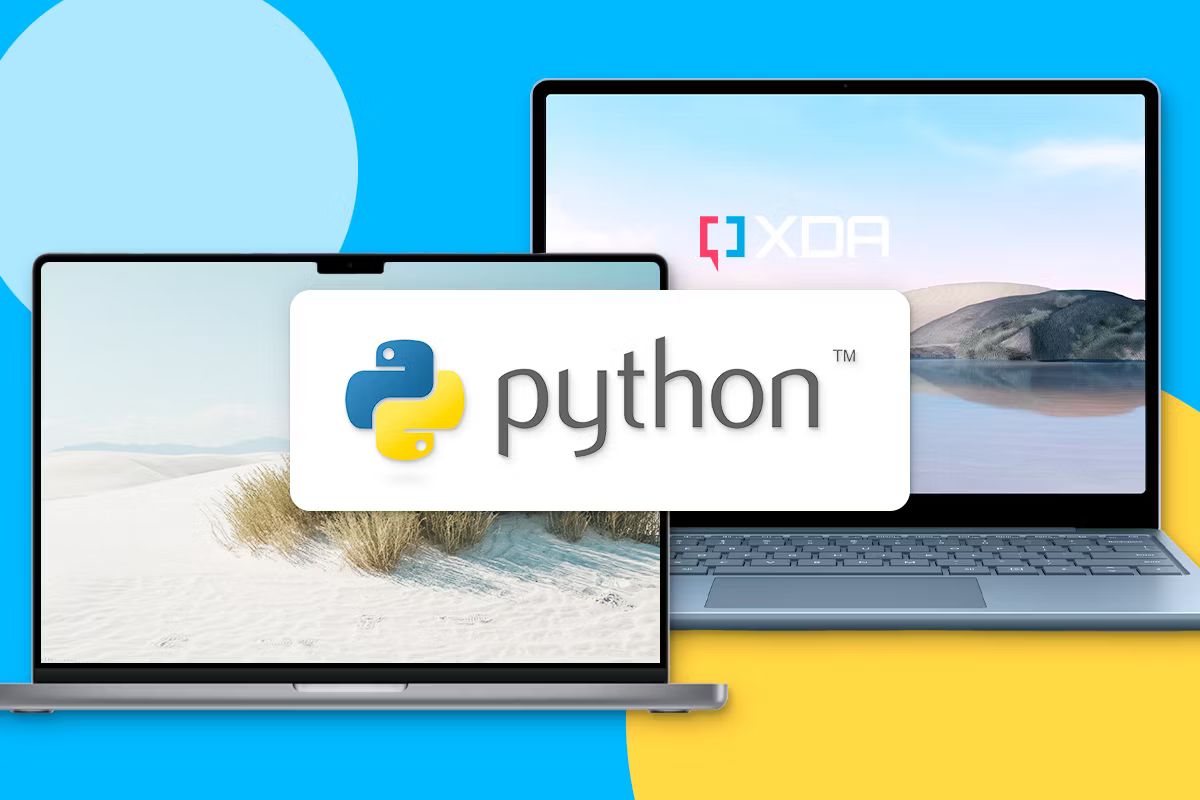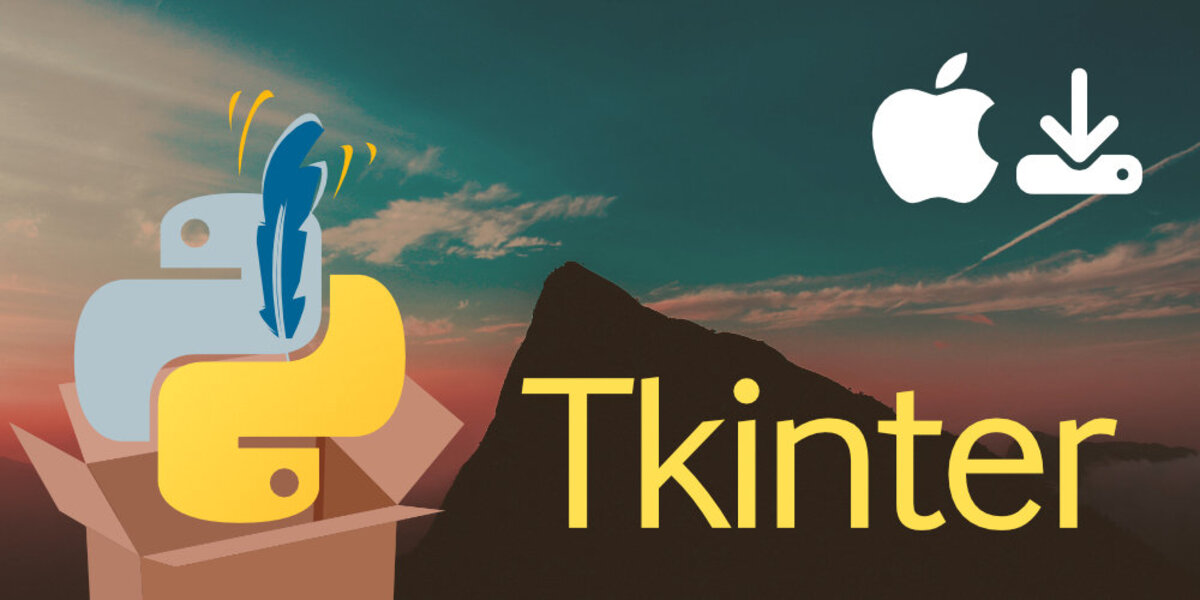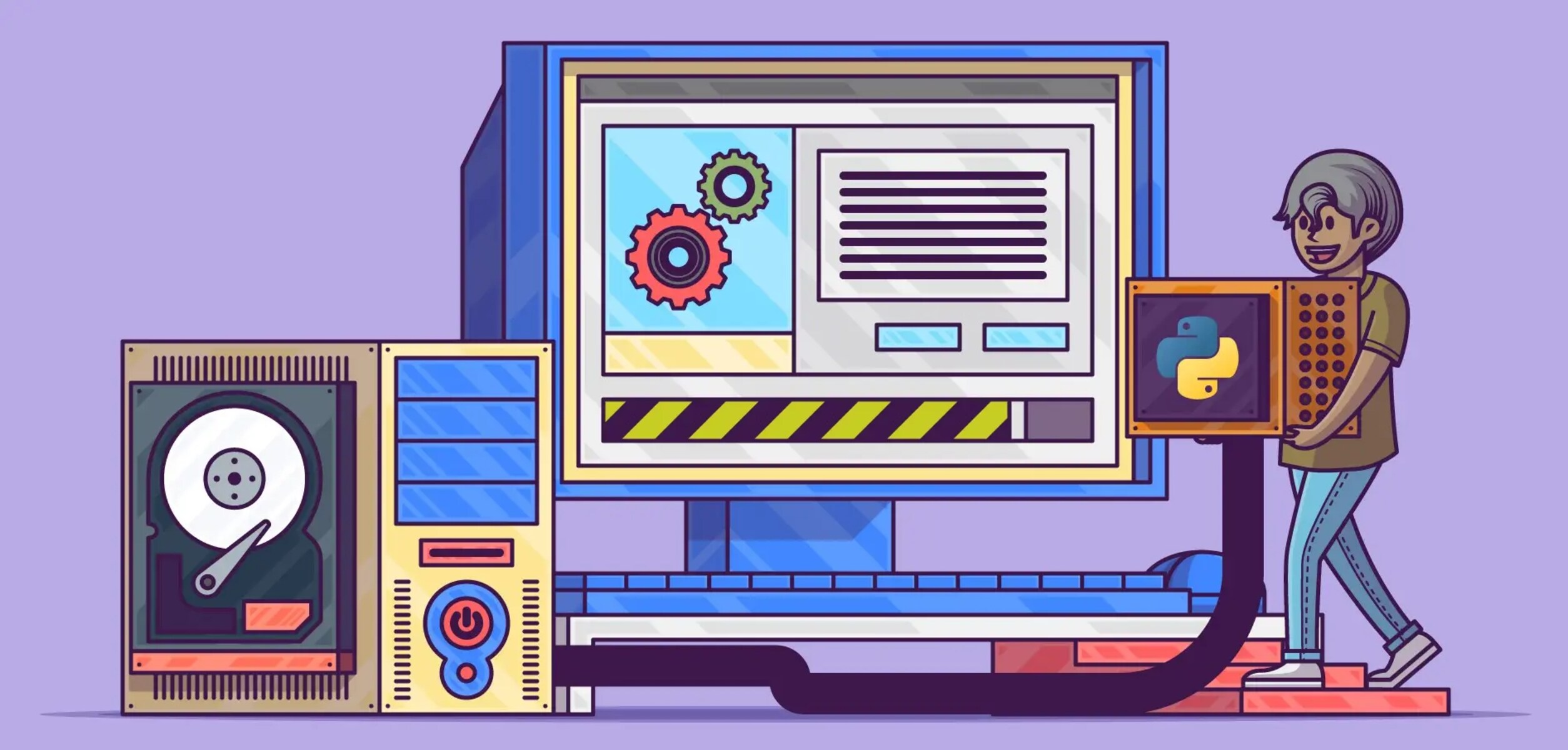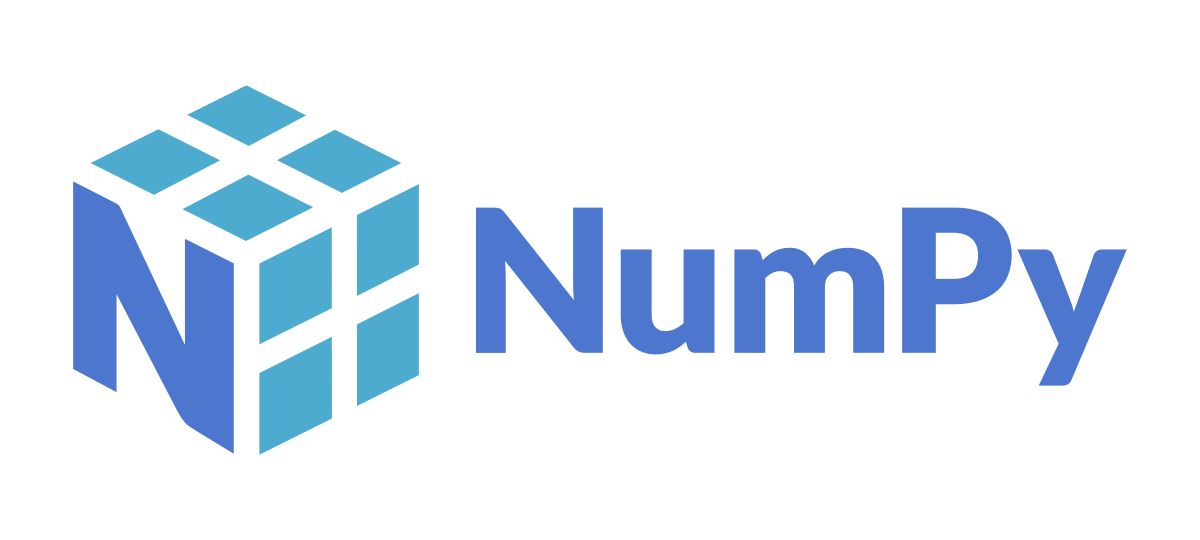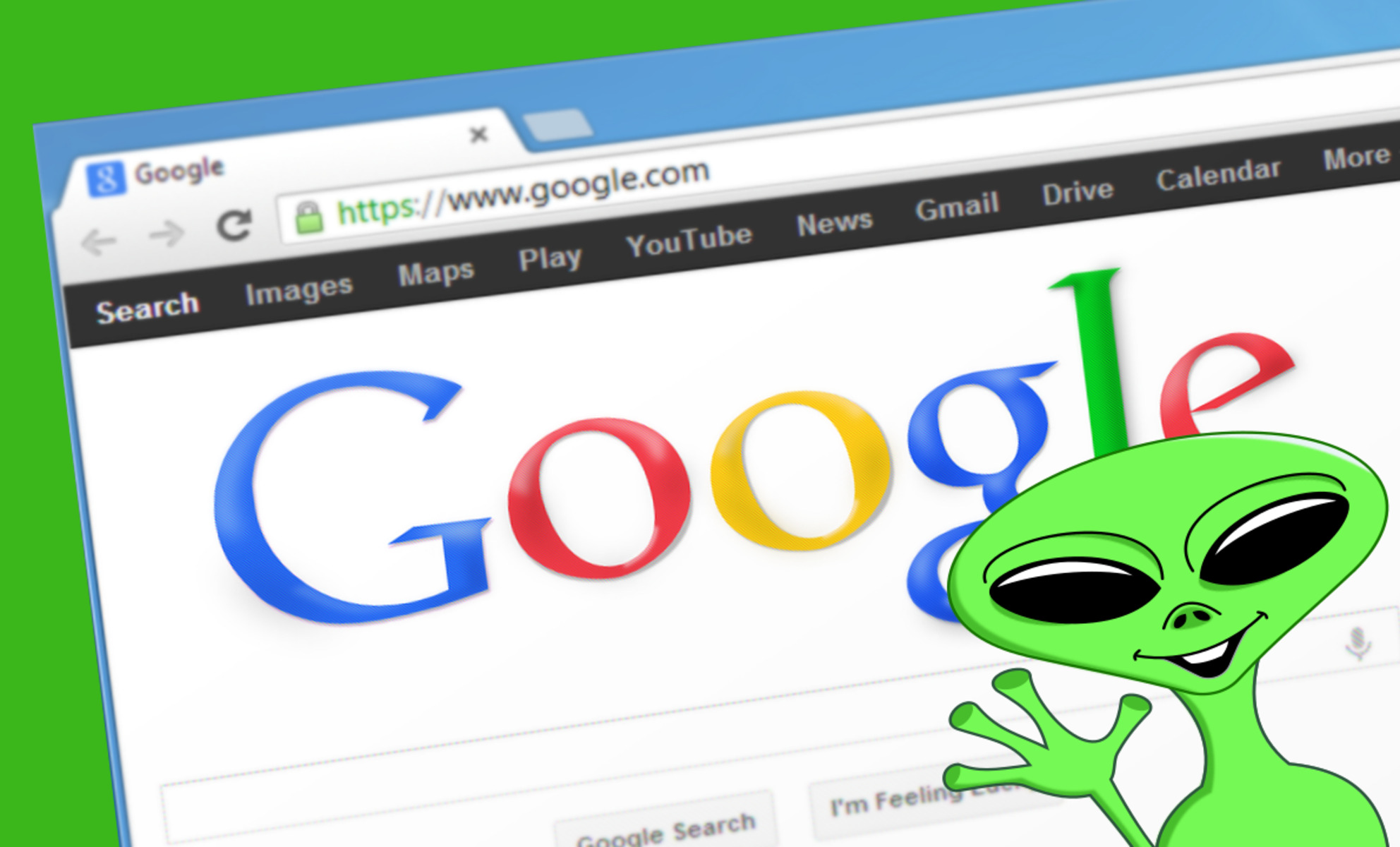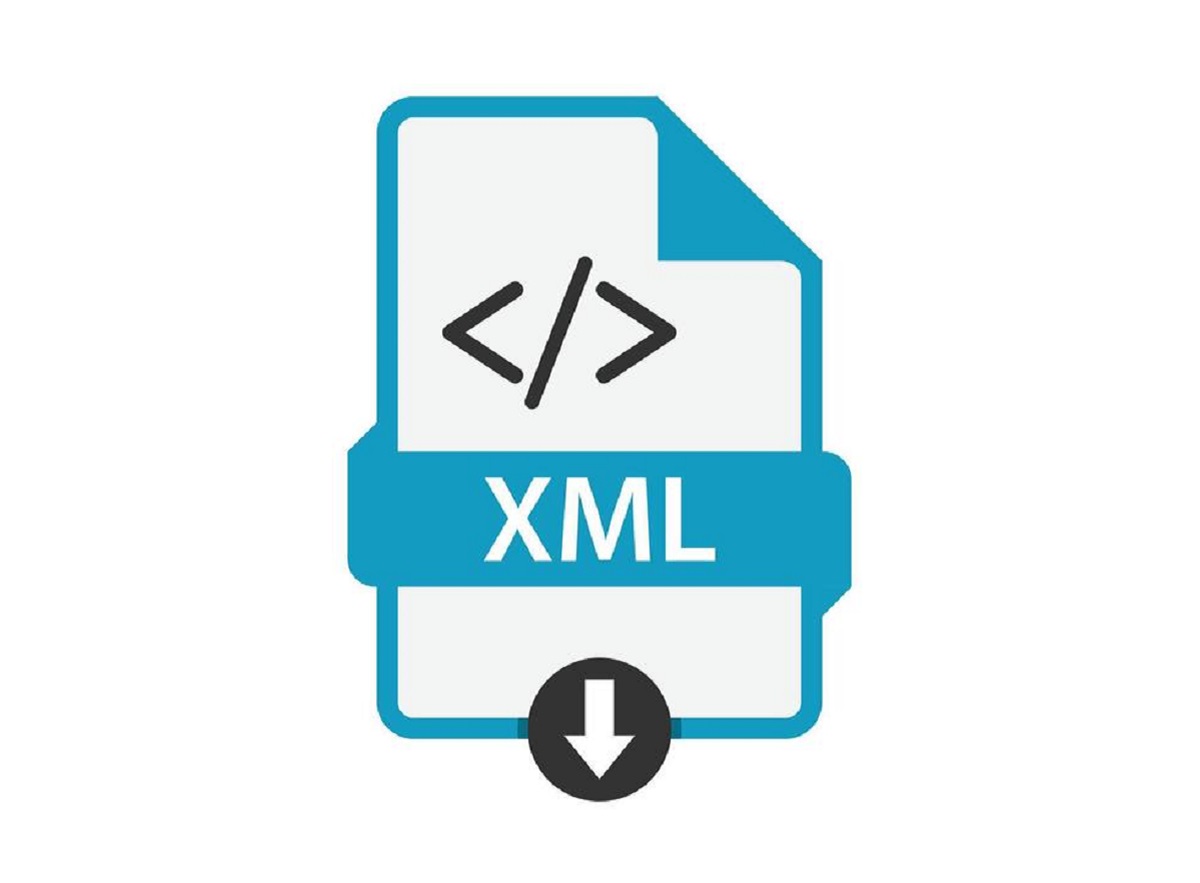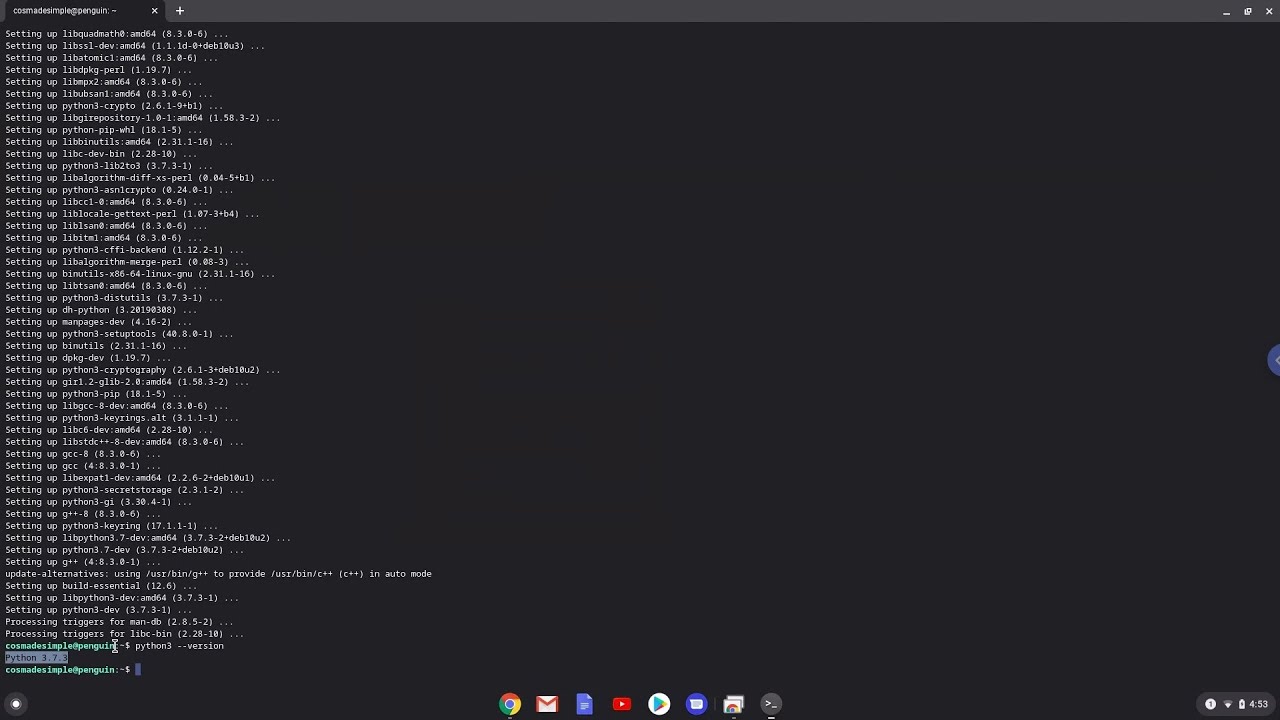Introduction
Python is a popular and versatile programming language that provides a vast array of libraries and packages to extend its functionality. These libraries offer pre-written code and modules that can be easily integrated into your Python projects, saving you time and effort in development. Whether you are working on data analysis, web development, machine learning, or any other Python-related task, installing and using libraries is essential to enhance your capabilities.
In this article, we will explore how to find and download Python libraries, as well as the different methods you can use to install them. We will discuss the two main package managers for Python libraries: pip and conda. Additionally, we will provide troubleshooting tips for common installation issues that you may encounter.
Before we delve into the installation process, it’s essential to familiarize yourself with the various resources available to discover Python libraries. Many developers have contributed to the Python community by creating and maintaining libraries that cater to specific needs and domains. In the next section, we will explore how you can find the libraries that suit your requirements.
Finding Python Libraries
When it comes to finding Python libraries, there are several platforms and resources that can help you discover the right libraries for your project. These platforms provide a wide range of options, from general-purpose libraries to specialized ones for specific tasks. Let’s take a look at some of the most popular resources:
- PyPI (Python Package Index): PyPI is the primary repository for Python packages. It hosts a vast collection of libraries contributed by developers from all over the world. The official Python documentation recommends starting your library search from PyPI. You can visit the PyPI website (pypi.org) and explore the available libraries. You can search for libraries based on keywords, browse through various categories, and check out the most popular packages.
- GitHub: GitHub is a popular platform for hosting code repositories. Many developers share their Python libraries on GitHub, allowing others to contribute, collaborate, and use their work. You can search for Python libraries on GitHub using the search bar. Additionally, you can explore the topic tags and trending repositories to discover popular Python libraries.
- Data Science and Machine Learning Libraries: If you are specifically looking for libraries related to data science, machine learning, or artificial intelligence, there are dedicated platforms that provide a curated collection of libraries in these domains. Some notable platforms include scikit-learn, TensorFlow, and Keras for machine learning, and pandas and NumPy for data analysis.
- Community Forums and Discussions: Participating in community forums and discussions can be a great way to find recommendations for specific libraries. Websites like Stack Overflow and Reddit have dedicated sections where developers ask questions and share their experiences with different libraries. You can search for topics related to your project requirements and explore the suggestions provided by the community.
Once you have identified the libraries that you want to use, the next step is to install them. In the next section, we will discuss the different methods of installing Python libraries using pip and conda.
Installing Python Libraries
Once you’ve found the Python libraries you need, the next step is to install them on your system. Python provides two popular package managers, pip and conda, which make the installation process straightforward.
Using pip to Install Libraries
Pip is the default package manager for Python and comes pre-installed with most Python distributions. To install a library using pip, open your system’s terminal or command prompt and use the following command:
pip install library_nameReplace “library_name” with the actual name of the library you want to install. Pip will download the library from PyPI, along with any dependencies it requires, and install them on your system.
If you want to install a specific version of a library, you can use the == operator followed by the version number. For example:
pip install library_name==1.2.3This command will install version 1.2.3 of the library. You can also use operators like > and < to specify version ranges or >= and <= to specify inclusive ranges.
Using conda to Install Libraries
Conda is another package manager widely used in the scientific computing and data science communities. It provides its own package repository, called the Conda Repository, which is separate from PyPI. To install a library using conda, run the following command:
conda install library_nameSimilar to pip, replace “library_name” with the actual name of the library you want to install. Conda will search its repository for the specified library and handle the installation, along with any dependencies.
One advantage of using conda is its ability to handle binary packages, which can improve installation speed and avoid compatibility issues. Additionally, conda can manage virtual environments, allowing you to create isolated environments for different projects with their own set of installed libraries.
Now that we’ve explored the installation methods using pip and conda, let’s move on to the next section to troubleshoot common issues that may arise during the installation process.
Using pip to Install Libraries
Pip is a powerful package manager for Python that allows you to easily install and manage libraries and dependencies. It comes pre-installed with most Python distributions and is the go-to choice for installing libraries from the Python Package Index (PyPI).
Here are some key steps to follow when using pip to install libraries:
Step 1: Check pip Version
Before you begin, it’s a good idea to check the version of pip installed on your system. Open your terminal or command prompt and run the following command:
pip --versionThis command will display the current version of pip. If you have an outdated version, you can upgrade it by running:
pip install --upgrade pipStep 2: Find the Library
Identify the library you want to install. You can search for libraries on the PyPI website or use the search functionality provided by pip itself. For example, if you want to install the requests library, you can search for it using:
pip search requestsThis command will display a list of matching libraries along with their details.
Step 3: Install the Library
Once you’ve found the library you want to install, use the following command:
pip install library_nameReplace “library_name” with the actual name of the library. For example, to install the requests library, run:
pip install requestsPip will download the library and its dependencies from PyPI and install them on your system.
Step 4: Verify the Installation
To ensure that the library was installed successfully, you can import it in a Python script or in the Python shell and check for any errors. For example, to verify the installation of the requests library, open a Python shell and run:
import requestsIf there are no errors, it means the library is successfully installed and ready to use.
That’s it! You have successfully installed the library using pip. Repeat these steps for any additional libraries you want to install.
Now that you know how to use pip to install libraries, let’s move on to the next section where we will discuss using conda as an alternative package manager.
Using conda to Install Libraries
If you work with Python in the scientific computing and data science fields, you may find conda to be a valuable package manager. Conda is not only a package manager but also an environment manager, allowing you to create isolated environments with specific library versions and dependencies.
Here are the steps to follow when using conda to install libraries:
Step 1: Install conda
If you don’t have conda installed on your system, you can download and install it from the Anaconda or Miniconda distribution. Visit the official Anaconda website (https://www.anaconda.com/products/individual) and download the appropriate installer based on your operating system.
Step 2: Create a conda environment (Optional)
Creating a conda environment is a best practice as it allows you to isolate your project-specific dependencies. To create a new environment, run the following command:
conda create --name myenvIn this example, “myenv” is the name of the environment. You can replace it with your preferred name.
Step 3: Activate the conda environment (Optional)
If you created a new environment, you need to activate it before installing any libraries. Use the following command:
conda activate myenvReplace “myenv” with the name of your environment.
Step 4: Install the library
Now, you can install the desired library using the following command:
conda install library_nameReplace “library_name” with the actual name of the library you want to install. Conda will search its repository for the specified library and handle the installation, including any necessary dependencies.
Step 5: Verify the installation
To ensure the library was installed correctly, you can import it in a Python script or in the Python shell and check for any errors. For example, to verify the installation of the pandas library, you can run:
import pandasIf there are no errors, it means the library is successfully installed and ready to use.
That’s it! You have successfully installed a library using conda. Repeat these steps for any additional libraries you want to install.
Using conda gives you the flexibility of managing environments and their dependencies, providing a seamless experience when working on different projects. In the next section, we’ll address some common issues that you may encounter during the installation process.
Troubleshooting Common Issues
During the process of installing Python libraries, you may encounter some common issues that can hinder the installation or functionality of the libraries. Here are a few troubleshooting tips to help you overcome such issues:
1. Version Compatibility
Make sure that the library you are installing is compatible with your current Python version. Some libraries may require specific versions of Python, so check the library’s documentation or PyPI page for compatibility information.
2. Dependency conflicts
If you encounter dependency conflicts during the installation process, it could be due to conflicting versions of dependencies required by different libraries. In such cases, you can try creating a separate virtual environment for your project using tools like virtualenv or conda to isolate the dependencies.
3. Invalid Installation Path
Check the installation path to ensure that you have the correct permissions and that the path is added to your system’s PATH variable. Incorrect installation paths can cause issues when importing or using the installed libraries.
4. Internet Connectivity
If you are installing libraries using pip or conda, ensure that you have a stable internet connection. A slow or intermittent connection can lead to incomplete or failed installations.
5. Package Naming
Double-check the spelling and case sensitivity of the library names you are trying to install. Incorrect package names can lead to installation failures.
6. Outdated Packages
Regularly update your installed packages to ensure you have the latest versions. Use the following command to upgrade all your installed packages using pip:
pip install --upgrade --upgrade-strategy eager packageName7. User Permissions
If you are facing permission issues during installation, try running the installation command with administrative or superuser privileges. This can be achieved by using “sudo” on Linux/macOS or running the command prompt as an administrator on Windows.
8. Library Documentation and Forums
If you’re still experiencing difficulties, refer to the library’s official documentation or online community forums. Many libraries have dedicated forums where users can ask questions and receive support from the community or the library maintainers.
By following these troubleshooting tips, you will be better equipped to overcome common installation issues and ensure a smoother experience when working with Python libraries.
Conclusion
Installing Python libraries is an essential part of expanding the functionality and capabilities of your Python projects. With the help of package managers like pip and conda, you can easily discover, download, and install libraries from various sources such as PyPI and GitHub.
In this article, we discussed how to find Python libraries using platforms like PyPI and GitHub, as well as how to leverage specialized resources for domain-specific libraries. We explored the installation process using both pip and conda, highlighting their strengths and differences.
Additionally, we provided troubleshooting tips to help you overcome common issues that may arise during the installation process. From version compatibility to dependency conflicts, these troubleshooting techniques will assist you in resolving installation-related problems.
By incorporating Python libraries into your projects, you can save valuable development time and benefit from the collective work of the Python community. These libraries provide pre-written code and modules that can accelerate your development process and enhance your project’s capabilities.
Remember to stay up to date with the latest versions of installed libraries and periodically check for any updates or security patches. It’s also a best practice to create and manage virtual environments, enabling you to maintain separate environments for different projects with their own set of libraries and dependencies.
With the knowledge gained from this article, you are now equipped to effectively find, install, and troubleshoot Python libraries. Start exploring the vast collection of Python libraries available and leverage their power to enhance your Python projects and achieve your desired outcomes.