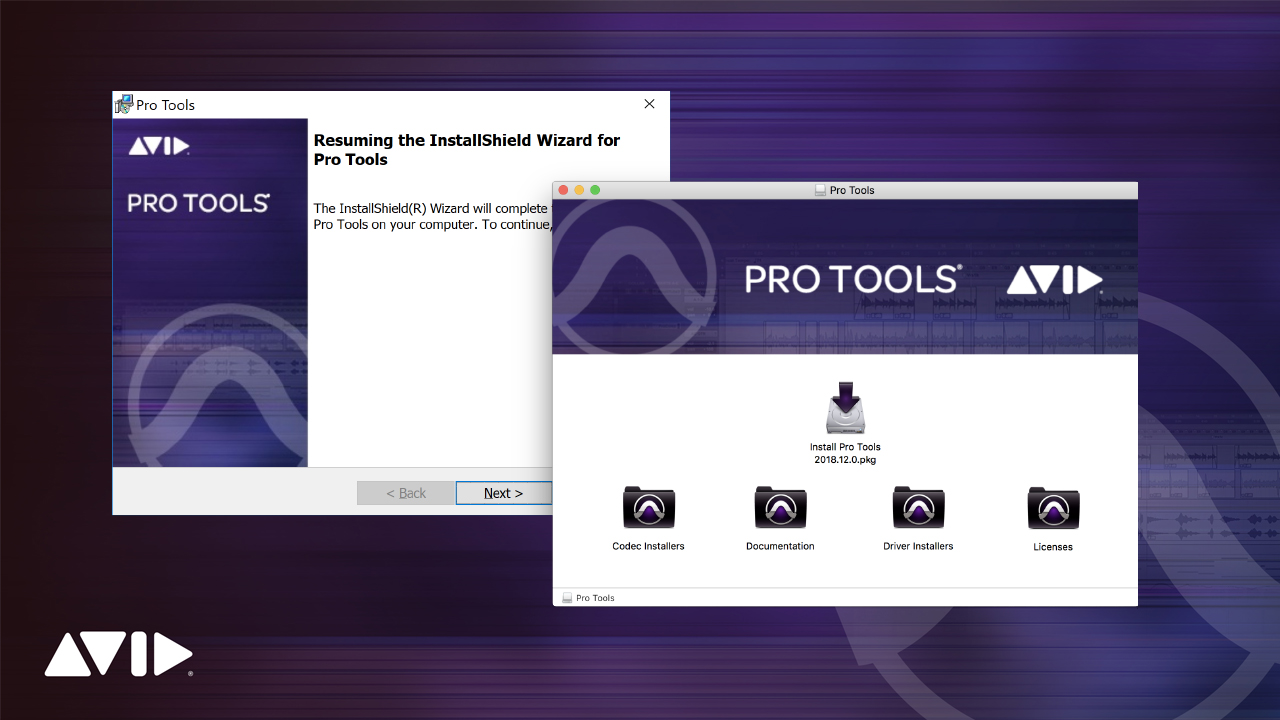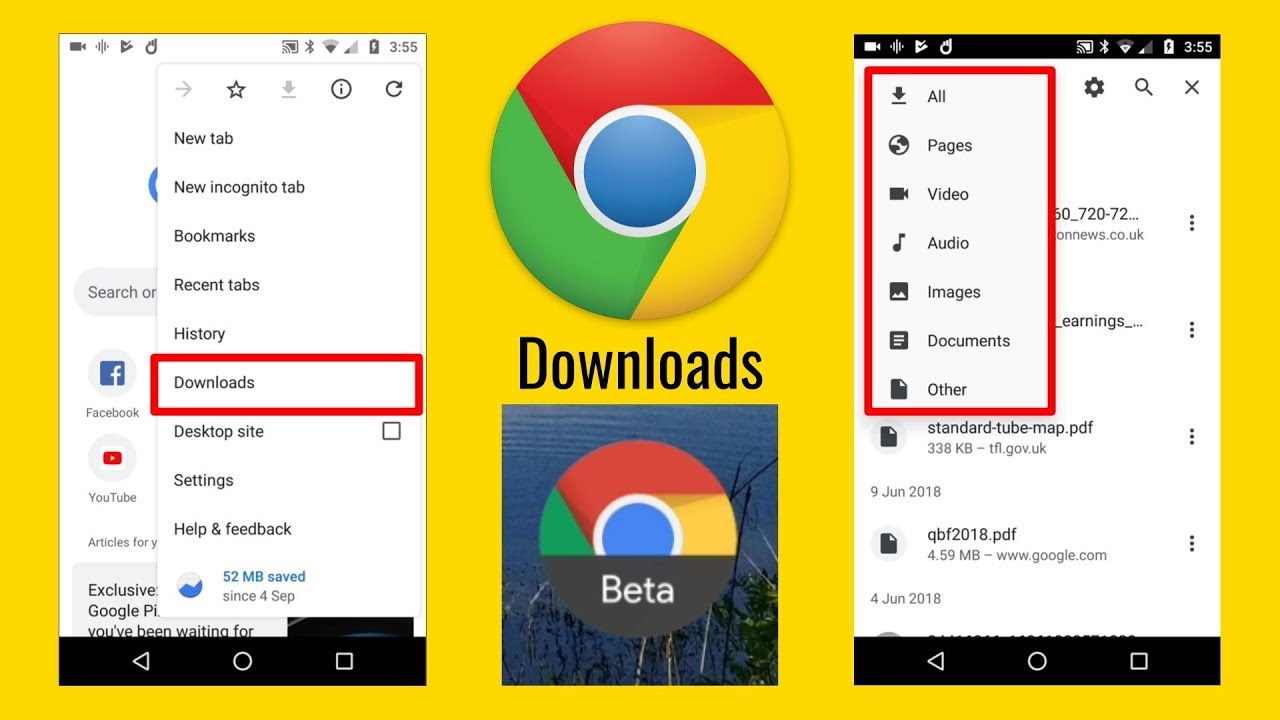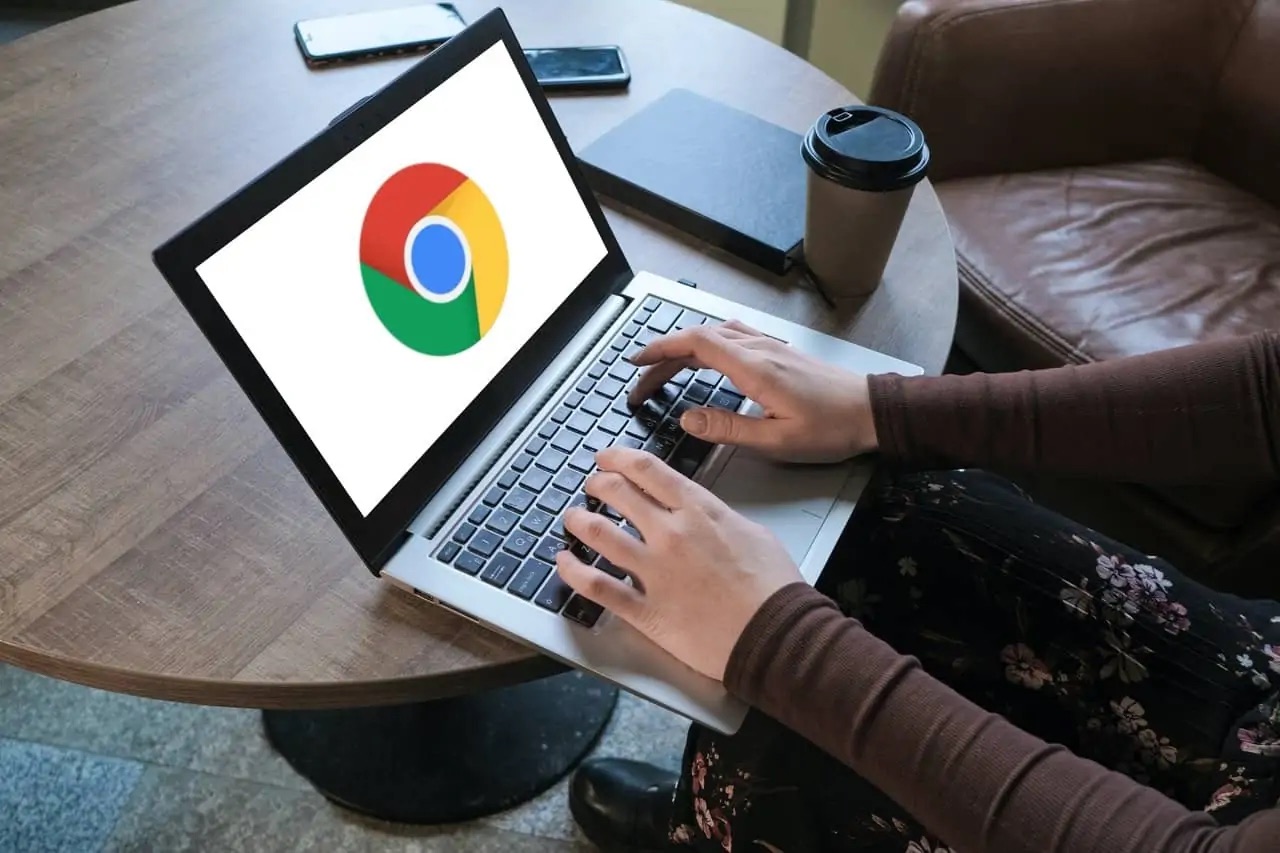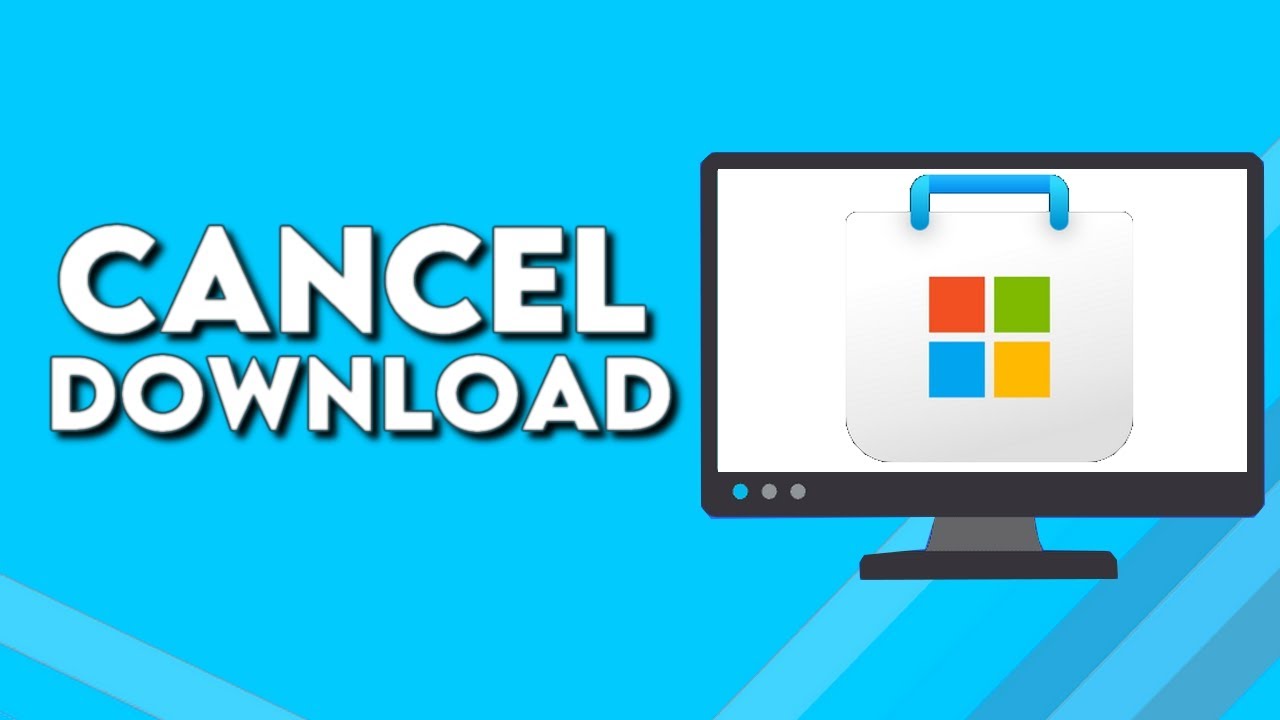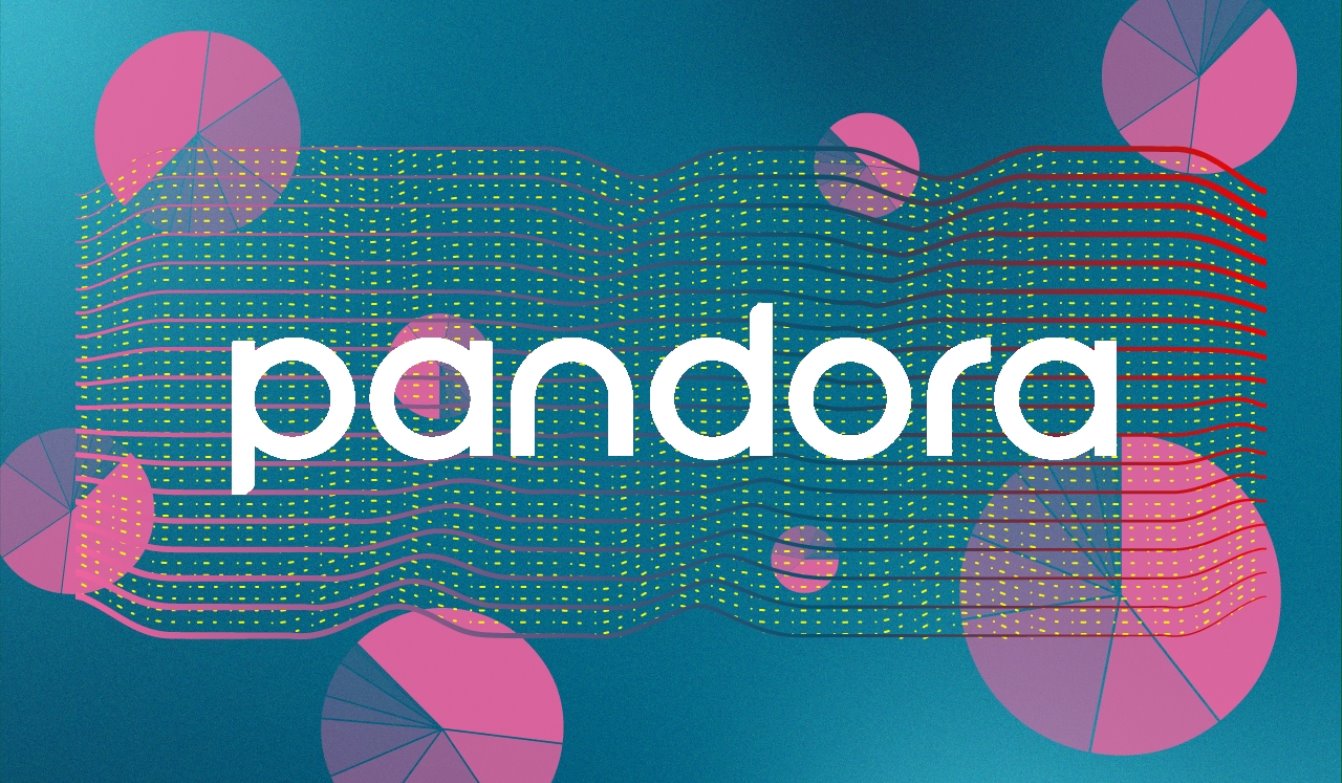Introduction
Welcome to our guide on how to download Protools, the industry-leading digital audio workstation. Protools is widely used by music and audio professionals for recording, editing, and mixing music and sound projects. Whether you’re a musician, producer, audio engineer, or just someone passionate about music, Protools offers a comprehensive set of tools and features to enhance your creative process.
In this article, we will walk you through the step-by-step process of downloading Protools, ensuring you have everything you need to get started with your audio production projects. We will also cover common system requirements, troubleshooting tips, and essential information to help you make the most of this powerful software.
Before diving into the download process, it’s crucial to make sure your computer meets the necessary system requirements. Protools requires a powerful machine to handle the demands of professional audio production. Check that you have a compatible operating system, sufficient RAM, and ample storage space to accommodate your projects.
Once you’ve ensured your system meets the requirements, we can move on to the process of downloading Protools. We’ll guide you through creating an Avid account, selecting the right Protools version for your needs, and downloading the software from the official Avid website. It’s important to download Protools only from the official source to ensure you have a legitimate and fully functional copy.
After the download completes, we’ll show you how to install Protools on your computer. The installation process is straightforward but involves a few steps to ensure that all components are properly installed and configured.
Finally, we’ll guide you through the activation process, where you’ll need to register and activate your Protools license. This step is crucial to unlock the full functionality of the software and gain access to important updates and support from Avid.
If you encounter any difficulties during the download, installation, or activation process, don’t worry. We’ll also provide troubleshooting tips to help you overcome common issues and ensure a smooth experience with Protools.
By following this guide, you’ll have Protools up and running on your computer in no time, ready to unleash your creativity and take your audio production skills to new heights. Without further ado, let’s get started with the system requirements!
System Requirements
Before downloading Protools, it’s crucial to ensure that your computer meets the necessary system requirements. The performance and stability of Protools heavily depend on the capabilities of your hardware. Here are the essential system requirements to consider:
- Operating System: Protools is compatible with both Windows and macOS. Make sure your operating system is supported and meets the minimum version requirements specified by Avid.
- Processor: A fast and capable processor is essential for smooth audio processing. A multi-core processor, such as an Intel Core i5 or AMD Ryzen, is recommended to handle intensive sessions.
- RAM: Protools is a memory-intensive software, and having sufficient RAM is crucial. A minimum of 8GB is recommended, but for larger sessions and more complex projects, 16GB or more is highly recommended.
- Hard Drive: Protools requires a significant amount of storage space. Ensure that you have enough free space available on your hard drive to accommodate your projects, as well as the space required for installing the software and additional content.
- Audio Interface: To connect your instruments, microphones, and speakers to Protools, you’ll need an audio interface. Ensure that your audio interface is compatible with Protools and has adequate inputs and outputs for your needs.
- Internet Connection: A stable internet connection is necessary for downloading Protools and activating your license. Additionally, an internet connection allows you to access Protools updates, online resources, and collaboration features.
It is important to note that these are the general system requirements provided by Avid. However, depending on your specific usage and the complexity of your projects, you may need to consider additional factors such as processor speed, GPU capabilities, and external hardware devices.
Before proceeding with the Protools download, we recommend consulting the official Avid website for the most up-to-date and detailed system requirements. This will ensure that your computer is fully compatible and optimized for the best performance with Protools.
Now that you’re familiar with the system requirements, it’s time to move on to the next step: creating an Avid account, which is essential for accessing and downloading Protools.
Step 1: Creating an Avid Account
Before you can download Protools, you’ll need to create an Avid account, which will grant you access to the official Avid website and allow you to manage your Protools license and software downloads. Follow these steps to create your Avid account:
- Visit the Avid website: Open your web browser and navigate to the official Avid website (www.avid.com).
- Click on “Sign In” or “Create Account”: Look for the “Sign In” or “Create Account” button on the top-right corner of the page and click on it. This will redirect you to the account creation page.
- Fill in the registration form: On the account creation page, you will be asked to provide some personal information. Fill in the required fields, including your name, email address, and a strong password. Take note of your login credentials for future reference.
- Verify your email address: After submitting the registration form, you will receive an email from Avid with a verification link. Go to your inbox, find the email from Avid, and click on the verification link to confirm your email address. This step is crucial to activate your Avid account.
- Complete your profile: Once your email address is verified, you may be prompted to complete your profile by providing additional information. This step is optional but recommended as it allows you to receive relevant updates, offers, and support from Avid.
- Agree to the terms and conditions: Before finalizing your account creation, make sure to read and accept the terms and conditions provided by Avid. These terms outline the usage of the Avid website, software, and services.
- Finish the account creation process: Click on the “Finish” or “Create Account” button to complete the account creation process. You’ll now have a valid Avid account that you can use to access Protools and other Avid products.
Creating an Avid account is a simple and necessary step to gain access to Protools and take advantage of the resources and support provided by Avid. With your account set up, you’re one step closer to downloading and installing Protools on your computer.
Next, we’ll guide you through the process of choosing the right Protools version that suits your needs. This step is essential as Protools offers different versions with varying features and capabilities. Stay tuned for the next section!
Step 2: Choosing the Right Protools Version
With your Avid account set up, it’s time to select the right Protools version for your specific needs. Avid offers different versions of Protools, each tailored to different levels of users, from beginners to professional studios. Here’s how to choose the right Protools version:
- Visit the Avid website: Open your web browser and go to the official Avid website (www.avid.com).
- Explore the Protools product page: Navigate to the Protools product page, where you’ll find an overview of the various Protools versions available. Take your time to read through the features and capabilities of each version to determine which one best suits your requirements.
- Evaluate your needs: Consider your current skill level, the complexity of your projects, and the budget you have available. Protools offers different editions, such as Protools | First (a free entry-level version), Protools (the standard version), and Protools | Ultimate (the professional version with advanced features). Assessing your needs will help you make an informed decision.
- Review the limitations and features: Each Protools version has its own limitations and additional features. Take note of any specific features or capabilities that are indispensable for your work. For example, Protools | Ultimate provides advanced mixing and processing controls that may be essential for professional audio engineers or music producers.
- Consider compatibility: Ensure that the Protools version you choose is compatible with your operating system and meets the system requirements we discussed earlier. It’s essential to choose a version that will work seamlessly with your computer to avoid any potential issues down the line.
- Make your decision: Based on your evaluation, make a decision on which Protools version is the best fit for you. Consider your budget, desired features, and long-term goals. If you’re unsure, you can always start with a more basic version and upgrade later as your skills and needs evolve.
By carefully considering your needs and evaluating the features and limitations of each Protools version, you’ll be able to make an informed decision and choose the version that suits you best. Once you’ve made your decision, you’re ready to move on to the next step: downloading Protools.
In the next section, we’ll guide you through the process of downloading Protools from the official Avid website. Stay tuned!
Step 3: Downloading Protools
Now that you’ve chosen the right Protools version for your needs, it’s time to proceed with the download process. Follow these steps to download Protools from the official Avid website:
- Visit the Avid website: Open your web browser and navigate to the official Avid website (www.avid.com).
- Sign in to your Avid account: Click on the “Sign In” button on the top-right corner of the page and enter your Avid account credentials. This will give you access to the download page.
- Go to the Protools download page: Once signed in, navigate to the Protools download page. This page will provide you with the download options based on the Protools version you selected earlier.
- Choose your operating system: On the download page, select your operating system (Windows or macOS) from the available options. Ensure that you choose the correct version to match your computer’s operating system.
- Select the Protools version: Next, choose the specific Protools version you’ve decided on. You may see multiple options based on your chosen version, such as trial versions or updates. Select the appropriate option for your needs.
- Start the download: After selecting the version, click on the “Download” button to initiate the download process. The size of the download will vary depending on the chosen version and any additional content included.
- Wait for the download to complete: Depending on your internet connection speed, the download may take some time. While the download is in progress, avoid interrupting the process or navigating away from the download page.
- Confirm the download: Once the download is complete, navigate to the folder on your computer where the Protools installer file has been saved. Make sure the file is complete and hasn’t been corrupted during the download.
Congratulations! You’ve successfully downloaded Protools onto your computer. In the next step, we’ll guide you through the installation process, where you’ll learn how to set up Protools and configure it for optimal performance.
Keep in mind that the download process may vary slightly depending on any updates or changes made to the Avid website or the Protools software. Always refer to the official Avid website for the most accurate and up-to-date instructions.
Step 4: Installing Protools
Now that you have successfully downloaded the Protools installer file, it’s time to install the software on your computer. Follow these steps to install Protools:
- Run the installer file: Locate the Protools installer file that you downloaded in the previous step and double-click on it to run the installer. This will launch the installation wizard.
- Follow the installation wizard: The installation wizard will guide you through the installation process. Read and follow the on-screen instructions carefully. You may be prompted to accept the license agreement and choose the installation location for Protools.
- Customize the installation (optional): Depending on your preferences and requirements, you may have the option to customize the installation. This could include selecting the language, installing additional content, or specifying certain settings.
- Begin the installation: Once you have reviewed and adjusted any necessary settings, click on the “Install” or “Start” button to begin the installation process. The installer will copy the necessary files and components onto your computer.
- Wait for the installation to complete: The installation process may take some time, depending on your computer’s performance and the specific Protools version you have chosen. It’s important to be patient and avoid interrupting the installation process.
- Restart your computer (if necessary): After the installation is complete, you may be prompted to restart your computer to finalize the installation. If prompted, save any ongoing work and follow the instructions to restart your computer.
- Verify the installation: Once your computer has successfully restarted, open Protools to ensure that the software has been installed correctly. You may also want to check for any updates and install them to ensure you have the latest features and improvements.
With Protools now installed on your computer, you are one step closer to unleashing its powerful features and creating incredible music and audio projects. In the next step, we’ll guide you through the process of activating your Protools license so that you can unlock the full functionality of the software.
Note that the installation process may vary slightly depending on any updates or changes made to the Protools software. Always refer to the official documentation provided by Avid for the most accurate and up-to-date instructions.
Step 5: Activating Your License
Now that you have Protools installed on your computer, the final step is to activate your license. Activating your license ensures that you have the necessary authorization to use Protools and access all of its features. Follow these steps to activate your Protools license:
- Launch Protools: Open Protools on your computer by finding the application in your program menu or by clicking on its desktop icon, if you have created one during the installation process.
- Sign in to your Avid account: Once Protools is launched, you will be prompted to sign in using your Avid account credentials. Enter your username and password carefully to access the activation process.
- Activate your license: After signing in, Protools will prompt you to activate your license. Follow the on-screen instructions and click on the “Activate License” or similar button to proceed with the activation process.
- Enter your license information: Depending on your license type, you may be required to enter your license information. This can include a license code, activation code, or serial number. Carefully enter the information as provided by Avid.
- Verify your license activation: Once you have entered your license information, Protools will connect to the Avid server to verify and activate your license. This process may take a few moments, so be patient and ensure you have a stable internet connection.
- Confirm successful activation: After the license activation process is complete, Protools will display a message confirming that your license has been successfully activated. You are now ready to use Protools with full functionality.
- Explore Protools features and content: Take some time to familiarize yourself with the various features, tools, and content available in Protools. You can access tutorials, user guides, and online resources from the Avid website to help you get started with using Protools efficiently.
By following these steps, you have successfully activated your Protools license and can now take advantage of its complete range of features and capabilities. Remember to keep your license information in a safe place for future reference in case you need to reinstall or transfer your license.
With Protools activated, you are now ready to embark on your creative audio production journey. Explore the software’s vast possibilities, experiment with different plugins and effects, and let your creativity soar. Enjoy the process of creating professional-quality music and audio projects, all within the powerful Protools environment.
If you encounter any issues during the license activation process, consult the official Avid documentation or reach out to Avid support for assistance. They can provide you with further guidance and ensure that you can fully enjoy the Protools experience.
Troubleshooting Common Issues
While downloading, installing, and activating Protools is a straightforward process, you may encounter some common issues along the way. Here are a few troubleshooting tips to help you overcome these issues and ensure a smooth experience with Protools:
- Compatibility Issues: Ensure that your computer meets the minimum system requirements specified by Avid. Check your operating system version, available RAM, processor speed, and hard drive space. If your system falls short of any of these requirements, consider upgrading your hardware or using a version of Protools that is compatible with your system.
- Installation Errors: If you encounter errors during the installation process, ensure that you have administrative privileges on your computer. Try disabling any antivirus software temporarily and running the installation as an administrator. If the issue persists, reach out to Avid support for assistance.
- License Activation Problems: Double-check that you have correctly entered your license information during the activation process. Ensure that your internet connection is stable and not blocking any necessary communication with the Avid server. If it still doesn’t activate, contact Avid support for further guidance.
- Audio Interface Configuration: Ensure that your audio interface is properly connected to your computer and recognized by Protools. Check the manufacturer’s website for any updated drivers or firmware for your audio interface. Additionally, verify that your audio interface is selected as the input and output device within Protools preferences.
- Plugin Compatibility: If you experience issues with specific plugins in Protools, make sure they are compatible with your Protools version and operating system. Check for plugin updates or contact the plugin manufacturer for support.
- Performance Optimization: To ensure optimal performance, regularly update Protools to the latest version, as updates often include bug fixes and performance enhancements. Additionally, manage your session’s track count and plugin usage to prevent excessive CPU usage and potential audio dropouts or latency issues.
If you encounter any other issues or need further assistance, consult the official Avid website, user forums, or reach out to Avid support. They have a wealth of resources and expertise to help you troubleshoot and resolve any issues you may encounter with Protools.
By being proactive and seeking solutions to common issues, you can ensure a smooth and enjoyable experience with Protools, allowing you to focus on your creative process rather than technical obstacles.
Now that you’re equipped with troubleshooting tips, go forth and explore the endless possibilities that Protools has to offer in your audio production journey.
Conclusion
Congratulations! You’ve reached the end of our guide on how to download Protools. By following the step-by-step instructions provided, you should now have Protools successfully downloaded, installed, and activated on your computer.
Protools is a powerful digital audio workstation that offers incredible tools and features for recording, editing, and mixing music and sound projects. With Protools, you have the ability to unleash your creativity and take your audio production skills to new heights.
Throughout this guide, we covered important steps such as creating an Avid account, choosing the right Protools version, downloading the software, installing it on your computer, and activating your license. We also offered troubleshooting tips to help you overcome common issues that may arise during the process.
Remember to refer to the official Avid documentation and resources for any specific questions or support you may need. The Avid community is also a valuable source of information, where you can connect with fellow Protools users and share experiences and tips.
Now that you have Protools at your fingertips, take the time to explore its vast array of features, experiment with different plugins and effects, and let your creativity flow as you create professional-quality music and audio projects.
Whether you’re a musician, producer, audio engineer, or just a passionate individual looking to dive into the world of audio production, Protools is an invaluable tool that will empower you to bring your vision to life.
Thank you for joining us on this Protools download journey. We hope this guide has provided you with the knowledge and confidence to embark on your audio production endeavors with Protools. Good luck, and happy creating!