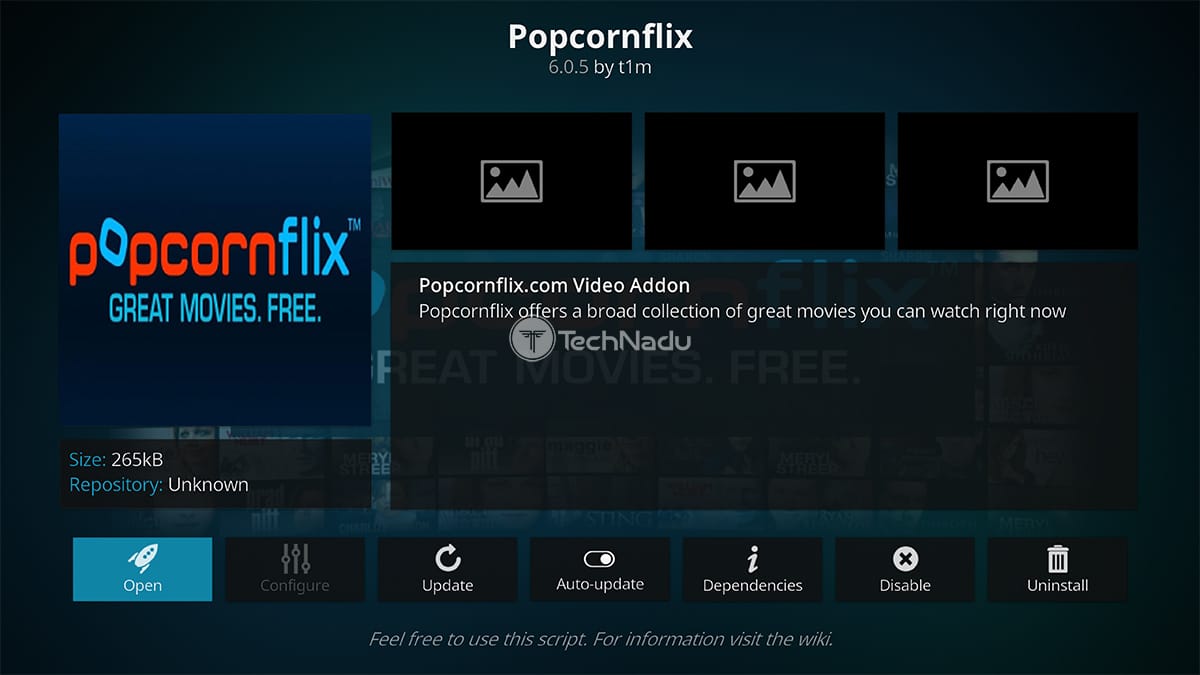Introduction
Welcome to the world of entertainment streaming on your Firestick device! If you’re a movie enthusiast looking for an extensive library of free movies and TV shows, then you’re in the right place. In this article, we will guide you through the step-by-step process of downloading PoPCornflix on Firestick, one of the most popular streaming apps available.
PoPCornflix is a free streaming platform that offers a wide range of movies and TV series across different genres. With its user-friendly interface and an extensive collection of content, PoPCornflix has become a go-to choice for many Firestick users. Whether you’re into action, comedy, romance, or even classic films, PoPCornflix has something for everyone.
In this guide, we will walk you through the process of preparing your Firestick for the installation, enabling apps from unknown sources, downloading the Downloader app, retrieving the PoPCornflix APK file, and finally, installing PoPCornflix on your Firestick device. By following these simple steps, you’ll be able to enjoy a world of entertainment at your fingertips.
But before we dive into the installation process, it’s essential to ensure that your Firestick device is ready and set up correctly. Make sure you have a stable internet connection and enough storage space on your Firestick for the app and its content. Additionally, keep in mind that streaming copyrighted content without proper authorization may infringe upon intellectual property rights, so always ensure that you are accessing content legally.
Now, let’s get started with the step-by-step instructions to download PoPCornflix on Firestick. Get ready to explore a vast collection of movies and TV shows without spending a dime! Follow the subsequent sections of this guide to make your entertainment streaming experience even better.
Step 1: Prepare Your Firestick
Before you can begin the process of downloading PoPCornflix on Firestick, you need to ensure that your device is prepared and ready to go. Here are the necessary steps to prepare your Firestick:
- Connect your Firestick to your TV: Plug in your Firestick to an available HDMI port on your TV. Make sure to use the power adapter provided with the Firestick to connect it to a power source.
- Set up your Firestick: Turn on your TV and select the appropriate HDMI input channel. A welcome screen will appear on your TV, guiding you through the initial setup process. Follow the on-screen instructions to connect your Firestick to your Wi-Fi network and sign in to your Amazon account.
- Ensure a stable internet connection: A reliable and stable internet connection is essential for streaming content on your Firestick. Connect your Firestick to your home Wi-Fi network or set up a wired internet connection using an Ethernet adapter for optimal performance.
- Manage storage space: Firestick devices come with limited internal storage. To avoid potential issues with installing apps or running out of space, consider managing your device’s storage. You can remove unnecessary apps or content to free up space. Additionally, using an external storage device like a USB flash drive can expand your storage capacity.
- Update your Firestick: It’s important to keep your Firestick up to date to ensure that you have access to the latest features and bug fixes. To check for updates, go to Settings > My Fire TV > About > Check for Updates. If an update is available, follow the on-screen instructions to install it.
By following these steps, you can ensure that your Firestick is in optimal condition and ready for the installation of PoPCornflix. Once these preparations are complete, you can move on to the next step of enabling apps from unknown sources to allow the installation of third-party applications like PoPCornflix on your Firestick device.
Step 2: Enable Apps from Unknown Sources
In order to install third-party applications like PoPCornflix on your Firestick, you need to enable the “Apps from Unknown Sources” option. Here’s how you can do it:
- Go to the Firestick home screen: Turn on your TV and navigate to the home screen of your Firestick device.
- Select “Settings”: Using your Fire TV remote, scroll to the right and highlight the “Settings” option in the top menu.
- Choose “My Fire TV”: Scroll down and select “My Fire TV” from the list of available options.
- Click on “Developer Options”: On the “My Fire TV” screen, select the “Developer Options” menu.
- Enable “Apps from Unknown Sources”: In the Developer Options menu, you will see the “Apps from Unknown Sources” option. Toggle the switch next to it to turn it on. A warning message will appear, informing you about the potential risks associated with installing apps from unknown sources. Click “OK” to proceed.
- Confirm your selection: Another message will appear, stating that enabling this option could expose your device to security risks. As long as you are downloading apps from reliable sources, you can safely proceed. Click “Turn On” to confirm your selection.
Enabling “Apps from Unknown Sources” allows you to install applications from sources other than the official Amazon Appstore. This is necessary to install PoPCornflix on your Firestick, as it is not available directly through the Appstore. However, it’s important to exercise caution when downloading apps from external sources and ensure that you are accessing trusted and verified sources to minimize any potential security risks.
Now that you have enabled “Apps from Unknown Sources,” you can move on to the next step, which involves installing the Downloader app. The Downloader app will allow you to directly download the PoPCornflix APK file onto your Firestick device.
Step 3: Install Downloader App
In order to download the PoPCornflix APK file and install it on your Firestick, you will need to install the Downloader app. The Downloader app will serve as a tool for accessing and downloading files from the internet. Here’s how you can install the Downloader app:
- Open the Amazon Appstore: On the home screen of your Firestick, navigate to the top menu and select the magnifying glass icon to access the search bar.
- Search for “Downloader”: Using the on-screen keyboard, type in “Downloader” and select the search result that appears below.
- Select the Downloader app: From the search results, locate and select the Downloader app by AFTVnews.com. It should be labeled as “Downloader – Download, Install & Update Fire TV Apps.”
- Click on “Download”: On the app page, select the “Download” button to begin the downloading process.
- Wait for the installation to complete: Once the download is complete, the Downloader app will automatically install on your Firestick. This may take a few moments.
Now you have successfully installed the Downloader app on your Firestick. This app will allow you to navigate to specific URLs and download files directly to your device. With the Downloader app in place, you are one step closer to accessing and installing PoPCornflix on your Firestick.
In the next step, we will guide you through the process of downloading the PoPCornflix APK file, which is required to install the app on your Firestick. So let’s move on to the next section and get ready to enjoy a vast selection of movies and TV shows at your fingertips!
Step 4: Download PoPCornflix APK
Now that you have the Downloader app installed on your Firestick, it’s time to download the PoPCornflix APK file. The APK file will allow you to install PoPCornflix on your Firestick device. Follow these steps to download the PoPCornflix APK:
- Open the Downloader app: On your Firestick home screen, go to the top menu and select the “Your Apps & Channels” section. Scroll down until you find the Downloader app icon, then click on it to launch the app.
- Enable JavaScript: In the Downloader app, go to the Settings menu located on the left side of the screen. Make sure the “Enable JavaScript” option is toggled on. This will allow the app to function properly when accessing websites.
- Enter the URL: In the Downloader app’s main screen, you will see a text field where you can enter a URL. Using the on-screen keyboard, enter the following URL: “https://www.popcornflix.com/download”.
- Download the APK file: After entering the URL, click on the “Go” button. The Downloader app will initiate the download process and retrieve the PoPCornflix APK file from the specified URL.
- Wait for the download to complete: The download process may take a few moments, depending on your internet connection speed. Once the APK file is downloaded, the Downloader app will automatically proceed to the installation process.
Great! Now you have successfully downloaded the PoPCornflix APK file onto your Firestick using the Downloader app. The APK file contains the necessary files and information to install PoPCornflix on your device. In the next step, we will guide you through the installation process. So let’s move on to the next section and get ready to enjoy a wide selection of movies and TV shows with PoPCornflix on your Firestick!
Step 5: Install PoPCornflix on Firestick
Now that you have the PoPCornflix APK file downloaded on your Firestick, it’s time to install the app. Follow these simple steps to complete the installation process:
- Open the APK file: After the download is complete, the Downloader app will automatically prompt you to install the PoPCornflix APK. Click on the “Install” button to proceed.
- Confirm installation: A confirmation window will appear, displaying the necessary permissions that the PoPCornflix app requires to run on your Firestick. Review the permissions and click on the “Install” button to continue.
- Wait for the installation to complete: The installation process may take a few moments, depending on your device’s speed. Once the installation is complete, you will see a notification confirming that PoPCornflix has been successfully installed on your Firestick.
- Launch PoPCornflix: After the installation is complete, you can either click on the “Open” button in the notification or go to the Firestick home screen. Navigate to the “Your Apps & Channels” section and scroll down until you find the PoPCornflix app. Click on the app icon to launch PoPCornflix on your Firestick.
- Enjoy streaming on PoPCornflix: Voila! You have successfully installed PoPCornflix on your Firestick. Open the app, browse through the wide range of movies and TV shows available, and start enjoying unlimited streaming.
With PoPCornflix installed on your Firestick, you now have access to a vast collection of free movies and TV shows. Explore various genres, discover new content, and watch your favorite movies and shows at your convenience. Remember to connect to a stable internet connection for smooth streaming and enjoy the cinematic experience right from your living room.
Congratulations! You have completed the step-by-step process of downloading and installing PoPCornflix on your Firestick. Sit back, relax, and indulge in endless hours of entertainment with the PoPCornflix app.
Conclusion
Congratulations! You have successfully downloaded and installed PoPCornflix on your Firestick device. Now, you can enjoy a vast library of movies and TV shows completely free of charge. PoPCornflix offers a user-friendly interface and a wide range of genres, ensuring there’s something for everyone’s taste.
Throughout this guide, we walked you through the step-by-step process of preparing your Firestick, enabling apps from unknown sources, installing the Downloader app, downloading the PoPCornflix APK, and finally, installing the app on your Firestick. Each step was designed to make the process seamless and straightforward, allowing you to start streaming your favorite content in no time.
However, it is essential to remember that while PoPCornflix is a legal streaming service, it may not offer the latest blockbusters or the most recent TV episodes. Additionally, streaming copyrighted content without proper authorization is illegal and unethical. Therefore, it is crucial to respect intellectual property rights and only stream content from legitimate sources.
Now, grab some popcorn, sit back, and enjoy an incredible cinematic experience right from the comfort of your own home. PoPCornflix provides hours of entertainment for you, your family, and your friends. So go ahead and explore the vast collection of movies and TV shows available on PoPCornflix, and immerse yourself in a world of entertainment at your fingertips.
We hope this guide has been helpful in enabling you to experience the thrill of streaming movies and TV shows on your Firestick with PoPCornflix. If you have any further questions or need assistance, feel free to consult the official PoPCornflix website or reach out to their support team.
Thank you for choosing PoPCornflix and happy streaming!