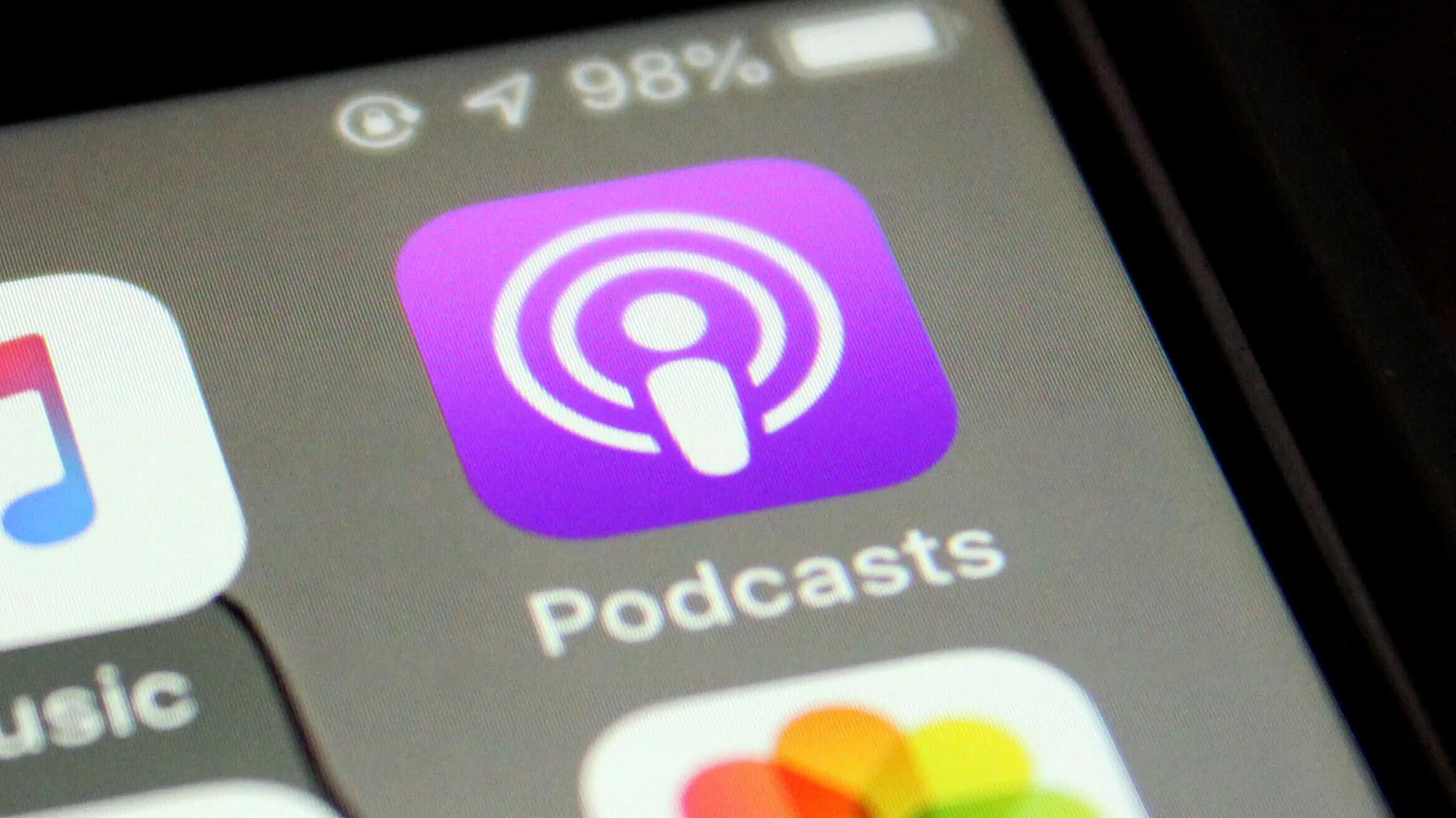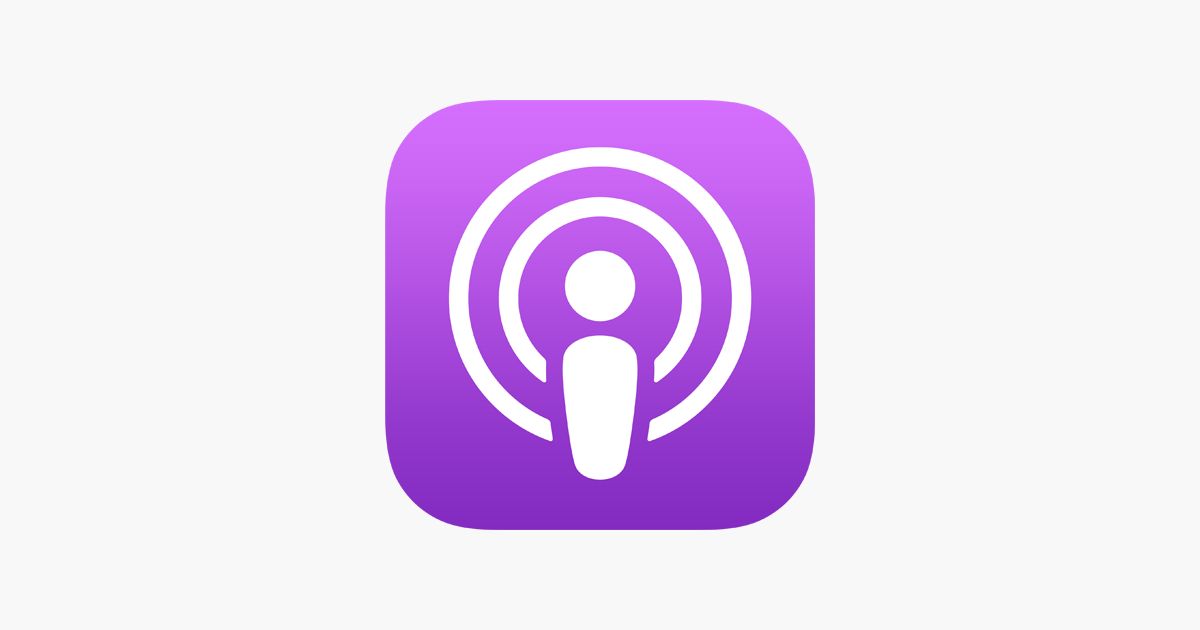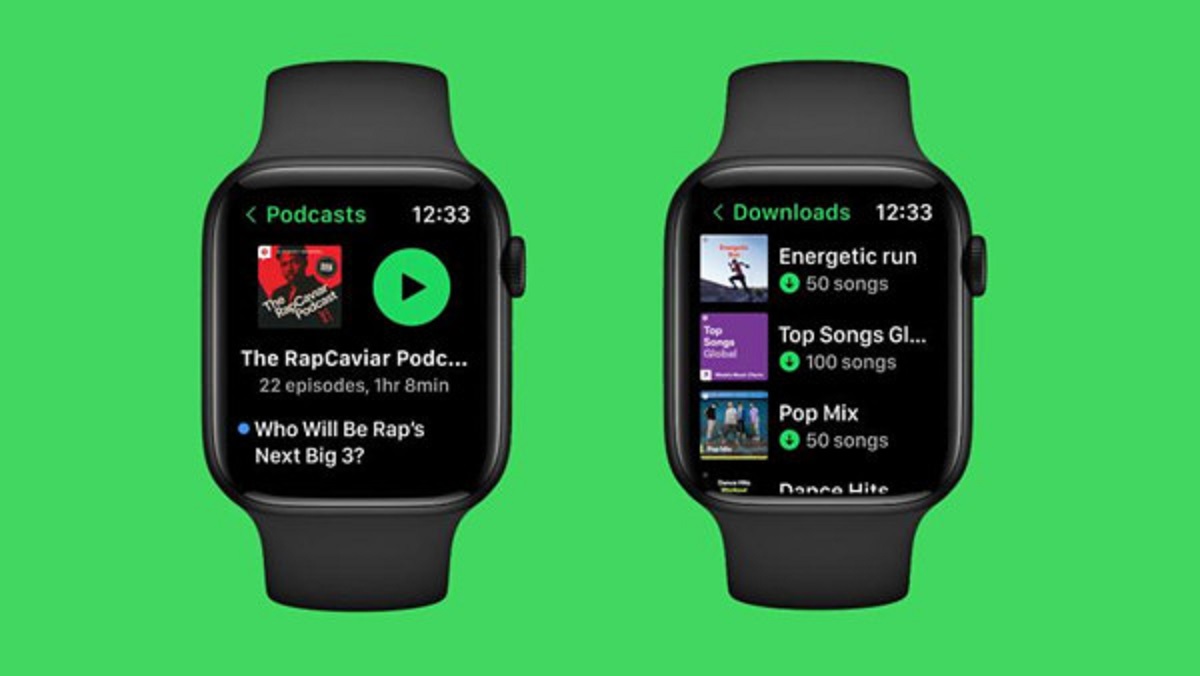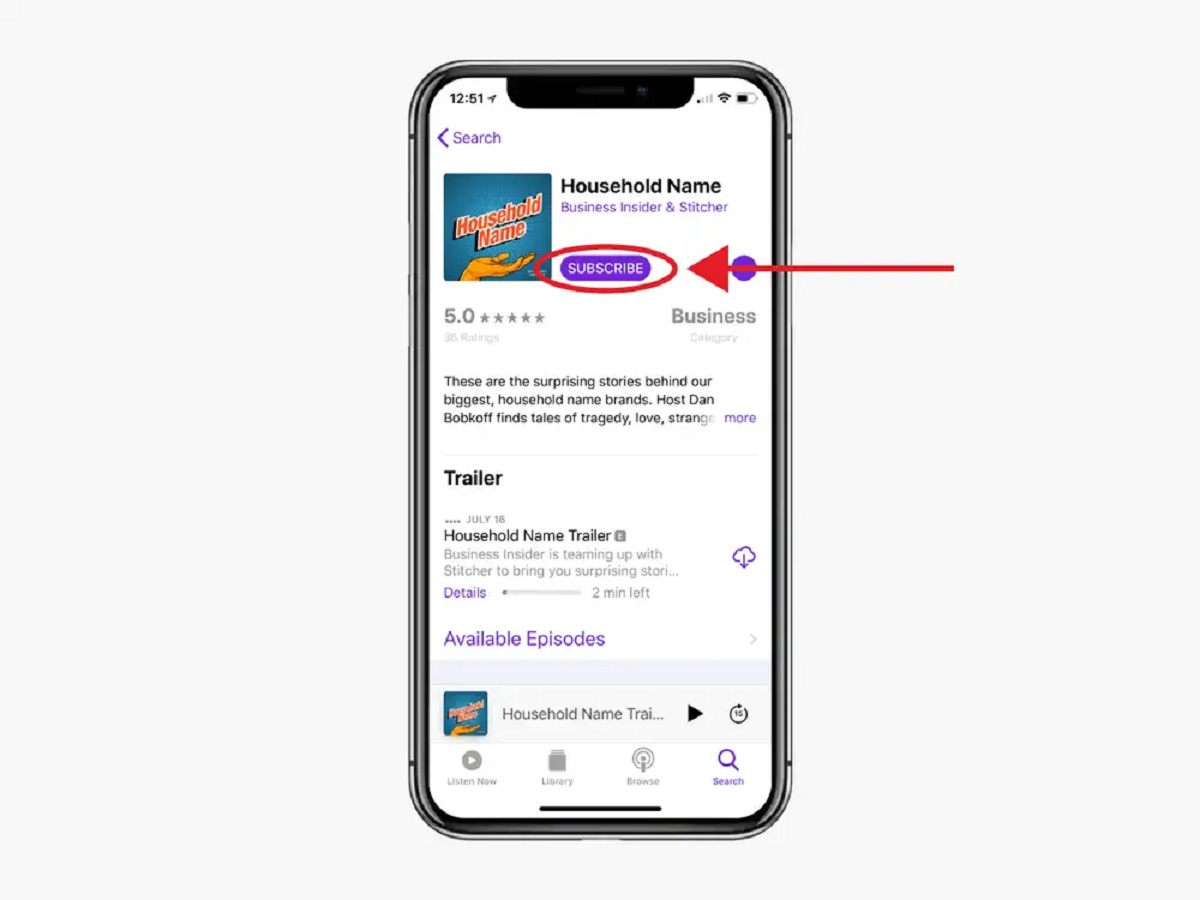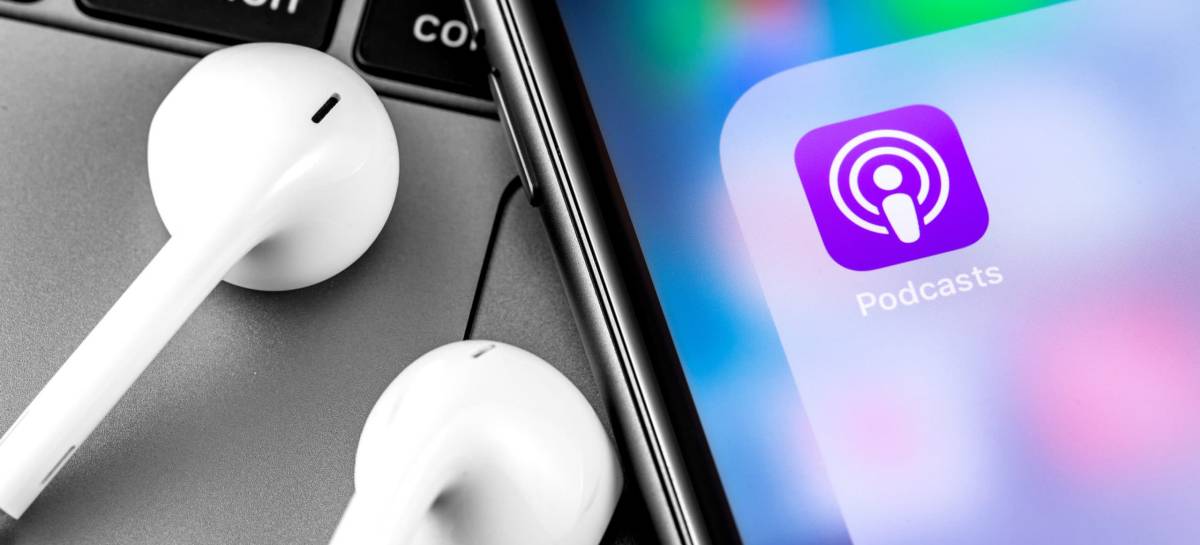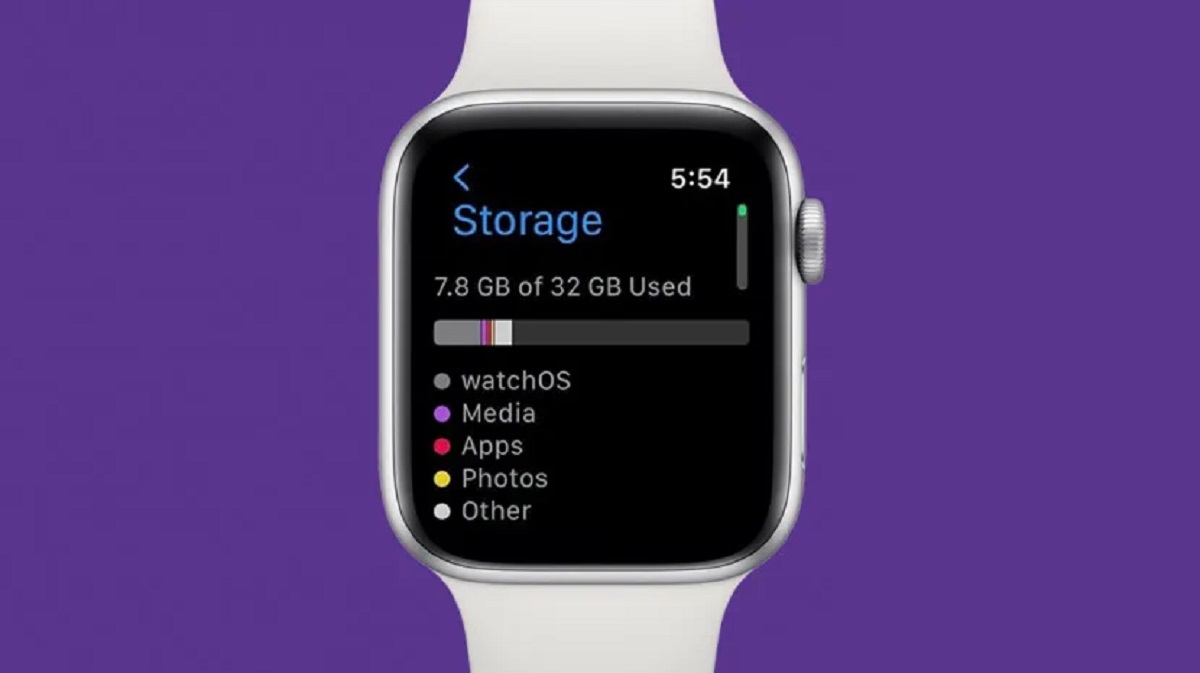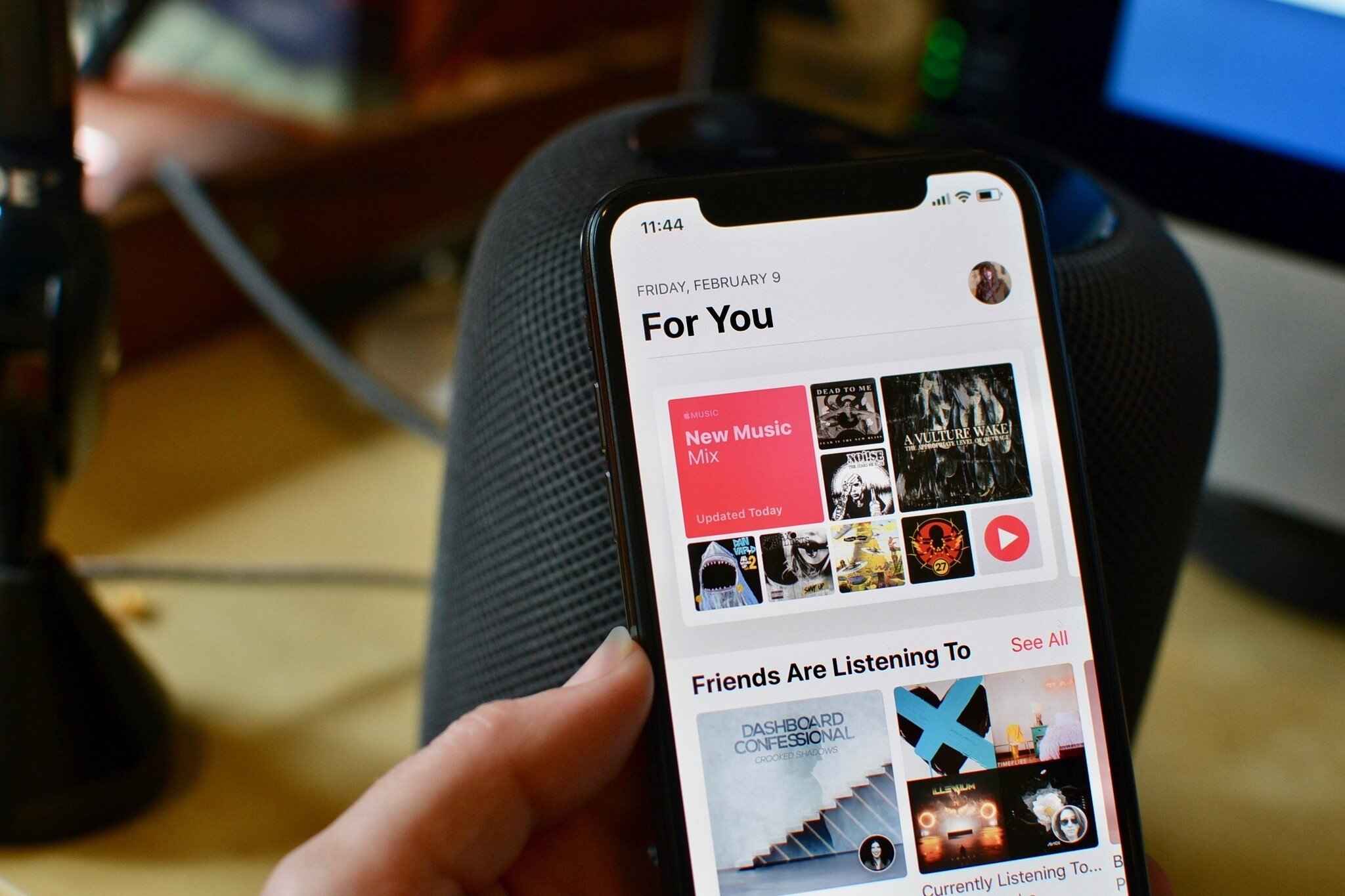Introduction
Welcome to the world of podcasts! Whether you’re a news junkie, a sports enthusiast, or simply love listening to fascinating conversations, podcasts offer a wealth of engaging content on virtually any topic you can think of. With the rise in popularity of podcasting, many iPhone users are eager to know how to download and enjoy their favorite podcasts on their devices. In this guide, we will take you through the step-by-step process of downloading podcasts to your iPhone 6, so you can stay entertained and informed wherever you go.
Podcasts are digital audio or video files that are available for streaming or downloading on various platforms, including the Apple Podcasts app. The Podcasts app on your iPhone 6 provides a user-friendly interface that allows you to easily search for, subscribe to, and download your favorite podcasts.
If you have never used the Podcasts app before, don’t worry! We’ll walk you through each step so you can get started with podcasting on your iPhone 6. By the end of this guide, you’ll be able to find, subscribe to, and listen to podcasts that interest you, making your commutes, workouts, and downtime even more enjoyable.
Please note that the Podcasts app comes pre-installed on most iPhones, including the iPhone 6. If for some reason you don’t have the app on your device, you can download it for free from the App Store. Once you have the app installed, you’re ready to dive into the world of podcasts!
Step 1: Open the Podcasts App
To begin downloading podcasts on your iPhone 6, you’ll need to open the Podcasts app. Look for the iconic purple app with a white microphone on your home screen or in your app library.
If you can’t find the Podcasts app on your device, don’t worry. It’s likely that it’s been moved to a different location or hidden in a folder. You can use the Spotlight search feature to easily locate it. Simply swipe down on your home screen and type “Podcasts” in the search bar at the top. The app should appear in the results, and you can tap on it to open it.
Once you have opened the Podcasts app, you will be greeted with a clean and organized interface designed specifically for discovering and managing podcasts. At the bottom of the screen, you will find a menu with five tabs: Listen Now, Library, Browse, Search, and More.
– The Listen Now tab shows your recently played episodes, new releases from your subscribed podcasts, and personalized recommendations based on your listening habits.
– The Library tab displays your subscribed podcasts, downloaded episodes, and any playlists you have created.
– The Browse tab allows you to explore popular and trending podcasts, as well as browse by categories such as news, business, comedy, and more.
– The Search tab lets you search for specific podcasts or topics of interest.
– The More tab provides additional options and settings, including syncing with other devices, adjusting playback speed, and managing subscriptions.
Now that you have successfully opened the Podcasts app, you’re ready to start exploring and downloading podcasts. In the next step, we will guide you on how to search for and subscribe to your favorite podcasts.
Step 2: Browse or Search for a Podcast
Now that you have the Podcasts app open on your iPhone 6, it’s time to start browsing or searching for podcasts that pique your interest. Whether you already have a specific podcast in mind or want to discover something new, the app provides various ways to find your favorite shows.
If you have a particular podcast in mind, you can use the search bar at the top of the screen. Simply tap on the Search tab (the magnifying glass icon) and enter the name of the podcast or a keyword related to the topic you’re interested in. The app will display a list of search results, and you can tap on the podcast you want to explore further.
If you’re not sure where to start and want to discover new podcasts, you can browse different categories and curated collections in the Browse tab. Tap on the Browse tab (the compass icon) to access a variety of options. You can explore different genres, check out the top charts to see trending podcasts, or browse curated collections such as “Podcasts You Might Like” or “New and Noteworthy.” Simply tap on any podcast that catches your attention to see more details and episodes.
The Podcasts app also offers personalized recommendations based on your listening habits. In the Listen Now tab (the clock icon), you will find a section called “For You” that suggests podcasts you might enjoy based on what you have listened to in the past. This can be a great way to discover new shows tailored to your tastes.
As you browse or search for podcasts, you will come across various details such as the podcast’s cover art, a brief description, and the number of episodes available. Take your time to read through this information and listen to episode previews to get a sense of whether the podcast is something you’d like to subscribe to.
Once you have found a podcast that interests you, it’s time to move on to the next step: subscribing to the podcast. Subscribing to a podcast allows you to receive new episodes automatically and ensures that you don’t miss out on any content from your favorite shows.
Step 3: Subscribe to a Podcast
Now that you have found a podcast that you would like to follow, it’s time to subscribe to it. Subscribing to a podcast ensures that you receive automatic updates whenever new episodes are released, allowing you to stay up to date with your favorite shows.
To subscribe to a podcast in the Podcasts app, follow these simple steps:
1. Tap on the podcast you want to subscribe to from the search results or the podcast details page.
2. On the podcast’s main page, you will find an “Subscribe” button. Tap on it to subscribe to the podcast.
3. Once you subscribe to a podcast, the “Subscribe” button will change to “Subscribed.” You will also see a checkmark next to the podcast’s name in your Library.
By subscribing to a podcast, you ensure that new episodes are automatically downloaded to your device, ready for you to enjoy. The app will also display the latest episodes from your subscribed podcasts in the “Listen Now” tab so you can easily access them.
It’s worth noting that subscribing to a podcast doesn’t mean all of its episodes will be automatically downloaded. By default, only the most recent episode will be downloaded. However, you have the option to change this setting and download all episodes of a podcast if you prefer.
In addition to subscribing to individual podcasts, you can also create playlists to organize and manage your podcast episodes. Playlists allow you to curate a collection of episodes from different podcasts so you can listen to them in a specific order or based on a particular theme or topic.
Now that you know how to subscribe to a podcast, you’re ready to move on to the next step: downloading podcast episodes to your iPhone 6.
Step 4: Download an Episode
Once you have subscribed to a podcast and want to listen to specific episodes offline, it’s time to download them to your iPhone 6. Downloading podcast episodes allows you to listen to them without an internet connection, making it perfect for situations like long flights or areas with limited connectivity.
To download an episode in the Podcasts app, follow these simple steps:
1. Open the Podcasts app on your iPhone 6.
2. Tap on the “Library” tab at the bottom of the screen to access your subscribed podcasts.
3. Find the podcast for which you want to download an episode.
4. Tap on the podcast’s name to view the list of available episodes.
5. Scroll through the list and find the episode you want to download.
6. Tap on the download icon (a cloud with a downward arrow) next to the episode to initiate the download.
7. The episode will now begin downloading, and a progress indicator will show you the status of the download.
Once the episode has finished downloading, you can access it offline at any time. You will find your downloaded episodes in the “Downloads” section of the podcast’s page or in the “Downloads” tab of your Library. From there, you can play the episode directly or add it to a playlist for easier access.
It is worth mentioning that you can customize the automatic download settings for each podcast. By default, only the most recent episode is set to download automatically. However, if you want to download all available episodes of a podcast, you can enable the “Download Episodes” option in the podcast’s settings.
Downloading podcast episodes allows you to have your favorite content readily available, even when you don’t have an internet connection. This way, you can enjoy your podcasts wherever and whenever it is most convenient for you.
In the next step, we will discover how to listen to the downloaded podcasts on your iPhone 6.
Step 5: Listen to Downloaded Podcasts
Now that you have downloaded your favorite podcast episodes to your iPhone 6, it’s time to sit back, relax, and enjoy listening to them. The Podcasts app provides a seamless listening experience, allowing you to easily access and play your downloaded episodes.
To listen to your downloaded podcasts, follow these simple steps:
1. Open the Podcasts app on your iPhone 6.
2. Tap on the “Library” tab at the bottom of the screen.
3. Scroll through your subscribed podcasts or tap on a specific podcast to access its episode list.
4. Look for the downloaded episodes, which will be indicated by a downward arrow icon next to them.
5. Tap on the episode you want to listen to.
6. The episode will open, and you can start playing it by tapping on the play button.
While listening to a podcast episode, you have control over the playback. You can pause, play, rewind, fast-forward, or adjust the playback speed to your preference. Additionally, you can skip to the next or previous episode if you’re binge-listening to a series.
The Podcasts app also offers useful features such as the ability to mark an episode as played, which helps you keep track of your progress. If you want to go back and re-listen to a particular episode, you can easily find it in the episode list.
Listening to downloaded podcasts allows you the flexibility and convenience of enjoying your favorite shows without relying on an internet connection. Whether you’re commuting, exercising, or simply relaxing at home, you can access your downloaded episodes anytime and anywhere.
In the next step, we will explore how to manage the downloaded podcast episodes on your iPhone 6 to free up storage space and keep your library organized.
Step 6: Manage Downloaded Episodes
As you continue to download and listen to podcasts on your iPhone 6, it’s important to manage your downloaded episodes to keep your library organized and ensure you have enough storage space for new content. The Podcasts app offers several options for managing your downloaded episodes.
To manage your downloaded episodes, follow these simple steps:
1. Open the Podcasts app on your iPhone 6.
2. Tap on the “Library” tab at the bottom of the screen.
3. Scroll through your subscribed podcasts or tap on a specific podcast to access its episode list.
4. Look for the downloaded episodes, which are indicated by a downward arrow icon next to them.
5. Swipe left on an episode to reveal the options menu.
6. From the options menu, you can choose to play the episode, add it to a playlist, mark it as played or unplayed, or delete it.
7. To delete a downloaded episode, simply tap on the “Remove” or “Delete” option.
If you want to make more space on your device or no longer need to keep certain episodes downloaded, deleting them is an effective way to free up storage. It’s worth noting that deleting a downloaded episode does not unsubscribe you from the podcast. You can always re-download the episode later if needed.
In addition to deleting individual episodes, you can also choose to delete all downloaded episodes from a specific podcast by scrolling to the top of the episode list and tapping on “Remove Downloads” or “Delete from Library.”
Another option for managing your downloaded episodes is to enable the “Optimize Storage” feature in the Podcasts app settings. This feature automatically removes played episodes to create more storage space on your device. You can find the “Optimize Storage” option in the “Settings” > “Podcasts” menu on your iPhone 6.
By effectively managing your downloaded episodes, you can keep your podcast library organized and ensure that you always have enough storage space for new episodes and other content on your device.
Congratulations! You have successfully learned how to download, subscribe to, and manage podcasts on your iPhone 6. Now you can enjoy a world of captivating audio content wherever you go.
Conclusion
Downloading and listening to podcasts on your iPhone 6 has never been easier with the Podcasts app. Whether you’re a podcast enthusiast or just starting to explore this engaging form of media, following the steps outlined in this guide will enable you to enjoy a wide range of podcasts right at your fingertips.
We started by opening the Podcasts app on your iPhone 6, a simple process that allows you to access a plethora of podcasting content. From there, we covered how to browse or search for podcasts, making it effortless for you to find shows that align with your interests.
Next, we delved into the importance of subscribing to podcasts to receive automatic updates and stay up to date with your favorite shows. By subscribing, you ensure that new episodes are readily available to download and enjoy.
We then explored the process of downloading podcast episodes, allowing you to listen to your favorite shows offline and on the go. The ability to download episodes ensures that you have access to your preferred content even in areas with limited connectivity.
With your episodes downloaded, we discussed how to listen to them in the Podcasts app. You learned about the playback controls, progress tracking, and other convenient features that enhance your listening experience.
Lastly, we covered the important topic of managing your downloaded episodes. By organizing your downloads and deleting episodes you no longer need, you can optimize storage space on your iPhone 6 and keep your podcast library neat and tidy.
Now armed with this comprehensive guide, you can confidently explore, subscribe to, download, and manage podcasts on your iPhone 6. Enjoy the world of podcasting and discover the limitless array of captivating conversations, educational insights, and entertaining narratives at your leisure.