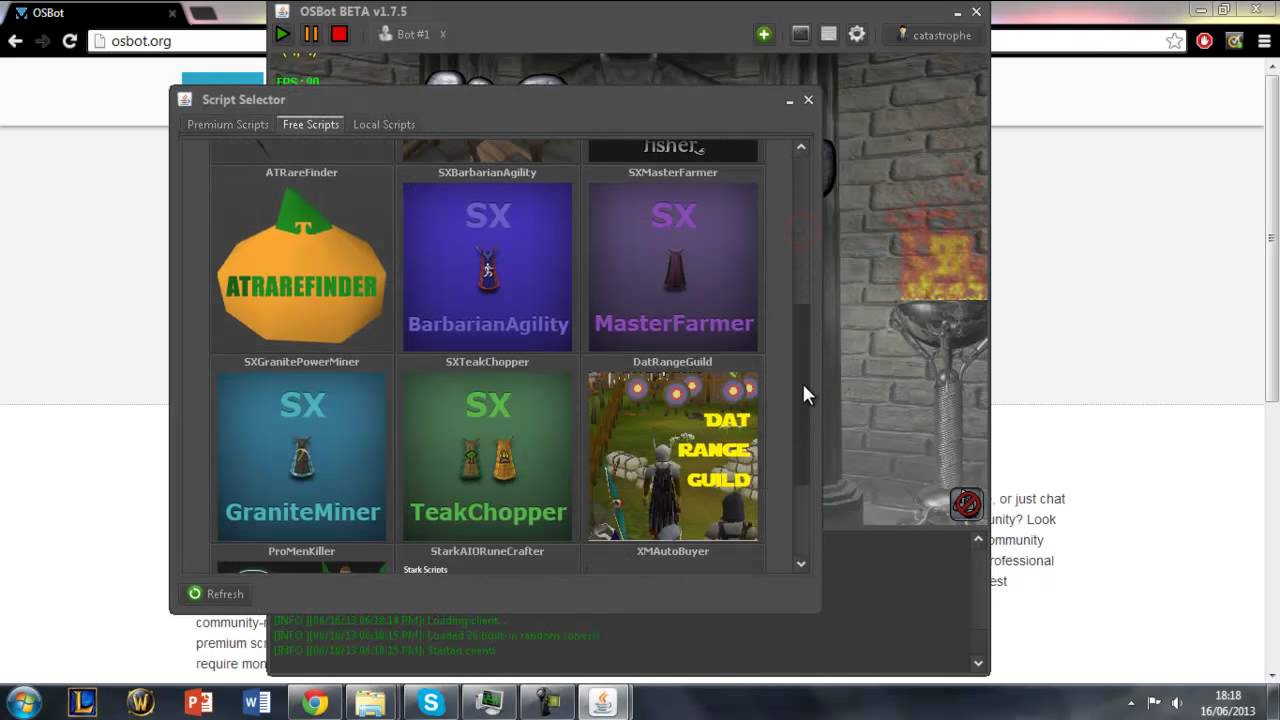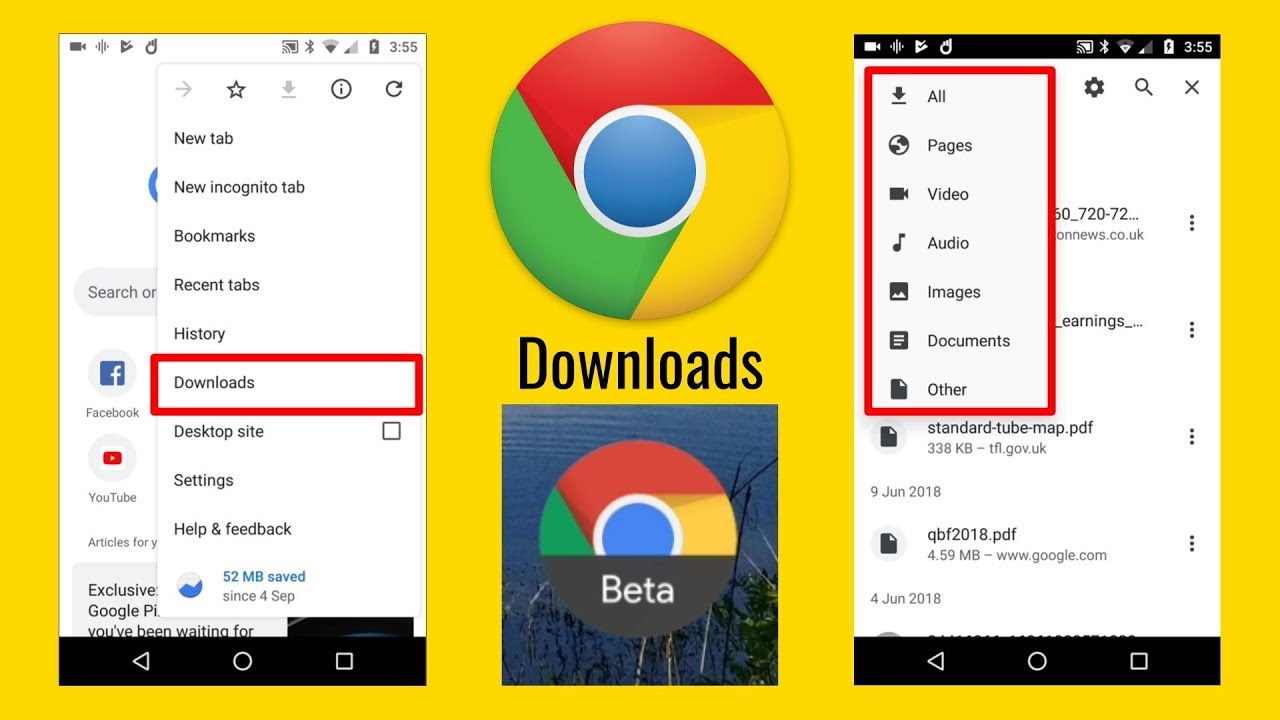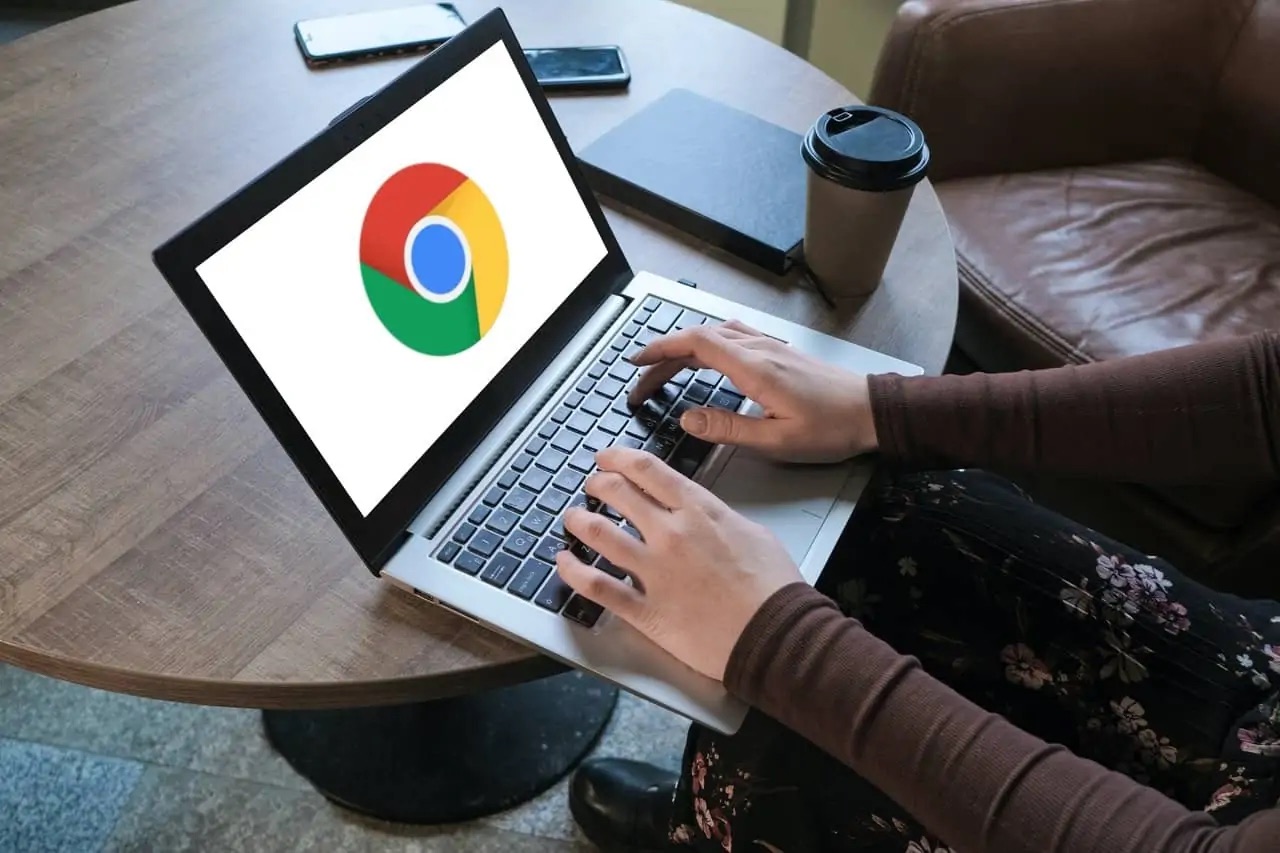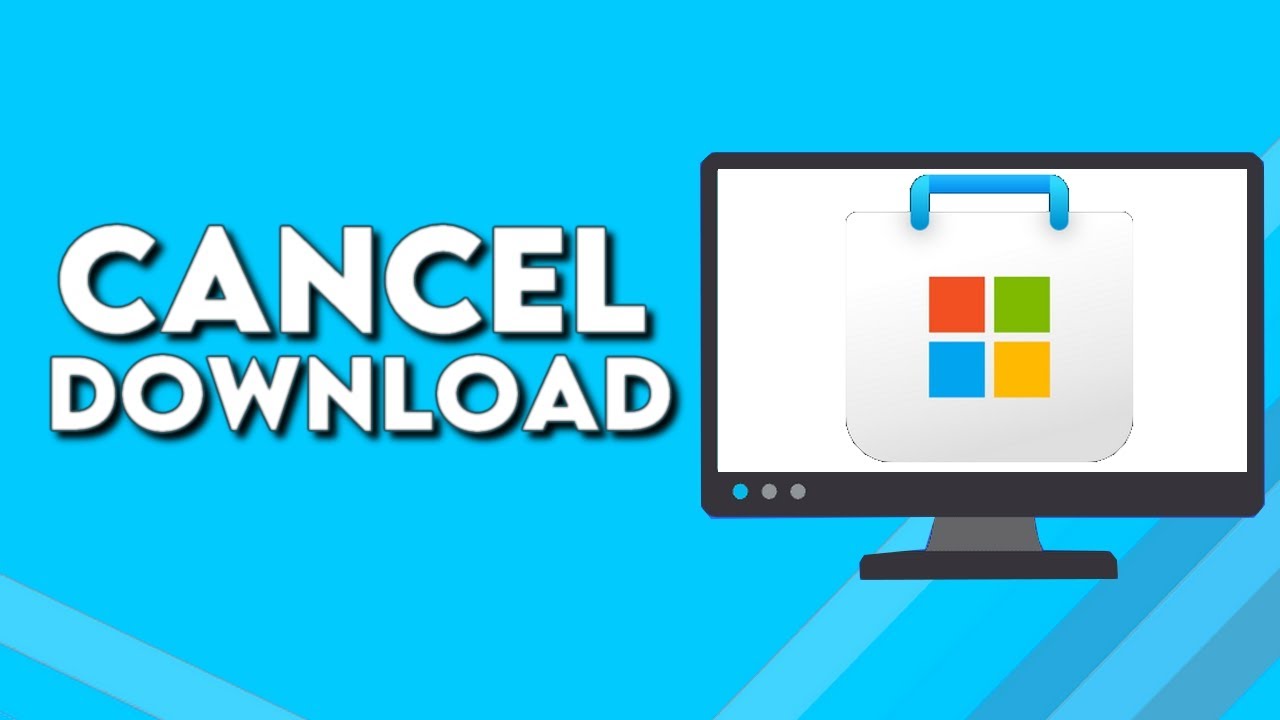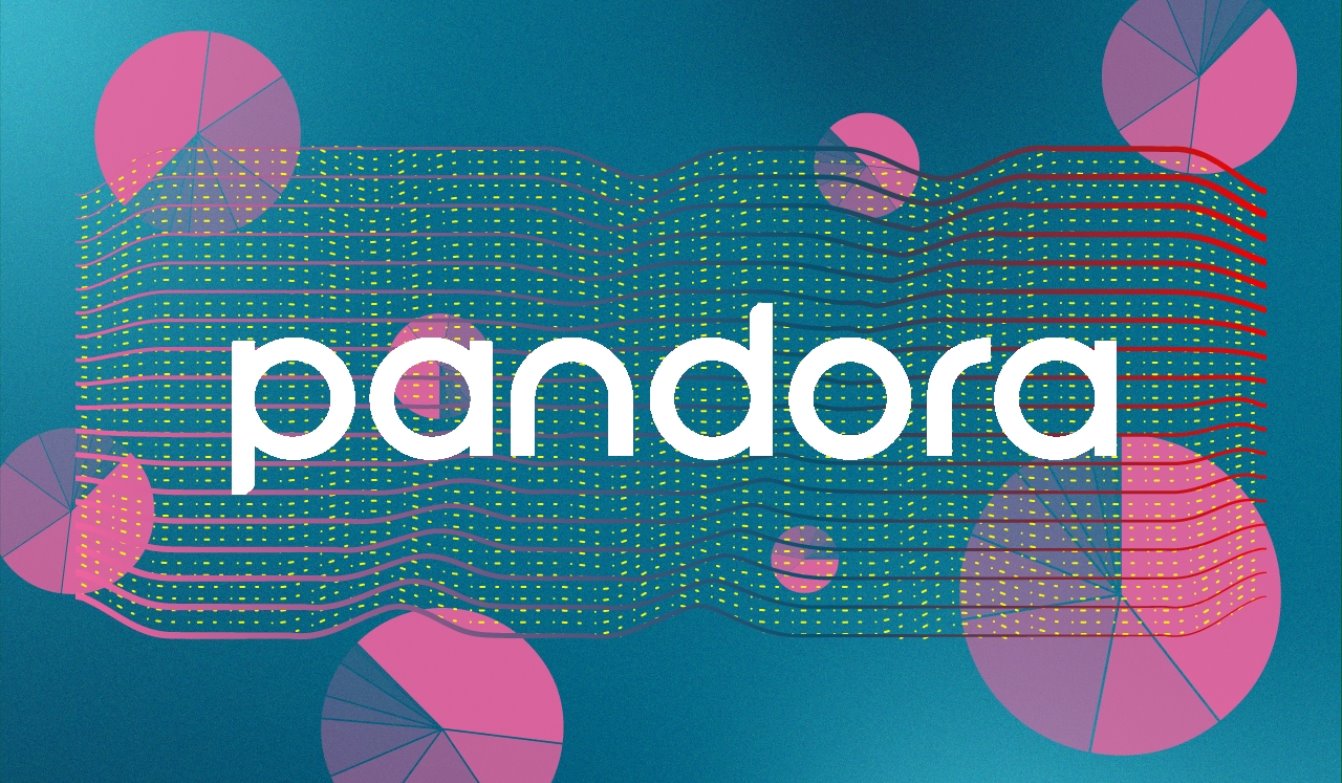Introduction
Welcome to the world of OSBot, a powerful and popular gaming bot that allows you to automate tasks and level up in your favorite online games with ease. Whether you’re a seasoned player looking to enhance your gaming experience or a newcomer seeking a competitive edge, downloading OSBot is your first step towards mastering the game.
In this guide, we’ll walk you through the step-by-step process of downloading OSBot, from signing up for an account to installing and launching the client. By the end of this tutorial, you’ll have everything you need to get started on your journey to gaming greatness.
OSBot provides a user-friendly interface and a wide range of features designed to optimize your gaming efficiency. From combat scripts to skill trainers, OSBot offers a variety of plugins that can be customized to suit your specific needs and preferences. With OSBot’s automation capabilities, you can save time and effort by automating repetitive tasks, allowing you to focus on the more exciting aspects of your game.
Before we dive into the step-by-step process, it’s important to note that OSBot is a third-party tool and using it may have implications in terms of game rules and guidelines. It’s crucial to familiarize yourself with your game’s terms of service and acceptable use policies to ensure a safe and fair gaming experience. While OSBot strives to provide a secure and reliable platform, it is ultimately your responsibility to use it responsibly and within the bounds of your game’s rules.
Now that we’ve covered the basics, let’s move on to the first step of downloading OSBot: signing up for an account.
Step 1: Go to the OSBot Website
The first step in downloading OSBot is to visit the official website. Open your preferred web browser and enter the URL https://osbot.org in the address bar. Press Enter to navigate to the OSBot website.
Once you arrive at the OSBot homepage, you’ll find a wealth of information about the platform, its features, and the games it supports. Take a moment to explore the website and familiarize yourself with the various sections and resources available.
On the homepage, you’ll notice a navigation bar at the top that provides easy access to different sections, such as ‘Forums,’ ‘Store,’ ‘Scripts,’ and ‘Client.’ These sections offer additional information, support, and resources that you may find helpful as you delve deeper into the world of OSBot.
While on the OSBot website, you can also take advantage of the community forums to connect with other users, ask questions, and share your gaming experiences. The forums are a great place to find tips, tricks, and scripts created by the OSBot community.
Additionally, the ‘Store’ section offers premium services and scripts that can enhance your OSBot experience. If you’re interested in exploring these options, be sure to navigate to this section and browse through the available offerings.
Remember, the OSBot website is the main hub for all things related to OSBot. It’s essential to have a solid understanding of how to navigate and utilize the website effectively to make the most of your OSBot journey.
Now that you’re familiar with the OSBot website, it’s time to move on to the next step: signing up for an account.
Step 2: Sign up for an Account
To download OSBot and gain access to its features, you’ll need to sign up for an account. Follow these steps to create your OSBot account:
- On the OSBot website, locate and click on the “Register” button. This button is typically found in the top-right corner of the webpage.
- You’ll be directed to the registration page, where you’ll need to provide some personal information to set up your account. Fill in the required fields, including your desired username, password, and email address. Make sure to choose a secure password to protect your account.
- After completing the necessary information, click on the “Register” or “Sign Up” button to proceed. You may also be prompted to agree to the terms and conditions of using OSBot.
- Once you’ve successfully registered, you may be required to verify your email address. Check your inbox for a verification email from OSBot and follow the instructions provided to complete the verification process. This step helps ensure the security and integrity of your account.
- Once your account is verified, you’re ready to log in. Return to the OSBot website and click on the “Log In” button. Enter your username and password in the provided fields.
- If you encounter any issues during the sign-up process or need assistance, OSBot offers a support forum where you can seek help from the community or contact the OSBot team directly. Be sure to take advantage of these resources to ensure a smooth sign-up experience.
Signing up for an account is essential as it grants you access to the OSBot client and its extensive range of features. It also allows you to participate in the OSBot community, join discussions, and take advantage of available resources.
Now that you’ve successfully signed up for an account, it’s time to move on to the next step: downloading the OSBot client.
Step 3: Download the OSBot Client
Now that you have an account, it’s time to download the OSBot client, which will enable you to use the botting software. Follow these simple steps to download the OSBot client:
- Go to the OSBot website and log in to your account using your username and password. Make sure you are on the homepage or the “Client” section of the website.
- Look for the download link for the OSBot client. It is usually located prominently on the webpage, or you may find it within the “Client” section.
- Click on the download link to initiate the download process. Depending on your browser settings, you may be prompted to choose a location to save the file or the download may start automatically.
- After the download is complete, locate the downloaded file on your computer. The file will typically be in the form of an executable (.exe) file.
- Double-click on the downloaded file to run the OSBot client installer. Follow the on-screen instructions to proceed with the installation. You may need to agree to the terms and conditions of using the OSBot client during the installation process.
- Once the installation is complete, the OSBot client will be ready to use. You may find a shortcut icon on your desktop or in your start menu for easy access.
It is important to note that OSBot is regularly updated with new features and bug fixes. Therefore, it may be beneficial to periodically check for client updates on the OSBot website to ensure you are using the latest version.
With the OSBot client successfully downloaded and installed, you can now proceed to the next step: launching the OSBot client and beginning your gaming journey!
Step 4: Install the OSBot Client
Once you have downloaded the OSBot client, the next step is to install it on your system. Follow these instructions to complete the installation process:
- Locate the downloaded OSBot client file on your computer. It is typically in the form of an executable (.exe) file.
- Double-click on the file to run the installer and begin the installation process.
- Ensure that you have administrative privileges on your computer to install software. If prompted, click “Yes” or enter your administrator password to proceed.
- Read through the End-User License Agreement (EULA) and other terms and conditions provided by OSBot. If you agree to them, click on the “Accept” or “Agree” button to continue.
- Choose a destination folder on your computer where you want to install the OSBot client. By default, the installer will suggest a location, but you can change it if desired.
- Customize the installation settings, such as selecting additional language options or creating a desktop shortcut. These options may vary depending on the installer version.
- Click on the “Install” or “Next” button to start the installation process. The installer will now extract the necessary files and install the OSBot client on your system.
- Depending on the speed of your computer and the size of the installation file, the process may take a few moments. Be patient and allow the installer to complete the installation.
- Once the installation is finished, you will typically see a confirmation message indicating successful installation. Congratulations! You have now installed the OSBot client on your computer.
- Now, you can proceed to the next step and launch the OSBot client to begin your gaming journey.
It is important to note that during the installation process, some antivirus software might flag the OSBot client as a potential threat due to its automation capabilities. This is a common occurrence for gaming bots. You can whitelist the OSBot client in your antivirus software to ensure smooth functionality.
With the OSBot client successfully installed, you are now ready to move on to the next step: launching the client and exploring its features.
Step 5: Launch the OSBot Client
With the OSBot client successfully installed on your computer, it’s time to launch the client and start exploring its features. Follow these steps to open the OSBot client:
- Locate the shortcut icon for the OSBot client on your desktop or in your start menu. Alternatively, you can navigate to the installation folder and find the executable file manually.
- Double-click on the shortcut icon or the executable file to launch the OSBot client. This action will initiate the startup process.
- Once the OSBot client is launched, you will be prompted to log in using your OSBot account credentials. Enter your username and password in the designated fields and click on the “Log In” button.
- If you have successfully entered your login details, the OSBot client will authenticate your account and connect to the server. This process may take a few moments, so please be patient.
- Upon successful authentication, the OSBot client’s main interface will appear, displaying various options, plugins, and scripts. Take a moment to explore the client’s features and familiarize yourself with the layout.
- Depending on your game of choice, navigate through the client’s menus to find the relevant plugins and scripts for your gaming needs. OSBot provides a wide range of options to automate various tasks and improve your gaming efficiency.
- Select a plugin or script that meets your requirements. Customize the settings and preferences as needed to match your gameplay style and objectives.
- Once you have configured your desired settings, click on the “Start” or “Run” button within the chosen plugin or script to begin automated gameplay.
It’s important to note that while using the OSBot client, you should adhere to your game’s terms of service and guidelines to ensure a fair and enjoyable gaming experience. Avoid excessive automation and use the client responsibly to maintain game integrity.
Congratulations! You have successfully launched the OSBot client and are now ready to embark on your gaming adventure with the assistance of its powerful automation features.
Conclusion
Congratulations! You have completed the step-by-step guide to downloading and installing the OSBot client. By following these instructions, you have gained access to a powerful gaming bot that can automate tasks and enhance your gaming experience. The OSBot client offers a range of features and customization options to suit your specific gaming needs.
Remember, as you embark on your journey with OSBot, it’s important to be aware of your game’s terms of service and acceptable use policies. Using the OSBot client responsibly ensures a fair and enjoyable gaming experience while minimizing the risk of violating any rules.
Don’t forget to stay up-to-date with the latest updates and releases from OSBot. Regularly checking for client updates on the OSBot website will ensure that you benefit from the latest features, bug fixes, and security enhancements.
Whether you’re using OSBot to automate repetitive tasks, level up faster, or explore new strategies, the possibilities are endless. Make the most of the OSBot client by experimenting with different plugins, scripts, and settings to optimize your gaming efficiency.
Lastly, remember to participate in the vibrant OSBot community. Engage with other users through the forums, share your experiences, and contribute to discussions. The OSBot community is a valuable resource for tips, tricks, and scripts created by fellow gamers.
Now that you have a solid understanding of how to download, install, and use the OSBot client, it’s time to dive into the world of automated gaming. Embrace the convenience and optimization that OSBot offers, and enjoy your gaming experience like never before!