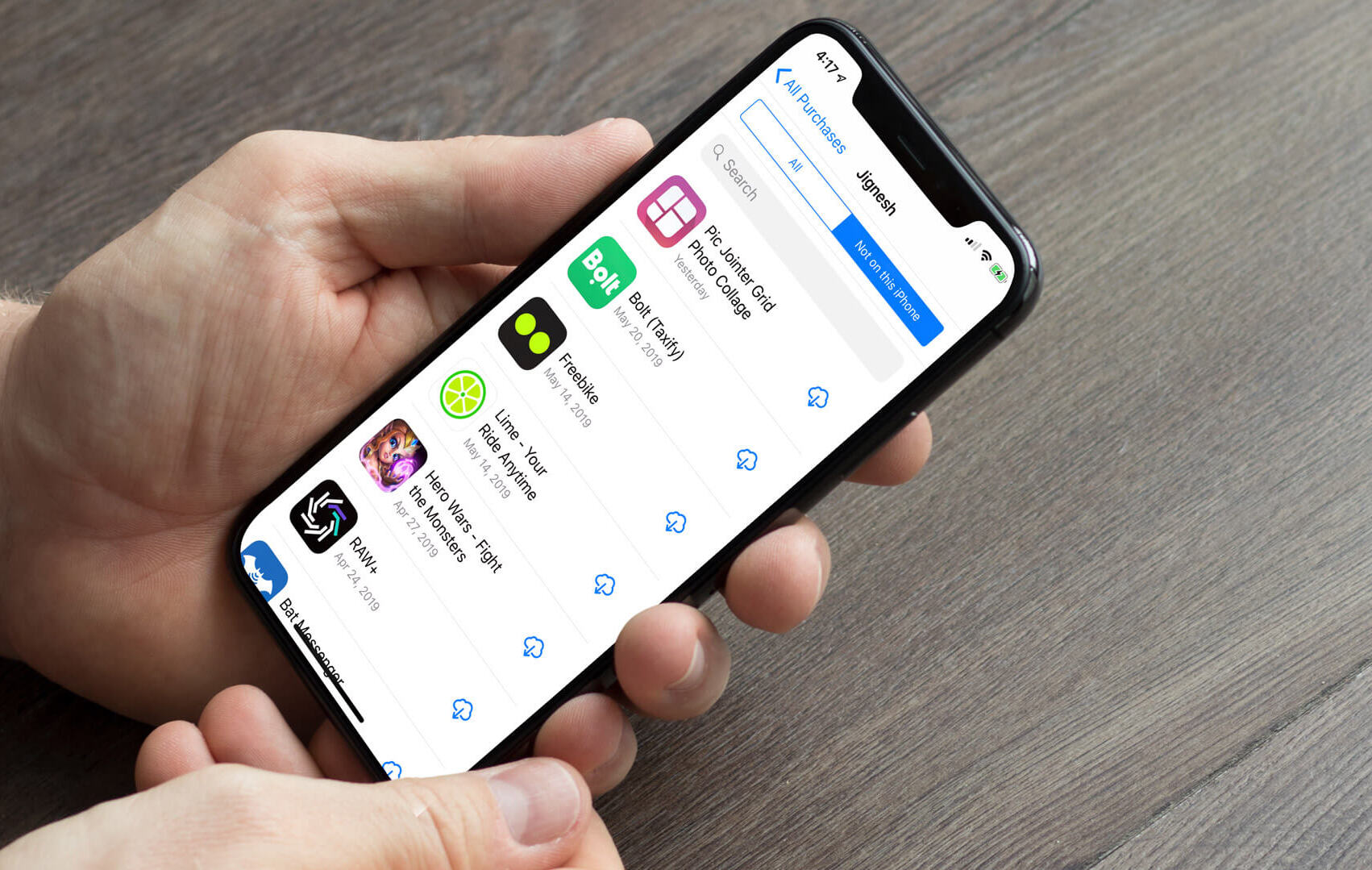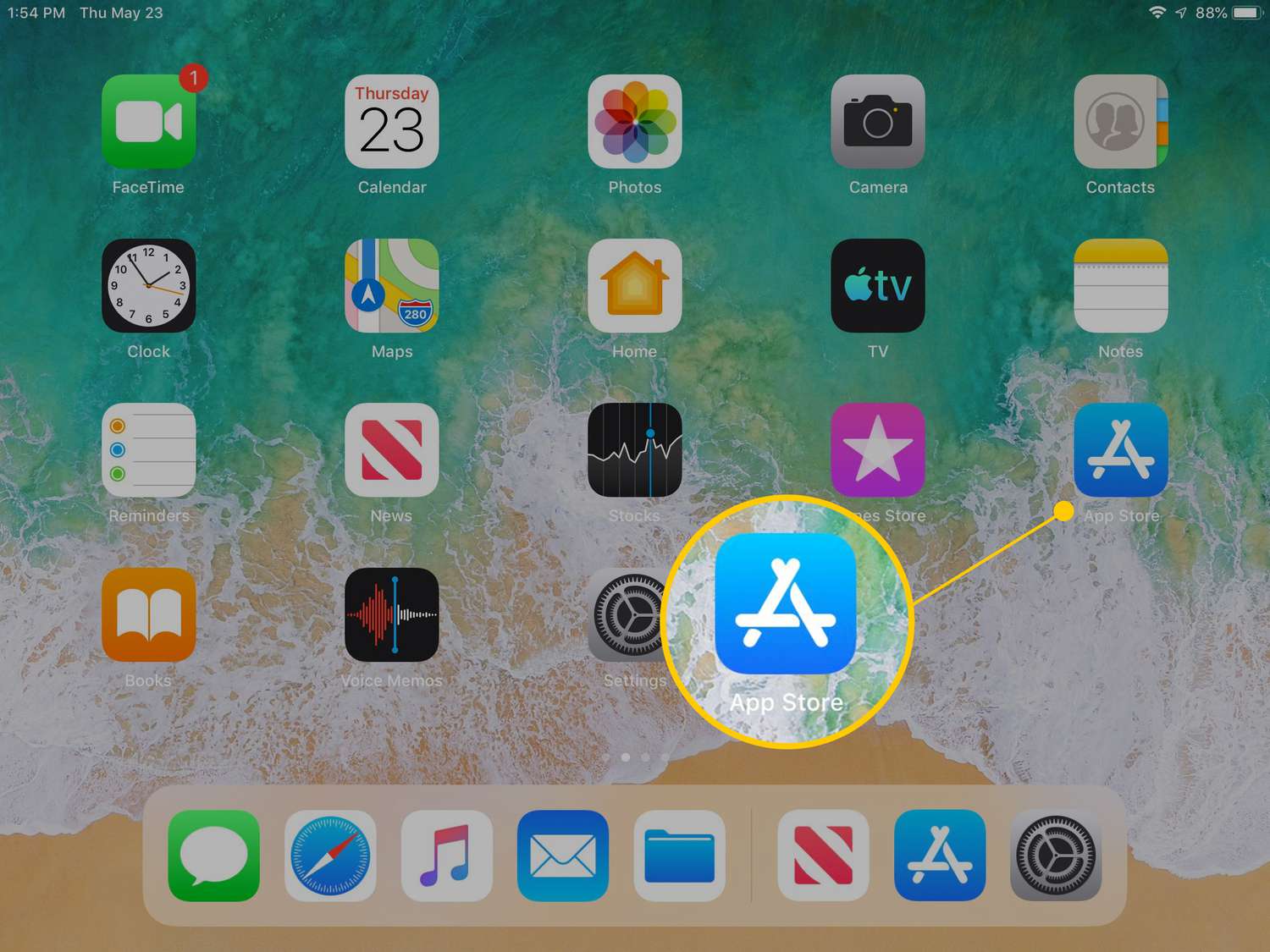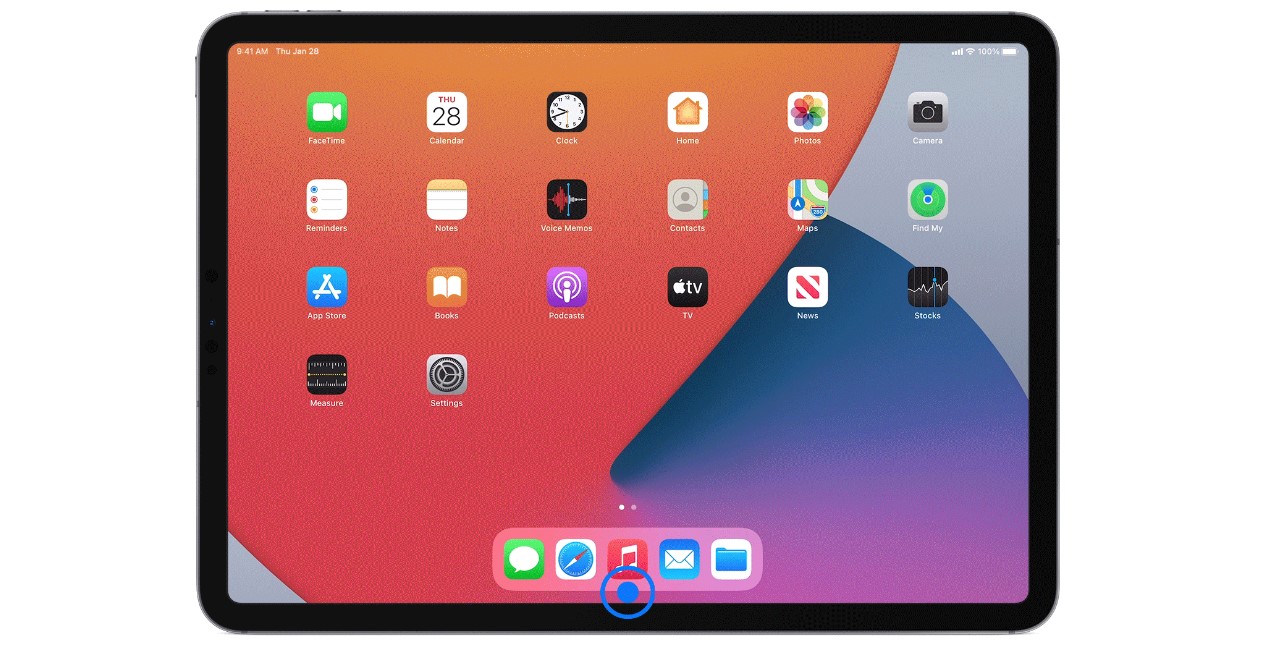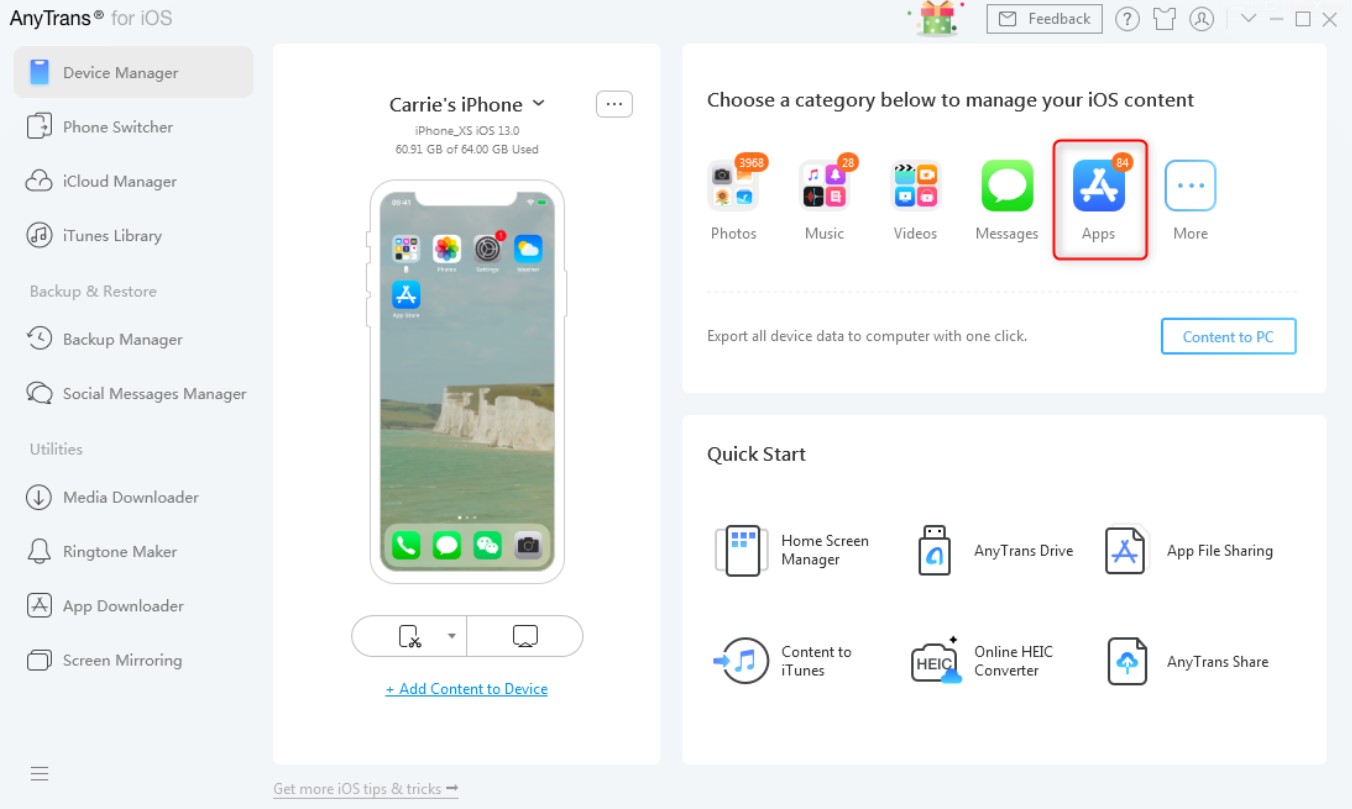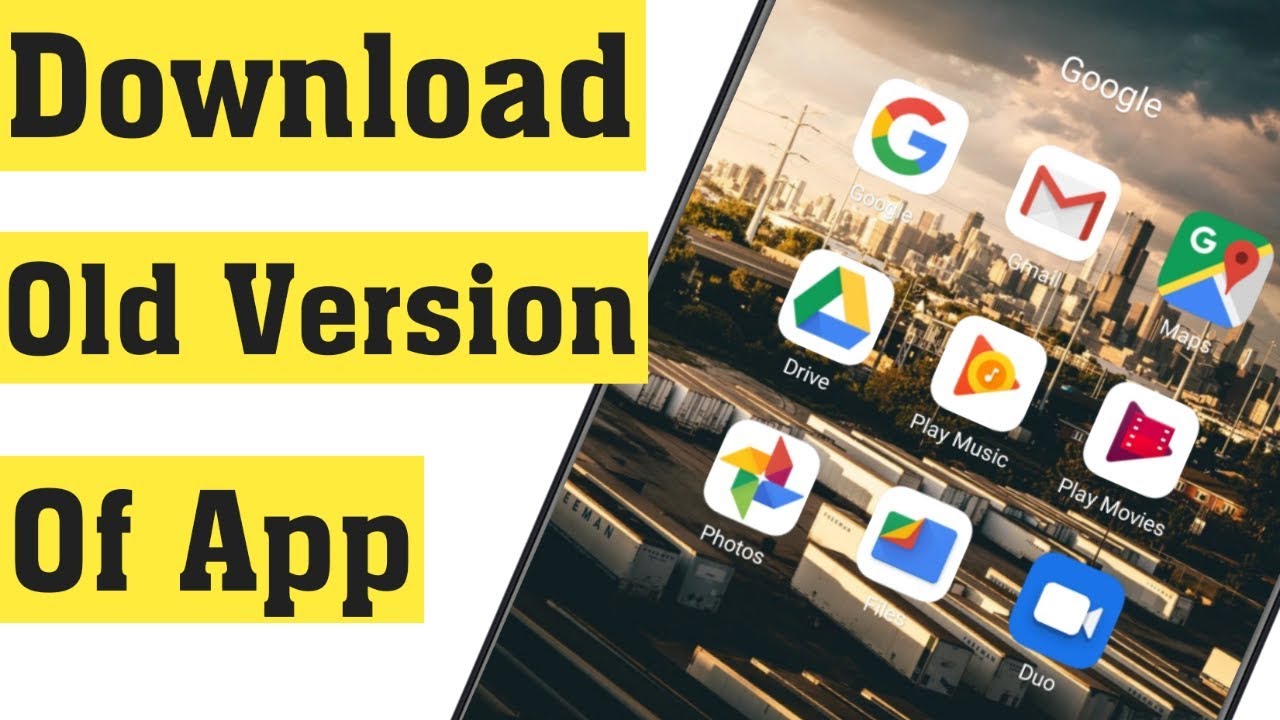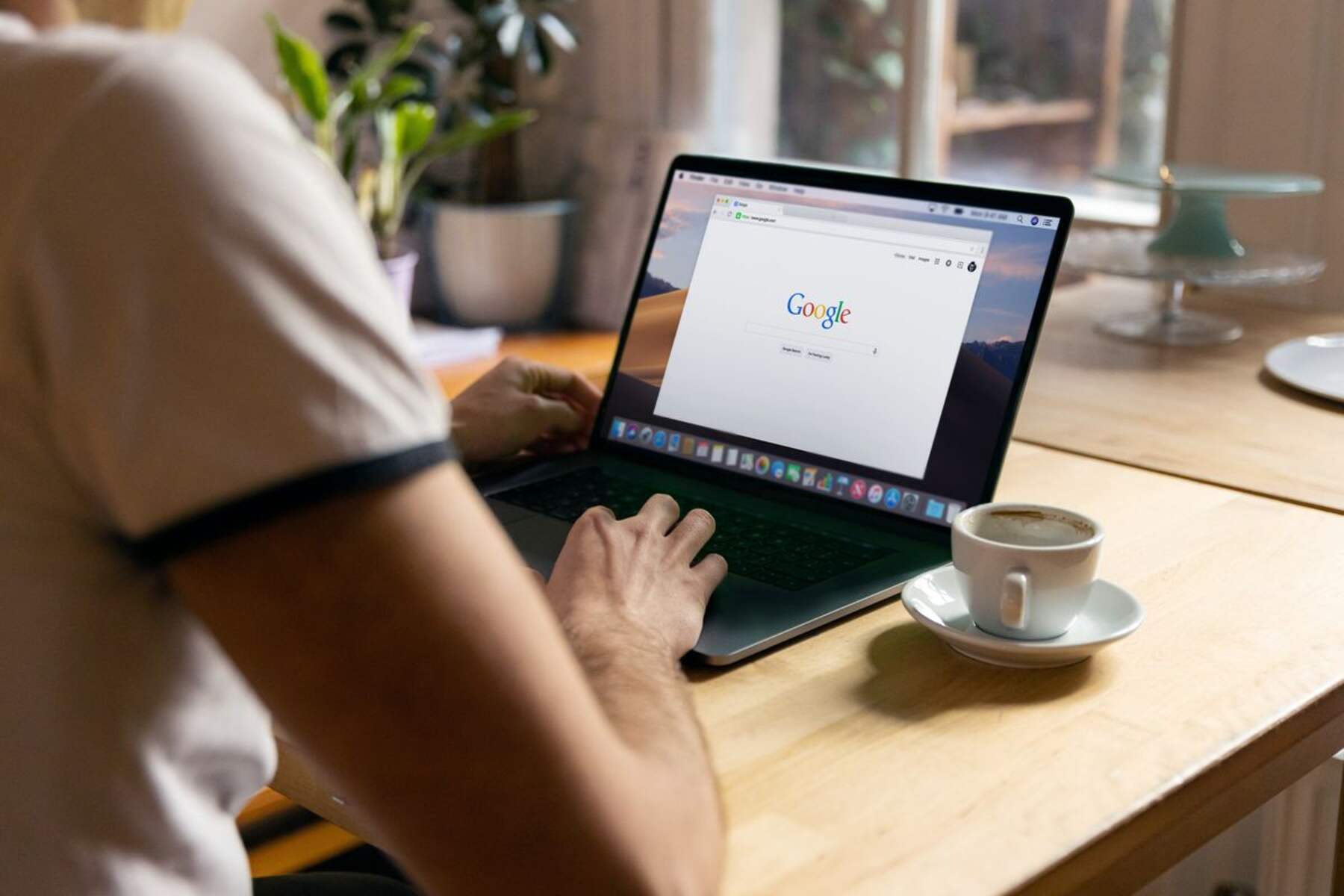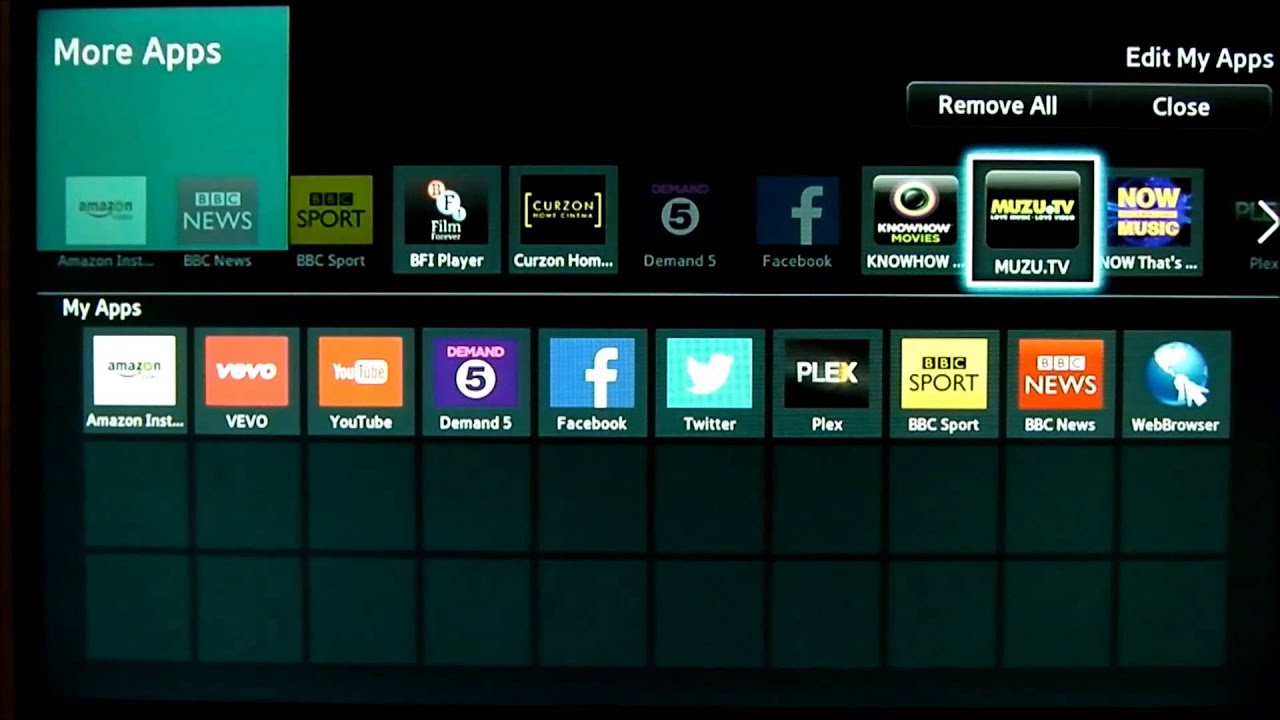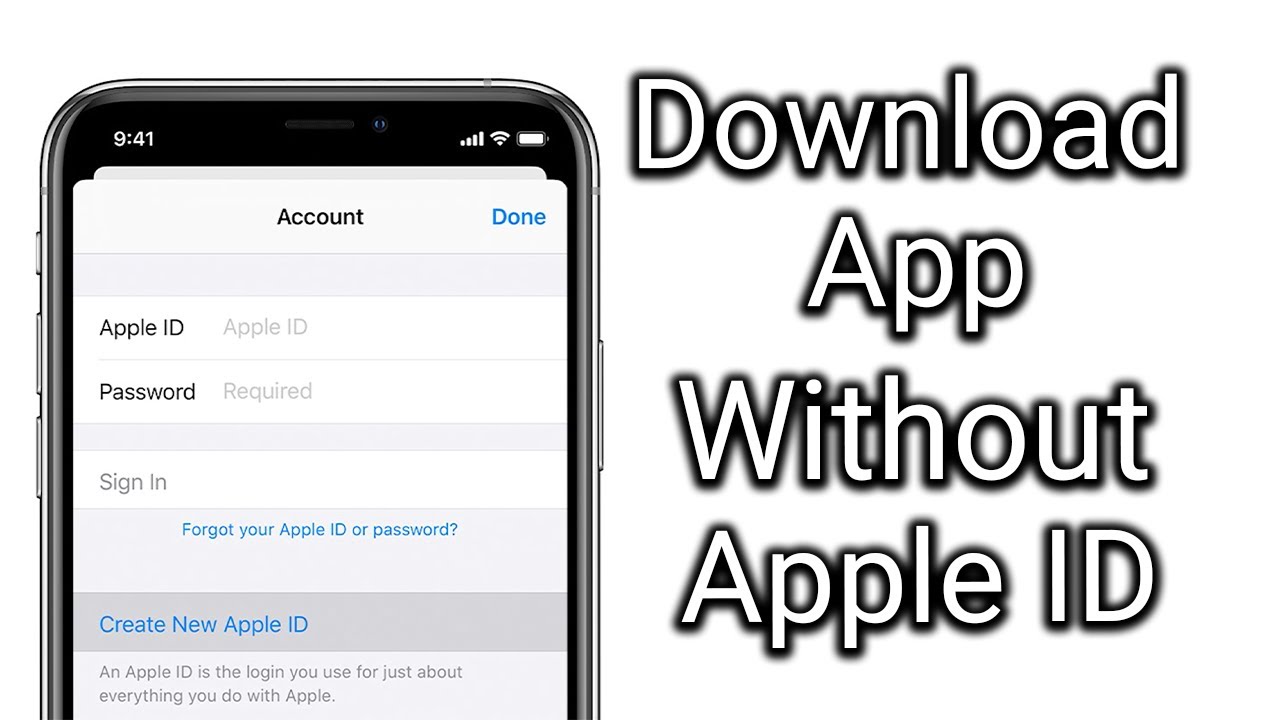Introduction
With the rapid evolution of technology, software applications are constantly updated to offer new features, bug fixes, and improved user experiences. However, there are times when the latest version of an app may not be compatible with your device’s operating system or you simply prefer an older version due to personal preferences or compatibility issues.
In such cases, you might wonder if it’s possible to download older versions of apps without a computer. Fortunately, there are several methods available for both iOS and Android devices that allow you to do just that.
In this article, we will explore various methods to download older versions of apps directly on your device, without the need for a computer. Whether you’re using an iPhone, iPad, or an Android device, there’s a method for you to get the older version of your desired app.
We’ll walk you through the step-by-step process of using the official App Store, third-party app stores, APKMirror, iTunes, and the Google Play Store, depending on your device’s operating system. By the end of this article, you’ll have a clear understanding of how to access older versions of apps and continue enjoying the features that you know and love.
Why Download Older Versions of Apps?
There are several reasons why you might want to download older versions of apps. Let’s explore some of the most common scenarios:
- Compatibility issues: Newer app versions may require a higher operating system or specific hardware features that are not available on your device. By downloading an older version, you can ensure that the app works smoothly on your device.
- App stability: Sometimes, newer app updates can introduce bugs and stability issues. If you find that the latest version of an app is causing problems or crashes frequently, reverting to an older version can provide a more stable experience.
- Feature preference: App updates often introduce new features or redesign the user interface. While some users may enjoy the changes, others might prefer the simplicity or functionality of an older version. Downloading an older version allows you to stick with the features that you prefer.
- Saving storage space: In some cases, newer app versions may be larger in size due to added features or higher-resolution assets. If you have limited storage space on your device, downloading an older version can help save storage and ensure smooth app performance.
- System limitations: Older devices may have limitations imposed by their operating system or hardware. In such cases, downloading older versions of apps that were released before the limitations were introduced can help ensure compatibility and functionality.
It’s important to note that downloading older versions of apps may come with some risks. These versions may not receive updates or security patches, which could potentially expose your device to vulnerabilities. Therefore, it’s essential to exercise caution and ensure that you only download apps from trusted sources.
Now that we understand the reasons why you might want to download older versions of apps, let’s explore the various methods available for both iOS and Android devices.
Method 1: Using the App Store (Devices Running iOS)
For devices running iOS, the official App Store is the primary source for downloading apps. Although the App Store primarily showcases the latest versions of apps, there is a way to access and download older versions.
Here’s how you can do it:
- Launch the App Store on your iOS device.
- Search for the app you want to download the older version of.
- Tap on the app to open its information page.
- If there is an available older version compatible with your device, you will see a prompt indicating “Download an older version” or a similar message.
- Tap on the download button next to the older version to begin downloading it.
- Once the download is complete, the older version of the app will be installed on your device.
It’s important to note that not all apps have older versions available for download. Developers have the option to remove older versions from the App Store, so if you don’t see the prompt or option to download an older version, it might not be available for that specific app.
Additionally, keep in mind that downloading older versions of apps through the App Store comes with limitations. Apple periodically stops signing older versions, meaning that even if the older version was previously available, you might not be able to download it if it’s no longer signed by Apple.
Now that you know how to access older versions of apps using the App Store on iOS devices, let’s explore another method for Android devices.
Method 2: Using APKMirror (Devices Running Android)
For Android devices, one of the most popular methods to download older versions of apps is by using APKMirror. APKMirror is a trusted platform that provides a vast repository of APK files for various apps, including older versions.
Here’s how you can use APKMirror to download older versions of apps on your Android device:
- Open a web browser on your Android device and navigate to the APKMirror website.
- Use the search bar on the APKMirror website to find the app you want to download the older version of.
- Once you’ve found the app, select the version that you want to download. Make sure to choose a version that is compatible with your device’s operating system.
- Tap on the download button next to the selected version to begin the download process.
- Once the APK file is downloaded, locate it in your device’s downloads folder.
- Tap on the APK file to begin the installation process. Ensure that you have enabled the installation of apps from unknown sources in your device’s settings.
- Follow the on-screen instructions to complete the installation of the older version of the app.
Using APKMirror allows you to access a wide range of older versions of apps, giving you more flexibility and control over the app versions you install on your Android device.
However, it’s important to note that APKMirror is a third-party website, and you should exercise caution when downloading APK files. Make sure to only download APK files from trusted sources to avoid any potential security risks.
Now that you know how to download older versions of apps using APKMirror, let’s explore another method specifically for Android devices using third-party app stores.
Method 3: Using Third-Party App Stores (Devices Running Android)
Aside from the official Google Play Store, there are several third-party app stores available for Android devices. These alternative app stores often provide a wider range of apps, including older versions.
Here’s how you can use third-party app stores to download older versions of apps on your Android device:
- First, ensure that you have enabled the installation of apps from unknown sources in your device’s settings. This option is usually found in the “Security” or “Privacy” settings.
- Identify a trusted third-party app store, such as Amazon Appstore or Aptoide, and download the app store’s APK file.
- Once the APK file is downloaded, locate it in your device’s downloads folder.
- Tap on the APK file to begin the installation of the third-party app store.
- After the third-party app store is installed, open it and search for the app you want to download the older version of.
- If an older version is available, you will usually find it listed in the app’s page. Select the desired version and tap on the download button.
- Once the download is complete, the older version of the app will be installed on your device.
Keep in mind that while third-party app stores can offer access to older versions of apps, it’s important to choose reputable and trusted app stores to minimize security risks. Always read user reviews and ensure that the app store is reliable before downloading any apps.
Using third-party app stores can provide a broader selection of app versions, allowing you to find the specific older version you need.
Now that you know how to download older versions of apps using third-party app stores, let’s explore another method specifically for devices running MacOS.
Method 4: Using iTunes (Devices Running MacOS)
For devices running MacOS, one of the ways to download older versions of apps is through iTunes. By utilizing iTunes, you can access and install specific versions of apps directly from your computer.
Here’s how you can use iTunes to download older versions of apps:
- Launch iTunes on your MacOS device.
- Click on “iTunes Store” located in the top-left corner of the iTunes window.
- In the top navigation menu, click on “Apps”.
- Search for the app you want to download the older version of.
- Once you’ve located the app, click on it to access its information page.
- Scroll down the page until you find the “Current Version” section.
- If there is an available older version, you will see an “Install” button next to it. Click on the “Install” button to begin downloading the older version of the app.
- Once the download is complete, you can sync your iOS device with iTunes to install the older version of the app.
Using iTunes allows you to have more control over the app versions you install on your iOS device. It also provides a reliable and official source for downloading older versions of apps.
However, it’s worth mentioning that Apple may remove older versions of apps from the App Store, which means some apps might not have the option to download older versions through iTunes.
Now that you know how to access older versions of apps using iTunes, let’s explore another method specifically for devices running ChromeOS.
Method 5: Using Google Play Store (Devices Running ChromeOS)
For devices running ChromeOS, the Google Play Store is the primary app store for downloading and installing applications. While the Google Play Store primarily offers the latest versions of apps, there is a way to access and download older versions as well.
Here’s how you can use the Google Play Store to download older versions of apps on your ChromeOS device:
- Open the Google Play Store on your ChromeOS device.
- Search for the app you want to download the older version of.
- Scroll down to the “Version History” section on the app’s page.
- Here, you will find a list of the app’s previous versions.
- Click on the specific version you want to download.
- Click on the “Install” button to initiate the download and installation process of the older version of the app.
- Once the installation is complete, the older version of the app will be available on your ChromeOS device.
Using the Google Play Store to download older versions of apps on ChromeOS is a convenient and straightforward method. It allows you to access the different versions of the app directly from the official store.
However, it’s important to note that not all apps provide the option to download older versions through the Google Play Store. Some developers may choose not to make older versions available, or they may remove them from the store altogether.
Now that you know how to download older versions of apps using the Google Play Store on ChromeOS, we have explored various methods for both iOS and Android devices.
Conclusion
Downloading older versions of apps can be tremendously helpful in various situations. Whether it’s due to compatibility issues, a preference for certain features, or the need to save storage space, having the ability to access and install older versions of apps provides flexibility and convenience.
In this article, we explored five different methods for downloading older versions of apps without the need for a computer. We discussed how to use the App Store on iOS devices, APKMirror for Android devices, third-party app stores on Android, iTunes for MacOS, and the Google Play Store on ChromeOS.
By following the step-by-step instructions outlined in each section, you can now easily access and download the older versions of apps on your respective devices.
When using these methods, it’s crucial to exercise caution and only download apps from trusted sources. Be aware that older versions of apps may not receive updates or security patches, which could potentially expose your device to vulnerabilities. It’s always recommended to keep your apps up to date to ensure optimal security and performance.
Remember, each device and operating system might have its limitations and specific procedures for downloading older versions. Take the time to familiarize yourself with the instructions that pertain to your specific device and operating system to ensure a smooth and successful process.
With the knowledge gained from this article, you can now enjoy the benefits of older versions of apps on your device. Whether you need a specific feature or want to ensure compatibility, you have the tools and methods to make it happen.
So go ahead, explore the possibilities, and make the most of your device by downloading older versions of apps without the need for a computer.