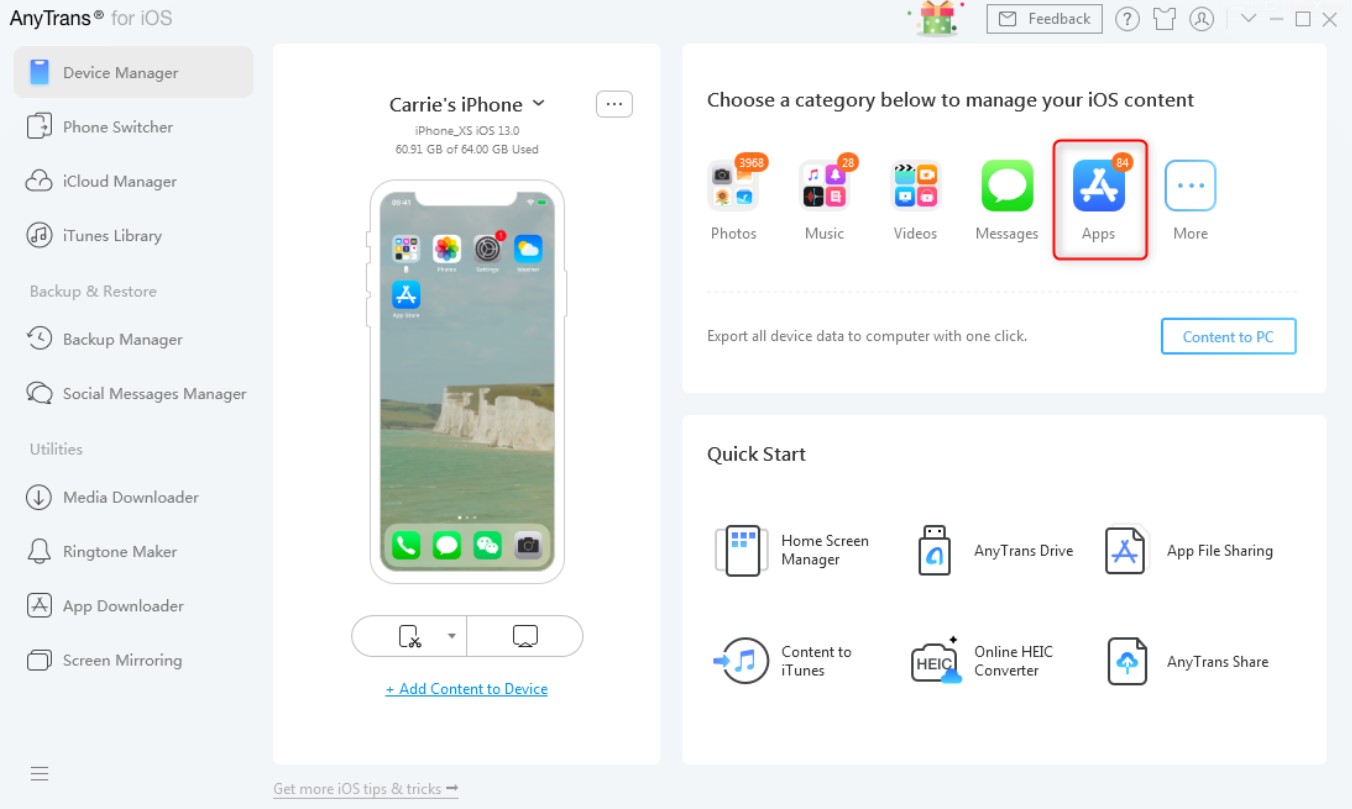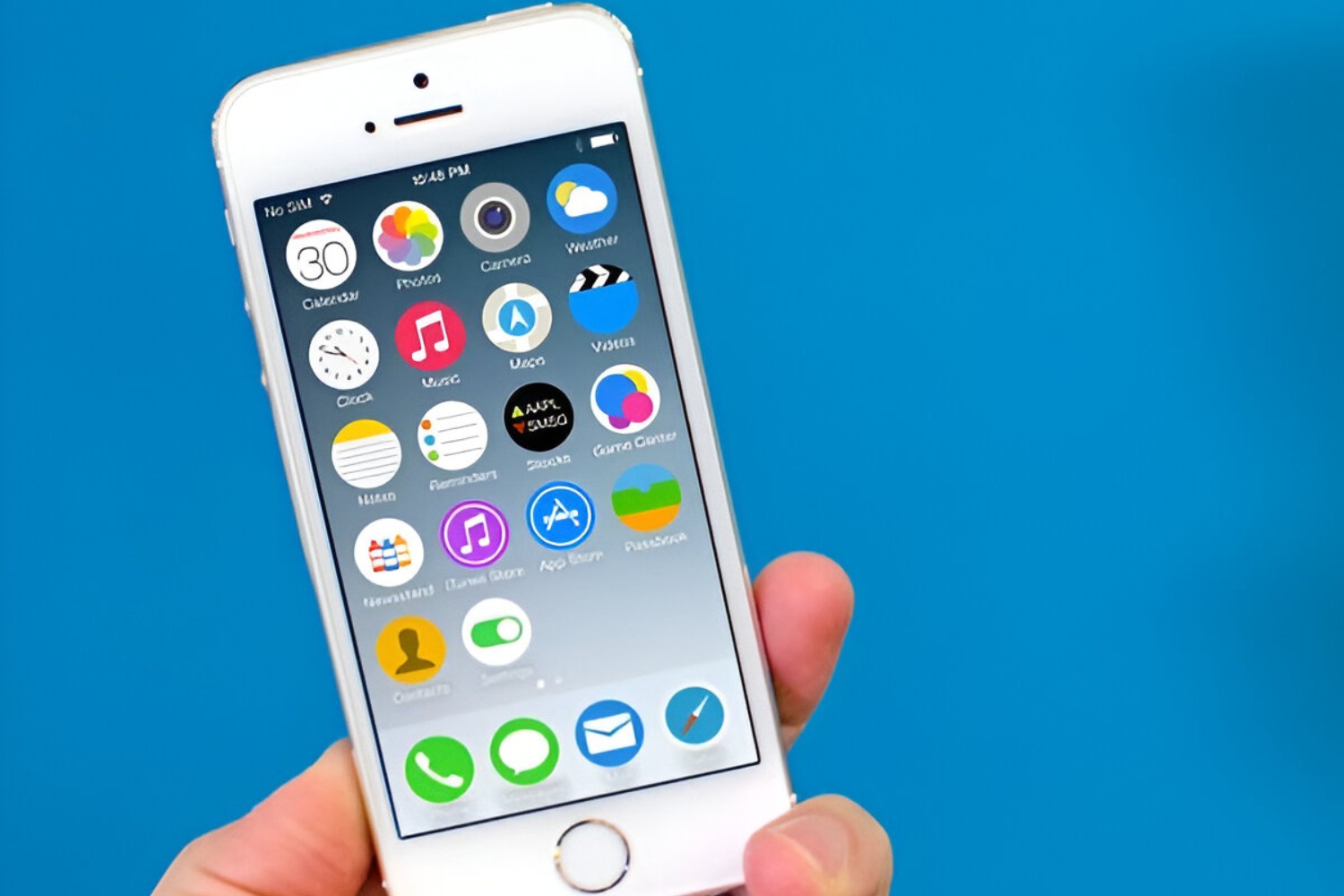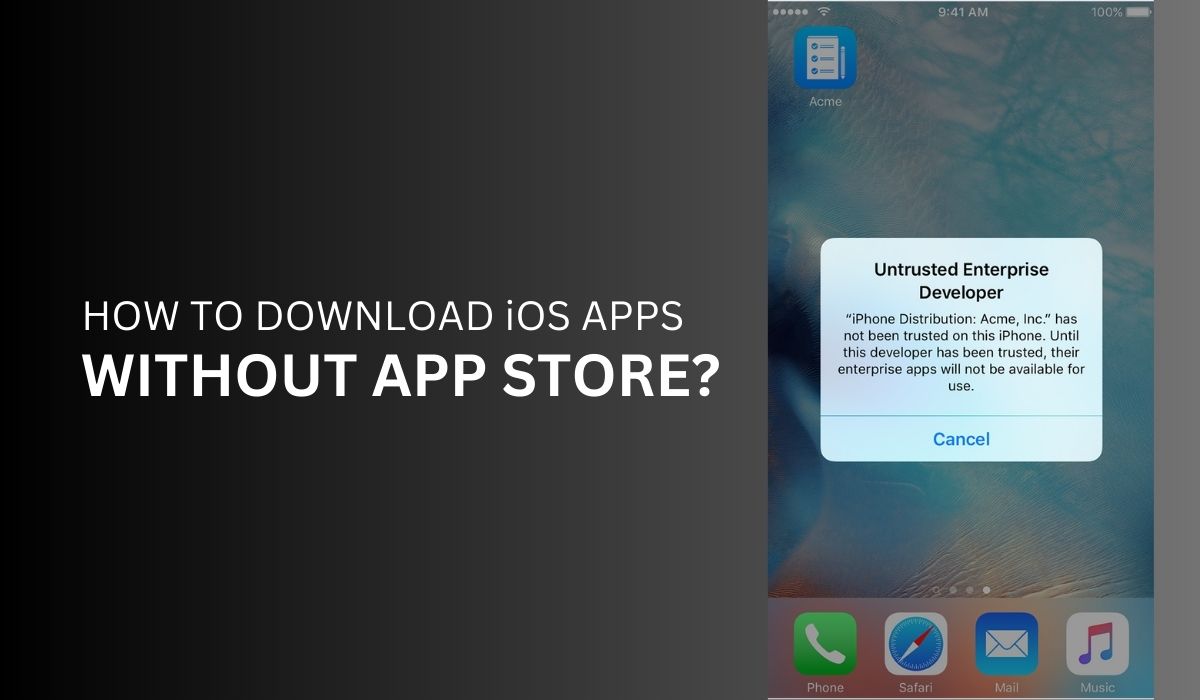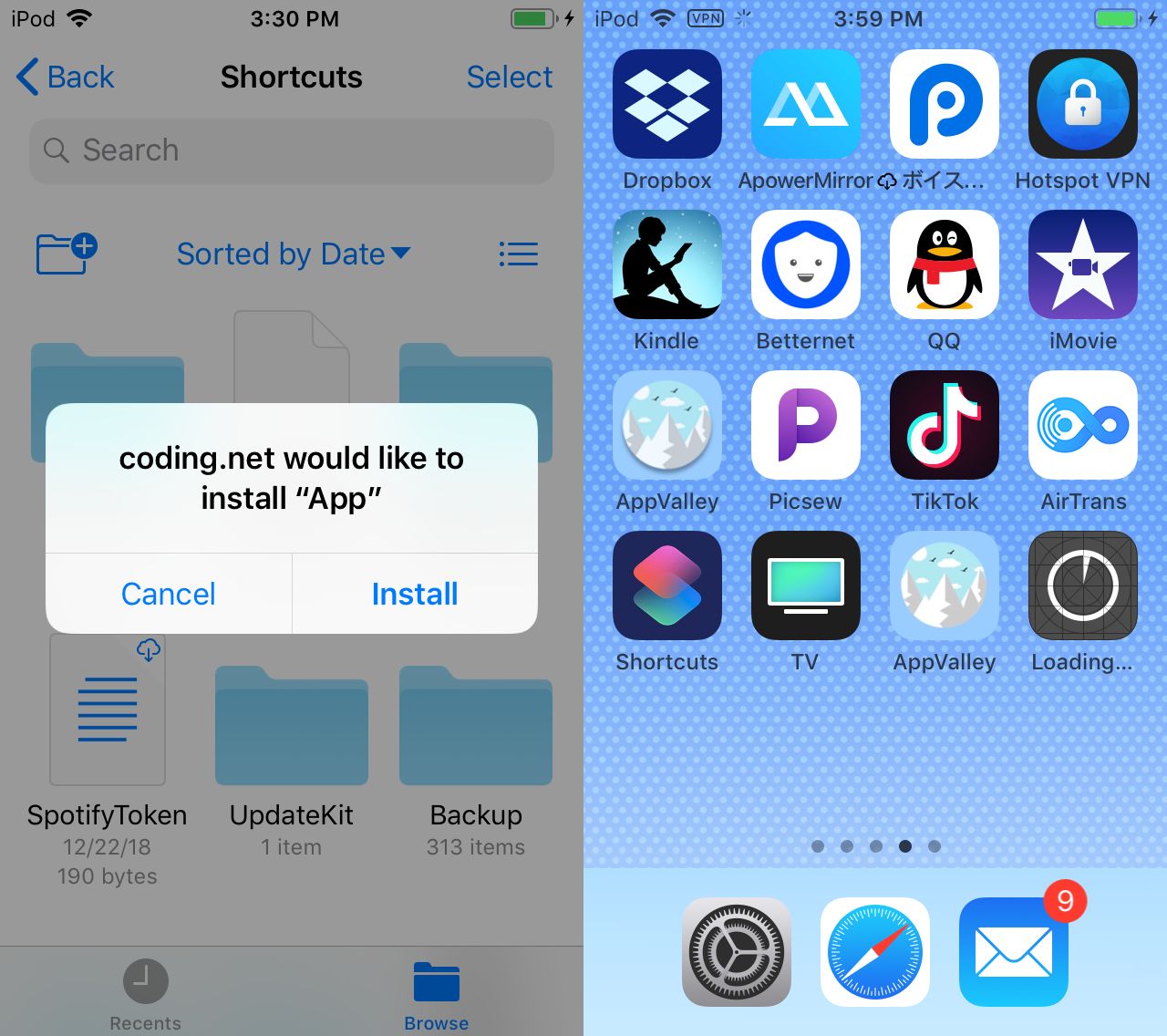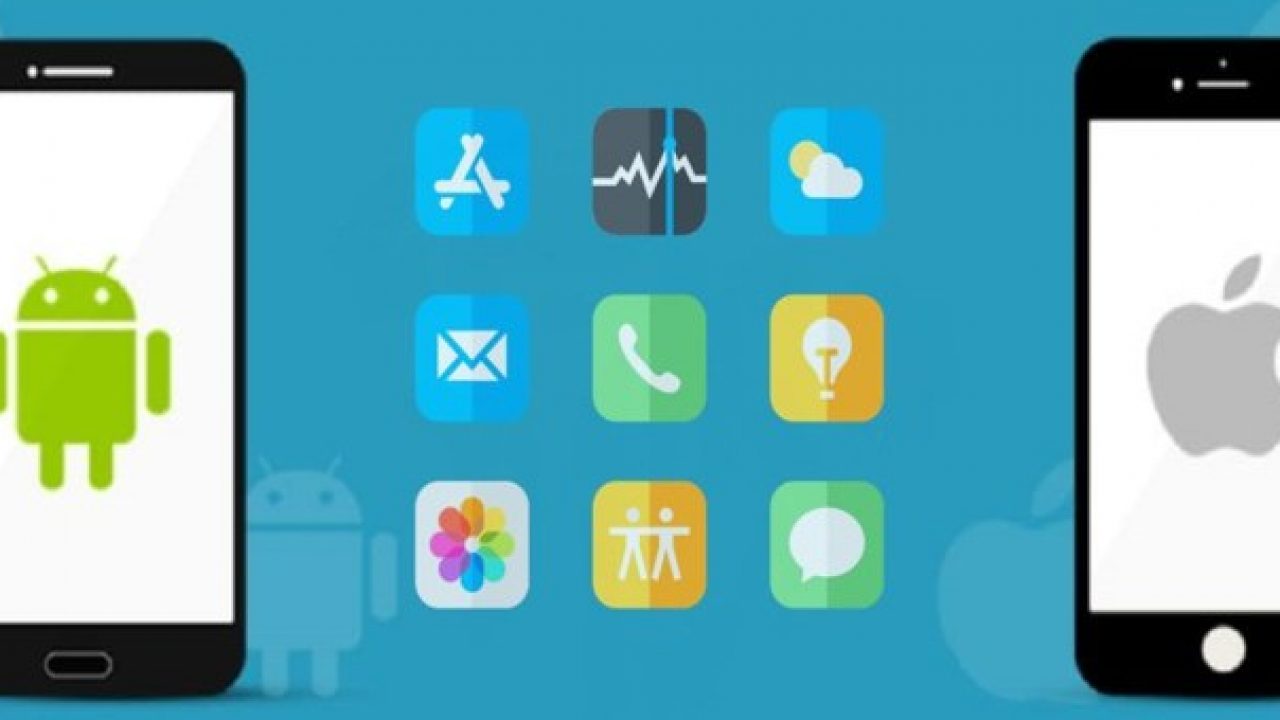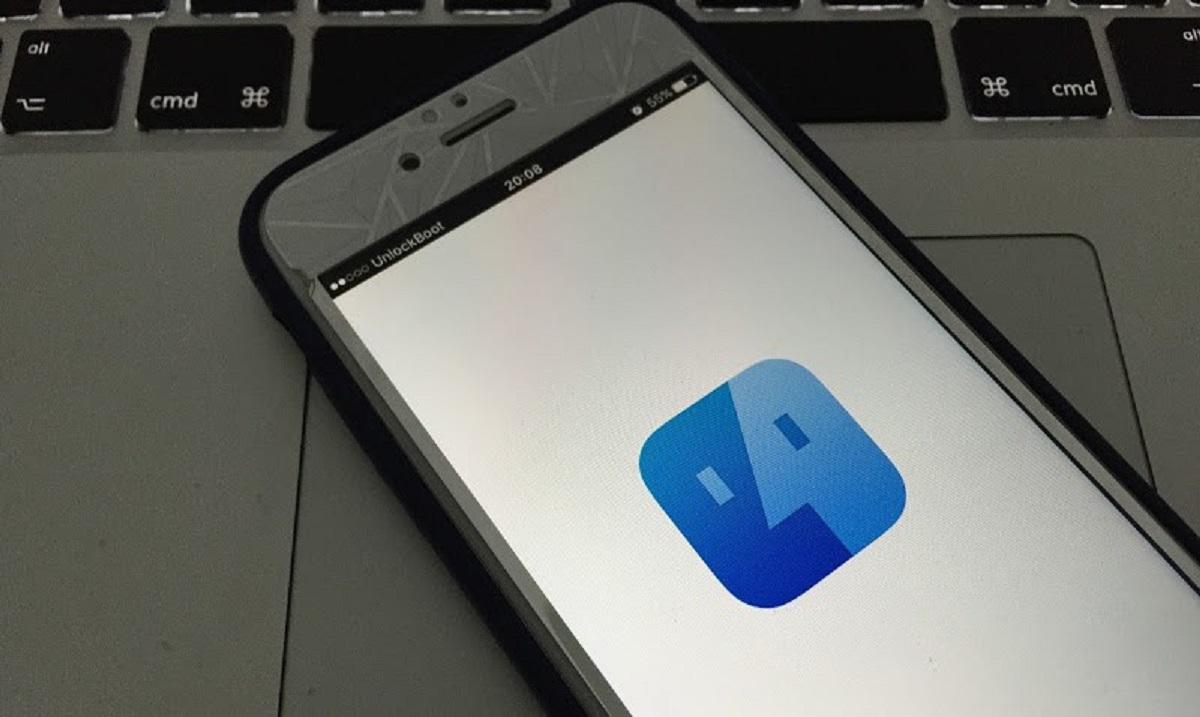Introduction
Welcome to this guide on how to download IPA files on your iPhone. If you’re an avid iPhone user, you may have come across the term “IPA file” at some point. IPA stands for iPhone Application Archive, and it refers to the file format used for iOS apps.
Downloading IPA files can be useful for various reasons. Perhaps you want to install an app that is not available in your regional App Store, or you want to try out an older version of an app. Whatever your reason may be, we’ve got you covered with different methods to download IPA files onto your iPhone.
In this article, we will explore four different methods to download IPA files on your iPhone. The first method involves downloading IPA files directly from the App Store using a third-party app. The second method is downloading IPA files from third-party websites. The third method involves using iTunes to download and install IPA files. Lastly, we will explore online tools that provide IPA file downloads.
Before we dive into the methods, it’s important to note that downloading IPA files from sources other than the App Store may come with certain risks. Ensure that you only download IPA files from trusted sources to avoid any potential security issues. Additionally, be aware that downloading and installing IPA files may violate the terms and conditions of the app developers and Apple.
Now that we’ve covered the basics, let’s proceed with the methods to download IPA files on your iPhone. Whether you’re looking for a specific app or want to explore a broader range of options, these methods will help you get the IPA files you need.
Understanding IPA Files
Before we delve into the various methods of downloading IPA files on your iPhone, let’s take a moment to understand what IPA files actually are.
IPA stands for iPhone Application Archive, and it is the file format used for iOS applications. These files contain the compiled code, resources, and other assets needed to install and run an app on an iPhone or iPad.
When you download an app from the App Store, it comes in the form of an IPA file. However, these files are encrypted and specifically signed for each device, making it difficult to share them directly with others.
IPA files can be useful for various purposes. For example, you might want to install an app that is not available in your region’s App Store. IPA files also allow you to install older versions of apps or beta versions that are not yet publicly released.
It’s important to note that downloading and installing IPA files from sources other than the App Store carries certain risks. Since these files are not regulated by Apple, they may contain malware or have unauthorized modifications.
While IPA files offer flexibility and customization options, it’s crucial to exercise caution and ensure that you only download them from trusted sources. Stick to reputable websites and verified app developers to minimize the chances of encountering any security issues.
It’s also worth mentioning that installing IPA files may violate the terms and conditions set by both the app developers and Apple. Always be aware of potential legal implications and proceed responsibly when downloading and installing IPA files.
Now that we have a solid understanding of what IPA files are, let’s explore the different methods to download them onto your iPhone. Whether you’re looking for a specific app or want to experiment with different versions, the following methods will guide you in obtaining and installing IPA files.
Method 1: Downloading IPA Files from App Store
The most straightforward and safest way to download IPA files is directly from the App Store. However, this method requires the use of a third-party application called “App Store++. “
App Store++ is a tweak available through the Cydia package manager for jailbroken iPhones. It allows you to download IPA files directly from the App Store with added functionalities.
To get started, you’ll need to have a jailbroken iPhone with Cydia installed. Once you have jailbroken your device and have Cydia up and running, follow these steps:
- Open Cydia and go to the Search tab.
- Type “App Store++” in the search bar and select the appropriate result.
- Install App Store++ by tapping on the Install button.
- Once the installation is complete, open the App Store on your iPhone.
- Search for the app you want to download as an IPA file.
- When you find the app, tap on it to open its details page.
- Scroll down and look for the “Download IPA” option.
- Tap on “Download IPA” and wait for the download to complete.
- Once the download is finished, you can find the IPA file in the Downloads section of the App Store++ tweak.
Now that you have successfully downloaded the IPA file, you can install it on your iPhone using a tool like Cydia Impactor or AltStore. These tools allow you to sideload the IPA file onto your device, bypassing the restriction of only installing apps from the App Store.
Keep in mind that using jailbreak tweaks and downloading IPA files from the App Store might have legal implications and can void your device’s warranty. Make sure to proceed with caution and take responsibility for any consequences that may arise.
This method is specifically for jailbroken iPhones and requires additional software and technical knowledge. If you are not comfortable with jailbreaking or want a simpler method, continue reading the next sections for alternative ways to download IPA files on your iPhone.
Method 2: Downloading IPA Files from Third-party Websites
If you don’t have a jailbroken iPhone or prefer not to go through the process of jailbreaking, you can still download IPA files from third-party websites. However, this method comes with potential security risks, so exercise caution and only download from trusted sources.
Here’s how you can download IPA files from third-party websites:
- Start by searching for the specific IPA file you want to download. Many websites offer a wide range of IPA files for various apps.
- Make sure to choose a reliable and trusted website to minimize the risk of downloading malicious files.
- Once you’ve found the IPA file you want to download, click on the download link or button.
- Depending on the website, you may be redirected to a few pages before the actual download starts. Be patient and avoid clicking on any suspicious links.
- Once the download is complete, you will have the IPA file saved on your device.
After you have downloaded the IPA file, you can install it on your iPhone using various methods. One option is to use a tool like Cydia Impactor, which allows you to sideload IPA files onto your device without jailbreaking. Another option is to use a signing service like AltStore or ReProvision to install the IPA file directly on your iPhone.
Keep in mind that downloading IPA files from third-party websites may violate the terms and conditions set by the app developers and Apple. It’s important to understand the potential risks involved and proceed responsibly.
Also, remember that not all IPA files available on third-party websites are trustworthy. Malicious individuals may distribute modified or infected IPA files that can harm your device or compromise your privacy. Make sure to only download from reputable sources and scan the file for any potential malware before installation.
Now that you’re aware of the risks and precautions, you can explore reputable websites that offer IPA files and use this method to download and install apps on your iPhone.
Method 3: Downloading IPA Files using iTunes
If you prefer a more official method to download IPA files, you can use iTunes to accomplish this. Although Apple has deprecated iTunes in recent versions of macOS, it is still available for Windows users and older macOS versions. Here’s how you can download IPA files using iTunes:
- Start by ensuring that you have the latest version of iTunes installed on your computer.
- Open iTunes and sign in with your Apple ID.
- Once you’re signed in, navigate to the App Store section by clicking on the “Apps” tab.
- Browse or search for the app for which you want to download the IPA file.
- Once you find the app, click on its icon to access the app’s detail page.
- On the app’s detail page, locate and click on the “Get” or “Download” button to initiate the download process.
- Wait for the app to finish downloading. You can monitor the progress in the “Downloads” section of iTunes.
- After the download is complete, connect your iPhone to your computer using a USB cable.
- In iTunes, select your iPhone from the device list and click on the “Apps” tab.
- Scroll down to the “File Sharing” section and select the app you downloaded from the list.
- Find the IPA file associated with the app and click on the “Save To” button to save the IPA file to your desired location on your computer.
Once you have saved the IPA file to your computer, you can use tools like AltStore or Cydia Impactor to sideload the IPA file onto your iPhone. These tools allow you to install apps outside of the App Store without jailbreaking your device.
It’s worth noting that this method only works for apps that are still available in the App Store. Additionally, Apple may change the functionality of iTunes in future versions, so it’s always a good idea to check for any updates or alternate methods if you encounter any issues.
Using iTunes to download IPA files provides a more official and secure option compared to third-party websites. However, it’s essential to remember that downloading and installing IPA files from sources other than the App Store may violate the terms and conditions set by Apple and app developers.
Now that you’re familiar with using iTunes to download IPA files, you can explore this method if you prefer a more traditional approach to obtaining and installing apps on your iPhone.
Method 4: Downloading IPA Files via Online Tools
If you’re looking for a convenient and user-friendly method to download IPA files, using online tools can be a great option. These tools allow you to search for and download IPA files directly from the web onto your iPhone. Here’s how you can download IPA files via online tools:
- Start by searching for reputable online tools that provide IPA file downloads. Examples of such tools include AppCake, AppValley, or Panda Helper.
- Once you’ve found a suitable online tool, open a web browser on your iPhone and navigate to the tool’s website.
- On the website, you’ll typically find a search bar or a list of featured or popular apps. Use the search function to find the specific app for which you want to download the IPA file.
- Once you find the app, click on the download button or link associated with it. The online tool will generate and provide you with the IPA file.
- Depending on the online tool, the IPA file may be automatically downloaded or you may be prompted to confirm the download.
- After the download is complete, you can find the IPA file in your device’s Downloads folder or in the designated folder for the specific online tool you used.
Once you have the IPA file, you can install it on your iPhone using various methods. Tools like Cydia Impactor or AltStore can be used to sideload the IPA file onto your device without the need for jailbreaking. Additionally, some online tools may provide built-in installation features to simplify the process.
It’s important to note that downloading IPA files through online tools may have certain risks. These tools may not be officially endorsed by Apple, and there is a possibility that the IPA files available may be modified or contain malware. To mitigate these risks, ensure that you choose reliable and reputable online tools, and scan the IPA files for any potential threats before installation.
Additionally, keep in mind that downloading and installing IPA files from online tools may violate the terms and conditions set by Apple and app developers. Be aware of the potential consequences and proceed responsibly.
Now that you’re familiar with using online tools to download IPA files, you can explore this method if you prefer a convenient and accessible way to obtain and install apps on your iPhone.
Conclusion
Downloading IPA files on your iPhone can open up a world of possibilities, allowing you to access apps that may not be available in your regional App Store or explore different versions of your favorite apps. We have explored four methods to download IPA files on your iPhone, each with its own pros and cons.
Firstly, for jailbroken iPhones, Method 1 involved using the App Store++ tweak to directly download IPA files from the App Store. This provides a straightforward and safe option for jailbroken users.
Secondly, Method 2 introduced the option of downloading IPA files from trusted third-party websites. However, it is crucial to exercise caution and only download from reputable sources to minimize the risk of downloading malicious files.
Method 3 focused on using iTunes to download IPA files, providing a more official and secure approach. Please note that this method is limited to apps still available in the App Store and may require older versions of macOS or Windows.
Lastly, Method 4 highlighted the use of online tools to search for and download IPA files directly from the web. This option offers convenience but comes with potential risks, as the IPA files may not be officially endorsed by Apple.
Regardless of the method you choose, it is essential to remember the potential risks associated with downloading and installing IPA files from sources other than the App Store. Always ensure that you download IPA files from trusted sources and scan them for any potential threats before installation.
We hope this guide has provided you with valuable insights and options for downloading IPA files on your iPhone. Whichever method you decide to pursue, be sure to consider the legality, security, and potential consequences. Enjoy exploring a wider range of apps and versions on your iPhone!