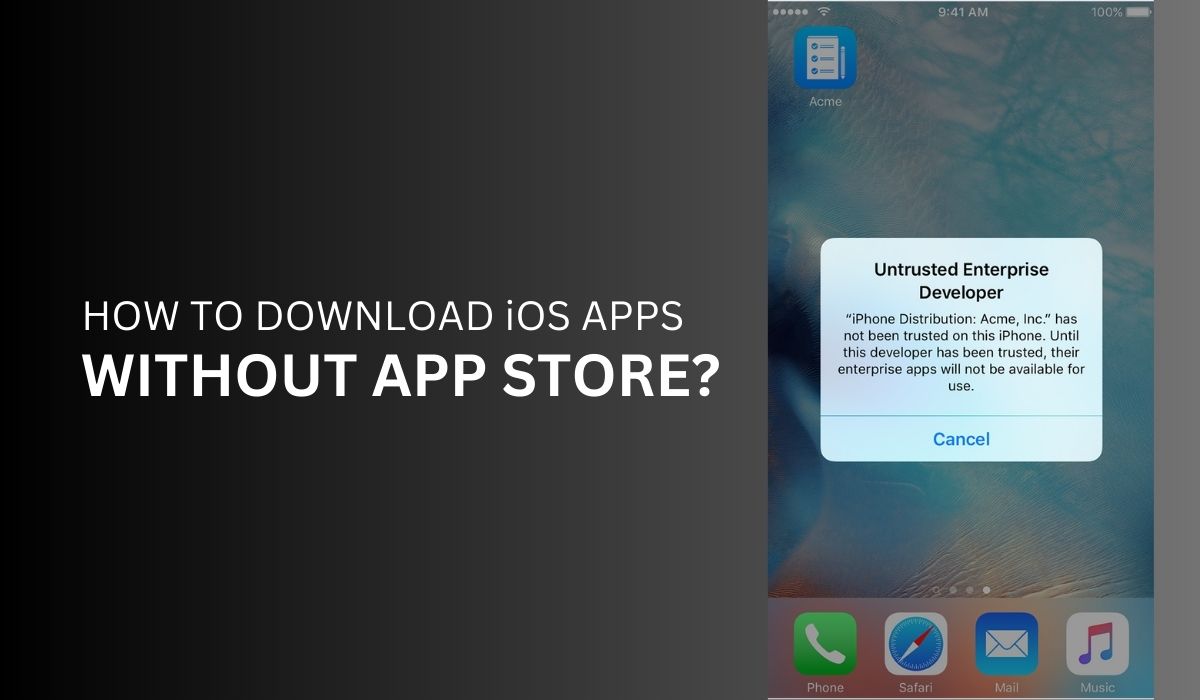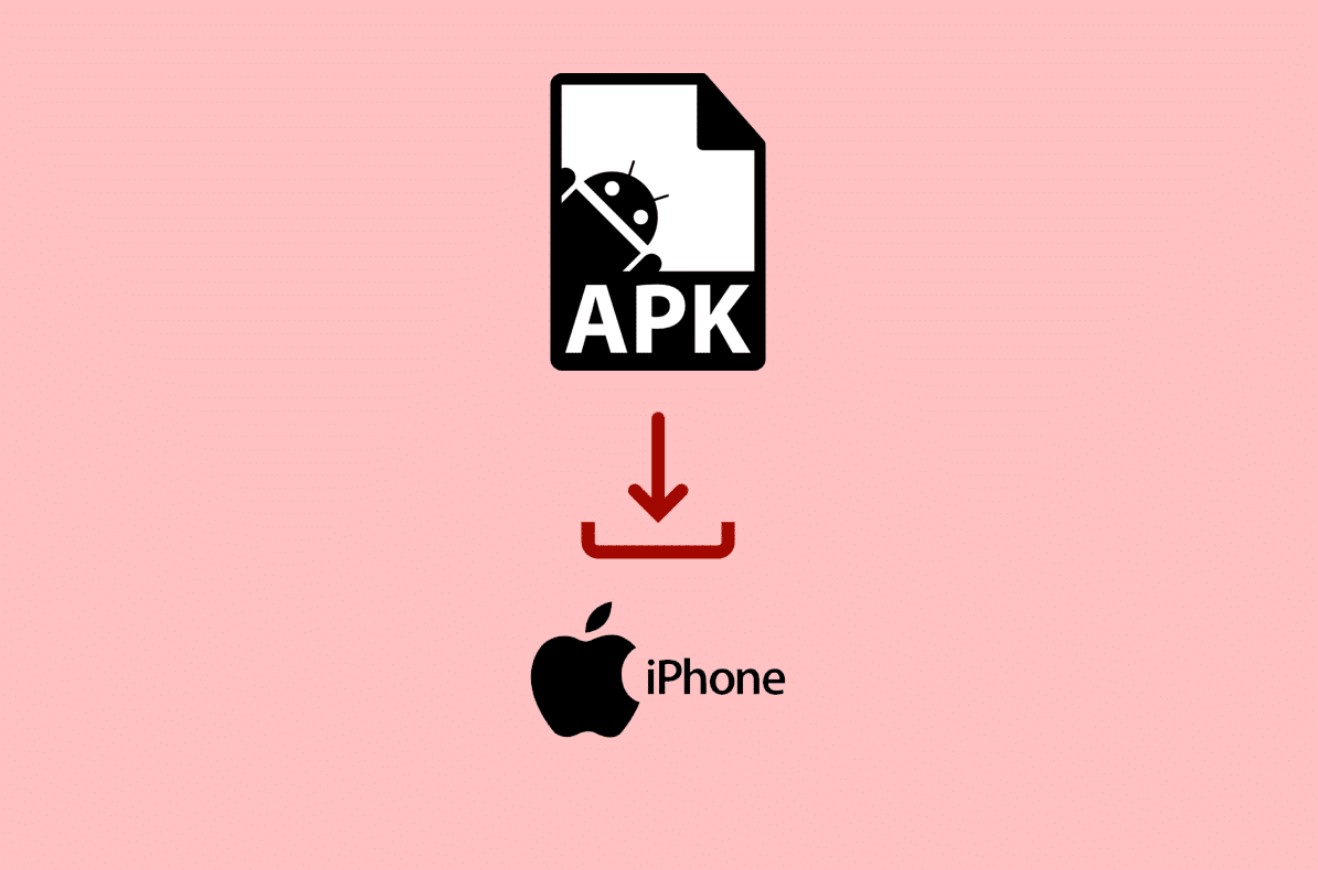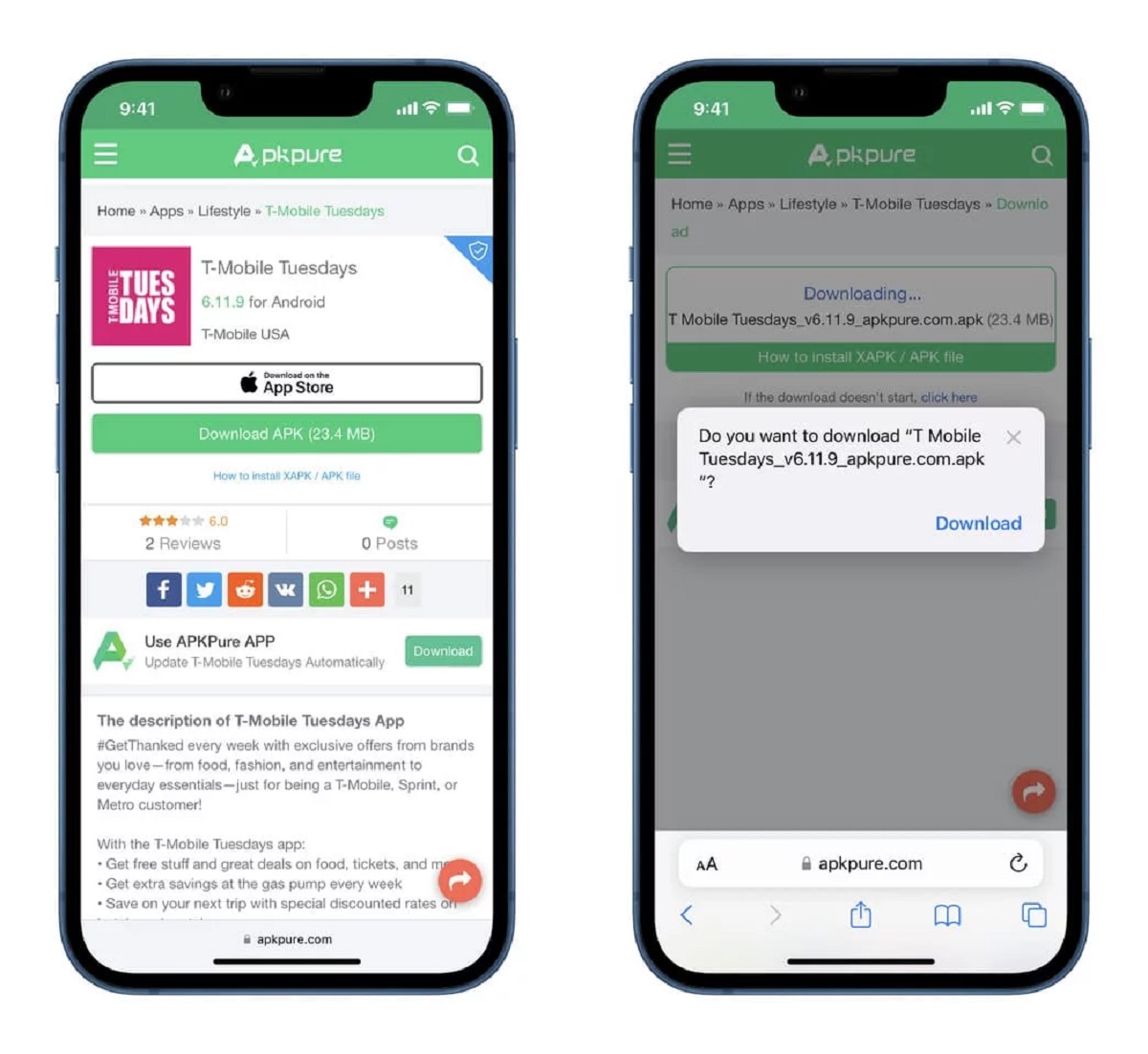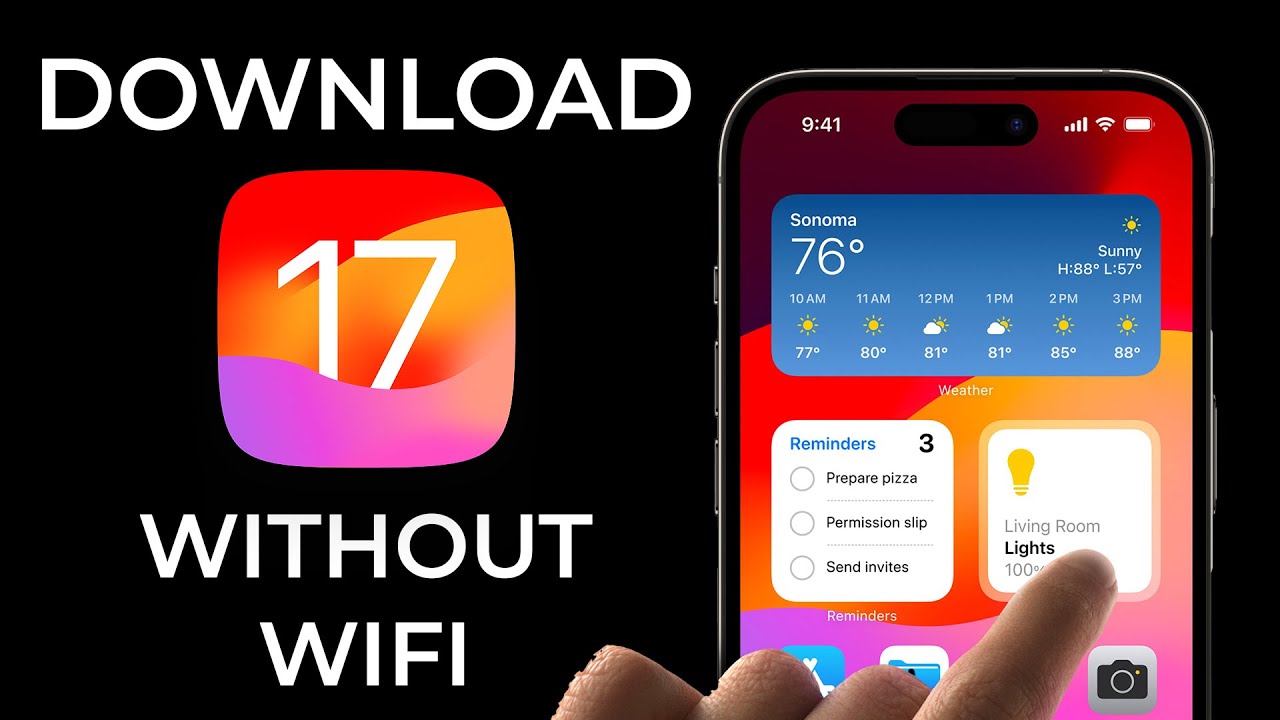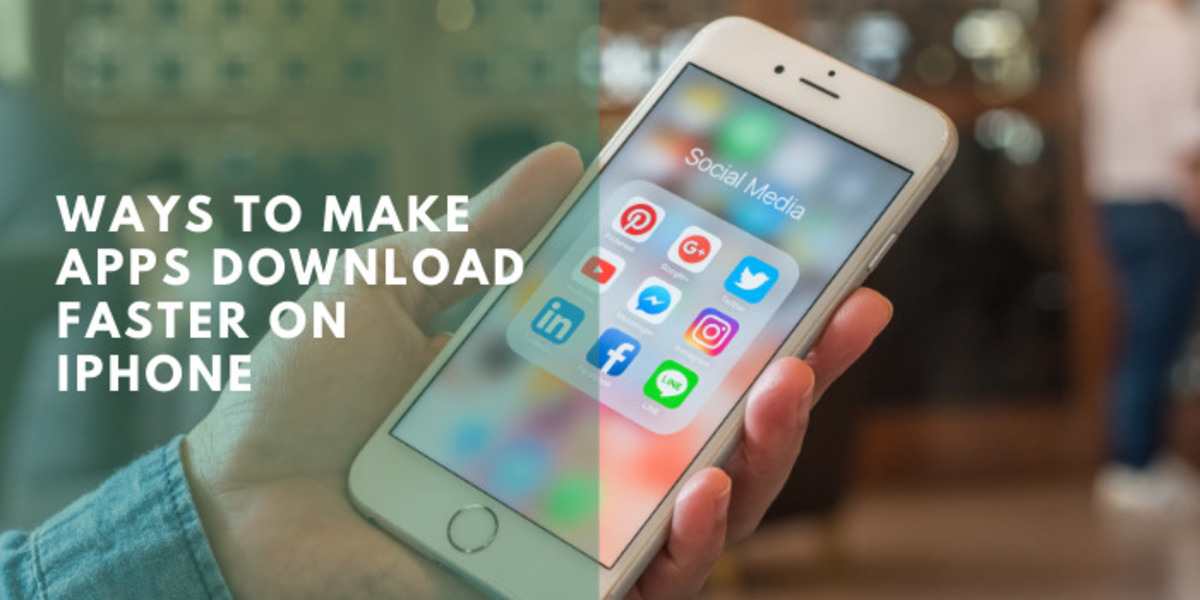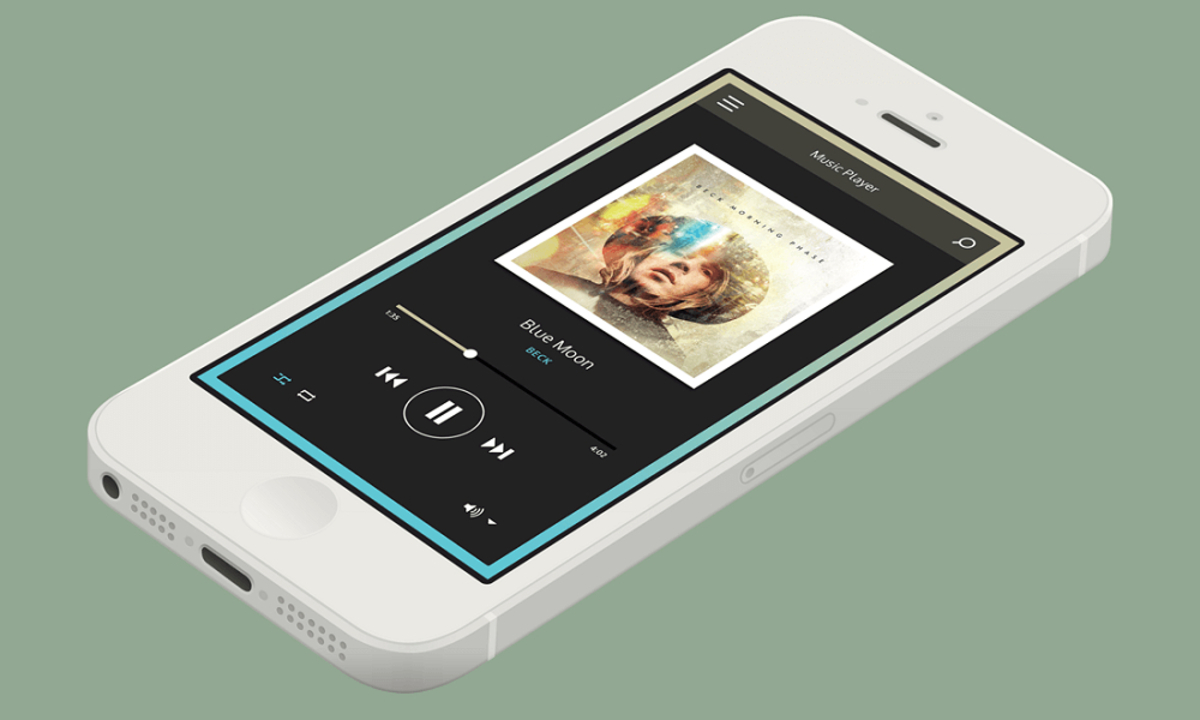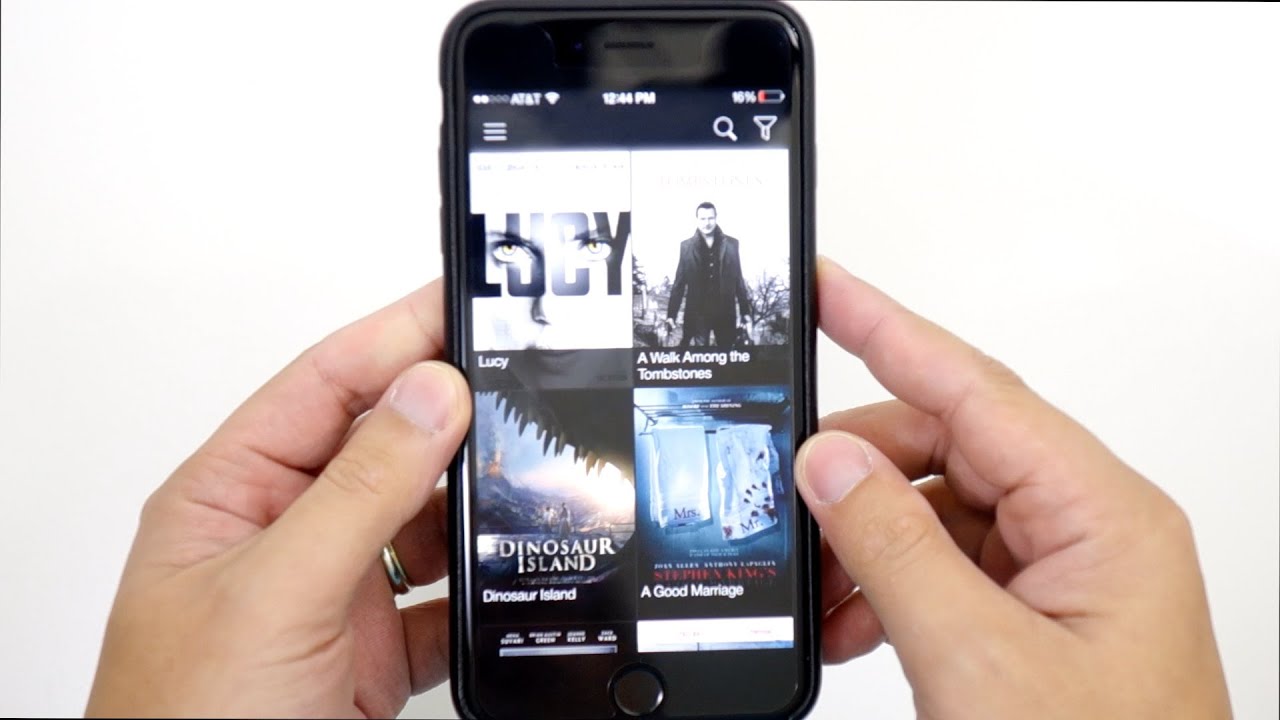Introduction
Welcome to the world of iOS, where the App Store is the go-to place for downloading and installing apps on your iPhone. However, what if you want to explore beyond the boundaries of the App Store and try out apps that are not available in the official marketplace? Is it possible to download apps on your iPhone without using the App Store? The answer is yes, and in this article, we will explore various methods to achieve just that.
While Apple is known for its strict guidelines when it comes to app distribution, there are alternate ways to install apps on your iPhone. These methods require a bit of technical know-how but can open up a whole new world of possibilities for you. Whether you want to access region-locked apps, try out beta versions of popular apps, or experiment with apps that are not approved by Apple, we have got you covered.
It is important to note that some of these methods may void your device’s warranty or compromise its security. Therefore, proceed with caution and ensure that you understand the risks involved. With that said, let’s dive into the different methods that can enable you to download apps on your iPhone without relying solely on the App Store.
Method 1: Using Third-Party App Stores
One of the easiest ways to download apps on your iPhone without the App Store is by using third-party app stores. These app stores provide an alternative platform for developers to distribute their apps outside of the official Apple ecosystem. Here are a few popular third-party app stores you can explore:
- AltStore: AltStore is a unique app store that allows you to sideload apps on your iPhone without jailbreaking. It requires you to install a companion app on your computer, which then enables you to install apps directly on your device using your Apple ID.
- TutuApp: TutuApp is another well-known third-party app store that provides a vast library of apps, including both free and paid options. It features a user-friendly interface and supports multiple languages, making it easy to navigate and find the apps you’re looking for.
- AppValley: AppValley offers a wide range of apps and games that are not available on the App Store. It is known for its user-friendly interface and the ability to download apps without needing to jailbreak your device.
Using third-party app stores like these requires you to trust the sources of the apps you download. While these stores strive to provide safe and legitimate apps, there is always a risk of malware or malicious software slipping through the cracks. Therefore, it’s important to exercise caution and research the reputation of the app store before downloading any apps.
Once you have identified a third-party app store that suits your needs, you can proceed to download and install their app store application on your iPhone. This will enable you to access their library of apps and download them directly onto your device. Keep in mind that you may need to adjust your device’s settings to allow installations from unknown sources.
By utilizing third-party app stores, you can enjoy a wider selection of apps that may not be available through the App Store. However, it’s crucial to stay vigilant and only download apps from trusted sources to ensure the security and integrity of your device.
Method 2: Using Jailbreak
In the world of iOS, jailbreaking is a term that refers to the process of removing software restrictions imposed by Apple on your iPhone. By jailbreaking your device, you gain access to the root file system, allowing you to modify and customize various aspects of your iPhone, including installing apps from unofficial sources.
Jailbreaking opens up a world of possibilities, as it allows you to download and install apps that are not available on the App Store. However, it’s important to note that jailbreaking your device comes with its own set of risks and considerations. Here’s an overview of how to use jailbreak to download apps on your iPhone:
- Research and choose a jailbreak tool: There are several jailbreak tools available, each supporting different iOS versions and device models. It’s crucial to research and identify a reliable jailbreak tool that is compatible with your device and iOS version.
- Backup your device: Before proceeding with the jailbreak process, it’s essential to back up your iPhone to ensure that your data is safe in case something goes wrong during the jailbreak process.
- Follow the instructions: Once you have selected a jailbreak tool, carefully follow the instructions provided by the tool’s developers. This typically involves connecting your iPhone to your computer and running the jailbreak software.
- Install a package manager: After successfully jailbreaking your device, you will need to install a package manager such as Cydia or Sileo. These package managers act as alternative app stores, allowing you to browse and install apps from unofficial sources.
- Search and install apps: With the package manager installed, you can now search for and install apps that are not available on the App Store. These apps can range from tweaks and modifications to fully-fledged applications.
It’s important to note that jailbreaking your device can void your warranty and potentially compromise its security. Additionally, future iOS updates may render your jailbreak obsolete, requiring you to re-jailbreak your device to regain access to your apps.
While jailbreaking can provide significant flexibility and customization options, it is a decision that should be carefully considered. It’s important to weigh the benefits against the potential risks and drawbacks before deciding to jailbreak your iPhone.
Method 3: Using External Sources
If you want to download apps on your iPhone without the App Store but prefer to avoid jailbreaking your device, another method you can explore is using external sources. This involves downloading apps from websites or other distribution channels outside of the official App Store. Here’s how you can do it:
- Enable Trust for the source: Before downloading apps from external sources, you need to adjust your device’s settings to allow installations from unknown sources. This can be done by going to “Settings,” then “General,” and selecting “Device Management” or “Profiles & Device Management.” From there, you can manually trust the source of the app you wish to download.
- Visit reputable websites: Explore reputable websites that offer iOS app downloads. Make sure to research and choose trusted sources that provide safe and legitimate apps. Some popular websites include Softpedia, iPABox, and AppCake.
- Download the IPA file: Look for the IPA (iOS App Store Package) file of the app you want to download. These files are often available for free on the websites mentioned earlier. However, it’s crucial to verify the authenticity and integrity of the IPA file to avoid any security issues.
- Sideload the app using a tool: To install the app from the IPA file, you will need to use a tool like Cydia Impactor or Xcode. These tools allow you to “sideload” apps onto your iPhone using your computer. Simply connect your iPhone, open the tool, and follow the instructions provided to install the app onto your device.
- Trust the app: After installing the app, you may need to go back to your device’s settings and trust the app’s developer. This ensures that the app can run smoothly on your iPhone without any restrictions.
Using external sources to download apps on your iPhone provides a wider range of options and allows you to access apps that may not be available on the App Store. However, it’s important to exercise caution and only download from trusted sources to avoid potential security risks or malware.
Additionally, keep in mind that apps downloaded from external sources may not receive regular updates or support from the developer, leading to potential compatibility issues or security vulnerabilities. Therefore, it’s essential to be mindful of the apps you choose to download.
Method 4: Sideloading Apps
Sideloading apps is another method you can use to download and install apps on your iPhone without relying on the App Store. This method involves manually installing apps from your computer onto your device. Here’s how you can do it:
- Find the app you want to sideload: Start by finding the app you want to sideload. This can be an app that is not available on the App Store or a custom-built app. Ensure that the app is in IPA format, as this is the file type needed for sideloading.
- Download a tool for sideloading: There are several tools available that can assist with sideloading apps onto your iPhone. One popular tool is Cydia Impactor, which is compatible with both Windows and macOS operating systems. Download and install the appropriate tool for your computer.
- Connect your iPhone to your computer: Use a USB cable to connect your iPhone to your computer. Ensure that your device is recognized and visible within the sideloading tool you have downloaded.
- Launch the sideloading tool: Open the sideloading tool on your computer and locate the IPA file of the app you want to install.
- Sideload the app: Follow the on-screen instructions provided by the sideloading tool to initiate the app installation process. The tool will transfer the IPA file from your computer to your iPhone, installing the app on your device.
- Trust the app: Once the app is installed on your iPhone, you may need to go to your device’s settings and trust the developer. This ensures that the app can run smoothly on your device without any restrictions.
Sideloading apps can be a useful method if you have access to custom-built apps or if you want to experiment with apps that are not available on the App Store. However, it’s important to note that sideloading apps can introduce security risks if you download apps from untrusted sources. Therefore, it’s crucial to ensure that the apps you sideload are from reputable and trustworthy developers.
Furthermore, keep in mind that sideloaded apps may not receive regular updates through the App Store, so it’s essential to stay vigilant and manually check for updates or newer versions of the app from the source you obtained it from.
Conclusion
Exploring methods to download apps on your iPhone without relying solely on the App Store can provide you with additional options and flexibility. While Apple’s strict guidelines ensure a secure and curated app experience, there are valid reasons why you may want to explore alternative methods. From using third-party app stores to jailbreaking your device, utilizing external sources, or sideloading apps, each method has its own advantages and considerations.
While third-party app stores like AltStore, TutuApp, and AppValley offer a wider range of app options, it’s important to be cautious and only download apps from trusted sources to avoid potential security risks.
Jailbreaking your iPhone can unlock unparalleled customization opportunities and access to apps not available on the App Store, but it can also void your device’s warranty and compromise its security. Make sure to thoroughly research and consider the implications before proceeding with jailbreaking.
Using external sources allows you to download apps directly from websites, expanding your app choices. However, it’s crucial to verify the legitimacy and integrity of the sources to mitigate any potential security risks.
Sideloading apps onto your iPhone can be a viable option for installing custom apps or trying out apps not approved by Apple. However, it’s important to obtain apps from reputable sources and stay vigilant for updates and security concerns.
Ultimately, your decision to download apps without the App Store should be based on your individual needs and preferences. Whichever method you choose, remember to exercise caution, research, and rely on trusted sources to ensure the safety and integrity of your device.