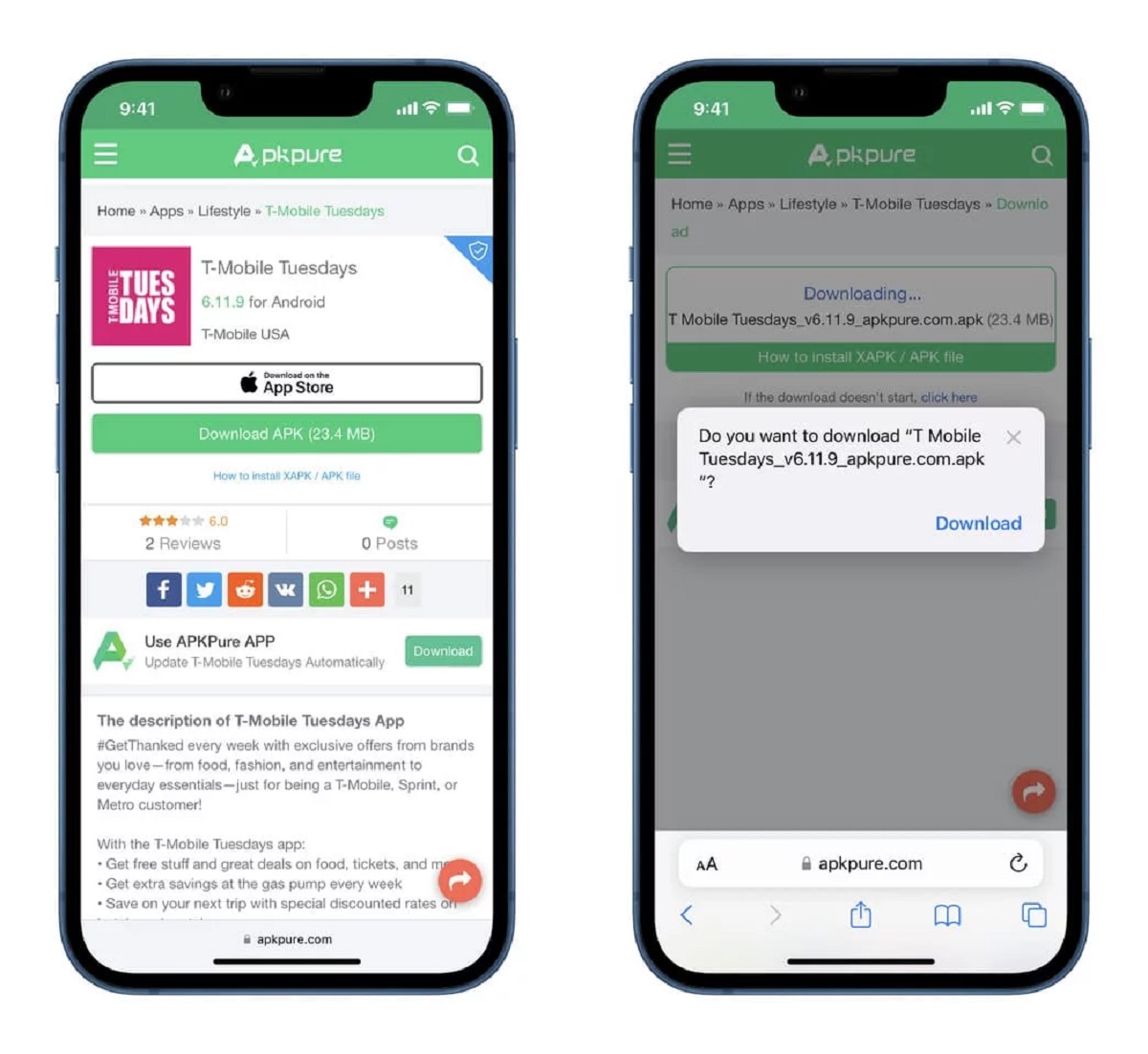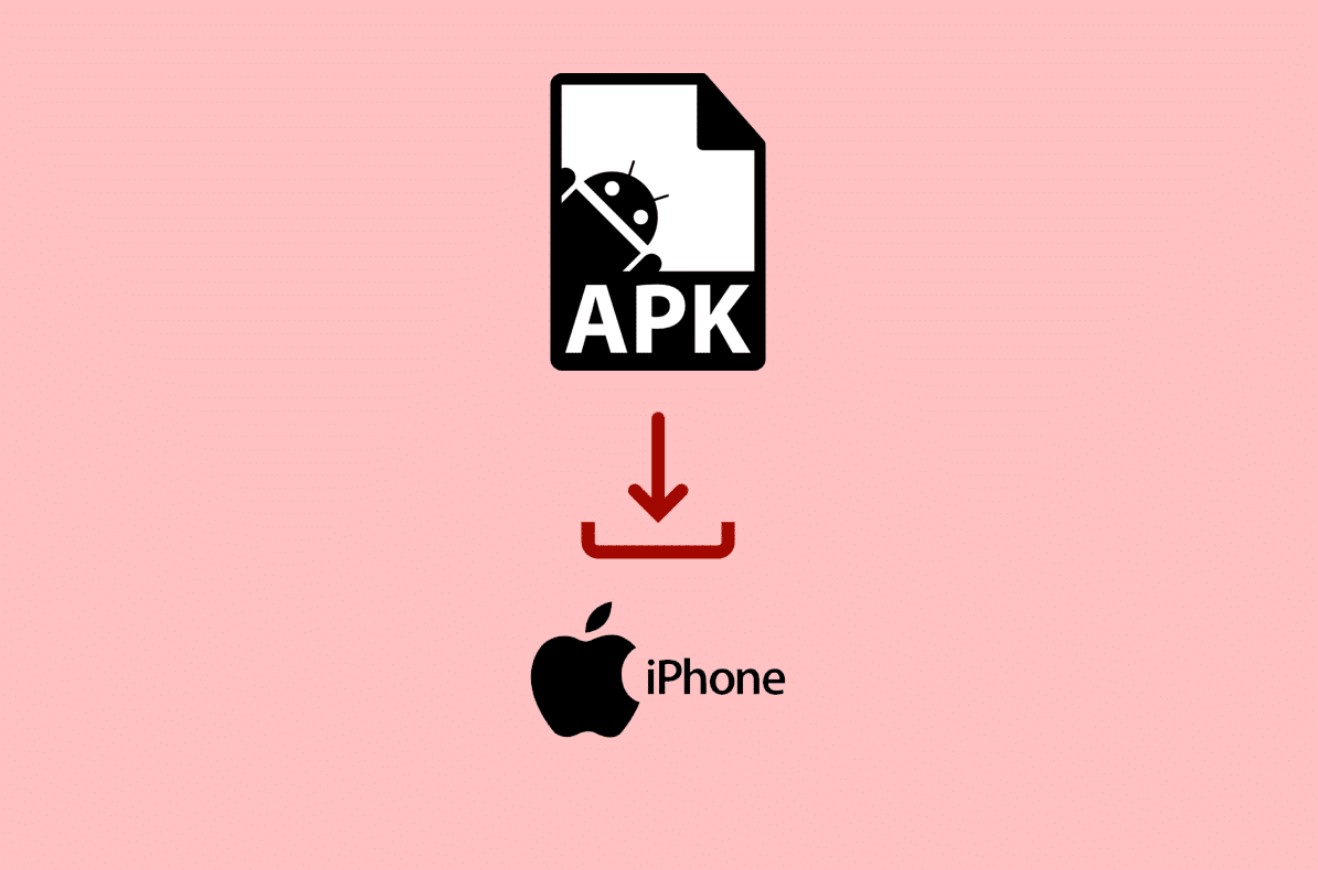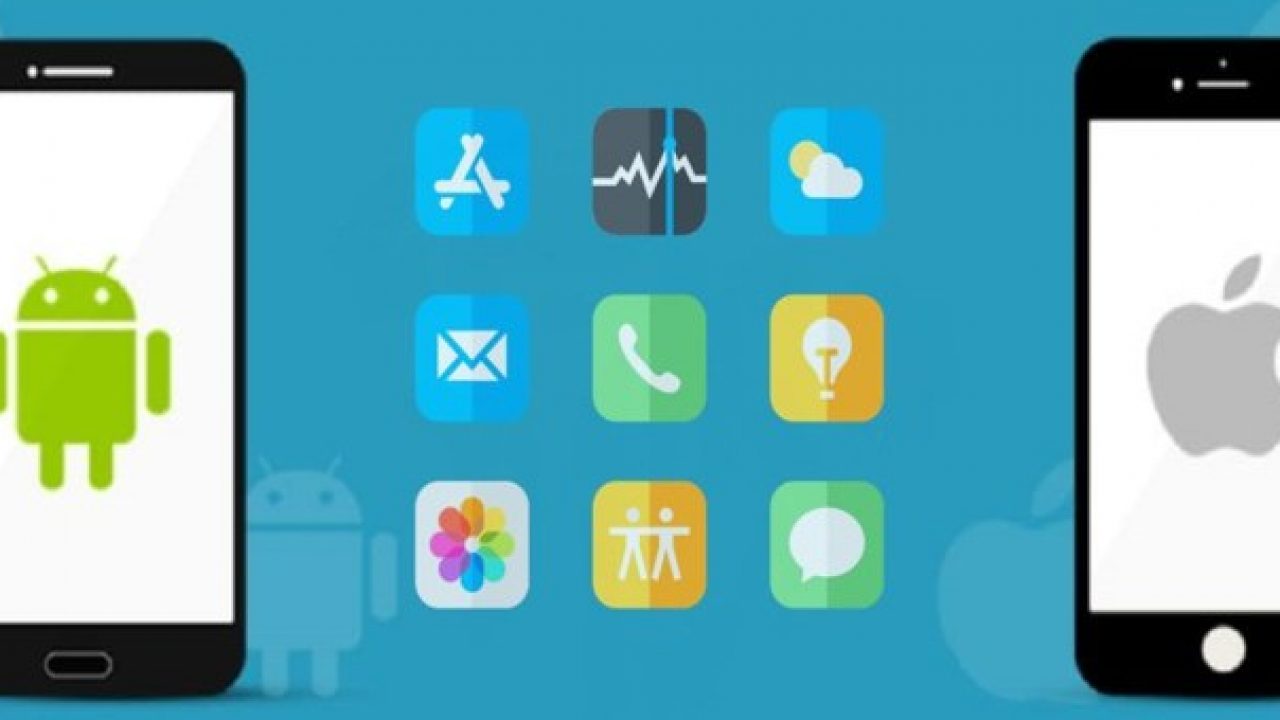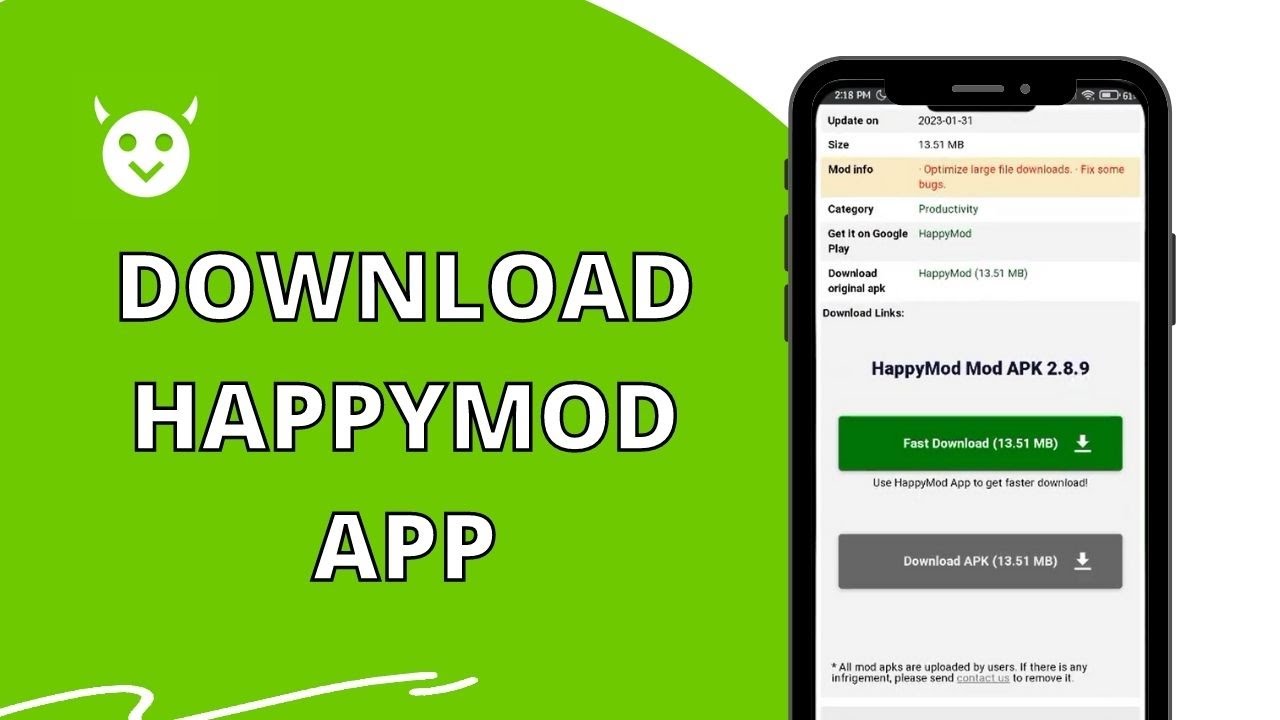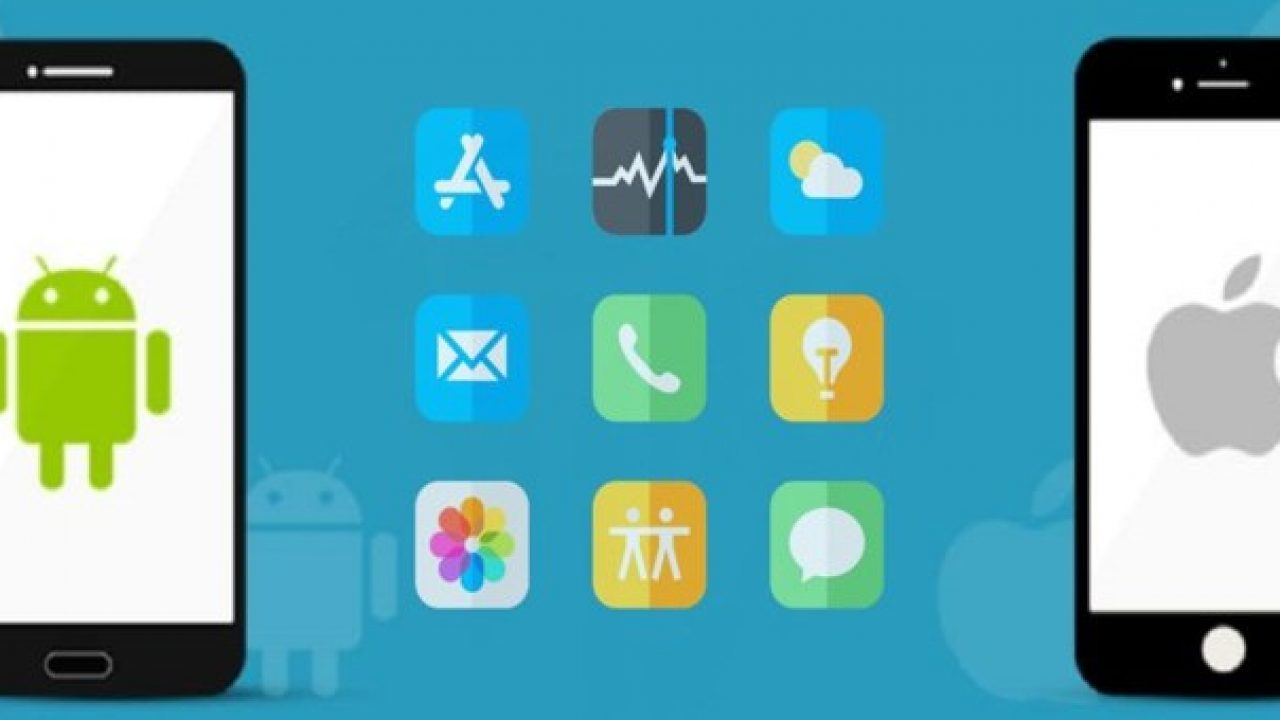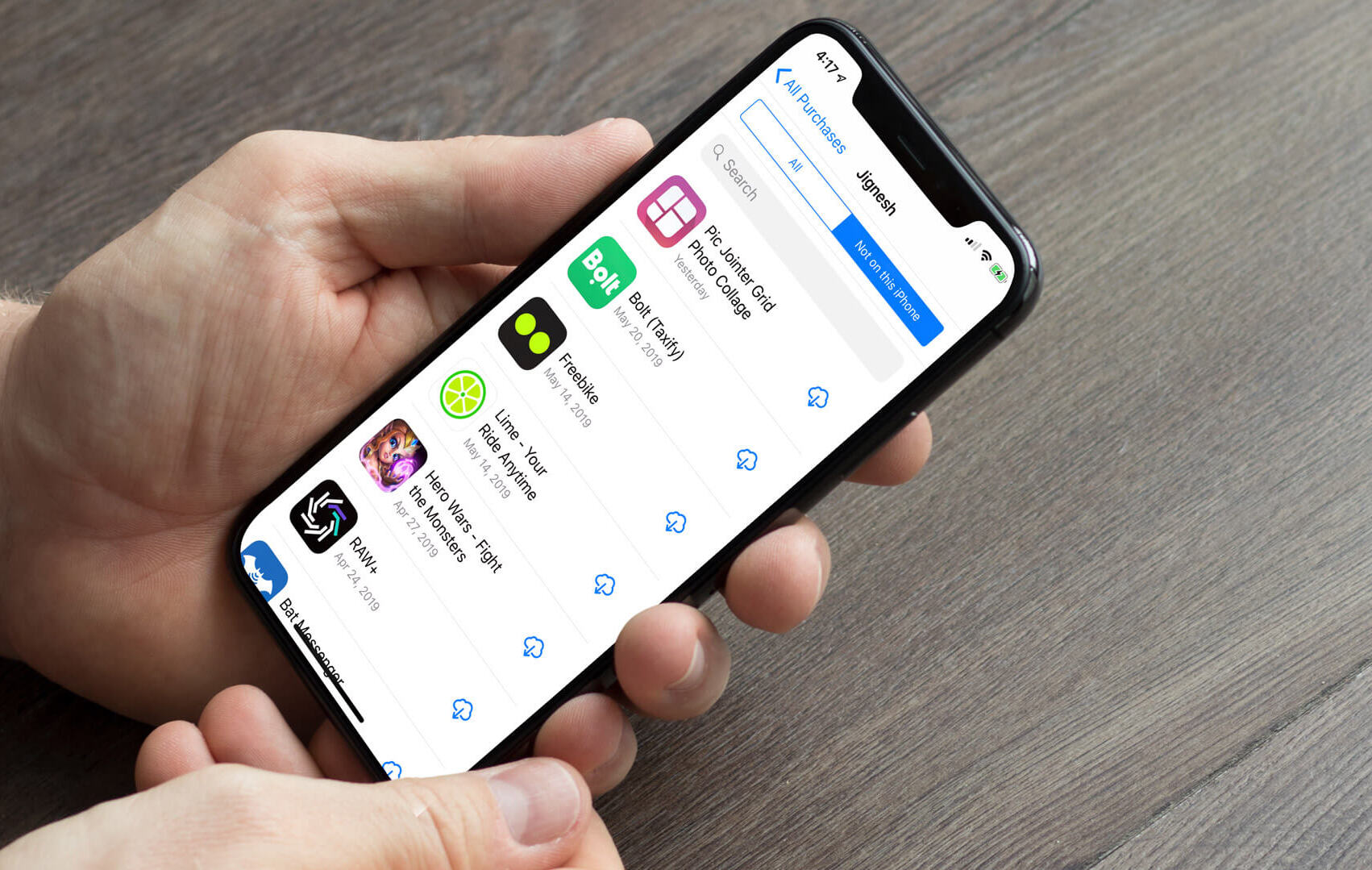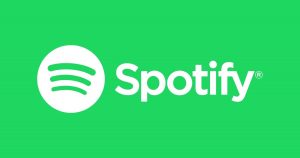Introduction
When it comes to downloading applications on an iPhone, the App Store is the go-to source. However, there may be instances where you come across an app in the form of an APK (Android Application Package) file that you want to install on your iPhone. Unfortunately, iOS does not support the direct installation of APK files, as it is an operating system designed specifically for Apple devices. But fear not, as there are still ways to download APK files on your iPhone with a few workarounds.
Before we delve into the methods, let’s first understand what APK files are. APK files are the Android equivalent to the iOS app installation files called IPA files. These files contain all the necessary components of an Android app, including the app code, resources, and manifest file.
Now you may be wondering why iPhone devices cannot directly download and install APK files. The reason is that Android and iOS are two different operating systems with their own unique file formats and app ecosystems. iOS uses the App Store as the official platform for app distribution, while Android allows users to install apps from sources other than the Google Play Store.
However, if you find yourself needing to install an app from an APK file on your iPhone, there are several methods you can try. In the following sections, we will explore four different approaches to download APK files on your iPhone.
What Are APK Files?
APK stands for Android Application Package. It is the file format used by the Android operating system to distribute and install applications. Think of it as the Android equivalent of an iOS app file (IPA). APK files contain all the necessary components and resources required to run an Android application on a compatible device.
An APK file consists of several key components:
- App Code: This is the core of the APK file. It contains the programmatic instructions and logic that define the app’s functionality.
- Resources: APK files also include all the graphical assets, such as images, icons, audio files, and video files, that are used to create the visual and auditory elements of the app.
- Manifest File: The manifest file is an essential part of the APK. It contains vital information about the app, such as its package name, version number, permissions required, and other metadata that the Android system needs to properly install and run the application.
- Libraries: Some apps may rely on external libraries or frameworks to enhance their functionality. These libraries are often bundled within the APK file, ensuring that the app has access to the necessary resources at runtime.
APK files are primarily distributed through the Google Play Store, the official app store for Android devices. However, they can also be downloaded and installed from other third-party sources. This flexibility is one of the key advantages of the Android platform, as users have the freedom to choose where they get their apps from.
It is worth noting that APK files are specific to the Android operating system and cannot be installed directly on devices running iOS, such as iPhones and iPads. This limitation is due to the fundamental differences between Android and iOS in terms of their architecture and app distribution methods. However, as we will explore in the following sections, there are ways to work around this limitation and install APK files on an iPhone.
Why Can’t iPhone Download APK Files Directly?
iPhones are powered by Apple’s iOS operating system, which is fundamentally different from the Android operating system used in devices such as smartphones and tablets. This fundamental difference is a key reason why iPhones cannot download APK files directly.
The primary reason for this limitation is the closed ecosystem approach taken by Apple. Unlike Android, which allows users to install apps from sources other than the official Google Play Store, Apple restricts iOS devices to download and install apps exclusively from the App Store. This closed ecosystem approach ensures a higher level of security and control over the apps available for iOS devices.
When it comes to app distribution on iOS, Apple exerts strict control over the entire process. App developers must adhere to Apple’s strict guidelines and undergo a rigorous review process before their apps are approved and made available on the App Store. This review process ensures that apps meet quality and security standards, offering users a safer and smoother experience.
By allowing only App Store distribution, Apple can provide a curated and controlled experience for its users. This approach mitigates the risks associated with malicious apps and enhances the overall user experience. It also allows Apple to generate revenue through the App Store, as it takes a percentage of the sales made through the platform.
While the closed ecosystem of iOS provides several benefits, it also means that iPhone users cannot install APK files directly. APK files are designed for the Android operating system, and iOS does not have the necessary compatibility or support to execute these files. The differences in the architecture and file formats between the two operating systems make it technically challenging, if not impossible, to install APK files on iPhones.
These restrictions, although frustrating for some users who wish to explore more app options, are in place to ensure the security and integrity of the iOS ecosystem. It is important to remember that Apple’s priority is to provide a secure and reliable user experience by maintaining strict control over app distribution on its devices.
Method 1: Using a Third-Party App Store
If you want to download APK files on your iPhone, one option is to use a third-party app store. These alternative app stores provide a platform for users to discover and download apps that may not be available on the official App Store.
One popular third-party app store for iOS devices is “Panda Helper”. Panda Helper offers a wide range of apps, including APK files, that can be downloaded directly to your iPhone.
To get started, follow these steps:
- Open Safari on your iPhone and go to the official Panda Helper website: https://pandahelp.vip/
- Download and install the Panda Helper app onto your device by tapping on the “Download” button.
- Once the installation is complete, open the Panda Helper app.
- In the Panda Helper app, you will find a wide range of apps and games, including APK files. Use the search bar or browse through the categories to find the specific APK file you want to download.
- Tap on the APK file you wish to download, then follow the prompts to install it on your iPhone.
- After the installation is complete, you will find the app on your iPhone’s home screen. You can now open and use the app as you would with any other installed application.
It is worth noting that while third-party app stores provide access to a wider range of apps, including APK files, there may be potential risks associated with downloading from unofficial sources. These risks include the possibility of downloading and installing malicious apps. Therefore, it is essential to exercise caution and only download from reputable third-party app stores like Panda Helper.
Using a third-party app store is one of the safest and easiest ways to download APK files on your iPhone without the need for jailbreaking or complex procedures. It allows you to explore a wider range of apps and enjoy the benefits of Android applications on your iOS device.
Method 2: Using a File Manager App
Another method to download APK files on your iPhone is by using a file manager app that supports file downloads. These apps allow you to browse and manage files on your device, including downloading and installing APK files.
One popular file manager app for iOS devices is “Documents by Readdle”. This app not only provides a comprehensive file management system but also includes a built-in web browser that enables you to download files directly to your device.
Here’s how you can download APK files using a file manager app:
- Download and install the “Documents by Readdle” app from the App Store.
- Open the “Documents by Readdle” app on your iPhone.
- In the app, tap on the browser icon located at the bottom right corner to open the built-in web browser.
- Using the browser, search for a trusted APK file download website.
- Browse the website and find the APK file you want to download.
- Tap on the download link for the APK file.
- The file manager app will prompt you to choose a location to save the file. Select a suitable location for easy access.
- Once the download is complete, navigate to the location where the APK file is saved.
- Tap on the APK file to initiate the installation process.
- Follow the prompts to install the APK file on your iPhone.
- After installation, you will find the app on your iPhone’s home screen, and you can start using it right away.
Using a file manager app provides a convenient way to download and install APK files on your iPhone without the need for complex procedures or jailbreaking. However, it is important to be cautious when downloading APK files from external sources and only choose trustworthy websites to minimize the risk of downloading malicious files.
With a file manager app, you gain more control over the files on your device and expand your app options beyond the limitations of the official App Store.
Method 3: Using a Jailbroken iPhone
For advanced users who have a jailbroken iPhone, downloading and installing APK files becomes possible. Jailbreaking is a process that removes the limitations imposed by Apple on iOS devices, allowing users to gain root access and install unauthorized apps and tweaks.
Please note that jailbreaking an iPhone comes with certain risks and may void your device’s warranty. It is also important to understand the legal implications in your country or region before proceeding with jailbreaking.
Here’s how you can download APK files on a jailbroken iPhone:
- Ensure that your iPhone is jailbroken by using a trusted jailbreak tool or utility.
- Once jailbroken, you can access various repositories, such as Cydia or Sileo, which are alternative app stores for jailbroken devices.
- Open Cydia or Sileo on your jailbroken iPhone.
- Search for and install a package called “AppSync Unified”. This package allows you to install unsigned or unofficial apps, including APK files, on your device.
- After installing AppSync Unified, you can use a file manager app like Filza File Manager or iFile to browse and install APK files on your jailbroken iPhone.
- Download the desired APK file from a trusted source using Safari or another browser.
- Navigate to the location where the APK file is saved using the file manager app.
- Tap on the APK file to start the installation process.
- Follow the on-screen prompts to complete the installation.
- Once installed, the app will be accessible from your iPhone’s home screen.
Keep in mind that while jailbreaking offers more flexibility in terms of app installation, it also exposes your device to potential security risks and instability. Proceed with caution and only download and install apps from trusted sources to reduce the risk of malware or unauthorized access to your device.
Jailbreaking is not recommended for novice users or those who prioritize device security and stability. It should only be attempted by experienced users who fully understand the risks involved and are willing to take responsibility for any consequences that may arise.
Method 4: Using a Computer
If you have a computer at your disposal, you can download APK files on your iPhone using a computer and then transfer them to your device. This method allows you to bypass the restrictions of iOS and install APK files without the need for jailbreaking.
Here’s how you can download APK files using a computer:
- Connect your iPhone to your computer using a USB cable.
- Open your preferred web browser on your computer and search for a trusted APK file download website.
- Browse the website and find the APK file you want to download.
- Download the APK file to your computer.
- Once the APK file is downloaded, you need to transfer it to your iPhone. You can do this by using a file transfer tool like iTunes or iMazing.
- If you are using iTunes, open it on your computer, select your iPhone, and navigate to the “Apps” section. Drag and drop the downloaded APK file into the “File Sharing” section for the respective app.
- For iMazing, launch the software, connect your iPhone, and select the “Apps” section. Drag and drop the APK file into the appropriate app.
- Disconnect your iPhone from the computer once the transfer is complete.
- On your iPhone, go to the app to which you transferred the APK file. You should now be able to install it by tapping on the file.
- Follow the on-screen instructions to complete the installation process.
- Once installed, the app will appear on your iPhone’s home screen, and you can open and use it as you would any other installed application.
Using a computer to download and install APK files on your iPhone provides a convenient and straightforward method, especially when dealing with larger files or multiple APK installations. It allows you to access a wider range of apps outside of the App Store and enjoy the benefits of Android applications on your iOS device.
Remember to only download APK files from trusted sources to minimize the risk of malware or other security issues. Additionally, keep your computer and iPhone software up to date to ensure compatibility and security.
Conclusion
While iPhones do not natively support the direct installation of APK (Android Application Package) files, there are methods available to download APK files on your iPhone. Whether you choose to use a third-party app store, a file manager app, a jailbroken iPhone, or a computer, these workarounds provide options for accessing Android apps on your iOS device.
Using a third-party app store, such as Panda Helper, allows you to browse and download APK files directly onto your iPhone, expanding your range of app options beyond the official App Store.
If you prefer more control over your files, using a file manager app like Documents by Readdle enables you to download and manage APK files on your iPhone, providing a convenient way to access and install apps from external sources.
Jailbreaking your iPhone opens up even more possibilities, as it allows you to install unauthorized apps, including APK files through repositories like Cydia or Sileo. However, it is important to be aware of the risks and legal implications associated with jailbreaking.
Alternatively, if you have access to a computer, you can download APK files and transfer them to your iPhone using tools like iTunes or iMazing, offering a straightforward approach for users who prefer to use a computer for file management.
Regardless of the method you choose, it is essential to exercise caution and only download APK files from trusted sources to minimize the risk of malware or security issues.
Keep in mind that these methods may have certain limitations and are not officially supported by Apple. It is always recommended to stick to the App Store for the majority of your app downloads to ensure the highest level of security and compatibility.
By exploring these methods and considering your specific needs and preferences, you can find a solution that allows you to download and install APK files on your iPhone, expanding your app options and enhancing your overall user experience.