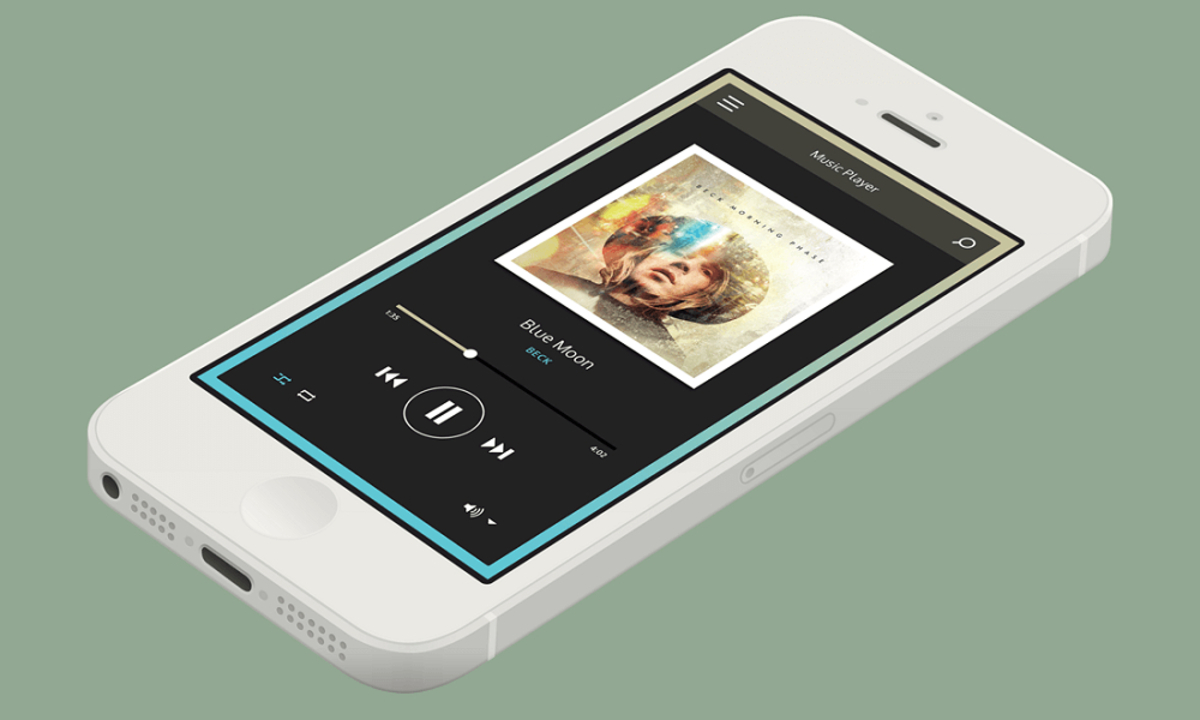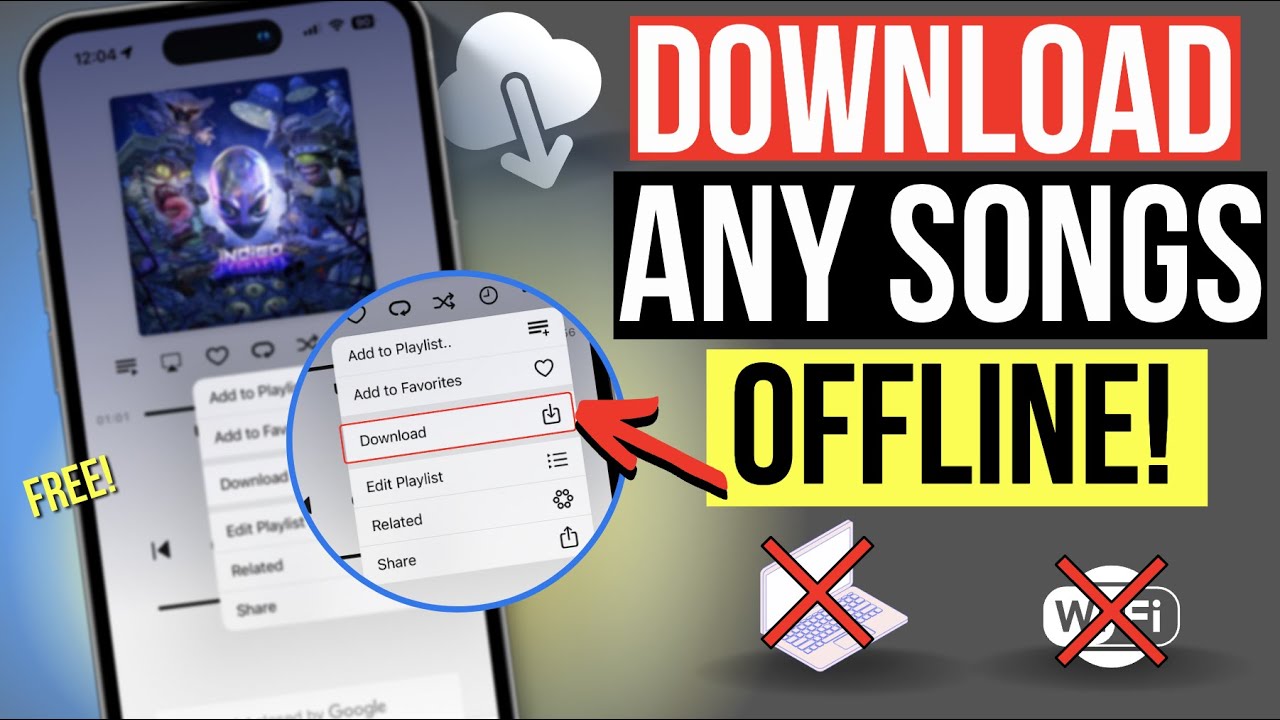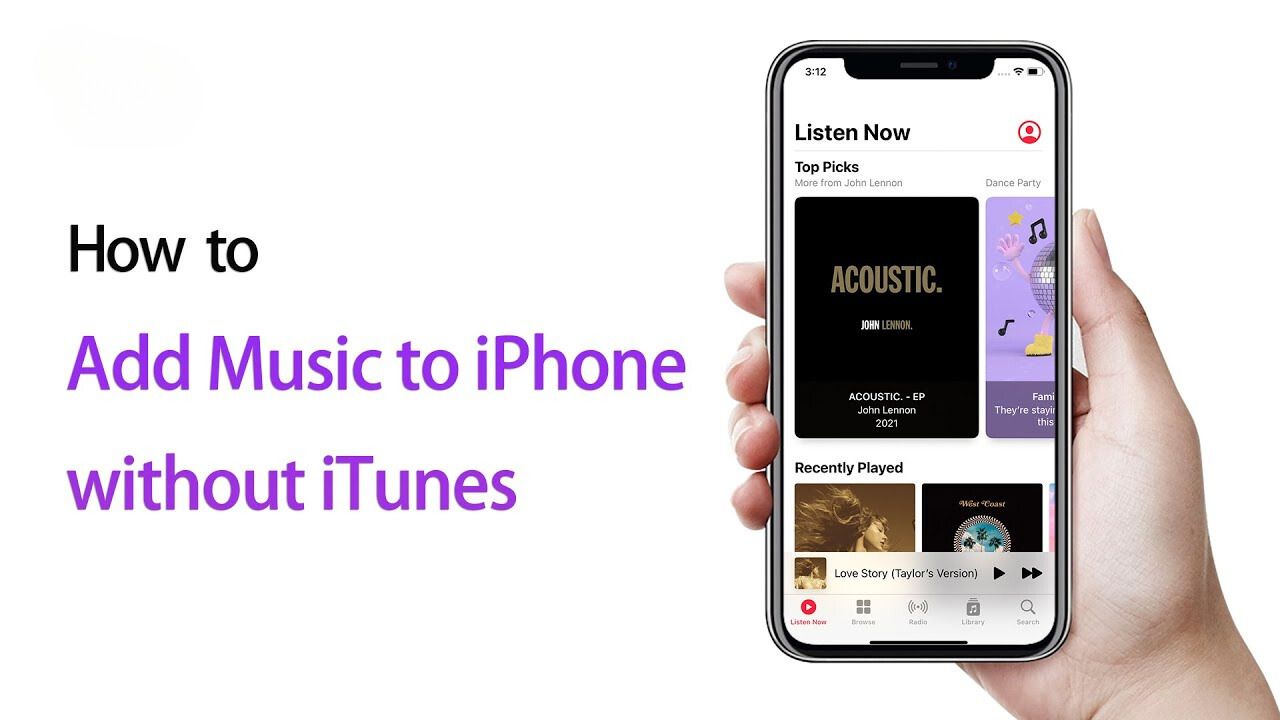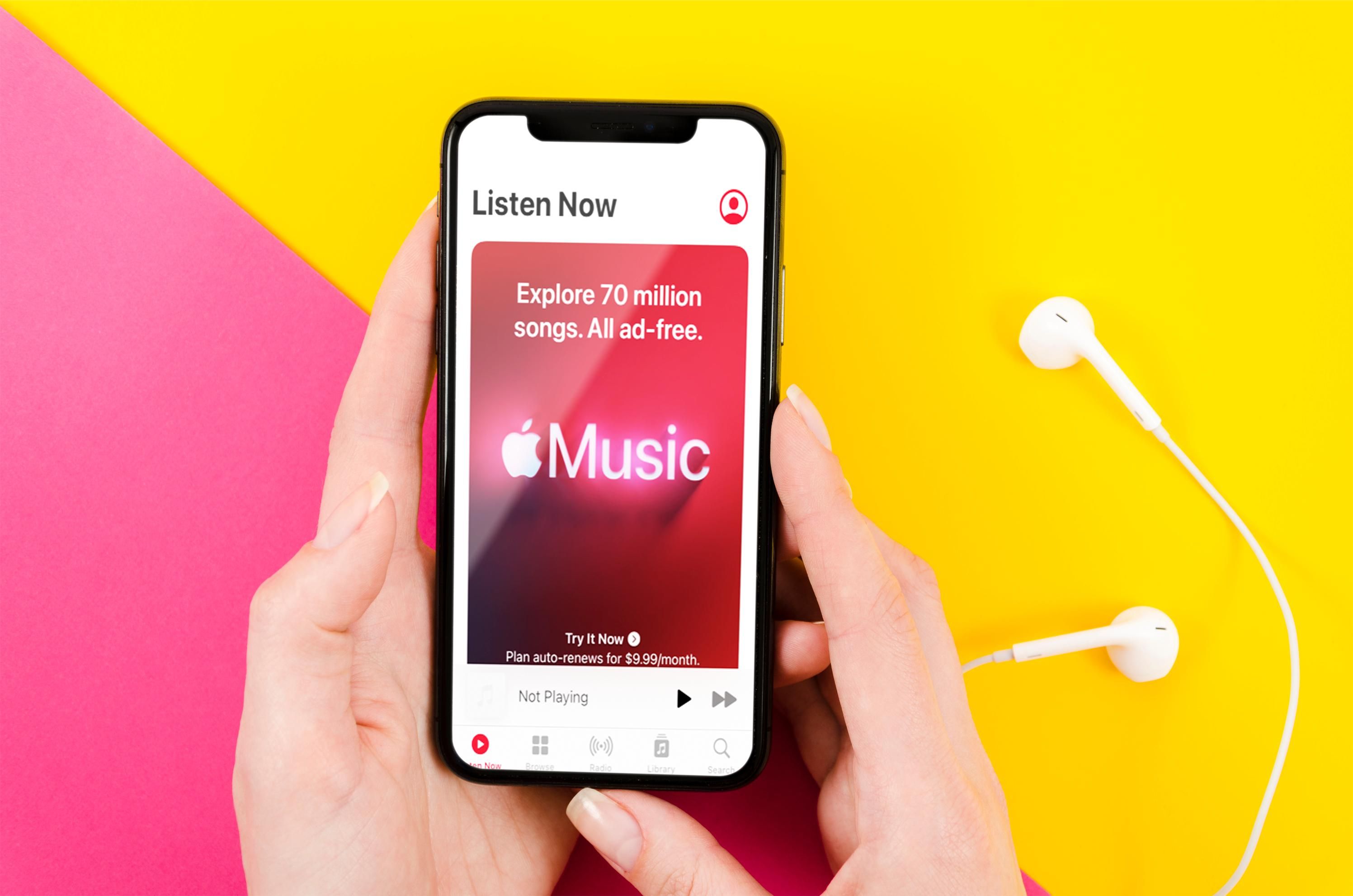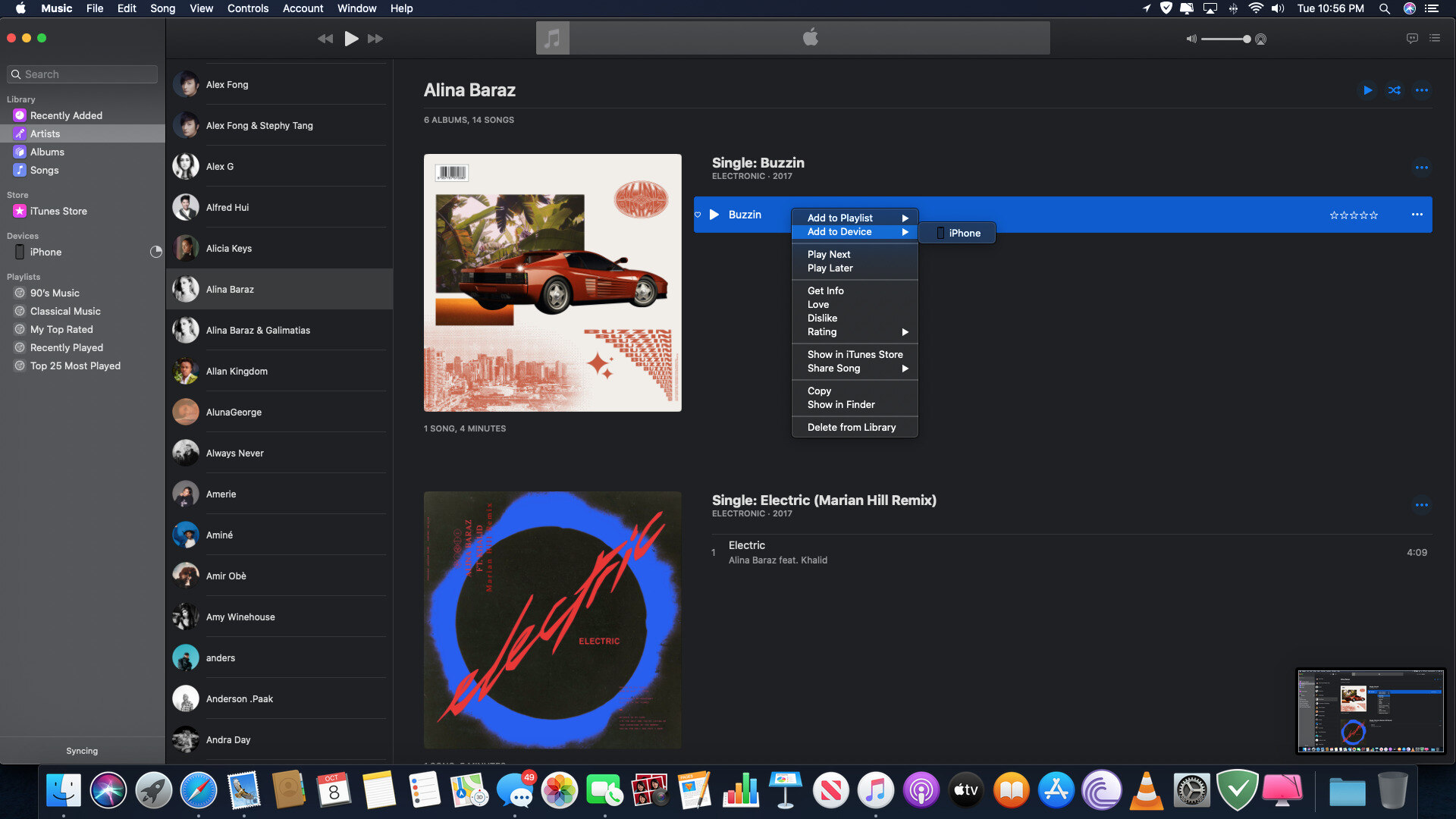Introduction
Downloading music to your iPhone 5 can be a great way to listen to your favorite tunes on the go. Whether you want to rock out to your favorite band’s latest album or discover new artists, having your music library easily accessible on your iPhone 5 gives you the flexibility to enjoy your favorite songs anytime, anywhere.
Fortunately, there are several methods you can use to download music to your iPhone 5 for free. In this article, we will explore four effective methods that will allow you to easily add music to your device without breaking the bank.
Before we dive into the different methods, it’s important to note that downloading copyrighted music without permission from the artist or copyright holder is illegal. Make sure you only download and listen to music that you have the legal rights to, such as royalty-free music, open-source music, or music that is offered for free by the artist or the copyright holder.
Now, let’s explore these four methods and find the best way for you to download music to your iPhone 5 for free!
Method 1: Using a Music Download App
One of the easiest and most convenient ways to download music to your iPhone 5 is by using a music download app. There are several apps available on the App Store that allow you to search, stream, and download music directly to your device.
To get started, search for a reputable music download app in the App Store and install it on your iPhone 5. Once installed, open the app and navigate to the search or browse section. Here, you can enter the name of the song or artist you want to download or explore different genres and playlists.
When you find the song you want to download, simply tap on it and look for the download button. The location of the download button may vary depending on the app, but it is typically represented by a downward arrow or a cloud icon with a download symbol.
After tapping the download button, the app will start downloading the song to your iPhone 5. The time it takes to download will depend on your internet connection speed and the size of the music file.
Once the download is complete, you can find the downloaded song in the app’s library or downloads section. From there, you can play the song directly within the app or transfer it to your iPhone’s native Music app for easy access.
It’s important to note that some music download apps may require you to create an account or subscribe to a premium membership to access certain features or a larger music library. However, many apps offer a free version with limited features and a paid version for enhanced functionality.
With a music download app, you have the ability to discover and download music from a wide range of genres and artists, making it a convenient option for expanding your music library on your iPhone 5.
Method 2: Using a Free Music Download Website
If you prefer to download music to your iPhone 5 using your computer, you can rely on free music download websites. These websites offer a vast collection of songs that you can download for free and transfer to your iPhone 5.
To begin, open a web browser on your computer and search for reputable free music download websites. Some popular options include Jamendo, SoundCloud, and Free Music Archive. Once you find a website that suits your preferences, navigate to the site and explore its music library.
On the website, you can search for specific songs, browse through genres, or discover new artists and albums. When you find a song you want to download, locate the download button or link. This button is usually represented by a downward arrow or the word “Download.”
Clicking on the download button will initiate the download process. Depending on the website, the file format of the downloaded music may vary but is typically in MP3 format, which is compatible with iPhone 5. It’s crucial to ensure that the website you are using offers legal and copyright-free music to avoid any legal issues.
Once the music file is downloaded to your computer, you can transfer it to your iPhone 5 using iTunes or third-party file transfer software. Connect your iPhone 5 to your computer using a USB cable and open iTunes. From there, select your iPhone 5 and navigate to the Music tab. Check the “Sync Music” option, choose the downloaded music files, and click on the “Apply” or “Sync” button to transfer the music to your iPhone 5.
Free music download websites provide a vast selection of music in different genres, allowing you to explore and download the songs that resonate with you. It’s a convenient method for expanding your music library and enjoying your favorite tunes on your iPhone 5.
Method 3: Transferring Music from Your Computer to iPhone
If you have a collection of music stored on your computer, you can easily transfer it to your iPhone 5 using iTunes. iTunes is a free media player and library software developed by Apple, and it provides the means to manage and sync your music between your computer and iPhone.
To begin, ensure that you have the latest version of iTunes installed on your computer. If not, visit the Apple website or the App Store to download and install the latest version.
Next, connect your iPhone 5 to your computer using a USB cable. Once connected, open iTunes on your computer and wait for it to recognize your iPhone 5.
In iTunes, click on the device icon that appears at the top left corner of the screen. This will take you to the “Summary” page of your iPhone’s settings.
Scroll down to the “Options” section and check the “Manually manage music and videos” option. This will allow you to manually select and transfer music to your iPhone 5.
On your computer, navigate to the location where your music files are stored. You can select individual songs or entire albums to transfer to your iPhone 5.
Once you have selected the music files, drag and drop them into the “Music” tab under your iPhone’s name in iTunes. Alternatively, you can use the “Add File to Library” option in the “File” menu to locate and add your music files.
After adding the music files to iTunes, click on the “Apply” or “Sync” button to transfer the music to your iPhone 5. Depending on the size of the music files and your computer’s processing speed, it may take a few moments for the transfer to complete.
Once the transfer is complete, you can disconnect your iPhone 5 from your computer. The transferred music will be available in the Music app on your iPhone 5, ready to be enjoyed on the go.
Transferring music from your computer to your iPhone 5 using iTunes is a straightforward method that gives you control over which songs you want to add to your device. It allows you to curate a personalized music library on your iPhone 5 and enjoy your favorite music whenever and wherever you go.
Method 4: Using Cloud Storage Services
Cloud storage services offer a convenient way to access and download your music files on multiple devices, including your iPhone 5. By uploading your music to a cloud storage service, you can easily access and download your favorite songs to your iPhone 5 whenever you want.
There are several popular cloud storage services available, such as iCloud, Google Drive, Dropbox, and OneDrive. These services provide you with a certain amount of storage space for free, and you can choose to upgrade to a paid plan for additional storage if needed.
To get started, sign up for a cloud storage service of your choice and install the corresponding app on your iPhone 5 from the App Store.
Next, upload your music files to your cloud storage account. Depending on the service you use, you can either drag and drop your music files directly onto the webpage or use the desktop application for easier file management.
Once your music files are uploaded to the cloud, open the cloud storage app on your iPhone 5, log in to your account, and navigate to the location where your music files are stored.
From there, select the songs you want to download to your iPhone 5 by pressing and holding on them or using the available options within the app.
After selecting the songs, look for the download or save option within the app. This will initiate the download process, and the selected songs will be downloaded and saved directly to your iPhone 5’s storage.
Once the download is complete, you can access the downloaded music files in the cloud storage app or transfer them to your iPhone’s native Music app for easy organization and playback.
Using cloud storage services not only enables you to download music to your iPhone 5, but it also provides the added benefit of backing up your music files and accessing them from any device with an internet connection.
With the convenience and accessibility of cloud storage services, you can effortlessly sync and enjoy your music collection on your iPhone 5 without needing to connect to your computer.
Conclusion
Downloading music to your iPhone 5 for free is easier than ever with the variety of methods available. Whether you prefer using music download apps, free music download websites, transferring music from your computer, or utilizing cloud storage services, you have multiple options to expand your music library and enjoy your favorite tunes on the go.
Music download apps provide a user-friendly interface for discovering and downloading music directly to your iPhone 5. With a vast selection of songs from various genres, you can easily find and add new music to your device.
Free music download websites offer an extensive collection of songs that you can download and transfer to your iPhone 5. By exploring different genres and artists, you can discover hidden gems and expand your musical horizons.
Transferring music from your computer to your iPhone 5 using iTunes gives you control over which songs you want to add to your device. It allows you to curate a personalized music library and enjoy your favorite tracks wherever you go.
Cloud storage services offer the convenience of accessing and downloading your music files on multiple devices, including your iPhone 5. By uploading your music to a cloud storage service, you can easily access and download your songs whenever you want.
Remember to always ensure that you download and listen to music that you have the legal rights to, such as royalty-free music, open-source music, or music that is offered for free by the artist or copyright holder. Violating copyright laws is illegal and can lead to serious consequences.
Now that you are equipped with these methods, you can start building your music library on your iPhone 5 without spending a fortune. So, go ahead, explore new artists, rediscover old favorites, and enjoy the power of music right at your fingertips.