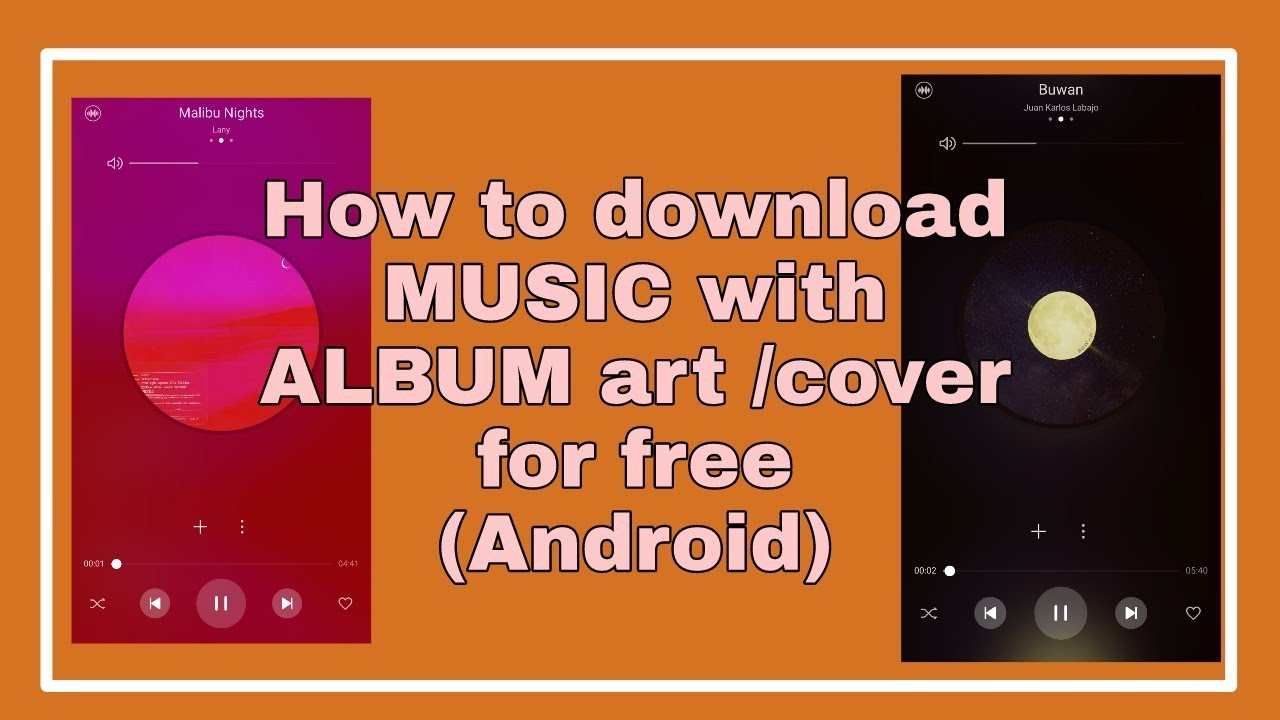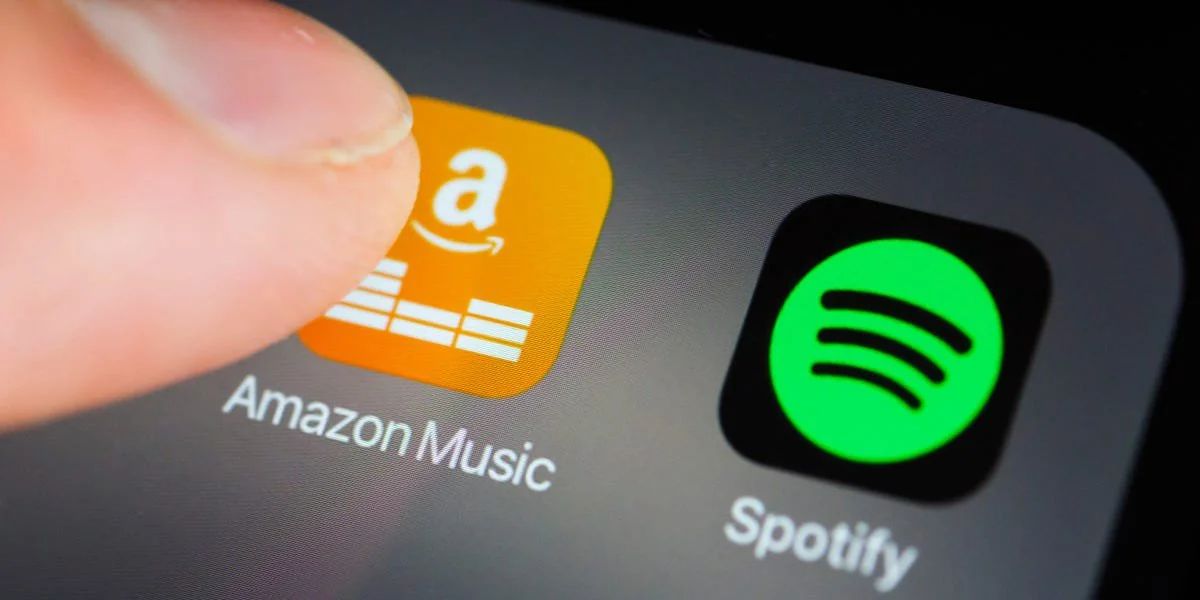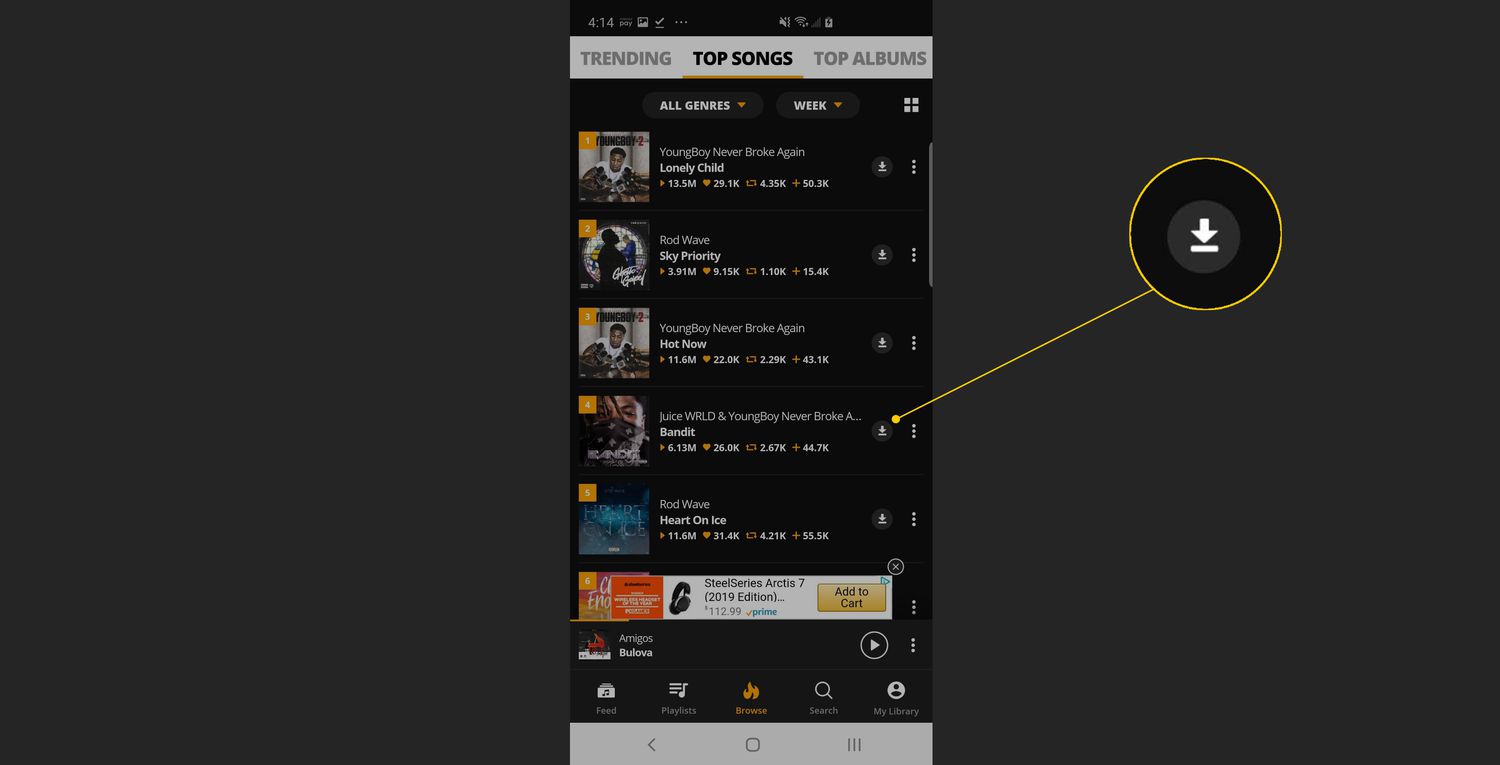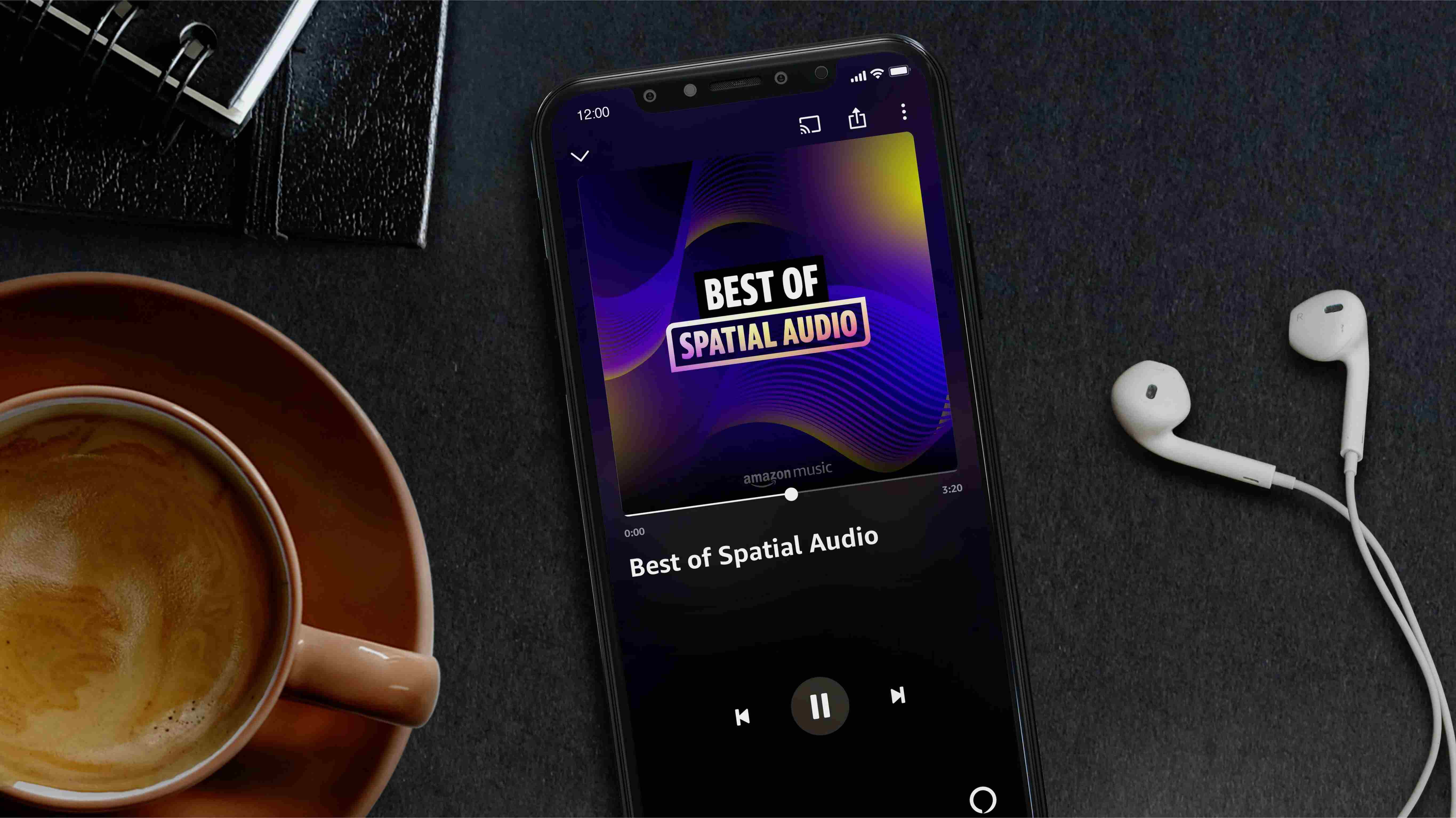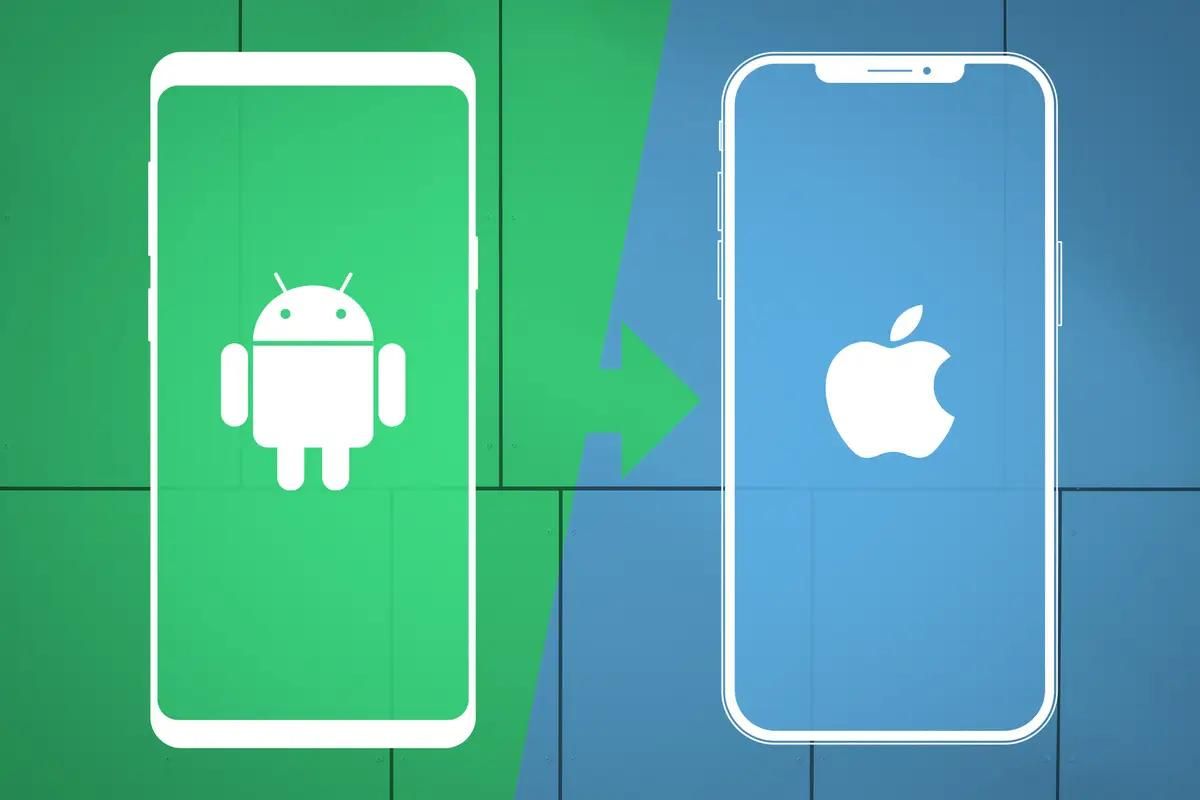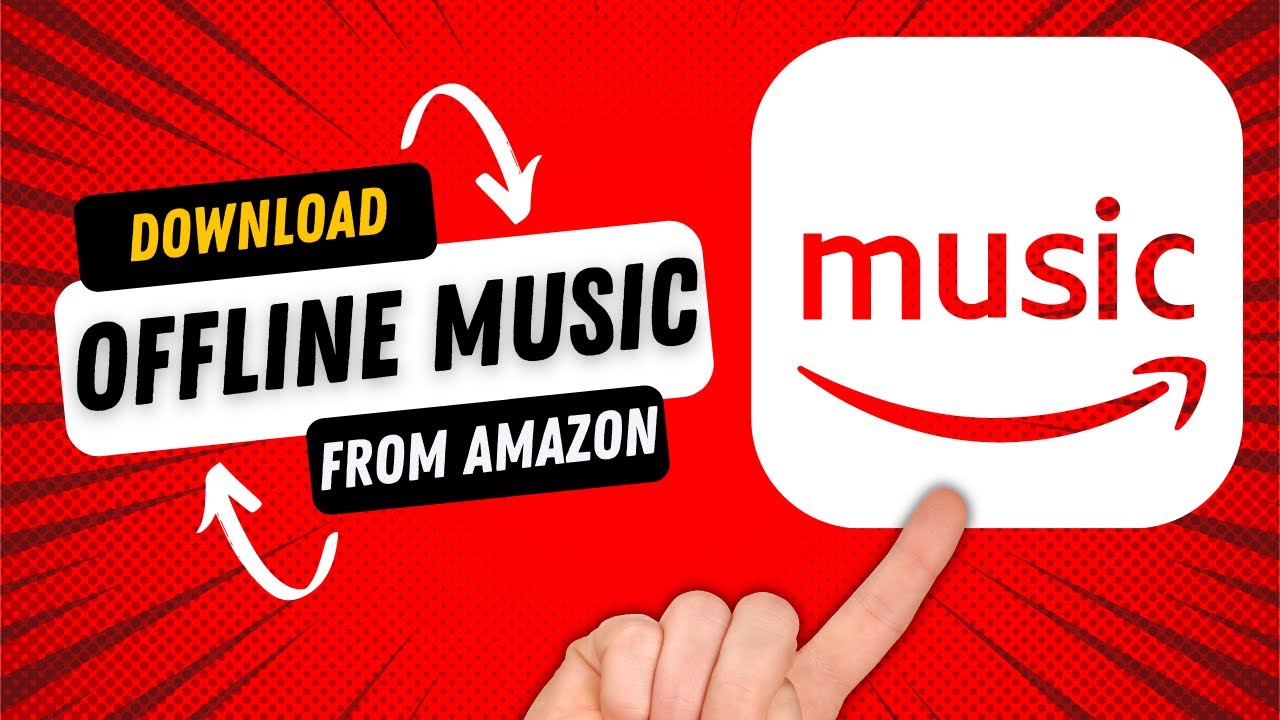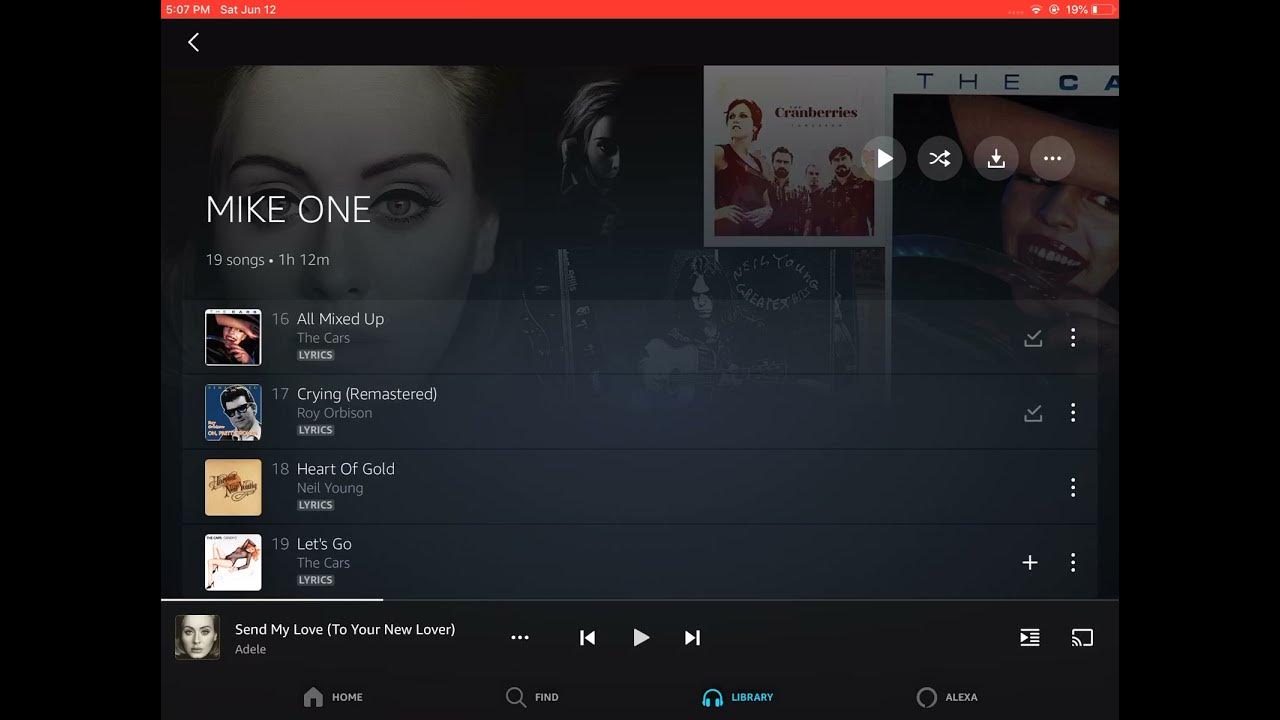Introduction
Welcome to the digital age where we have the convenience of downloading music directly to our smartphones. With the wide variety of music download apps available for Android devices, it has never been easier to have your favorite tunes at your fingertips. But what if you also want to download music with album cover artwork? This adds a visual touch to your music collection and enhances the overall experience.
In this article, we will guide you through the process of downloading music with album cover on your Android device. Whether you’re a music enthusiast looking to expand your library or simply want to enjoy your favorite songs with visually appealing album artwork, we’ve got you covered. By following our step-by-step instructions, you’ll be able to find and download music albums with album cover artwork in no time.
Before we dive into the steps, it’s important to note that the availability of album cover artwork may vary depending on the source and app you choose to download music from. However, by using the right music download app and following our instructions, you can significantly increase your chances of downloading music with album cover on your Android device.
So, if you’re ready to enhance your music collection with stunning album cover artwork, let’s get started with the process of downloading music with album cover on Android!
Step 1: Choose a Music Download App
The first step in downloading music with album cover on your Android device is to select a reliable and feature-rich music download app. There are numerous apps available in the Google Play Store that allow you to search, download, and manage your music collection. To make an informed decision, consider the following factors:
- Reputation: Look for apps with positive user reviews and high ratings. This indicates that the app is reliable and offers a satisfactory user experience.
- Features: Ensure the app has the necessary features to download music with album cover. Look for options to search for specific songs or albums, select the download quality, and enable album cover download.
- User Interface: Choose an app with a user-friendly interface that is easy to navigate. This will make the downloading process more convenient and enjoyable.
- Supported Platforms: Check if the app supports the Android version installed on your device and ensure compatibility.
Some popular music download apps for Android that offer album cover downloading options include Music Maniac, Wynk Music, and Music Paradise Pro. However, feel free to explore other options based on your preferences and requirements.
Once you have selected a music download app that meets your criteria, proceed to the next step to install and launch the app on your Android device.
Step 2: Install and Launch the App
After choosing a music download app that suits your needs, it’s time to install and launch the app on your Android device.
To install the app, follow these simple steps:
- Open the Google Play Store on your Android device.
- Tap on the search bar at the top of the screen and type the name of the music download app you have chosen.
- Select the app from the search results.
- Click on the “Install” button and wait for the installation process to complete.
Once the app is installed, you can find it on your home screen or in the app drawer. Tap on the app icon to launch it.
Upon launching the app, you may be prompted to provide necessary permissions such as access to storage or media files. Make sure to grant the required permissions to ensure smooth functioning of the app.
Now that you have successfully installed and launched the music download app, you are ready to move on to the next step and begin searching for your desired songs or albums with album cover artwork.
Step 3: Search for the Song or Album
With the music download app installed and launched on your Android device, it’s time to search for the song or album that you want to download along with its album cover.
Follow these steps to search for your desired music:
- Open the music download app.
- Look for a search bar or a search icon within the app’s interface. It is usually located at the top or in a prominent position.
- Tap on the search bar or icon and enter the name of the song or album you want to download. You can type the title, artist, or any relevant keywords.
- Click on the search button or tap the Enter key on your device’s keyboard to initiate the search.
The music download app will then search its database or online sources to find matches for your search query. You will be presented with a list of results based on your search criteria.
Browse through the search results to find the specific song or album you are looking for. Pay attention to the details such as artist name, album name, and duration to ensure you choose the correct track.
Some music download apps also offer filters or sorting options to refine your search results. You may be able to filter by genres, popularity, or other criteria to help you find the exact song or album you desire.
Once you have identified the song or album you want to download, proceed to the next step to select and initiate the download process.
Step 4: Select the Desired Song or Album
After conducting a search in the music download app, you will be presented with a list of results. It’s time to select the specific song or album that you want to download along with its album cover.
Follow these steps to select your desired music:
- Review the search results and locate the song or album you wish to download. Pay attention to the details such as the artist name, album name, and any other relevant information.
- Tap on the song or album from the list to view more detailed information about it. This may include the tracklist, song duration, album cover, and user ratings.
- Take a moment to ensure that the selected song or album matches your preferences and requirements. Double-check if the album cover artwork is available and visually appealing.
- If you are satisfied with your selection, proceed to the next step to choose the download quality and format.
It’s important to note that some music download apps may offer multiple versions or editions of the same song or album. In such cases, carefully choose the version that suits your preferences, such as the original version, remastered edition, or live performance.
You may also come across options to preview the song or album before downloading. This allows you to listen to a snippet of the track to ensure it’s the correct version and quality.
Once you have selected the desired song or album, move on to the next step to choose the download quality and format according to your preferences.
Step 5: Choose the Download Quality and Format
Now that you have selected your desired song or album, it’s time to choose the download quality and format. The download quality determines the audio bitrate, while the format specifies the file type of the downloaded music.
Follow these steps to choose the download quality and format:
- Within the music download app, locate the options or settings related to download quality and format. These options are usually found in the settings menu or within the download options.
- Tap on the download quality option to view the available choices. Depending on the app, you may have options like low quality, standard quality, high quality, or even lossless formats like FLAC.
- Select the download quality that best suits your preferences. Higher-quality downloads typically result in better audio fidelity but may require more storage space on your device.
- Next, select the download format. Common formats include MP3, AAC, and WAV. MP3 is the most widely supported format and offers good audio quality with a smaller file size.
- Choose the format that is compatible with your music player and meets your requirements.
It’s worth noting that higher-quality downloads and lossless formats may offer better audio fidelity, but they come with larger file sizes. Consider the storage capacity of your device and your internet connection speed when selecting the quality and format.
Once you have chosen the download quality and format, you are almost ready to start the download process. Proceed to the next step to confirm and initiate the download.
Step 6: Enable Album Cover Download (if available)
While downloading music is essential, having the accompanying album cover artwork adds visual appeal to your music collection. Some music download apps offer the option to download album cover artwork along with the song or album.
Follow these steps to enable album cover download (if available) in your chosen music download app:
- Open the settings or options menu within the music download app.
- Look for a toggle or checkbox that enables album cover download. It may be labeled as “Download album artwork” or a similar term.
- Ensure that the toggle or checkbox is enabled or selected to include album cover artwork in your downloads.
When album cover download is enabled, the music download app will search for and download the corresponding album cover artwork along with the song or album. This artwork will be saved as an image file and associated with the downloaded music file.
Keep in mind that album cover availability may vary depending on the source or database used by the music download app. Not all songs or albums may have album cover artwork associated with them. Nevertheless, enabling this option gives you the best chance of obtaining album cover artwork for your downloaded music.
Once you have enabled album cover download, you are ready to proceed to the next step and confirm the initiation of the download process.
Step 7: Confirm and Start the Download
After selecting the download quality, format, and enabling album cover download (if available), it’s time to confirm and initiate the download process for your chosen song or album with album cover artwork.
Follow these steps to confirm and start the download:
- Review all the details of your chosen song or album, including the download quality, format, and album cover availability.
- Double-check that you have sufficient storage space on your device to accommodate the downloaded music and album cover artwork.
- If everything looks good, look for a “Download” button or a similar prompt within the music download app’s interface.
- Tap on the “Download” button to initiate the download process.
Depending on the size of the song or album and your internet connection speed, the download may take some time to complete. Be patient and avoid interrupting the process to ensure successful and error-free downloads.
As the download progresses, you may see a progress bar or indicator showing the status of the download. Once the download is complete, you will be notified within the music download app.
It’s important to note that downloading copyrighted music without permission from the copyright holder may be illegal in some jurisdictions. Make sure to only download music for which you have the necessary rights or use legal sources and music download apps.
With the completion of the download process, you are now ready to access and enjoy your downloaded music with album cover artwork.
Step 8: Access the Downloaded Music with Album Cover
Once you have successfully downloaded the music with album cover artwork, it’s time to access and enjoy your collection on your Android device. Here are the steps to access your downloaded music:
- Open the music download app on your Android device.
- Depending on the app, you may find a dedicated “Downloads” or “Library” section within the app’s interface. Tap on this section to access your downloaded music.
- You should see a list or grid view displaying all the downloaded songs and albums.
- Search for the specific song or album that you have recently downloaded. You can use the search function within the app to quickly locate your desired music.
- Once you have found the downloaded song or album, tap on it to play or view its details.
- If album cover artwork was successfully downloaded and associated with the music file, you should see the album cover displayed alongside the song or album details.
- Tap on the play button or the desired track to start listening to your downloaded music.
You may also explore additional features within the music download app, such as creating playlists, organizing your music library, or accessing customization options to optimize your listening experience.
Additionally, you can use your device’s default music player or any other preferred music player app to access and play your downloaded music. The downloaded music files should be saved in a designated folder or location on your Android device’s internal storage or SD card.
Remember to regularly backup your downloaded music files and album cover artwork to prevent any accidental loss or data corruption.
Now, sit back, relax, and enjoy your favorite songs with the album cover artwork that enhances your music listening experience.
Conclusion
Downloading music with album cover artwork on your Android device can elevate your music listening experience to a whole new level. By following the step-by-step process outlined in this article, you can easily find, download, and access your favorite songs and albums alongside visually appealing album cover artwork.
Remember to choose a reliable and feature-rich music download app that suits your preferences and requirements. Look for options to adjust the download quality and format, as well as the ability to enable album cover download.
Once you have installed the app, conducted a search, selected the desired music, and customized the download settings, you can confirm and initiate the download process. Be patient and ensure you have enough storage space on your device to accommodate the downloaded music and album cover artwork.
After the successful download, access your downloaded music through the music download app or your device’s default music player. Enjoy the immersive experience of listening to your favorite songs with the visually pleasing album cover artwork.
Always ensure that you are downloading music from legal sources and have the necessary rights or permissions to do so in your jurisdiction.
So, don’t hesitate to start downloading music with album cover artwork on your Android device today. Enhance your music collection visually and immerse yourself in the joy of listening to your favorite tunes with album cover artwork.