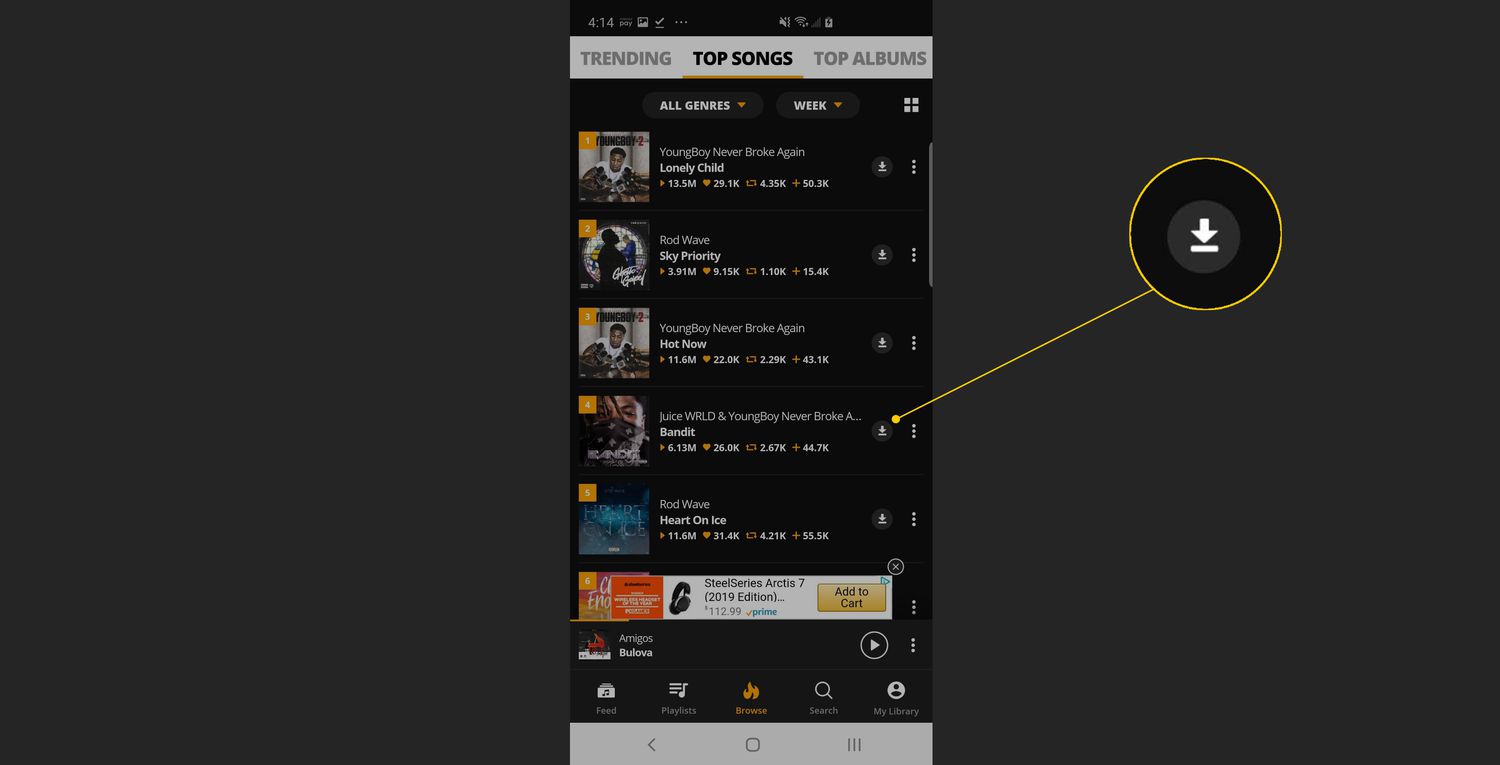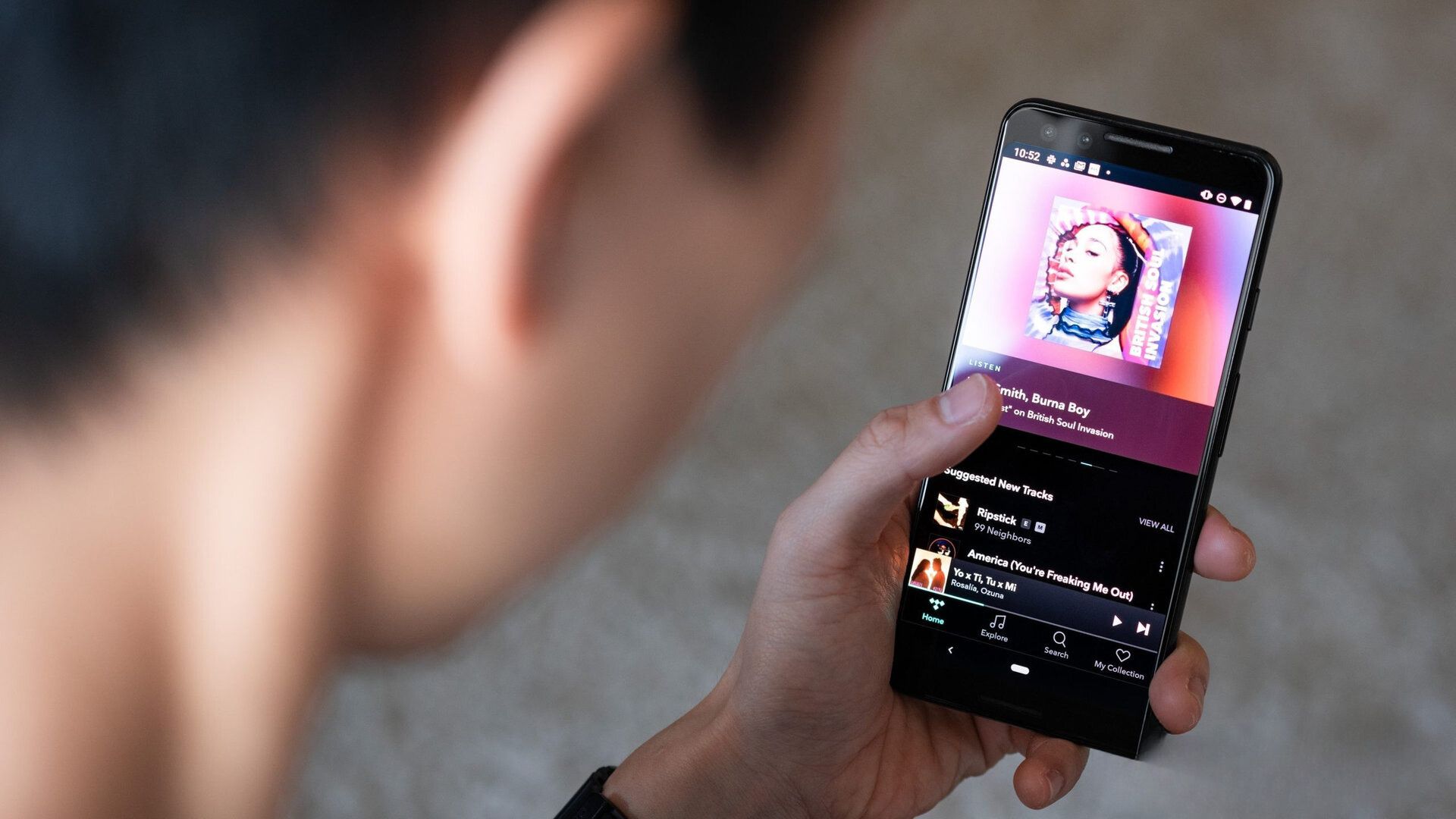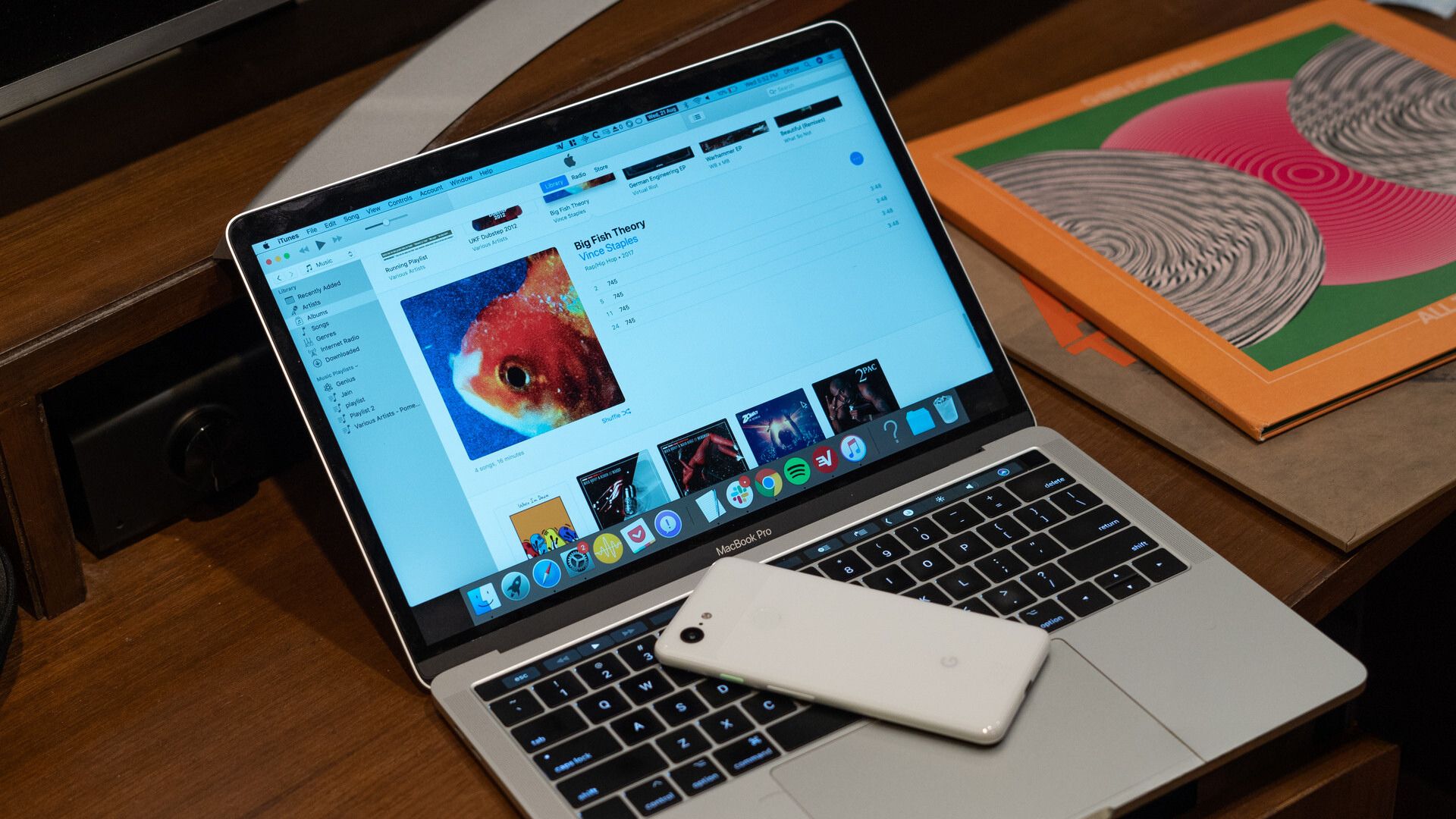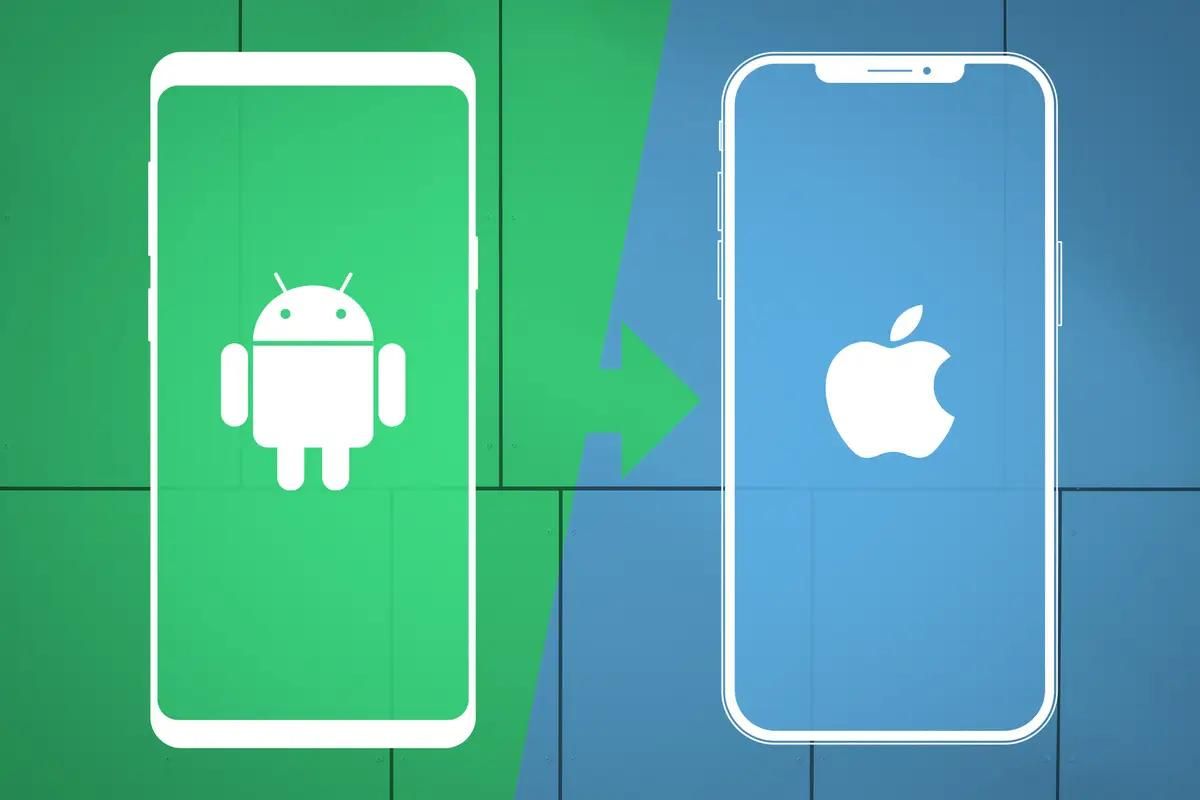Introduction
Are you a music lover who wants to enjoy your favorite tracks on your Android device? If so, you’re in luck! Downloading music on your Android phone has never been easier, thanks to a wide range of music downloading apps available in the Google Play Store. Whether you’re a fan of the latest hits or prefer to explore niche genres, there is an app out there that will cater to your musical preferences.
Downloading music on Android offers the convenience of accessing your favorite tunes anytime, anywhere, even without an internet connection. Plus, it provides an excellent alternative to streaming services for those who prefer to have their music collection stored locally. With just a few simple steps, you’ll be able to download a vast library of songs directly onto your Android device and listen to them at your leisure.
In this comprehensive guide, we will walk you through the process of downloading music on Android. From finding the right app to accessing your downloaded tracks, we will cover everything you need to know to get started. So, grab your Android device and let’s dive into the world of music downloads!
Step 1: Find a music downloading app
The first step in downloading music on your Android device is to find a reliable music downloading app. There are several options available in the Google Play Store, each with its own unique features and functionalities. To make the process easier for you, here are a few popular music downloading apps to consider:
- 1. Spotify: Known primarily as a music streaming service, Spotify also offers a feature that allows users to download music for offline listening. With a massive library of songs, playlists, and personalized recommendations, it’s a great option for music lovers.
- 2. SoundCloud: SoundCloud is a platform that hosts a vast collection of user-uploaded tracks. It offers a combination of popular songs, independent music, and emerging artists. You can download tracks from SoundCloud with the help of dedicated downloaders available on the Play Store.
- 3. Wynk Music: Wynk Music is an app that caters specifically to the Indian market, offering a wide range of Indian and international music. It allows users to download songs for offline listening and provides curated playlists based on different moods and genres.
- 4. Google Play Music: Google Play Music is Google’s official music app, providing access to an extensive collection of tracks, albums, and playlists. With the ability to download songs and create personalized libraries, it’s a popular choice among Android users.
When selecting a music downloading app, consider aspects such as the size of the music library, user interface, offline listening capabilities, and any additional features that may enhance your music experience. Take the time to read user reviews and compare the features of different apps to find the one that best suits your preferences.
Once you’ve decided on a music downloading app, the next step is to download and install it on your Android device. You can do this by following the simple prompts in the Google Play Store. Once the app is installed, you’re ready to move on to the next step of the process.
Step 2: Download and install the app
Now that you’ve identified the music downloading app that suits your needs, it’s time to download and install it on your Android device. The process is straightforward and can be completed in just a few simple steps. Here’s how to do it:
- Open the Google Play Store: On your Android device, locate the Google Play Store app. It is usually found on the home screen or in the app drawer. Tap on the Play Store icon to open it.
- Search for the app: Once the Play Store is open, tap on the search bar at the top of the screen. Type in the name of the music downloading app you wish to install. As you type, the Play Store will display suggestions that match your search query.
- Select the app: From the search results, choose the music downloading app you want to install. Read the app description and reviews to ensure it meets your requirements.
- Tap on “Install”: Once you’ve selected the app, you will be taken to its store page. Here, you will find more details about the app, such as its size, user ratings, and screenshots. If you’re satisfied, tap on the “Install” button to begin the installation process.
- Wait for the installation to complete: After tapping “Install,” the Play Store will download and install the app on your Android device. The installation progress will be displayed on the screen. Depending on the size of the app and your internet connection speed, this process may take a few seconds or a few minutes.
- Open the app: Once the installation is complete, you can either tap on the “Open” button directly from the Play Store or locate the app on your device’s home screen or app drawer. Tap on the app icon to launch it.
Congratulations! You have successfully downloaded and installed the music downloading app on your Android device. Now that the app is ready to use, you can move on to the next step of finding and downloading your favorite music to enjoy offline.
Step 3: Open the app and search for music
With the music downloading app installed on your Android device, it’s time to open it and start exploring the vast library of songs available. Here’s how you can open the app and search for your favorite music:
- Locate the app: Go to your device’s home screen or app drawer and find the icon of the music downloading app you installed in the previous step. Tap on the app icon to open it.
- Explore the app’s interface: Once the app opens, you will be greeted with its home screen or main interface. Familiarize yourself with the app’s layout, menus, and options. Some apps may feature personalized recommendations, popular charts, or curated playlists to help you discover new music.
- Find the search function: Look for the search bar or magnifying glass icon within the app. It is usually located at the top of the screen or within a menu labeled “Search” or “Discover.” Tap on the search function to begin your music search.
- Enter your search query: Using the on-screen keyboard, type in the name of the artist, song, album, or genre you want to search for. As you type, the app may suggest relevant search terms or auto-fill your query to make the process quicker.
- Refine your search: If you have specific preferences or want to narrow down your search results, consider using additional filters or options provided by the app. This can include filtering by album, artist, release date, or even specifying the desired audio quality.
- Browse through the results: After entering your search query and applying any filters, the app will display a list of relevant search results. Scroll through the results to find the specific song or album you are looking for.
Now you’re ready to explore the vast world of music available through the app. Take your time to find your favorite songs, discover new artists, and create playlists that suit your musical taste. Once you find the music you want to download, you can proceed to the next step to start the downloading process.
Step 4: Select and download your chosen music
After searching for your desired music in the app, it’s time to select and download the songs you want to have available offline. Here’s how you can do it:
- Select the desired song/album: From the search results or the music browsing section of the app, tap on the song or album you want to download. This will take you to the song or album’s page, where you can find more information about it.
- Check for download options: On the song or album’s page, look for a download button or an option to save the music for offline listening. Depending on the app, this option may be displayed prominently or appear as a menu option within the app’s interface.
- Choose the desired download quality: Some music downloading apps give you the option to select the quality of the downloaded audio file. Higher quality files offer better sound, but they may take up more space on your device. Select the quality that suits your preferences and device capabilities.
- Start the download: Once you have chosen the desired options, tap on the download button or initiate the download process. The app will start downloading the selected music to your Android device.
- Monitor the download progress: During the download process, the app will display the progress bar or other visual indicators to show how much of the music has been downloaded. Depending on the size of the file and your internet connection, the download may take a few moments.
- Access the downloaded music: Once the download is complete, the downloaded music will be available within the music downloading app. You can usually find it in a dedicated section, such as “Downloads” or “Offline Music.” From there, you can play the downloaded songs or add them to your playlists for easy access.
Repeat these steps for each song or album you want to download. Take advantage of the app’s features, such as creating playlists and organizing your downloaded music, to enhance your listening experience.
Now that you have successfully downloaded your chosen music, you can enjoy listening to your favorite tracks anytime, anywhere, even without an internet connection. Let’s move on to the final step to learn how to access and play your downloaded music on your Android device.
Step 5: Access downloaded music on your Android device
After successfully downloading your favorite songs or albums, it’s time to access and play the downloaded music on your Android device. Here’s how you can do it:
- Open the music downloading app: Locate the music downloading app on your device’s home screen or app drawer. Tap on the app icon to open it.
- Navigate to the downloaded music section: Once the app is open, look for a section or tab labeled “Downloads,” “Offline Music,” or a similar name. This is where you will find all the music you have previously downloaded.
- Choose the desired song or album: From the list of downloaded music, browse through the songs or albums and select the one you want to listen to. You can tap on the song or album to play it directly.
- Play the song or album: Once you’ve chosen a song or album, the music will start playing in the app’s built-in player. You can use the player controls, such as play, pause, skip, and volume adjustment, to control your music playback.
- Create playlists: If you want to organize your downloaded music into playlists, most music downloading apps provide an option to create and manage playlists. This allows you to group your songs based on genres, moods, or your personal preferences.
- Use external music players: If you prefer using a different music player app on your Android device, you can also access your downloaded music through that app. Simply open your preferred music player app and navigate to the folder where the downloaded music is stored.
By following these steps, you can easily access and enjoy your downloaded music on your Android device. Whether you’re listening to your favorite songs during a commute, while exercising, or simply relaxing at home, having your own music collection at your fingertips adds a personalized touch to your listening experience.
Remember to periodically check for updates or new releases from the music downloading app to discover more songs, explore different genres, and keep your music library fresh and up-to-date.
Conclusion
Congratulations! You have successfully learned how to download music on your Android device. With the availability of various music downloading apps, you can now enjoy your favorite songs offline, anytime and anywhere. By following the steps outlined in this guide, you can easily find, download, and access your preferred music on your Android device.
Downloading music on Android provides the convenience of having your personalized music library at your fingertips, even when you have limited or no internet connectivity. It offers an alternative to streaming services and allows you to curate your own collection of songs according to your tastes and preferences.
Remember to explore different music downloading apps to find the one that best suits your needs. Whether you prefer mainstream hits, independent artists, or niche genres, there is an app available with a vast music library to cater to your musical appetite.
Additionally, take advantage of the features offered by music downloading apps, such as creating playlists, organizing your downloaded music, and discovering new songs or artists based on recommendations. These features enhance your overall music listening experience and ensure that you never run out of new tracks to enjoy.
Now go ahead and dive into the world of music downloads on your Android device. Start building your music library, create playlists for different moods and occasions, and enjoy the freedom of having your favorite songs with you wherever you go. Happy downloading and happy listening!