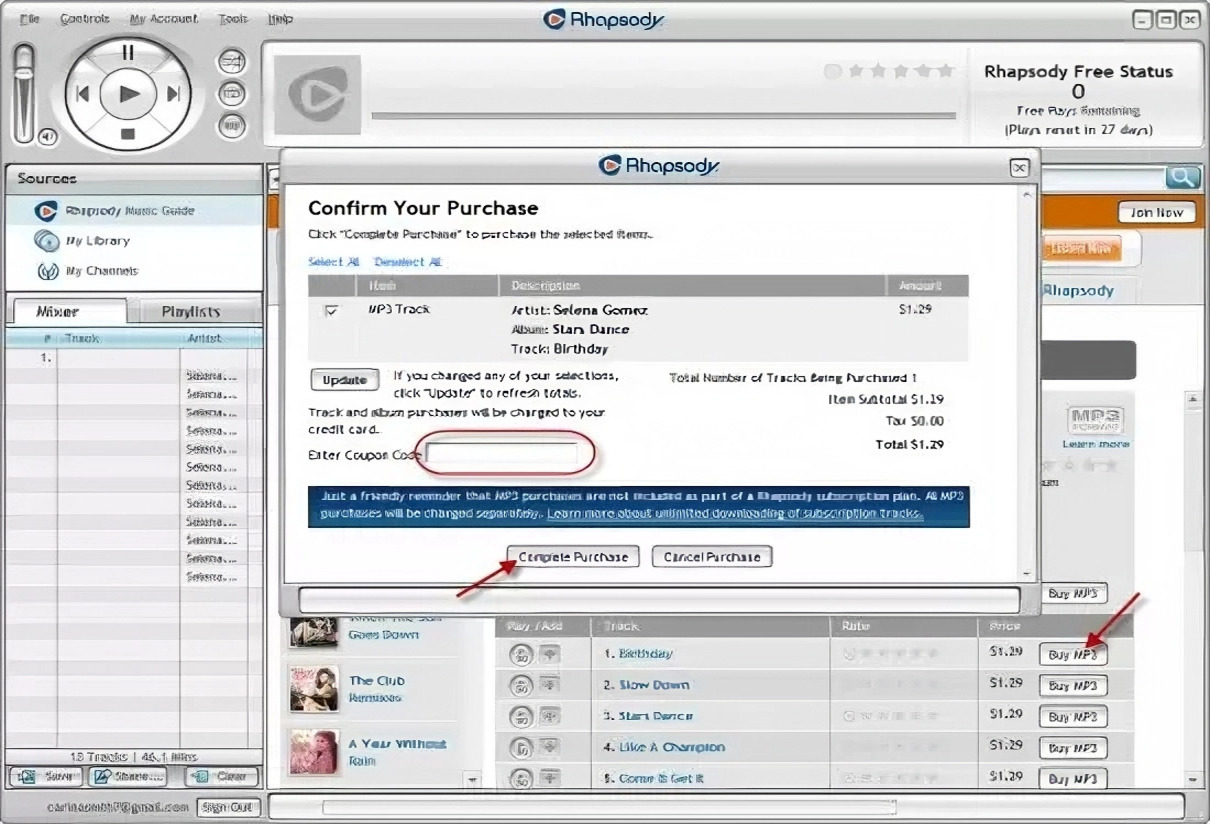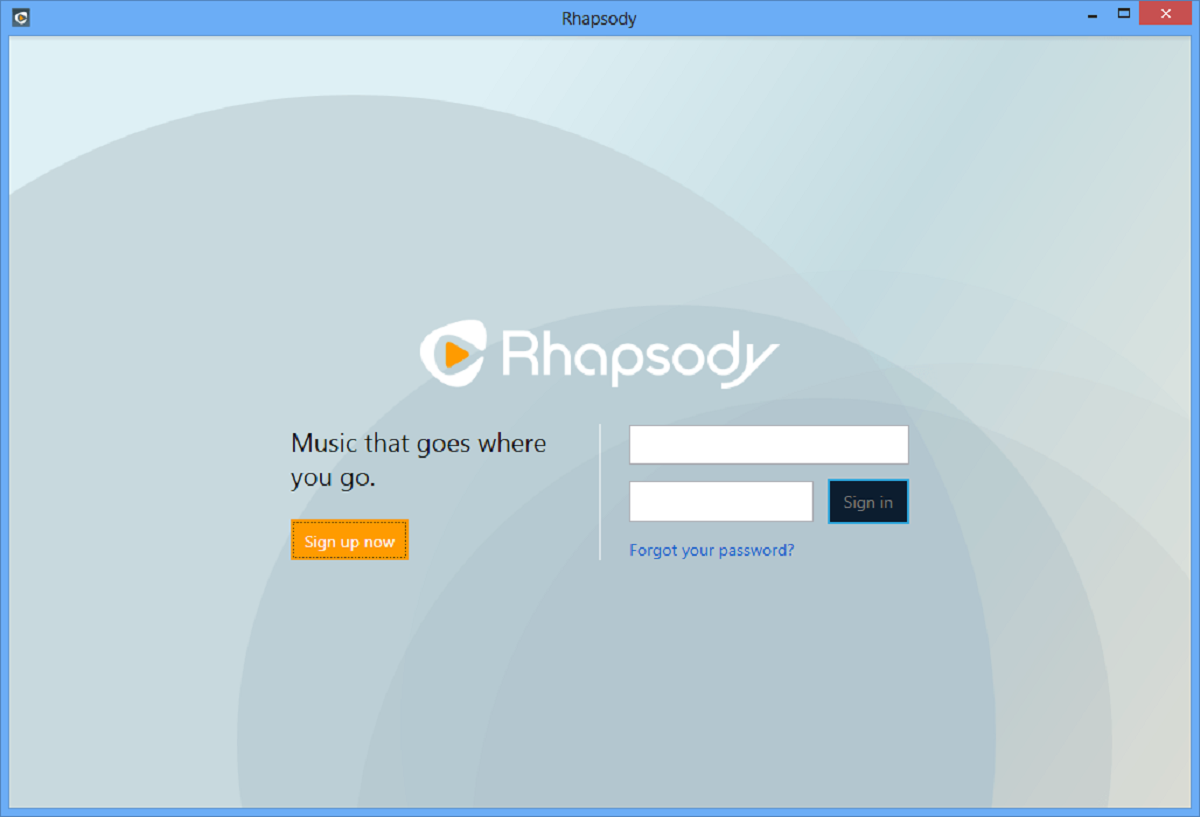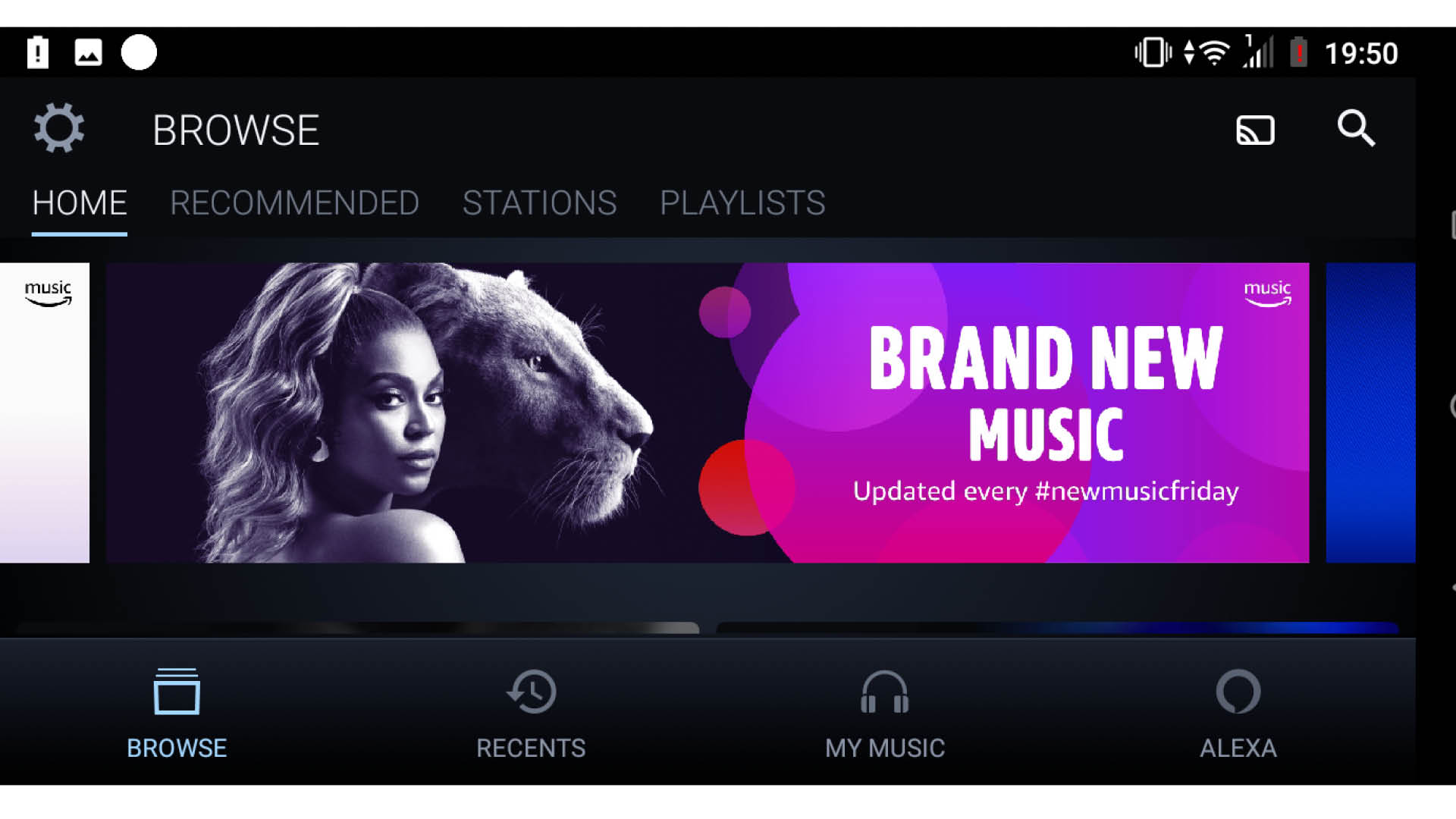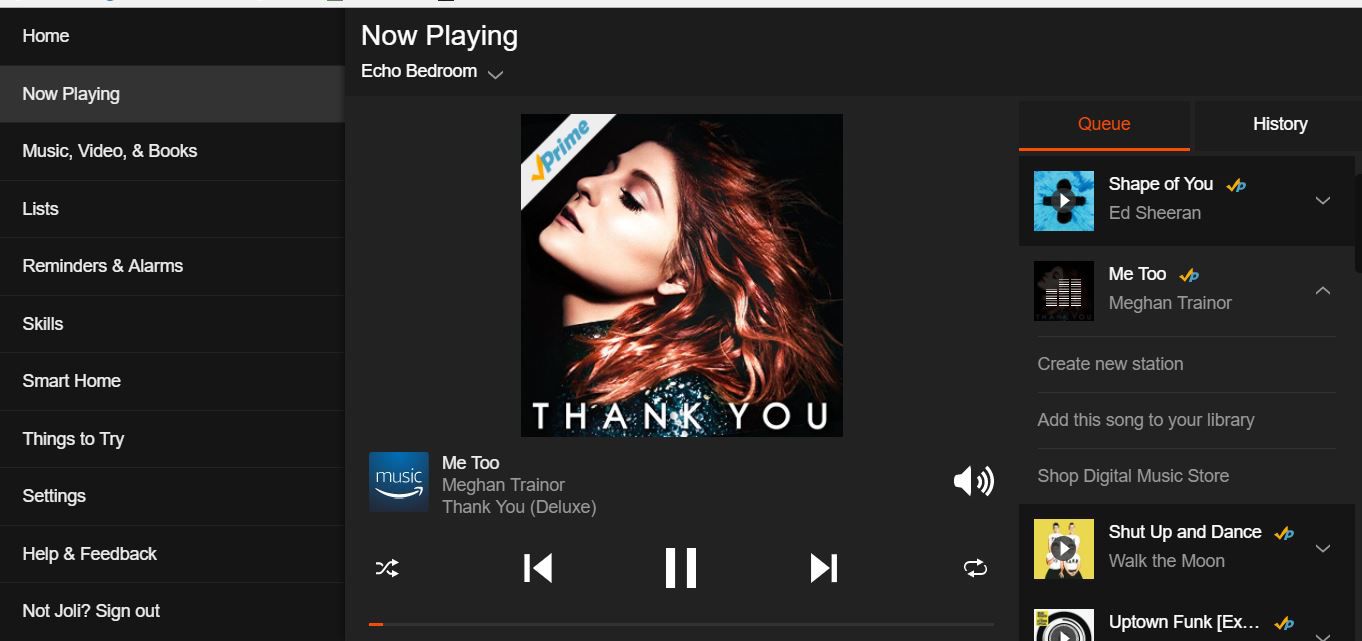Introduction
Welcome to this guide on how to download music from Rhapsody to your computer. Rhapsody, now known as Napster, is a popular music streaming service that allows you to listen to millions of songs on various devices. However, there may be times when you want to download music from Rhapsody and listen to it offline on your computer.
Downloading music from Rhapsody to your computer can be a convenient way to enjoy your favorite songs without requiring an internet connection. Whether you want to create a playlist for a road trip or simply prefer having your music library on your computer, this guide will walk you through the step-by-step process to accomplish that.
In order to download music from Rhapsody to your computer, you will need to have an active Rhapsody account and the Rhapsody app installed on your computer. Once you have these prerequisites, you can easily download music and have it accessible offline whenever you want.
This guide will provide you with detailed instructions on how to create a Rhapsody account, install the Rhapsody app, log into your account, find the music you want to download, download the music to your computer, and access the downloaded music files. So, let’s get started and learn how to download music from Rhapsody to your computer!
Step 1: Create a Rhapsody Account
The first step in downloading music from Rhapsody to your computer is to create a Rhapsody account. Follow these simple steps to get started:
- Visit the Rhapsody website. Open your preferred web browser and go to the Rhapsody website.
- Click on the “Sign Up” or “Start Free Trial” button. Look for the button that allows you to create a new account or start a free trial. Click on it to proceed.
- Choose your subscription plan. Rhapsody offers various subscription plans, including free trials, monthly subscriptions, and annual subscriptions. Select the plan that suits your preferences and budget.
- Enter your personal information. Fill out the required fields, including your name, email address, and desired password. Make sure to use a strong and unique password to protect your account.
- Complete the registration process. Follow the on-screen instructions to complete the registration process. This may include verifying your email address or providing additional information.
- Confirm your subscription. If you have chosen a paid subscription plan, you may be prompted to enter your payment details and confirm your subscription. Follow the prompts and provide the necessary information.
- Verify your account. In some cases, you may need to verify your account by clicking on a confirmation link sent to your email address. Check your email inbox and click on the verification link to activate your account.
Once you have successfully created your Rhapsody account, you are now ready to move on to the next step, which is installing the Rhapsody app on your computer. Stay tuned for the next section to learn how to do that!
Step 2: Install the Rhapsody App
After creating your Rhapsody account, the next step is to install the Rhapsody app on your computer. The app allows you to access and manage your music library, as well as download music for offline listening. Follow these instructions to install the Rhapsody app:
- Go to the Rhapsody website on your computer. Open your web browser and navigate to the Rhapsody website.
- Locate the “Download” section. Look for a section on the Rhapsody website that provides the option to download the Rhapsody app.
- Select the appropriate version for your computer. Rhapsody supports both Windows and Mac operating systems. Choose the version that matches your computer’s operating system.
- Click on the download link. Once you have selected the appropriate version, click on the download link to start downloading the Rhapsody app installer.
- Run the installer. Locate the downloaded file on your computer and double-click on it to run the installer. Follow the on-screen instructions to complete the installation process.
- Launch the Rhapsody app. After the installation is complete, locate the Rhapsody app icon on your computer and double-click on it to launch the app.
- Log in to your Rhapsody account. When the Rhapsody app opens, you will be prompted to log in to your account. Enter your login credentials, such as your email address and password, and click on the “Sign In” button.
Once you have successfully installed and logged in to the Rhapsody app on your computer, you are now ready to proceed to the next step, which is logging in to your Rhapsody account. We will guide you through that process in the following section, so keep reading!
Step 3: Log in to your Rhapsody Account
Once you have installed the Rhapsody app on your computer, the next step is to log in to your Rhapsody account. Logging in will give you access to your music library and allow you to download songs for offline listening. Follow these steps to log in to your Rhapsody account:
- Launch the Rhapsody app on your computer. Find the Rhapsody app icon on your desktop or in your applications folder, and double-click on it to open the app.
- You will be presented with the Rhapsody login screen. Enter your registered email address and password in the provided fields.
- If you want the app to remember your login information for future use, check the “Remember Me” or “Keep me signed in” option. This will save your login credentials and automatically log you in the next time you open the app.
- Click on the “Sign In” or “Log In” button to proceed.
If you entered the correct login credentials, you will be successfully logged in to your Rhapsody account. The app will now display your music library and other options to explore. You are now ready to move on to the next step, which is finding the music you want to download. Stay with us to learn how to do that in the next section!
Step 4: Find the Music You Want to Download
After logging in to your Rhapsody account, the next step is to find the music you want to download. Rhapsody offers a vast library of songs, albums, playlists, and genres to choose from. Follow these instructions to find the music you want to download:
- Use the search bar. At the top of the Rhapsody app, you will find a search bar. Enter the name of the song, artist, album, or any relevant keywords to start your search.
- Browse through the recommendations. Rhapsody provides personalized recommendations based on your listening history and preferences. Check the recommended songs and albums on the home page or designated sections to discover new music.
- Explore playlists. Rhapsody offers curated playlists created by music experts and users. Browse through different playlists in various genres or moods to find specific songs or curated collections.
- Check the genres and charts. Rhapsody categorizes music into different genres. Explore genres that interest you to find songs or albums within that category. You can also check the charts to discover popular songs and trending music.
- Follow artists and albums. If you have favorite artists or albums, search for them and follow them on Rhapsody. This way, you can easily access their latest releases and updates.
- Explore related artists and songs. When you find a song or artist that you like, Rhapsody provides suggestions for related artists or songs. This is a great way to discover similar music that you may enjoy.
Once you have found the music you want to download, proceed to the next step to learn how to download the music to your computer. We will guide you through the process in the following section, so keep reading!
Step 5: Download the Music to your Computer
After you have found the music you want to download on Rhapsody, it’s time to download it to your computer for offline listening. Follow these steps to download the music:
- Select the song or album. Once you have found the music you want to download, click on the song or album to open its details page.
- Look for the download button. On the song or album details page, you will find a download button or an option to add the music to your offline library. Click on this button to initiate the download process.
- Choose the download quality. Rhapsody may offer different download quality options, such as high quality or standard quality. Select the quality that suits your preference and click on the download button.
- Wait for the download to complete. The download progress will be displayed on the screen. Depending on the size of the music file and your internet connection speed, the download process may take a few seconds or several minutes.
- Repeat the process for other songs or albums. If you want to download multiple songs or albums, repeat the above steps for each selection.
Once the download is complete, the music will be saved on your computer and accessible for offline listening through the Rhapsody app. You can now enjoy your downloaded music without requiring an internet connection.
It’s important to note that downloaded music on Rhapsody is only available within the Rhapsody app and cannot be transferred or played on other media players. To listen to the downloaded music, make sure to open the Rhapsody app on your computer and play the songs from your offline library.
Congratulations! You have successfully downloaded music from Rhapsody to your computer. Now, let’s move on to the final step to learn how to access the downloaded music files on your computer. Stay tuned for the next section!
Step 6: Access the Downloaded Music Files
After downloading music from Rhapsody to your computer, the final step is to access the downloaded music files. Here’s how you can do it:
- Open the Rhapsody app. Launch the Rhapsody app on your computer by clicking on the app icon.
- Navigate to your offline library. Look for an option or tab within the Rhapsody app that allows you to access your offline library. This is where your downloaded music files are stored.
- Locate the downloaded music. In your offline library, you will find a list of the songs or albums that you have downloaded. Browse through the list or use the search function to locate the specific music files you want to access.
- Click on the song or album to play. Once you have found the desired music file, click on it to start playing the song or album within the Rhapsody app on your computer.
As mentioned earlier, it’s important to note that the downloaded music files from Rhapsody are only accessible within the Rhapsody app and cannot be transferred or played on other media players. Therefore, you need to ensure that you have the Rhapsody app installed and open on your computer to listen to the downloaded music.
By following these steps, you can easily access and enjoy your downloaded music files from Rhapsody on your computer. Remember that if you no longer need the downloaded files or want to free up space on your computer, you can remove them from your offline library within the Rhapsody app.
Now that you know how to access the downloaded music, you can enjoy your favorite tunes offline at any time. Congratulations on completing all the steps to download and access music from Rhapsody to your computer!
Conclusion
Downloading music from Rhapsody to your computer allows you to enjoy your favorite songs offline, giving you the flexibility to listen to your music wherever and whenever you want. In this guide, we have walked you through the step-by-step process of downloading music from Rhapsody to your computer.
We started by creating a Rhapsody account and installing the Rhapsody app on your computer. We then guided you through logging into your Rhapsody account, finding the music you want to download, and downloading the music to your computer. Finally, we explained how to access the downloaded music files within the Rhapsody app on your computer.
Remember that the downloaded music files are accessible only within the Rhapsody app and cannot be transferred or played on other media players. Keep this in mind when managing and enjoying your downloaded music.
Now that you have learned how to download music from Rhapsody to your computer, you can create your own music library and enjoy a vast collection of songs offline. Whether you’re traveling, working, or simply prefer to have your music available offline, this guide has provided you with the necessary steps to achieve that.
Get started today and discover the joy of having your favorite music at your fingertips, even without an internet connection. Happy listening!