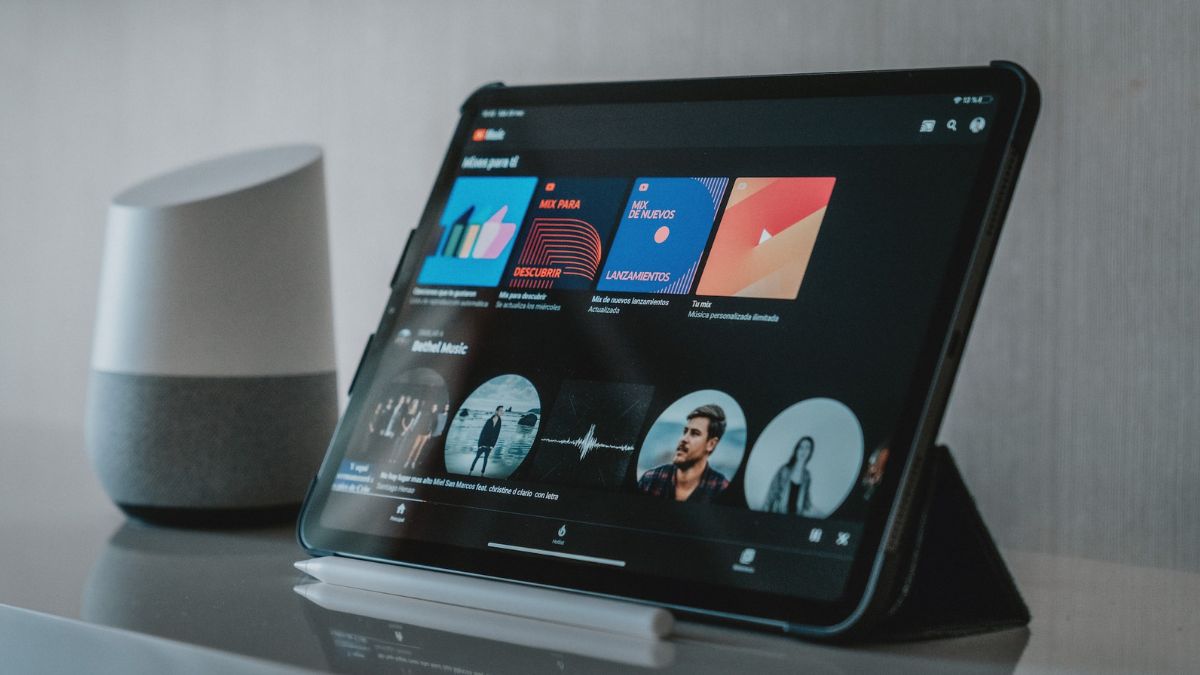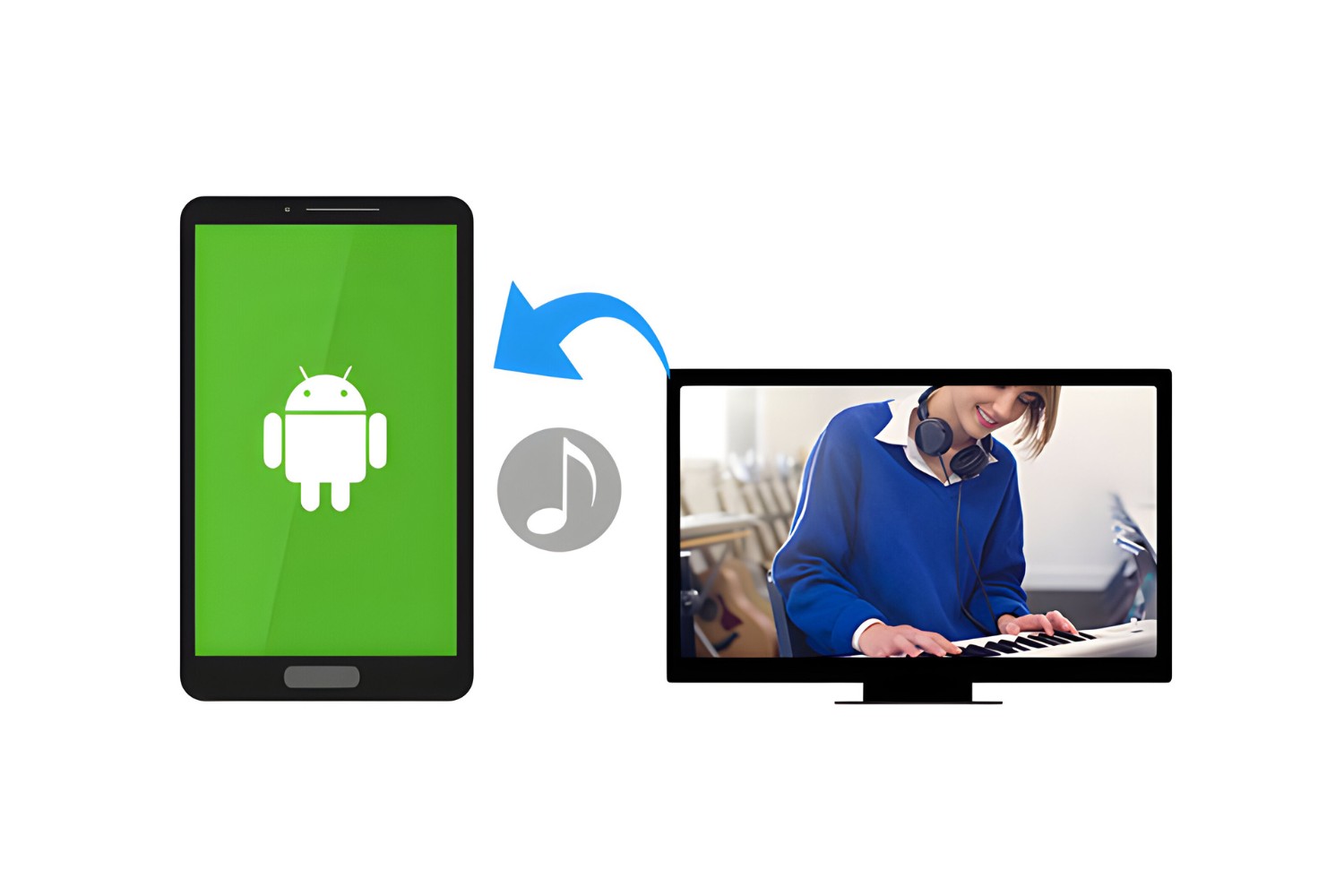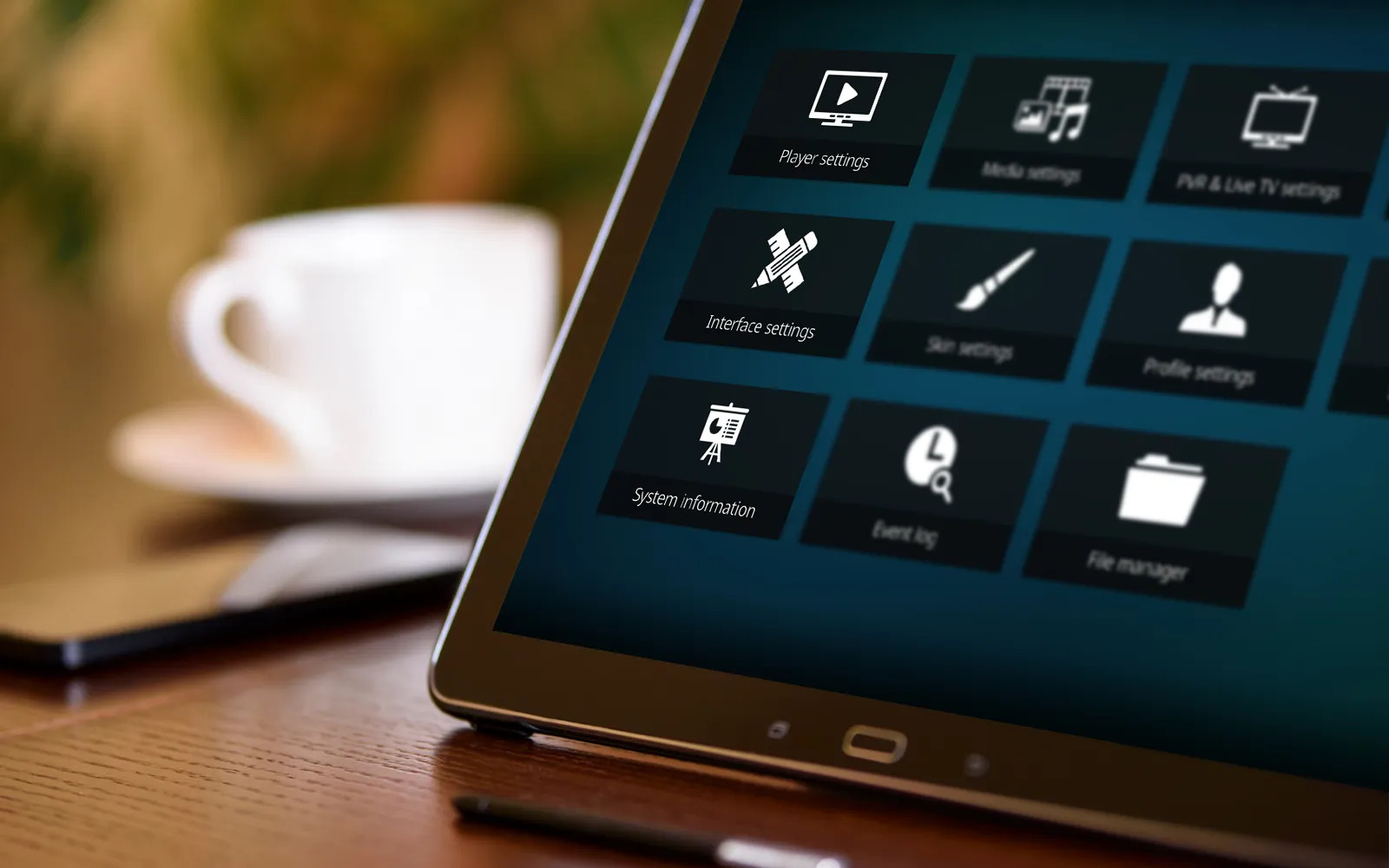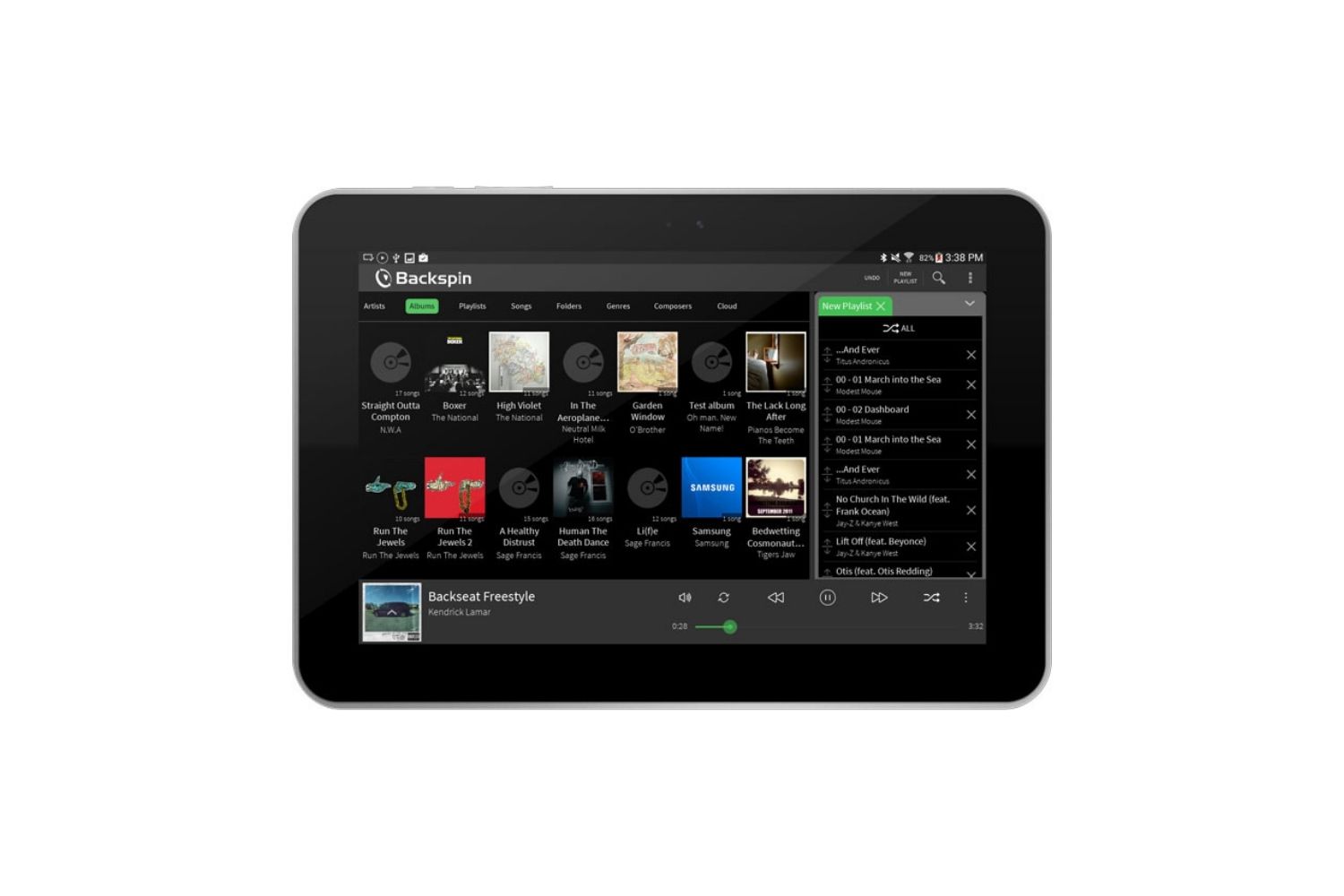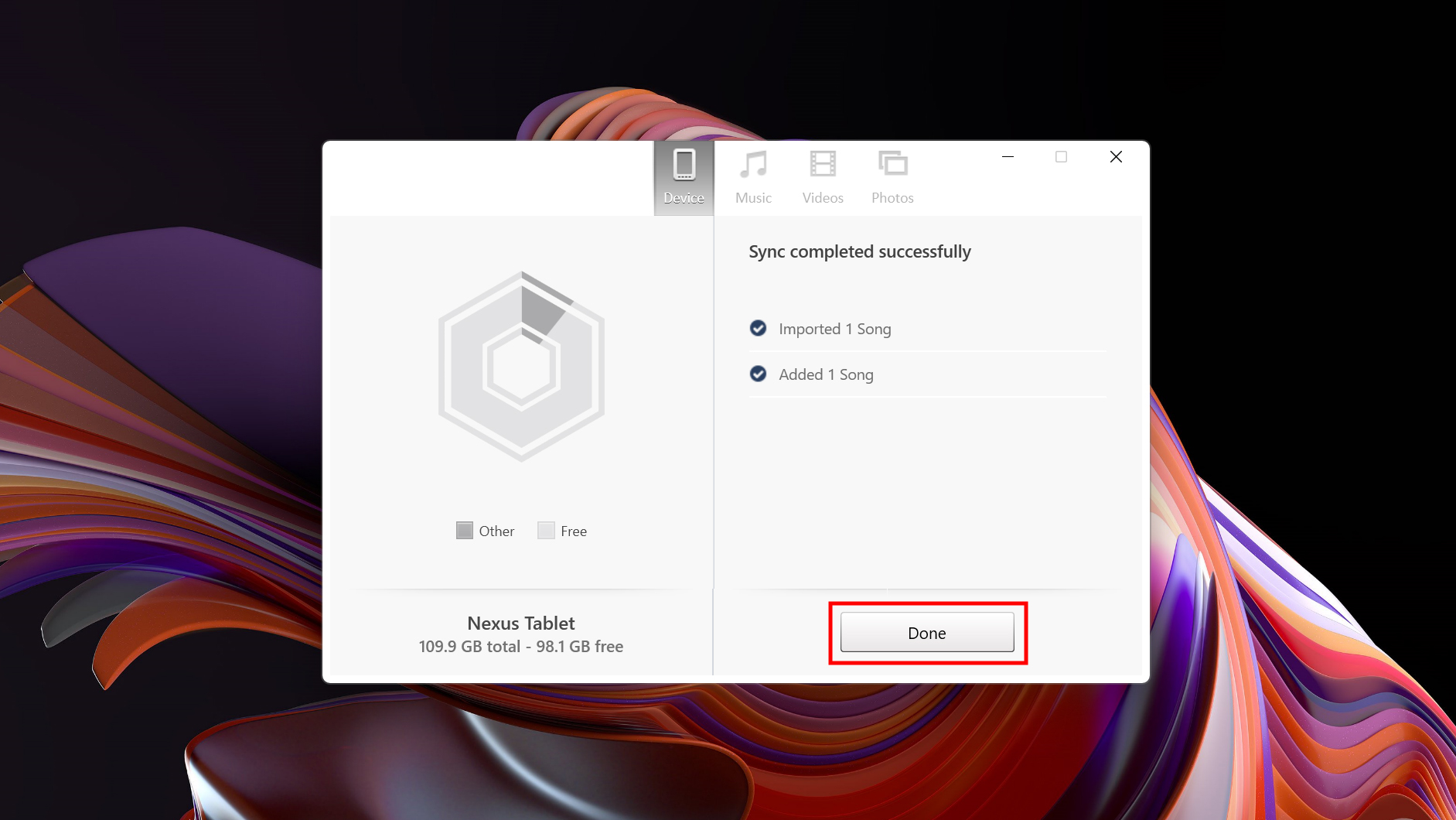Introduction
The ability to download music to your Android tablet allows you to enjoy your favorite tunes anytime, anywhere, without relying on an internet connection. Whether you’re heading out on a road trip or relaxing at home, having a collection of music readily available on your tablet can enhance your listening experience. In this guide, we will walk you through the step-by-step process of downloading music to your Android tablet, so you can start building your own personal music library.
Gone are the days of carrying around a bulky CD player or storing a vast collection of physical CDs. With the advancement of technology, music enthusiasts can now conveniently download and store their favorite songs on portable devices like tablets. All you need is a reliable music download app and an internet connection to get started. Fortunately, Android tablets provide a wide range of options when it comes to music download apps, making it easy for you to find one that suits your preferences.
In this article, we will guide you through the process of downloading music to your Android tablet, from choosing the right app to accessing your downloaded music. Whether you’re a fan of popular chart-toppers, indie hits, or classical masterpieces, you’ll have the freedom to build a diverse music collection that caters to your unique tastes. So, let’s dive in and learn how to download music to your Android tablet in just a few simple steps.
Step 1: Choose a Music Download App
The first step in downloading music to your Android tablet is to choose a reliable music download app. There are numerous apps available on the Google Play Store that offer a wide selection of music and easy downloading options. Before making a decision, consider factors like user reviews, app ratings, and the variety of music available.
Some popular music download apps for Android tablets include Spotify, Apple Music, Amazon Music, and Google Play Music. These apps offer extensive music libraries with millions of songs across various genres. They also provide features like personalized playlists, curated recommendations, and offline listening.
To choose the right app for you, consider your music preferences and requirements. If you’re a fan of on-demand streaming with access to a vast catalog of music, Spotify or Apple Music may be the best options. On the other hand, if you prefer purchasing and owning your music, Amazon Music or Google Play Music may be more suitable.
Additionally, some music download apps offer subscription plans that provide additional benefits, such as ad-free listening, higher audio quality, and access to exclusive content. Take some time to explore the features and pricing of different apps to find the one that aligns with your needs and budget.
Once you have chosen a music download app, you’re one step closer to enjoying your favorite tunes on your Android tablet. In the next step, we will guide you through the process of opening the Google Play Store to install the chosen app.
Step 2: Open the Google Play Store
To begin the process of downloading a music app on your Android tablet, you’ll need to open the Google Play Store. The Play Store is the official marketplace for Android apps, where you can find a wide range of music download apps to choose from.
Opening the Google Play Store is simple. Locate the Play Store app on your Android tablet’s home screen or app drawer. The icon resembles a white shopping bag with the colorful Google Play logo on it. Tap on the icon to launch the Google Play Store.
If you can’t find the Play Store app, you may need to swipe through your home screens or use the search bar at the top of your tablet’s screen to locate it. Alternatively, you can access the Play Store by tapping on the “Apps” or “Play Store” shortcut on your tablet’s navigation bar.
Once the Google Play Store is open, you’ll have access to a vast collection of apps, games, movies, and music. This is where you’ll find the music download app of your choice. In the next step, we will guide you through searching for and finding the music download app in the Google Play Store.
Step 3: Search for the Music Download App
Now that you have opened the Google Play Store, it’s time to search for the music download app you have chosen. The Play Store makes it easy to find and install apps by providing a search function and various filters to narrow down your results.
To search for the music download app, locate the search bar at the top of the Play Store interface. Tap on the search bar and use the on-screen keyboard to enter the name of the app. Make sure to type the app’s name accurately to ensure accurate search results.
As you start typing, the Play Store will display suggested search terms and relevant app names. This can help you discover alternative music download apps if you’re still exploring your options. Once you see the app you’re looking for in the search suggestions or search results, tap on it to view the app’s details page.
On the app’s details page, you’ll find information about the app’s features, ratings, reviews, screenshots, and user comments. This can give you valuable insights into the app’s functionality and user experience. Take some time to read through the information and evaluate whether it meets your music downloading needs.
If you’re satisfied with the app’s details and reviews, proceed to the next step to install the music download app on your Android tablet.
Step 4: Install the Music Download App
Now that you have found the music download app you want to install, it’s time to proceed with the installation process. Installing apps from the Google Play Store is a straightforward process that can be done with just a few taps.
On the app’s details page in the Google Play Store, you will find an “Install” button. Tap on this button to initiate the installation process. Before the installation begins, you may be prompted to review the permissions required by the app. These permissions outline the access the app will have to your device’s features and data. If you are comfortable with the permissions, tap “Accept” or “Install” to proceed.
The installation process may take a few moments, depending on the size of the app and the speed of your internet connection. You can monitor the installation progress through a progress bar displayed on the screen. Once the installation is complete, you will see a notification confirming that the app has been successfully installed on your Android tablet.
Now that the music download app is installed on your tablet, you can either open it immediately or access it later from your app drawer or home screen. To open the app, locate its icon on your home screen or app drawer and tap on it. The app will launch, and you’ll be ready to start exploring its features and downloading music.
In the next step, we will guide you through the process of launching the music download app on your Android tablet. So, let’s move on to step 5 of downloading music to your Android tablet.
Step 5: Launch the Music Download App
Now that you have successfully installed the music download app on your Android tablet, it’s time to launch the app and start enjoying its features. Launching the app is as simple as tapping on its icon on your tablet’s home screen or app drawer.
Locate the icon of the music download app you installed. It usually has a distinct logo or name that makes it easy to identify. Tap on the app’s icon to open it and allow it a few moments to load.
Once the app is launched, you’ll be greeted with the app’s main interface. The layout and design may vary depending on the specific music download app you have chosen. You might see options like “Home,” “Library,” “Search,” or “Browse” tabs. These tabs are designed to help you navigate through the app and find the music you want to download.
Take a moment to familiarize yourself with the app’s interface and features. Some music download apps offer personalized recommendations, curated playlists, genres, or top charts to help you discover new music. You may also find options to create playlists, save favorites, or explore different categories of music.
In the next step, we will guide you through the process of browsing and searching for music within the app. So, let’s move on to step 6 and start exploring the world of music on your Android tablet.
Step 6: Browse and Search for Music
Now that you have launched the music download app on your Android tablet, it’s time to start browsing and searching for your favorite music. The app’s interface will provide you with various options to explore and discover the music that resonates with your tastes.
One of the common features you’ll find in music download apps is a “Home” or “Browse” tab. This section typically showcases recommended playlists, new releases, and popular songs across different genres. Take a look at these recommendations to discover new music and find curated playlists that align with your preferences.
If you have a specific song or artist in mind, you can use the search function within the app. Look for a magnifying glass icon or a search bar and tap on it. Enter the name of the song or artist you’re looking for, and the app will provide you with search results that match your query. You can scroll through the results and select the desired song or artist from the list.
As you browse through the app, you might also find options to explore music by genre, create your own playlists, or follow your favorite artists. These features can enhance your music discovery experience and allow you to curate a personalized collection of songs on your Android tablet.
Take your time to explore the different sections and features of the music download app. Discover new artists, genres, and songs that you might not have come across otherwise. The more you delve into the app, the more you’ll be able to tailor your music library to your preferences.
In the next step, we will guide you on how to select and download the music to your Android tablet. So, let’s move on to step 7 and start building your music collection.
Step 7: Select and Download Music
After browsing and finding the music you want on the music download app, it’s time to select and download the songs to your Android tablet. The app will provide you with different options to choose from and make the downloading process simple and convenient.
When you come across a song or album you want to download, tap on it to access its details page. Here, you will find information like the song’s duration, artist, album, and user ratings. Some apps may also provide previews of the songs, allowing you to listen to a snippet before making your decision.
Once you have confirmed your selection, look for a “Download” or “Add to Library” button. Tap on this button to initiate the download process. The app will start downloading the selected song or album to your Android tablet. Depending on the size of the file and your internet connection speed, the download may take a few moments.
It’s important to note that some music download apps offer the option to download songs for offline listening. This means that once the songs are downloaded to your tablet, you can enjoy them even without an internet connection. This feature is especially useful when you’re traveling or in areas with limited or no internet access.
Repeat this process for each song or album you want to download. Feel free to explore different genres, artists, and playlists to expand your music collection. The more you download, the more options you’ll have to enjoy a wide variety of music on your Android tablet.
In the next step, we will guide you on how to access the downloaded music on your Android tablet. So, let’s move on to step 8 and start listening to your favorite tunes.
Step 8: Access Downloaded Music
Now that you have successfully downloaded your favorite music to your Android tablet, it’s time to access and enjoy your music collection. The music download app will provide you with easy access to your downloaded songs, allowing you to listen to them whenever and wherever you want.
To access your downloaded music, open the music download app on your Android tablet. Look for a “Library” or “Downloads” tab within the app’s interface. This section will provide you with a list of all the songs and albums you have downloaded.
You can organize your downloaded music by artist, album, or playlist, depending on the features offered by the app. These organizational options make it easier for you to find specific songs or albums within your collection.
When you want to listen to a specific song, navigate to the respective artist, album, or playlist and tap on the song’s title. The music download app will start playing the selected song, allowing you to enjoy your favorite tunes with ease.
If you have downloaded a large number of songs and want a more personalized listening experience, you may consider creating playlists within the app. This way, you can group songs together based on your mood, occasion, or preferred genre.
Remember, the downloaded music is stored on your Android tablet, which means you can listen to your favorite songs even without an internet connection. Whether you’re on a beach vacation, commuting on a subway, or relaxing at home, you’ll have access to your music library at all times.
Congratulations! You have successfully completed all the steps to download and access music on your Android tablet. Now it’s time to immerse yourself in the world of music and enjoy your favorite tunes wherever you go.
Conclusion
Congratulations! You have reached the end of this guide on how to download music to your Android tablet. By following the steps outlined in this article, you now have the knowledge and tools to build your own personal music collection and enjoy your favorite tunes anytime, anywhere.
We started by choosing a music download app that suits your preferences and requirements. Then, we walked you through the process of opening the Google Play Store, searching for the music download app, and installing it on your Android tablet. Once the app was installed, we guided you on how to launch it and start exploring the vast world of music.
Browsing and searching for music within the app allowed you to discover new artists, genres, and playlists. You learned how to select and download your favorite songs or albums, and how to access your downloaded music on your Android tablet.
Now, armed with your downloaded music collection, you can enjoy your tunes anytime, even without an internet connection. Whether you’re on the go, relaxing at home, or embarking on a road trip, your Android tablet will provide you with a portable music experience.
Remember to regularly update your music library by exploring new releases, discovering emerging artists, and revisiting old favorites. This will ensure that your music collection remains fresh and exciting.
So go ahead, fire up your music download app, and immerse yourself in the joy of music. Let the rhythm and melodies enrich your life and create unforgettable moments. Enjoy the freedom of having your favorite music at your fingertips with your Android tablet.