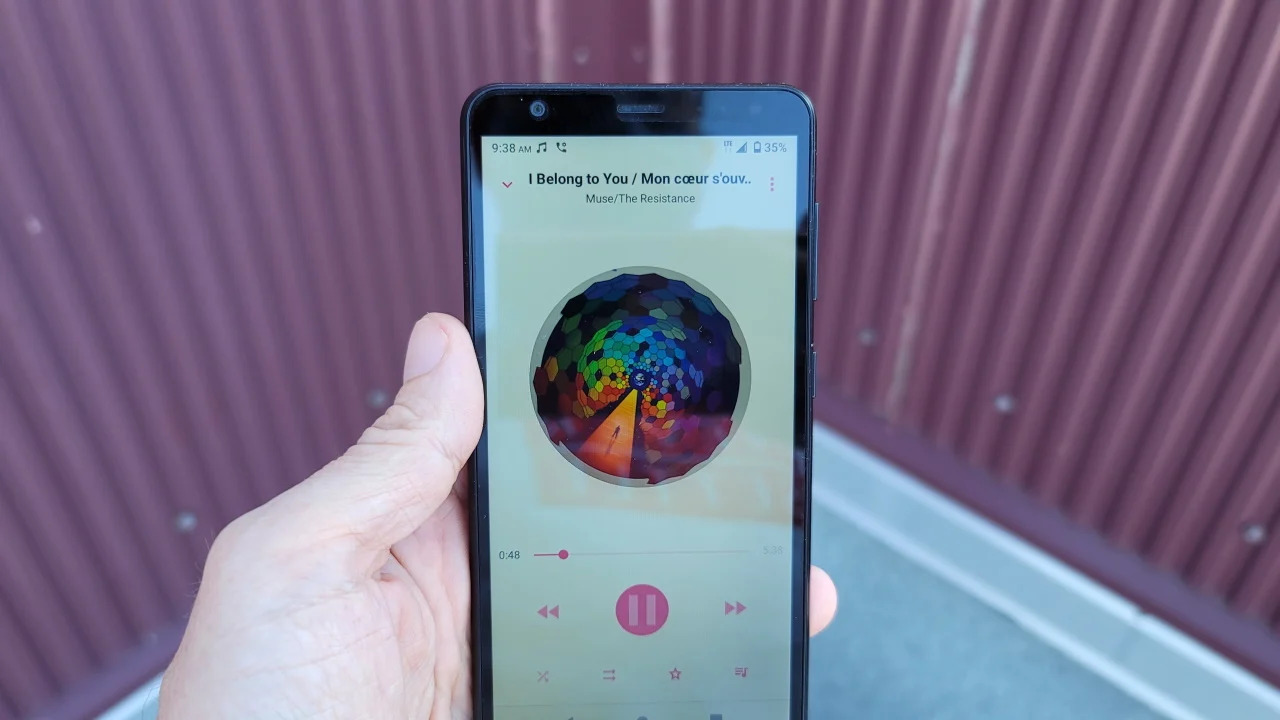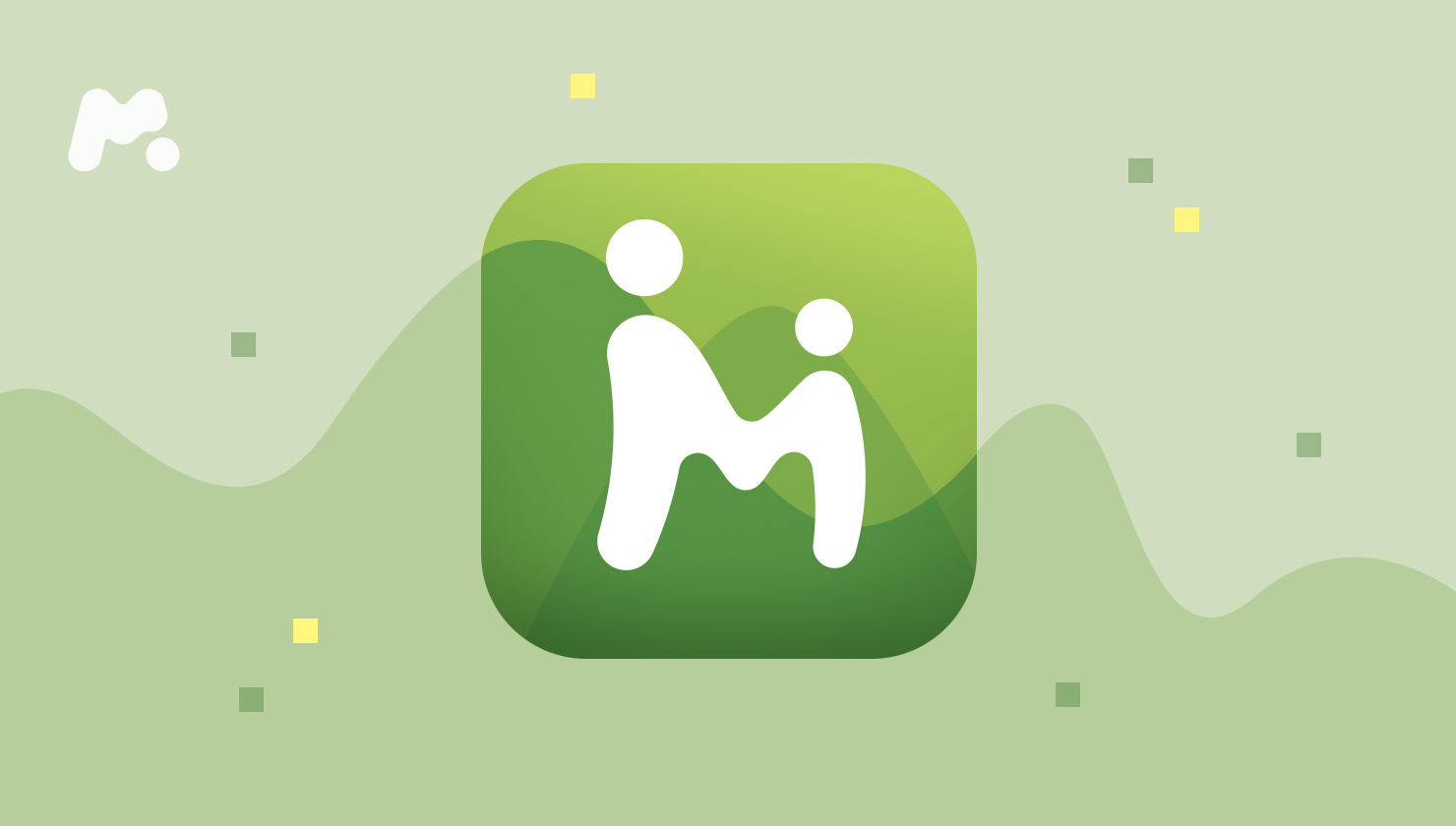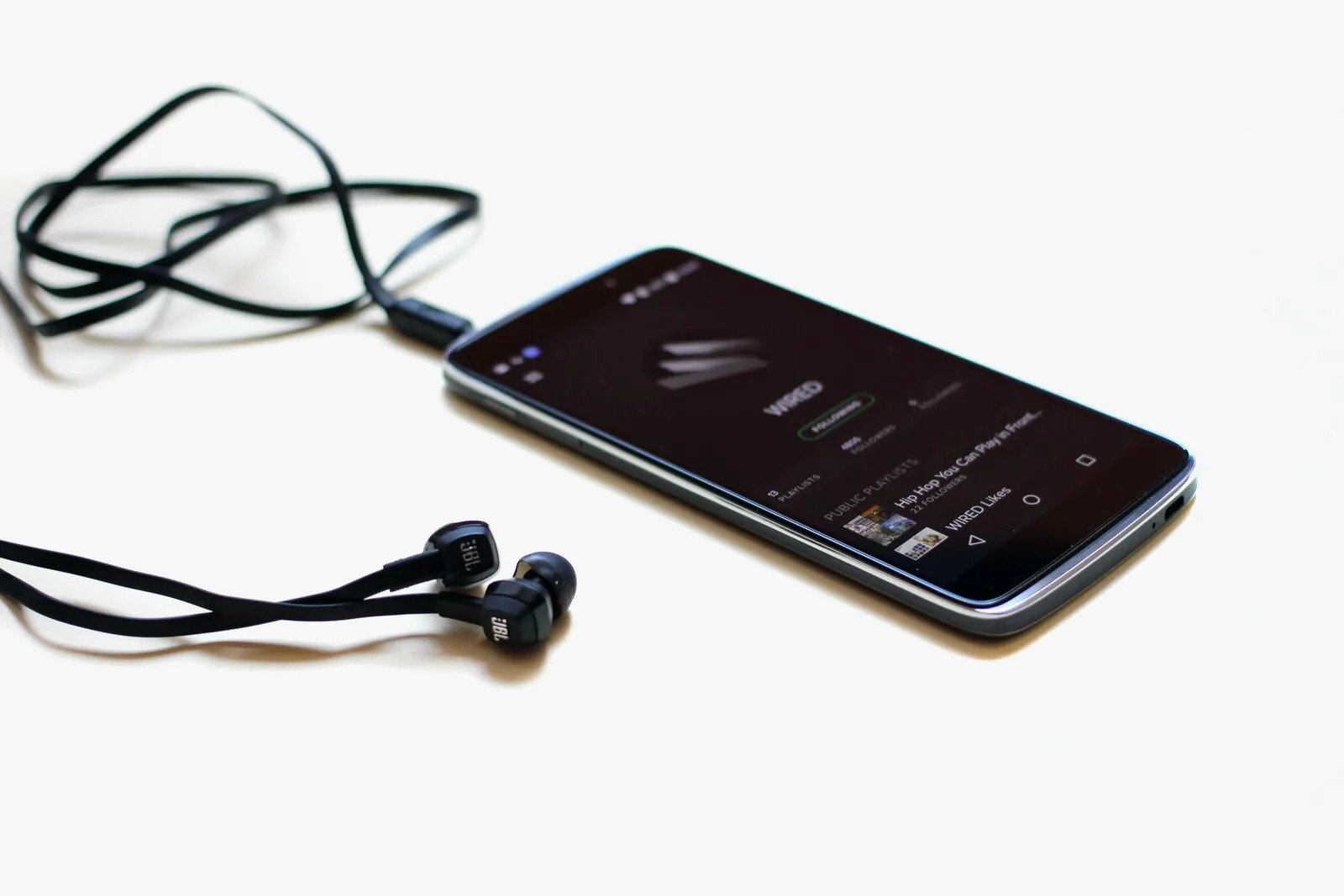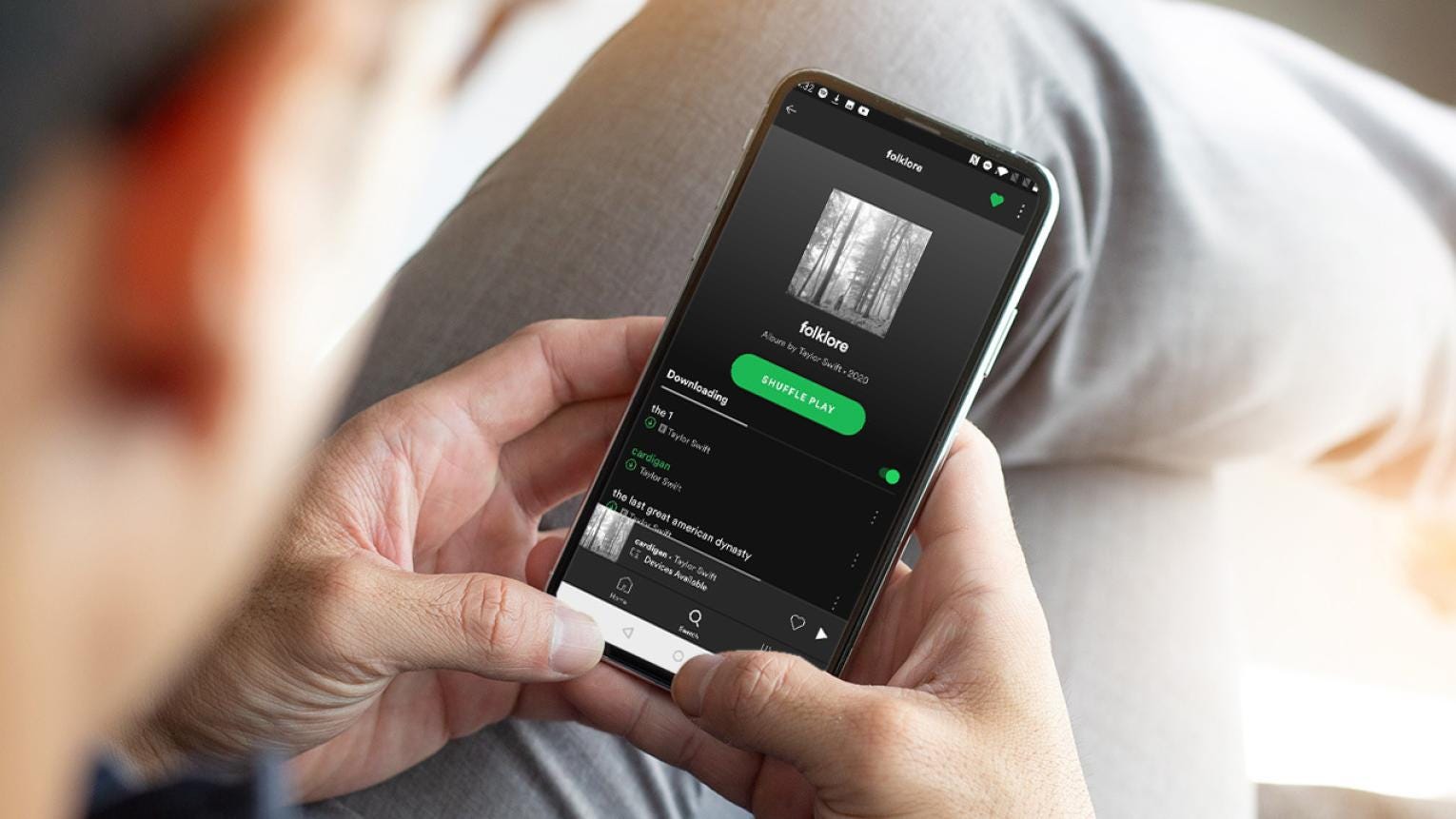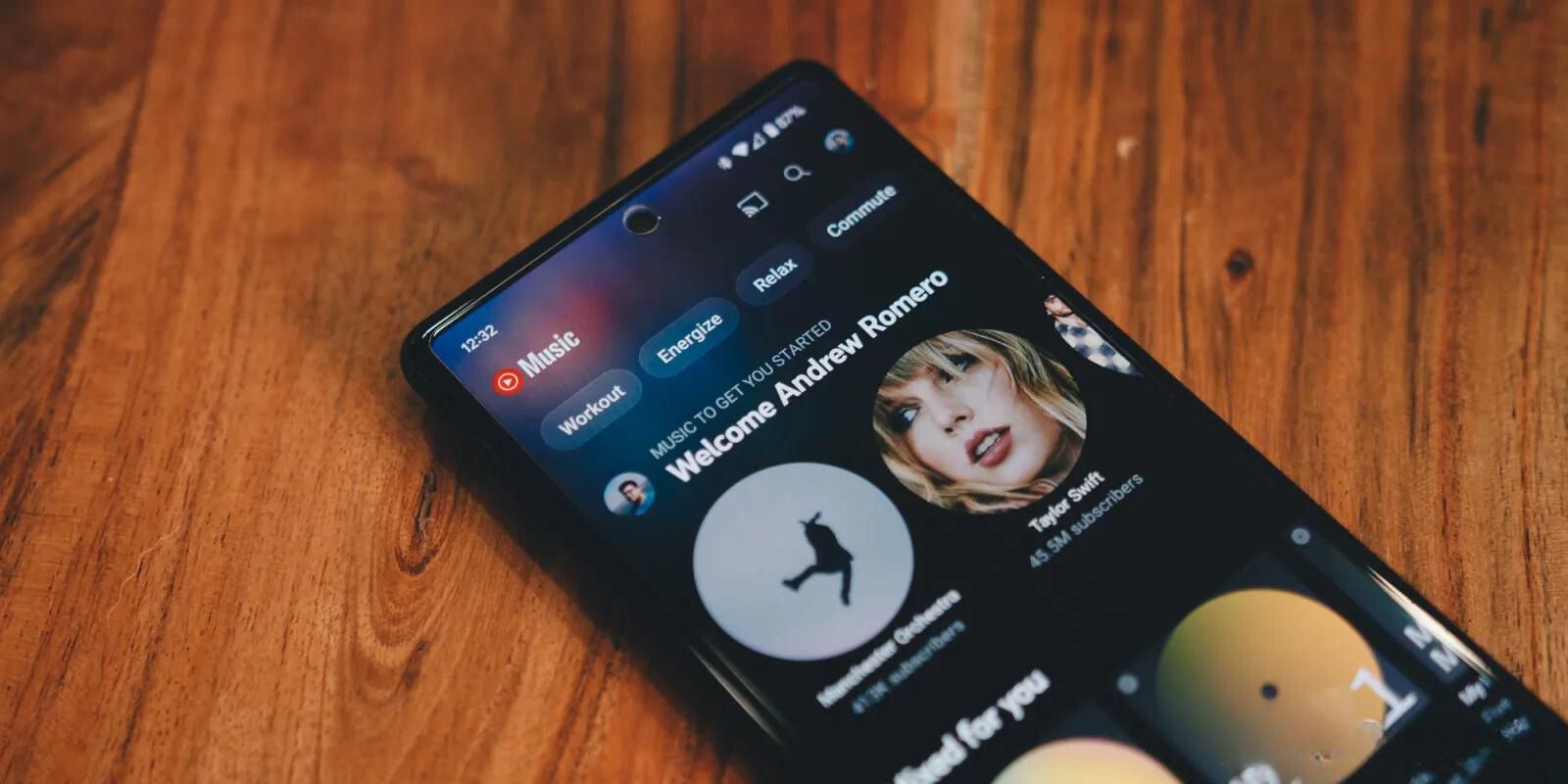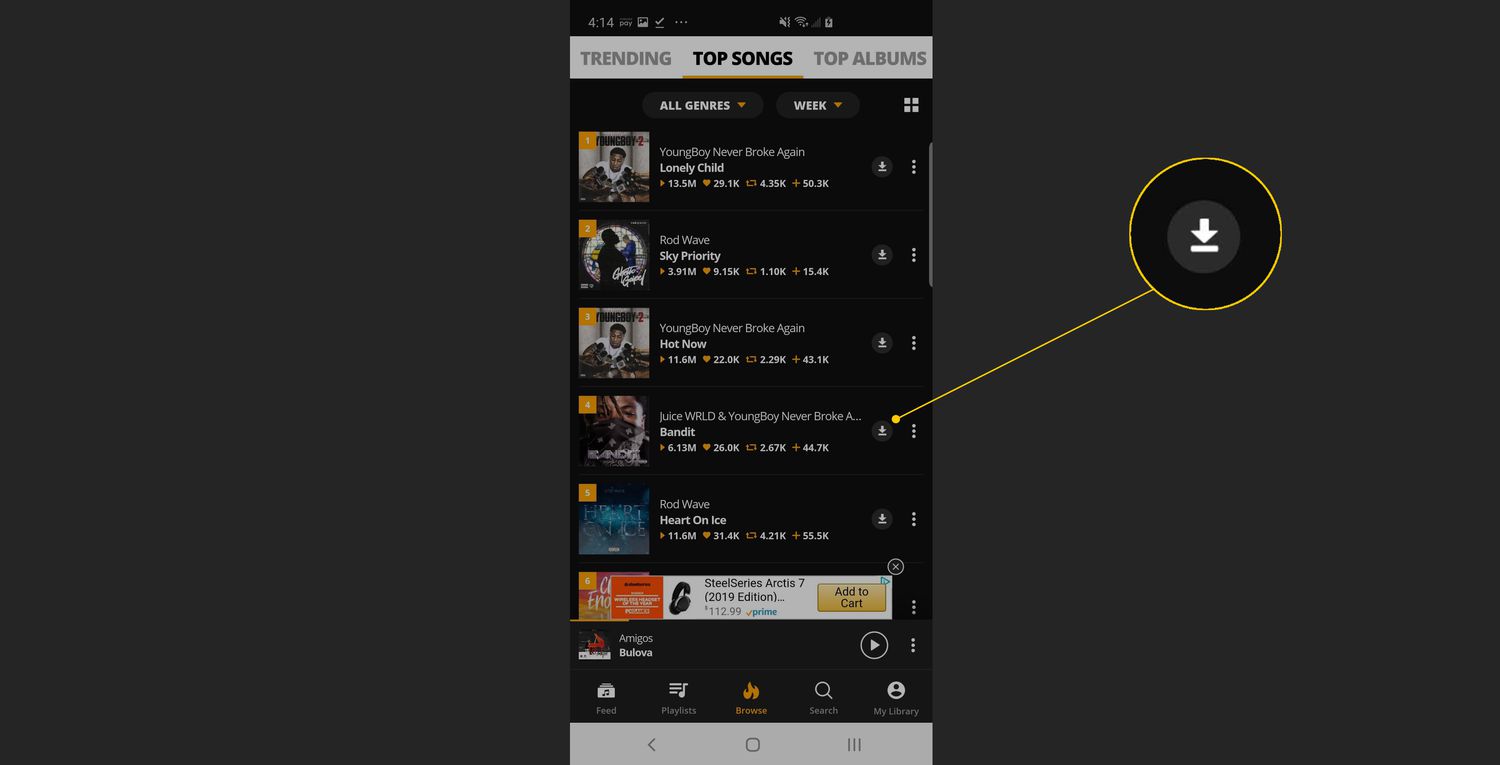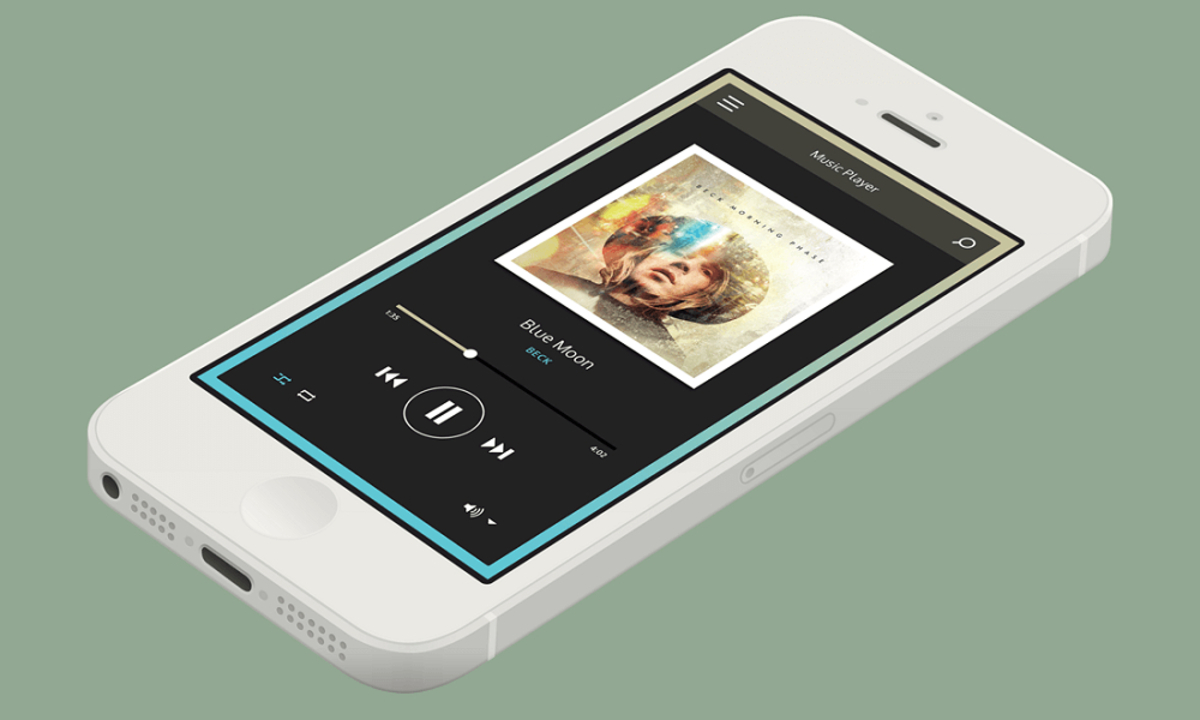Introduction
Welcome to the world of music on your Gabb Phone! While Gabb Phones are known for their simplicity and focus on communication, it doesn’t mean you have to miss out on enjoying your favorite tunes. In this guide, we will show you how to download music to your Gabb Phone so that you can have your own personal soundtrack wherever you go.
Listening to music can be a great way to relax, pass the time, or boost your mood. Whether you’re into the latest hits, classic songs, or anything in between, having access to a variety of music on your Gabb Phone can make your day more enjoyable. However, since Gabb Phones have limited capabilities compared to smartphones, it’s important to follow the right steps to download and transfer music.
By the end of this guide, you will have a clear understanding of how to download music to your Gabb Phone, ensuring that you can listen to your favorite songs whenever you want, without the need for an internet connection. With a few simple steps and the right apps, you’ll be grooving to your favorite beats in no time!
Step 1: Check Compatibility
Before you start downloading music to your Gabb Phone, it’s important to ensure that the files you choose are compatible with your device. Gabb Phones have limited storage capacity, so it’s crucial to select music files that can be played on your phone.
The Gabb Phone supports MP3 audio files, which are the most common and widely compatible format for music. When selecting music to download, make sure the files are in the MP3 format. This ensures that the songs will be playable on your Gabb Phone without any issues.
There are various websites and music platforms that offer MP3 downloads. You can also transfer your own MP3 files from your computer to your Gabb Phone. When downloading or transferring music, double-check that the files have the .mp3 extension. This guarantees that they are in the correct format.
It’s also important to consider the size of the music files. Gabb Phones typically have limited storage capacity, so you need to make sure the files you download are not too large. Large files may take up too much space on your phone and result in a slower performance.
If you are downloading music from websites or platforms, check the file sizes before downloading. Opt for smaller-sized files whenever possible, without compromising the audio quality too much. If you are transferring music from your computer, consider compressing the files or selecting songs with a lower bitrate to reduce file size.
By checking the compatibility of the music files and considering the file sizes, you can ensure a smooth and efficient music downloading experience for your Gabb Phone.
Step 2: Find a Reliable Music Download App
Once you’ve ensured the compatibility of the music files, you’ll need to find a reliable app for downloading music to your Gabb Phone. The app will serve as a gateway to accessing an extensive library of songs that you can download directly onto your device.
When looking for a music download app, consider the following factors:
- App Reputation: Look for apps that have positive reviews and a good reputation among users. This can help ensure that the app is reliable, safe to use, and offers a smooth user experience.
- Large Music Library: Choose an app that offers a wide selection of songs across different genres. This will allow you to find and download your favorite music easily.
- Intuitive User Interface: Opt for an app with a user-friendly interface that makes it easy to search for songs, create playlists, and manage your downloaded music.
- Additional Features: Some music download apps offer extra features such as personalized recommendations, curated playlists, or the ability to sync your music across multiple devices. Consider whether these features are important to you.
Popular music download apps that you can consider for your Gabb Phone include Spotify, Apple Music, Google Play Music, and SoundCloud, among others. These apps usually have a vast music library, user-friendly interfaces, and options for offline listening.
Before downloading the app, check if it is compatible with the operating system of your Gabb Phone. Some apps may only be available for Android or iOS devices, so make sure you choose an app that supports your specific device.
Once you’ve found a reliable music download app that meets your requirements, you’re ready to move on to the next step and install the app on your Gabb Phone.
Step 3: Install the App
Now that you’ve found the perfect music download app for your Gabb Phone, it’s time to install it and get ready to start downloading your favorite tunes. Installing the app is a straightforward process, and you’ll be up and running in no time.
Follow these simple steps to install the app on your Gabb Phone:
- Open the App Store or Google Play Store on your Gabb Phone.
- In the search bar, type the name of the music download app you are looking for.
- Select the app from the search results.
- Tap on the “Install” or “Get” button to begin the installation process.
- Wait for the app to download and install on your Gabb Phone. This may take a few moments, depending on your internet connection.
- Once the app is installed, you will find its icon on your home screen or in the app drawer.
With the app successfully installed, you’re just a few steps away from enjoying your favorite music on your Gabb Phone.
It’s worth noting that some music download apps may require you to create an account or sign in with your existing credentials. Follow the prompts provided by the app to set up your account or log in.
By installing the music download app on your Gabb Phone, you’ll have easy access to a vast library of songs that you can download and enjoy anytime, anywhere.
Step 4: Log in or Create an Account
After installing the music download app on your Gabb Phone, you will need to log in or create an account to access its full features and functionalities. Logging in or creating an account will allow you to personalize your music experience and make the most out of the app’s offerings.
Follow these steps to log in or create an account:
- Open the music download app on your Gabb Phone.
- If you already have an account, tap on the “Log In” or “Sign In” option.
- Enter your login credentials, which may include your email address or username and password.
- If you are creating a new account, tap on the “Sign Up” or “Create Account” option.
- Provide the required information, such as your email address, password, and any other details the app may ask for.
- Follow the prompts to verify your account, if necessary.
By logging in or creating an account, you can access personalized features such as creating playlists, saving your favorite songs, and receiving recommendations based on your music preferences. It also allows you to seamlessly switch between multiple devices while keeping your music library and preferences synchronized.
If the app offers a paid subscription or premium features, you may have the option to upgrade your account for an enhanced music experience. Consider the benefits and features of the premium version to decide if it’s something you are interested in.
Remember to keep your login credentials secure and only sign in to the music download app on trusted devices. This will help protect your account and ensure the safety of your personal information.
Now that you’ve logged in or created an account, you’re ready to start exploring the app’s vast music library and downloading your favorite songs to enjoy on your Gabb Phone.
Step 5: Search and Select Music
With your account set up and ready to go, you can now start searching for and selecting the music you want to download to your Gabb Phone. Most music download apps provide a search function or browse options to help you find the songs you love.
Follow these steps to search and select music:
- Open the music download app on your Gabb Phone.
- Look for the search bar or browse categories, genres, or playlists to find music.
- If you have a specific song or artist in mind, type the name into the search bar and tap the search icon.
- Browse through the search results or explore different categories to discover new music.
- When you find a song you want to download, tap on it to view more details, such as the artist, album, and track length.
- Some apps may offer additional information about the song, such as lyrics or reviews. Take advantage of these features if they are available.
- Once you have selected the song you want to download, look for a “Download” or similar button.
- Tap the “Download” button to initiate the download process.
Depending on the app, you may have the option to select the audio quality or download settings before starting the download. Consider your preferences and the available storage space on your Gabb Phone when choosing the settings.
Repeat these steps for each song you want to download, creating your own personalized music library on your Gabb Phone.
Keep in mind that some music download apps may require you to have an active internet connection to search and select music. However, once you have downloaded the songs, you can listen to them offline without an internet connection.
With your carefully curated selection of music, it’s time to move on to the next step and download the chosen songs to your Gabb Phone.
Step 6: Download the Selected Music
Now that you have chosen the music you want to listen to on your Gabb Phone, it’s time to download the selected songs. By downloading these songs, you can enjoy them even when you don’t have an internet connection, allowing you to listen to your favorite tunes anytime, anywhere.
Follow these steps to download the selected music:
- Open the music download app on your Gabb Phone.
- Navigate to the library or the section where your chosen songs are located.
- Look for the download button or the option to download the selected songs.
- Tap on the download button or select the songs you want to download.
- Depending on the size of the songs and your internet connection speed, the download process may take a few moments to complete.
- Once the songs are downloaded, they will be accessible in your app’s offline or downloaded music section.
- Verify that the songs have been successfully downloaded by playing them offline.
It’s important to note that the download feature may not be available on all music download apps. Some apps may require you to save the songs for offline listening instead. In such cases, follow the app’s specific instructions to save the selected songs.
Be mindful of the storage capacity on your Gabb Phone and consider removing any downloaded songs that you no longer listen to or need, freeing up space for new music.
By downloading the selected music, you can enjoy your favorite songs without relying on an internet connection, making your music experience more flexible and convenient.
Now that you have successfully downloaded the selected songs, it’s time to transfer them to your Gabb Phone for easy access and enjoyment.
Step 7: Transfer Music to Gabb Phone
Now that you have downloaded your favorite music to the music download app on your Gabb Phone, it’s time to transfer those songs to your device for offline listening. Transferring music to your Gabb Phone is a simple process and can be done using a computer and a USB cable. Follow the steps below to transfer the downloaded music:
- Connect your Gabb Phone to your computer using a USB cable.
- On your Gabb Phone, make sure to allow file transfer when prompted.
- On your computer, your Gabb Phone should be recognized as a storage device.
- Open the file explorer or file manager on your computer and locate your Gabb Phone.
- Find the folder on your Gabb Phone where your downloaded music is stored. This may vary depending on the music download app you are using.
- Open another file explorer or file manager window on your computer and navigate to the location where your downloaded music files are saved.
- Select the downloaded music files you want to transfer to your Gabb Phone.
- Drag and drop the selected music files from your computer to the corresponding folder on your Gabb Phone.
- Wait for the transfer to complete. This may take some time depending on the size and quantity of the files.
- Once the transfer is done, safely disconnect your Gabb Phone from your computer.
After disconnecting your Gabb Phone, you’ll be able to access and listen to the transferred music on your device without an internet connection. The music will be stored locally, allowing you to enjoy your favorite songs wherever you go.
It’s a good idea to organize your transferred music into folders or playlists on your Gabb Phone’s music app for easier navigation and better organization.
By transferring the downloaded music to your Gabb Phone, you can enjoy your favorite songs whenever you want, without relying on an internet connection or using additional data.
Now that you have successfully transferred the music to your Gabb Phone, it’s time to enjoy your personalized music library on the go!
Step 8: Enjoy Your Music on the Gabb Phone
Now that you have transferred your favorite music to your Gabb Phone, it’s time to sit back, relax, and enjoy your personalized music library. With your downloaded songs readily available on your device, you can immerse yourself in the rhythms and melodies that bring you joy.
Here are some tips to enhance your music experience on your Gabb Phone:
- Organize Your Music: Use the music app on your Gabb Phone to organize your downloaded songs into playlists, albums, or genres. This makes it easier to find and listen to specific songs or create custom playlists for different moods or occasions.
- Personalize Your Settings: Explore the settings of your music app to customize your listening experience. You may have options to adjust the equalizer settings, enable or disable shuffle and repeat modes, and set a sleep timer.
- Discover New Music: Many music download apps offer recommendations and curated playlists based on your listening habits. Take advantage of these features to discover new artists, albums, or genres.
- Create Offline Playlists: If the music app on your Gabb Phone allows it, create offline playlists with your downloaded music. This allows you to access specific songs or a mix of your favorites without having to search for them individually.
- Enjoy Across Activities: Whether you’re taking a walk, working out, or relaxing at home, let your downloaded music be the soundtrack to enhance your experience. Create different playlists to match different activities and keep the music flowing.
Remember to regularly update and refresh your music library by downloading new songs, removing ones you no longer enjoy, and exploring different genres to keep your playlists diverse and exciting.
By having your favorite music readily available on your Gabb Phone, you can turn any moment into a musical journey, immersing yourself in the melodies that resonate with you.
Now, put on your headphones or play your music out loud, and let the rhythm transport you to a world of your own creation as you enjoy your carefully curated music library on your Gabb Phone.
Conclusion
Congratulations! By following these eight steps, you have successfully learned how to download and enjoy music on your Gabb Phone. Now, you can easily bring your favorite songs with you everywhere you go, without needing an internet connection.
We started by checking the compatibility of music files, ensuring that they are in the MP3 format and of suitable size for your Gabb Phone. Then, we guided you in finding a reliable music download app that suits your needs and preferences.
After installing the app, we showed you how to log in or create an account, unlocking personalization and synchronization features. We then explained how to search, select, and download your chosen music onto your Gabb Phone for offline listening.
Next, we covered the process of transferring the downloaded music from your computer to your Gabb Phone, using a USB cable. Finally, we encouraged you to organize your music, personalize your settings, and enjoy your personalized music library on your Gabb Phone anytime, anywhere.
Remember, downloading and enjoying music on your Gabb Phone is a fantastic way to enhance your daily experiences, express your mood, and make the most of your device’s capabilities. Whether you’re relaxing, working out, or on the go, having a collection of music tailored to your preferences will surely add to your enjoyment.
Keep exploring and discovering new music, refreshing your playlists, and making the most of the features provided by your music download app. With each new song, you’ll be crafting the perfect soundtrack to accompany you through life’s moments.
Now, go ahead and experience the joy of music on your Gabb Phone. Create your own musical world, allow the melodies to inspire you, and let the rhythm guide your adventures. Enjoy!