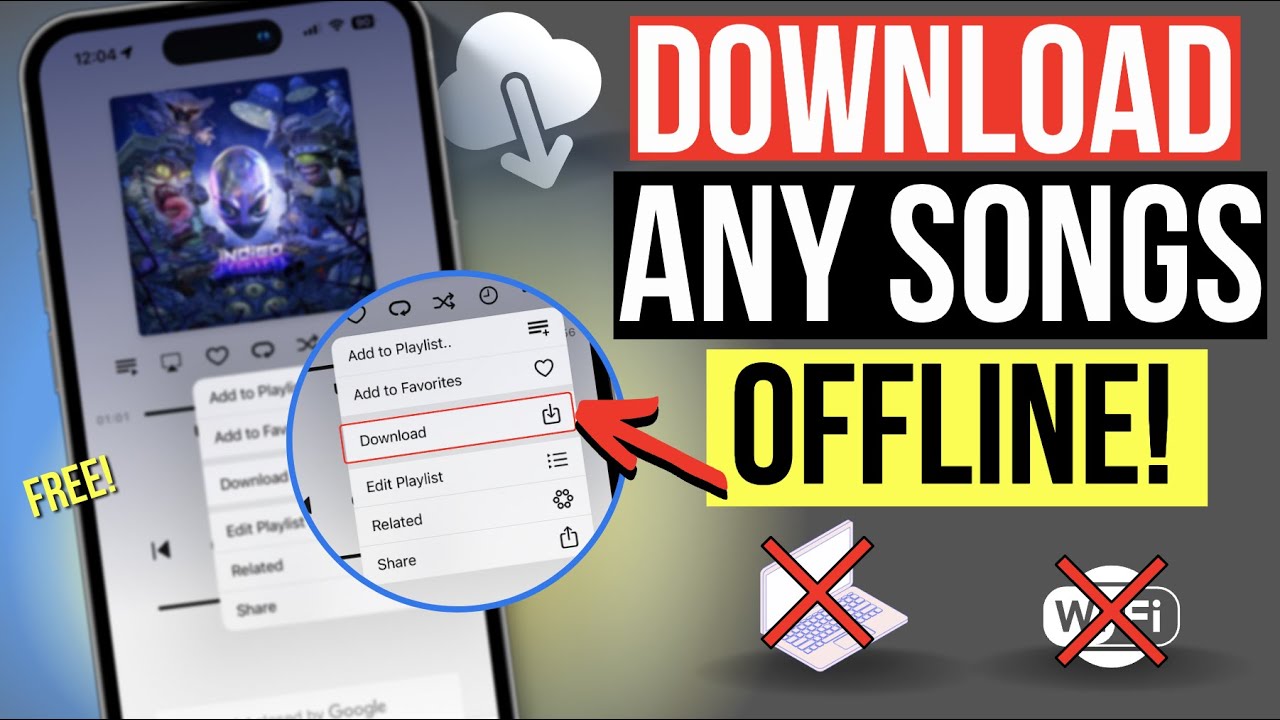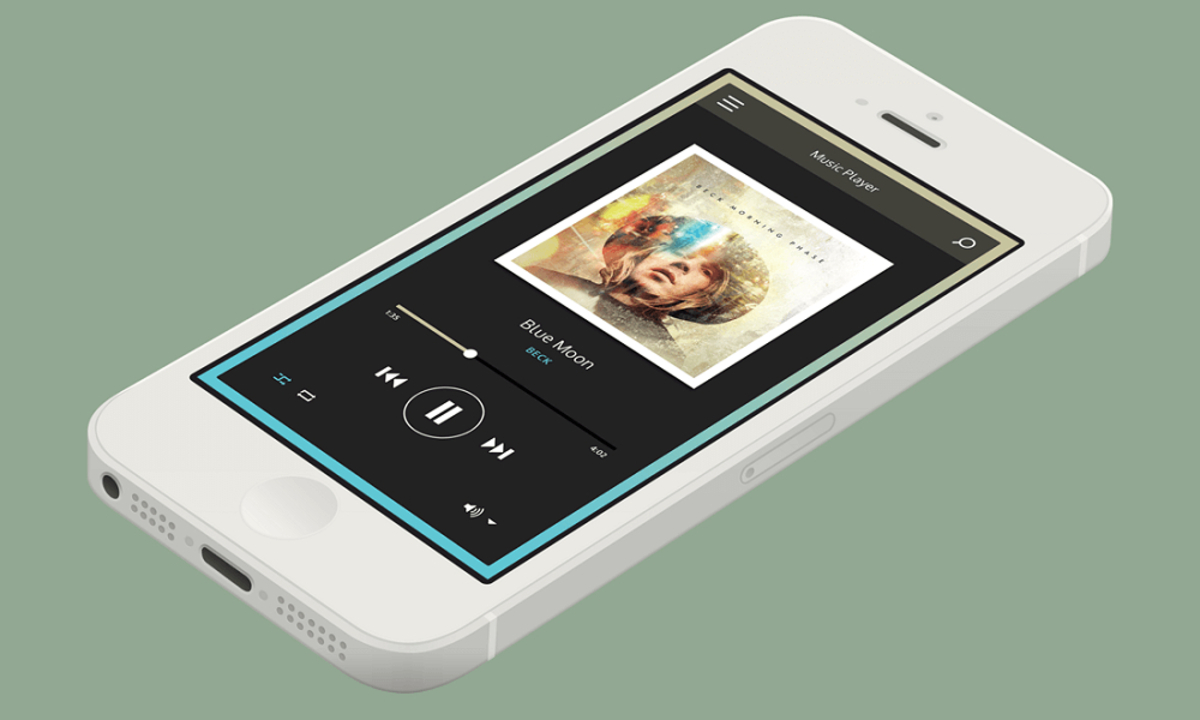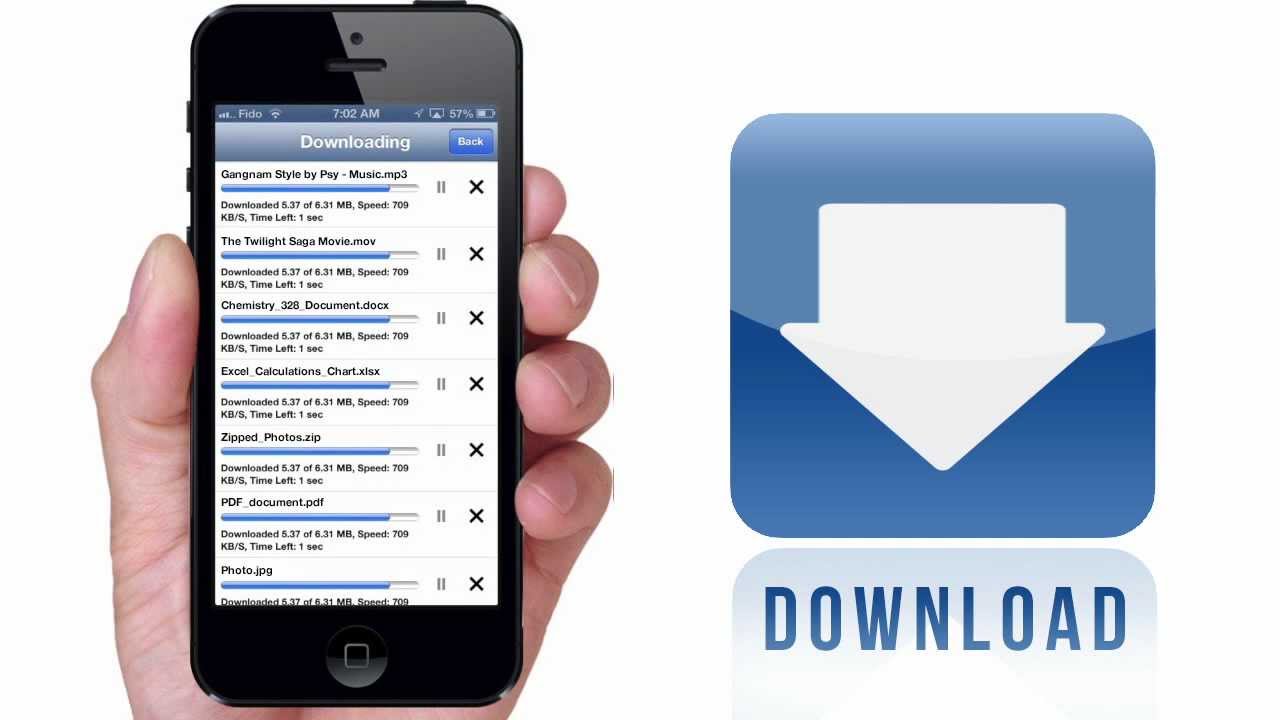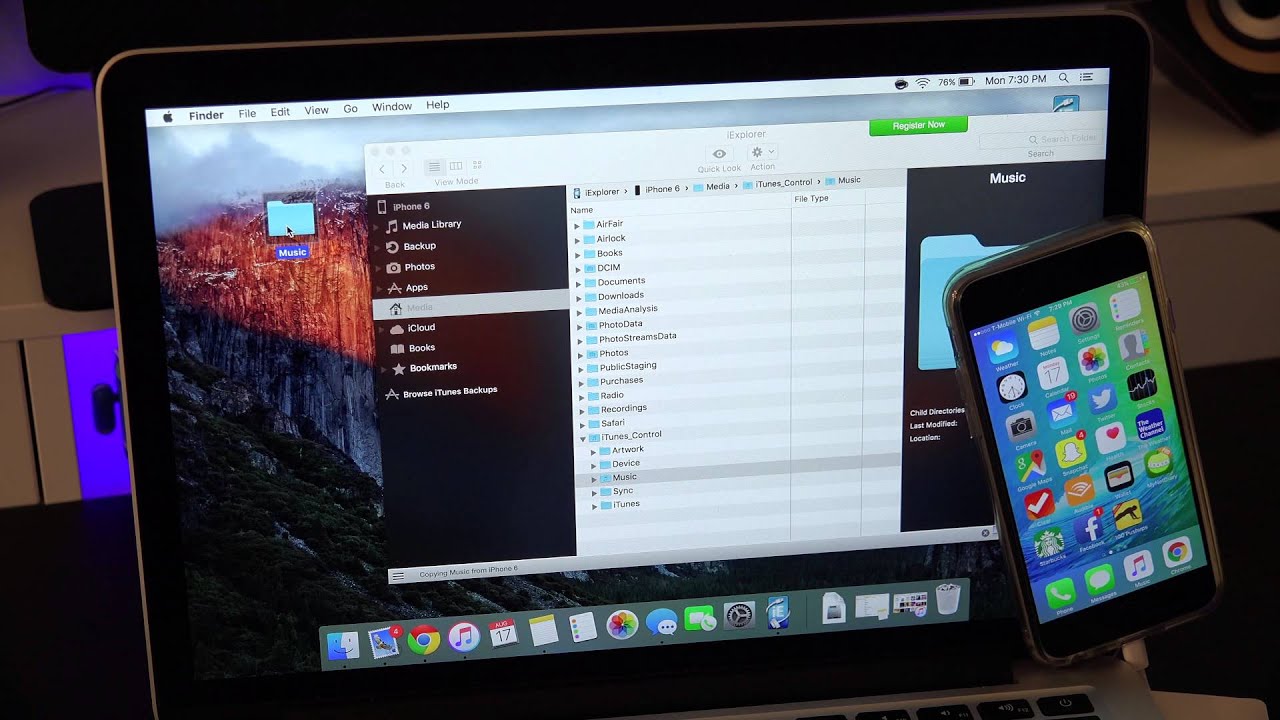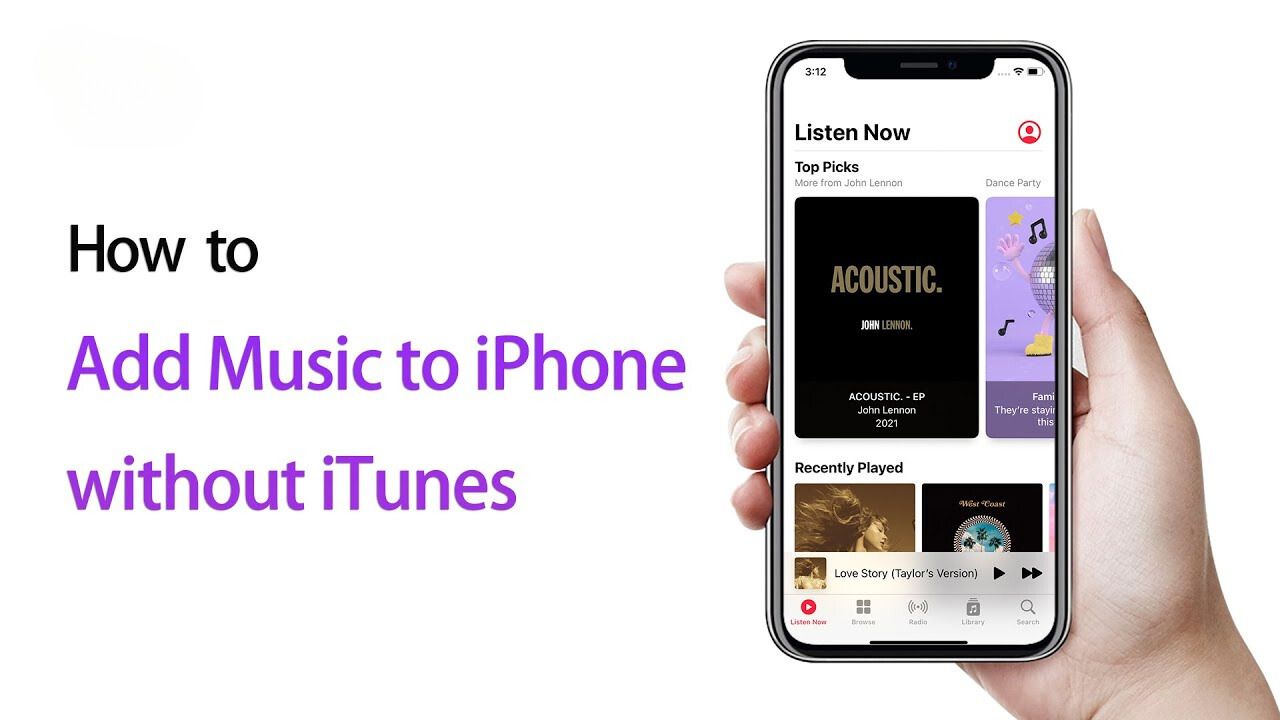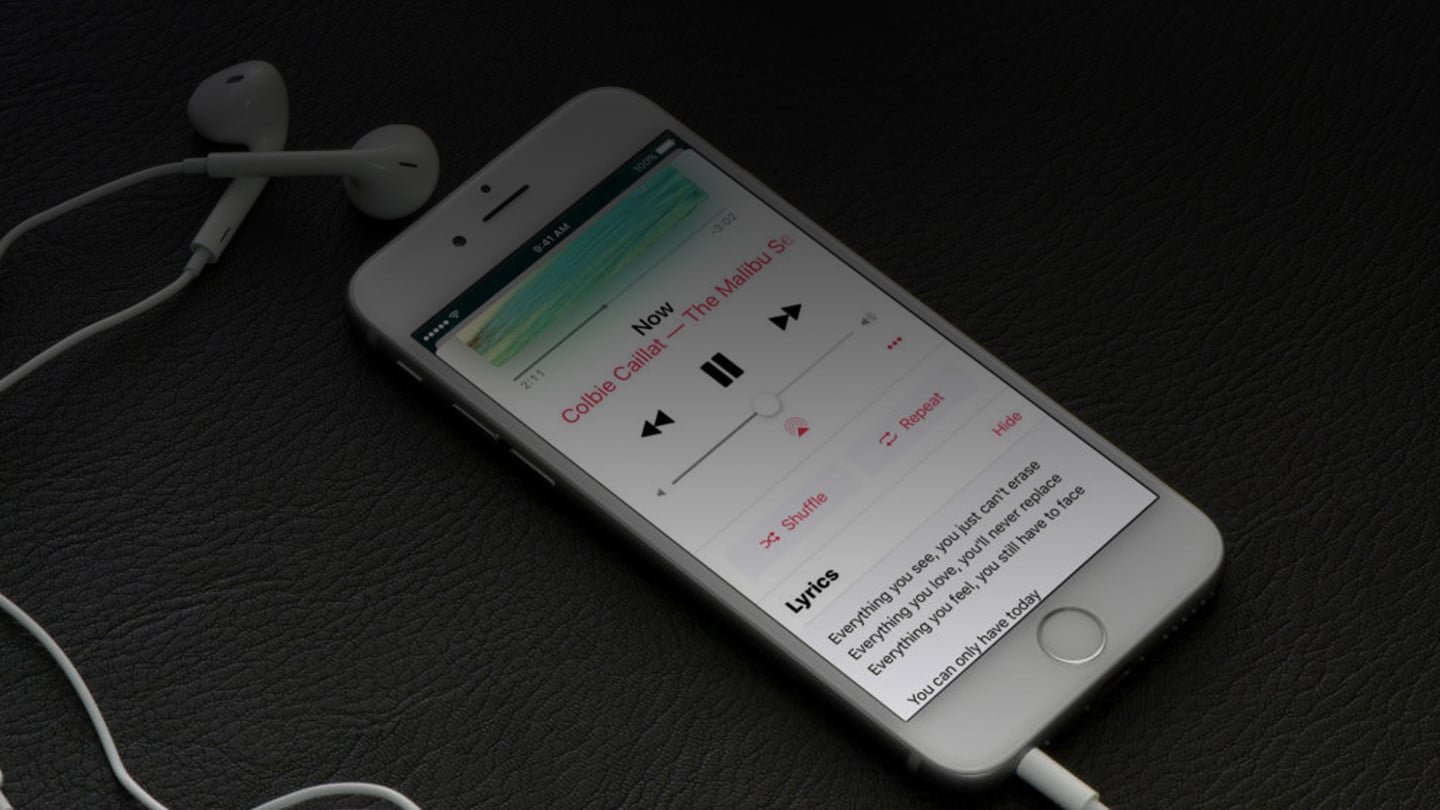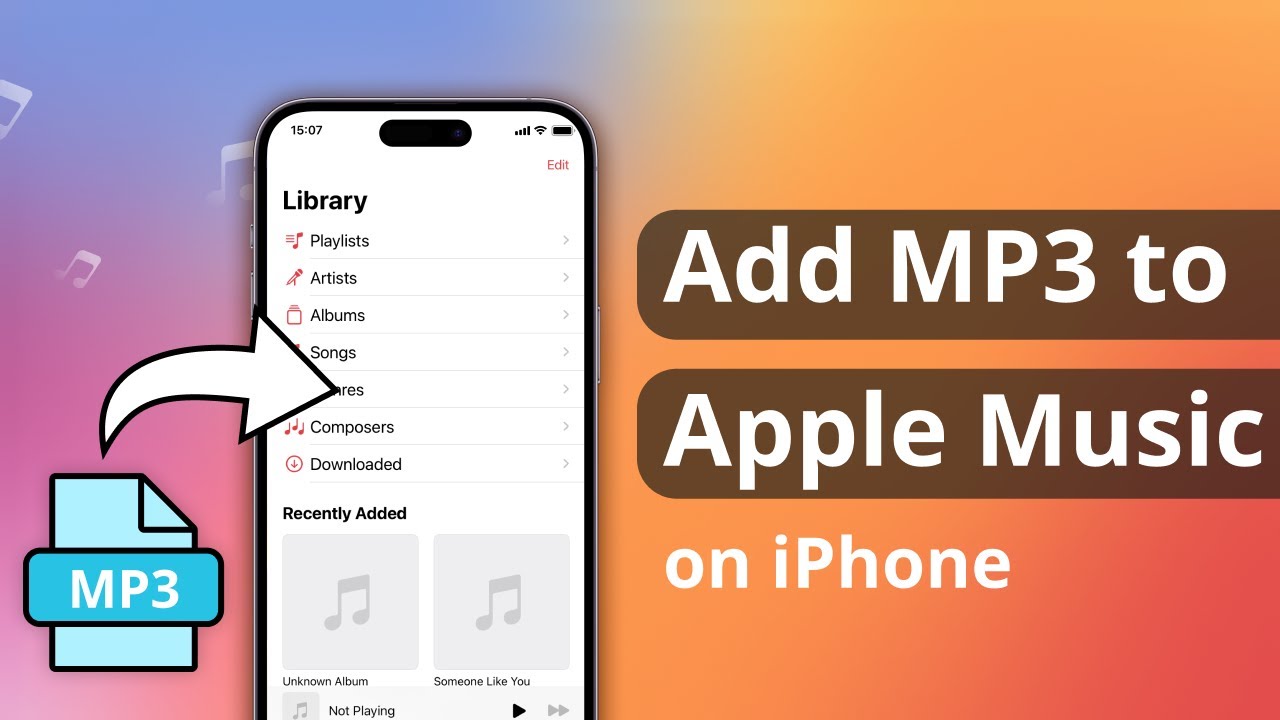Introduction
Music has become an essential part of our lives, and with the proliferation of smartphones, it’s easier than ever to have our favorite tunes at our fingertips. If you’re an iPhone user, you might be wondering how to download music to your device for free. While the Apple App Store offers numerous music streaming apps, they often require a subscription fee to access the full range of features. However, there are several methods you can use to download music to your iPhone without breaking the bank.
In this article, we’ll explore various techniques that will allow you to download music to your iPhone for free. From exploring music streaming apps and utilizing online music downloaders to transferring music from your computer and utilizing cloud storage services, we’ll guide you through the steps to get your favorite songs onto your device.
It is important to note that while these methods are legal and free, copyright laws still apply. Always make sure you have the necessary permissions to download and use the music you choose. Let’s delve into the different methods and start enjoying your favorite tunes on your iPhone without spending a dime.
Step 1: Explore Music Streaming Apps
The first step to downloading music to your iPhone for free is to explore the world of music streaming apps. These apps offer a vast library of songs that you can stream directly to your device. While many of these apps require a subscription for premium features, they also provide options to download music for offline listening without an additional cost.
Popular music streaming apps like Spotify, Apple Music, and Amazon Music offer free versions that allow you to listen to music with occasional advertisements. These apps often have curated playlists, personalized recommendations, and a user-friendly interface. You can search for your favorite songs, artists, or albums and create your own playlists to enjoy at any time.
To download music from these streaming apps, simply find the song or album you want to download and look for the download button or option. Once downloaded, you can access the music in your app’s library or offline section. Keep in mind that the availability of the download feature may vary depending on the app and subscription plan.
Aside from the well-known music streaming apps, there are also lesser-known options available that offer free music downloads. Some examples include SoundCloud, Audiomack, and Jamendo. These platforms focus on independent artists and offer a wide range of genres and music styles. You can explore these apps to discover new artists or find unique tracks that may not be available on mainstream streaming platforms.
Remember, while using music streaming apps, it’s essential to have a stable internet connection to stream or download music. Downloading songs while connected to Wi-Fi is recommended to avoid excessive mobile data usage. Some apps also allow you to set your preferred audio quality for downloads, so keep an eye on your device’s storage and adjust the settings accordingly to optimize space usage.
Now that you know how to explore and download music from streaming apps let’s move on to the next step: utilizing online music downloaders to expand your music collection without spending a dime.
Step 2: Utilize Online Music Downloaders
If you’re looking to download music to your iPhone for free from sources beyond music streaming apps, online music downloaders can be a great option. These platforms allow you to search for and download songs directly to your device without the need for subscriptions or fees.
One popular online music downloader is YouTube to MP3 converters. Although YouTube is primarily a video platform, it is home to a vast collection of music. With a YouTube to MP3 converter, you can extract the audio from YouTube videos and download it as an MP3 file. Simply find the desired music video on YouTube, copy its URL, paste it into the converter, and choose the MP3 format. Once the conversion is complete, you can download the MP3 file and transfer it to your iPhone.
Another online music downloader worth exploring is SoundCloud Downloader. SoundCloud is a platform where independent artists upload their music, making it an excellent source for unique and lesser-known tracks. SoundCloud Downloader allows you to enter the URL of a SoundCloud track and download it in MP3 format. This way, you can expand your music library with new and diverse sounds.
When using online music downloaders, it’s important to be cautious and choose reliable and reputable platforms. Ensure that the websites you use are secure and free from malware or unwanted advertisements. It’s also crucial to respect copyright and only download music that you have the necessary permissions for. Many artists offer their music for free downloads or as part of the creative commons license, so keep an eye out for those opportunities.
Once you’ve downloaded music using these online tools, you may need to transfer them to your iPhone for easy access. In the next step, we’ll explore how to transfer music from your computer to your iPhone using iTunes or other third-party software.
Step 3: Download Music via Legal Websites
To download music to your iPhone for free legally, there are several websites that offer a selection of songs available for download. These websites typically provide music under a Creative Commons license or with the permission of the artists, allowing you to download and enjoy the music without infringing on copyright laws.
One popular website for legal music downloads is Jamendo. Jamendo hosts a vast library of music from independent artists across various genres. You can browse through the available tracks, albums, and artists, and download them directly to your computer. Once downloaded, you can use iTunes or other third-party software to transfer the music to your iPhone.
Another legal music download website is NoiseTrade. NoiseTrade allows artists to share their music directly with fans. In exchange for free downloads, users are encouraged to support the artists by providing their email addresses or making voluntary donations. You can browse through different genres and discover new artists while legally downloading their music to enjoy on your iPhone.
Additionally, some record labels and musicians offer free music downloads on their official websites. They may release exclusive tracks, remixes, or live recordings as a way to engage with their fans. Keep an eye out for promotions or special events where artists offer free downloads as a thank you to their supporters.
When downloading music from legal websites, ensure that you carefully read and respect the terms and conditions of each website. Some tracks may have limitations on their usage or require attribution to the artist. It’s important to honor these requirements and support the artists who provide their music for free.
Now that you know how to download music legally from websites, let’s move on to the next step: transferring the downloaded music from your computer to your iPhone.
Step 4: Transfer Music from Computer to iPhone
Once you’ve downloaded music to your computer, you’ll need to transfer it to your iPhone for easy access on the go. There are several methods you can use to accomplish this, depending on your preferences and the software you have available.
One common method is using iTunes. Connect your iPhone to your computer using a USB cable and open iTunes. Select your device from the iTunes sidebar and navigate to the “Music” tab. Check the box next to “Sync Music” and choose the songs or playlists you want to transfer. Finally, click on the “Apply” button to start the synchronization process. Once completed, you can disconnect your iPhone and access the music in the “Music” app.
If you prefer to avoid iTunes, you can use third-party software like iMazing or Syncios. These programs provide alternative ways to transfer music from your computer to your iPhone without relying on iTunes. Simply install the software, connect your iPhone, and follow the instructions to import and sync the music files.
Another option is to utilize cloud storage services like Google Drive, Dropbox, or iCloud. Upload your downloaded music files to your preferred cloud storage service from your computer. Then, install the corresponding app on your iPhone and sign in with your account. From the app, you can access and download the music files to your device for offline listening. This method eliminates the need for physical connections and allows you to access your music from multiple devices.
Remember to ensure that the music files are in a compatible format for your iPhone. The supported file formats include MP3, AAC, WAV, and AIFF. If your music is in a different format, use a file converter tool to convert them before transferring.
Now that you’ve successfully transferred the music from your computer to your iPhone, you can enjoy your favorite tracks wherever you go. In the next step, we’ll explore another option for downloading and accessing music on your iPhone: utilizing cloud storage services directly on your device.
Step 5: Utilize Cloud Storage Services
Cloud storage services provide a convenient way to download and access music directly on your iPhone without the need to transfer files from your computer. By utilizing cloud storage platforms like Google Drive, Dropbox, or iCloud, you can store your music files remotely and access them from your device at any time.
To utilize cloud storage services for music playback, first, ensure that your music files are uploaded to your chosen cloud service from your computer. Make sure that the files are in a supported format such as MP3 or AAC to ensure compatibility with your iPhone. Once uploaded, download the corresponding cloud storage app from the App Store, sign in to your account, and navigate to your music files.
With cloud storage apps, you can create playlists, organize your music, and download individual tracks or entire albums for offline listening. Simply select the files you want to download and choose the option to make them available offline. This way, you’ll have access to your music even without an internet connection.
Furthermore, some cloud storage services offer built-in music players that allow you to play your music directly within their app. This eliminates the need for a separate music player app and provides a seamless experience for enjoying your favorite tunes. Additionally, some cloud storage apps also support casting or streaming to compatible devices, allowing you to play your music on speakers or smart TVs.
Remember to regularly back up your music files to your cloud storage to ensure that you don’t lose any of your favorite tracks. Cloud storage services offer peace of mind by protecting your files from accidental loss or device damage.
As a bonus, using cloud storage services allows you to easily access your music library from multiple devices. Whether you’re using an iPhone, iPad, or a computer, your music files will be available as long as you have an internet connection or have made them available offline.
Now that you know how to utilize cloud storage services for accessing and downloading music on your iPhone, you can enjoy your favorite songs anytime and anywhere. Establishing a system that seamlessly integrates cloud storage into your music routine will ensure a smooth and convenient experience with your iPhone’s music library.
Conclusion
Downloading music to your iPhone for free is possible with the right tools and techniques. In this article, we explored various methods to help you build a library of your favorite songs without breaking the bank. By utilizing music streaming apps, online music downloaders, legal websites, transferring music from your computer, and utilizing cloud storage services, you can have access to a wide range of music on your iPhone.
Remember to always respect copyright laws and ensure that you have the necessary permissions to download and use the music you choose. Many artists offer their music for free or under a Creative Commons license, so take advantage of those opportunities to support independent musicians.
Whether you prefer streaming music or downloading it for offline listening, there are numerous options available to suit your preferences. Explore different music streaming apps to discover new tracks and create personalized playlists. Use online music downloaders to access songs from YouTube or SoundCloud. Download music from legal websites that offer songs from independent artists. Transfer music from your computer to your iPhone using iTunes or third-party software. And finally, make use of cloud storage services to access and download music directly on your device.
Having a diverse and extensive music collection on your iPhone allows you to enjoy your favorite tunes wherever you go, without the need for an internet connection. Experiment with different methods and create a personalized music library that reflects your taste and mood.
So go ahead, start downloading music to your iPhone for free, and let the melodies accompany you on your daily adventures.