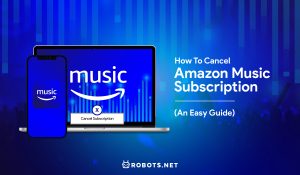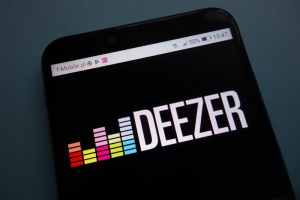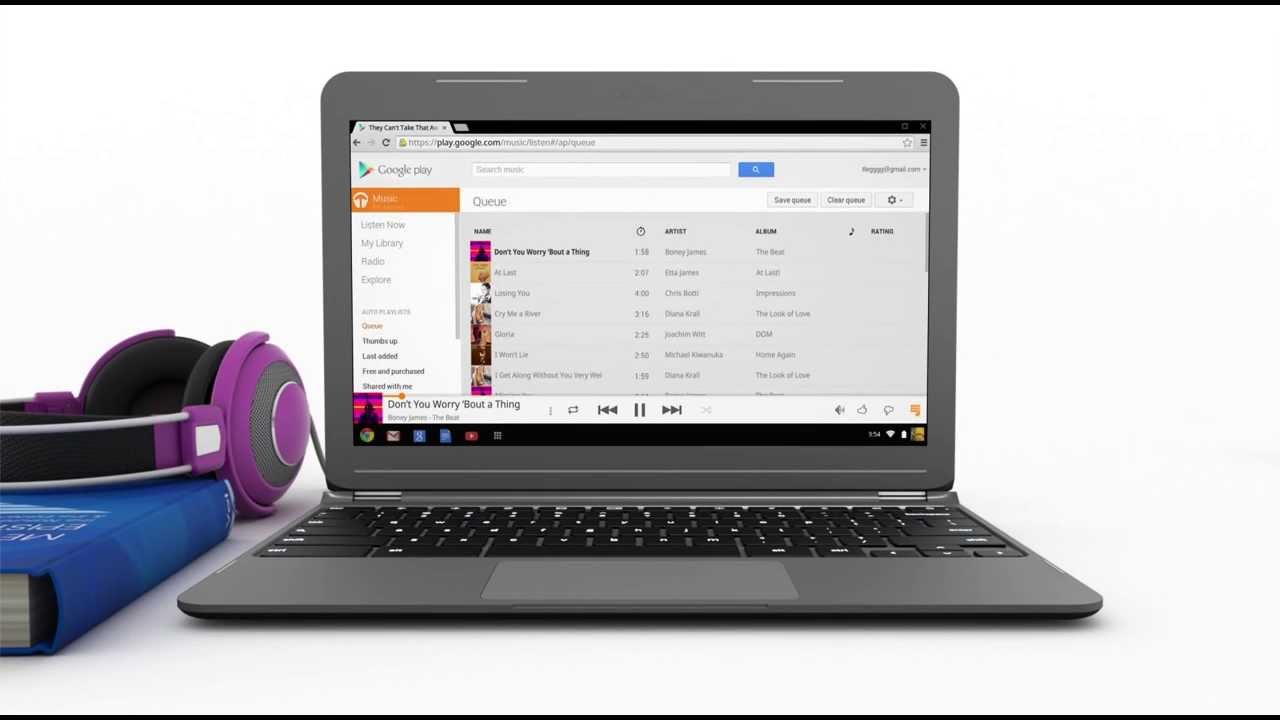Introduction
Welcome to the world of music enthusiasts! If you’re a fan of Deezer, a popular music streaming platform, but wish to download your favorite songs for offline listening, you’re in the right place. In this article, we will guide you through the process of downloading music from Deezer for free.
Deezer offers a vast library of songs, albums, and playlists from various genres and artists. While its offline feature allows you to download music within the app, it does come with some limitations, such as the limited number of downloads and the requirement of a premium subscription.
Fortunately, there are third-party tools that can facilitate free music downloads from Deezer, giving you the freedom to enjoy your favorite tracks without any restrictions. In the following steps, we will outline a straightforward method to download music from Deezer using a Deezer downloader.
Before we proceed, it is important to note that it is always best to support the artists and musicians by purchasing their music legally. However, if you are looking for a way to download music temporarily or for personal use, this guide will help you achieve that.
So, let’s dive into the step-by-step process of downloading music from Deezer for free. By the end of this article, you’ll be able to build your music library and groove to your favorite tunes anytime, anywhere, without an internet connection.
Step 1: Choose a Deezer Downloader
The first step in downloading music from Deezer for free is to choose a reliable Deezer downloader. There are various software and online tools available that allow you to download music directly from Deezer’s servers. When choosing a Deezer downloader, consider factors such as user reviews, features, ease of use, and compatibility with your operating system.
One popular option is the Deezloader, which is a desktop application available for Windows, macOS, and Linux. It allows you to download high-quality music from Deezer in various formats, including MP3 and FLAC. Deezloader offers a user-friendly interface and a simple and straightforward downloading process.
Another option is SMLoadr, a command-line tool that operates on the same principles as Deezloader. It is compatible with Windows, macOS, and Linux and supports downloading music in several formats. Although SMLoadr requires a bit of technical knowledge to install and use, it offers advanced features for music enthusiasts.
If you prefer an online solution without the need for any downloads or installations, you can try websites like DeezerDown. These online platforms allow you to enter the URL of the Deezer song or playlist you want to download and generate a downloadable link for you. While online downloaders are convenient, keep in mind that they may have limitations in terms of the number of downloads and the quality of music.
Once you have chosen a Deezer downloader that suits your needs, it’s time to proceed to the next step: installing and setting up the downloader on your device. Make sure to follow the instructions provided by the downloader’s developer to ensure a smooth experience.
Step 2: Install the Deezer Downloader
After selecting a suitable Deezer downloader, the next step is to install the software or tool on your device. The installation process may vary depending on the chosen downloader and the operating system you are using. Here, we will provide a general overview of the installation process:
For desktop applications like Deezloader and SMLoadr, you will need to visit their official websites to download the installation files. Ensure that you download the correct version of the software that is compatible with your operating system, whether it’s Windows, macOS, or Linux.
Once the download is complete, locate the installation file in your downloads folder and double-click on it to begin the installation process. Follow the on-screen instructions provided by the installer to proceed. You may be asked to agree to the terms and conditions and choose the installation location on your device.
During the installation, certain software may prompt you to install additional components or dependencies. Make sure to carefully read through these prompts and choose the appropriate options based on your preferences. Pay attention to any recommended settings or customization options that may enhance your user experience.
After the installation is complete, you may be asked to restart your device or launch the Deezer downloader directly from the installation wizard. It’s a good idea to restart your device before launching the downloader to ensure that all components are properly installed.
For online downloaders, there is no installation required as they operate through web browsers. Simply visit the website of your chosen online Deezer downloader and proceed to the next step.
Once the Deezer downloader is installed or accessed through the website, you are ready to move on to the next step: launching the downloader and setting up your Deezer account.
Step 3: Launch the Deezer Downloader
After successfully installing the Deezer downloader on your device, it’s time to launch the software or access the online tool. Launching the Deezer downloader will allow you to start the process of downloading music from Deezer.
If you have installed a desktop application like Deezloader or SMLoadr, locate the respective application icon on your desktop or in your program files and double-click to launch it. Depending on the downloader, it may take a few seconds to load and initialize.
Once launched, you will be presented with the main interface of the Deezer downloader. Take a moment to familiarize yourself with the features, menus, and options available. A well-designed Deezer downloader will have an intuitive user interface, making it easier for you to navigate and utilize its functionalities.
If you have opted for an online Deezer downloader, open your preferred web browser and visit the website of the downloader. You may need to enter the URL or search for the website using a search engine. Once on the website, look for the download or music conversion section, where you can begin utilizing the tool.
Before using the Deezer downloader, it’s important to ensure that you have a stable internet connection. This is required to access and connect to the Deezer servers and successfully download the music files. A weak or intermittent internet connection may result in incomplete or interrupted downloads.
Once you have launched the Deezer downloader and confirmed a stable internet connection, you are ready to proceed to the next step: logging in to your Deezer account.
Note: Always make sure to download music legally and respect the terms of service of the Deezer platform. The purpose of this guide is solely for personal use and offline listening convenience.
Step 4: Log in to your Deezer Account
Before you can begin downloading music from Deezer, it is essential to log in to your Deezer account. This step ensures that the Deezer downloader has access to your account and can retrieve the music files you want to download.
If you already have a Deezer account, launch the downloader or access the online tool and look for the login button or option. Click on it to proceed with the login process.
Provide your Deezer account credentials, including your email address or username and password, in the login screen or form. Double-check the accuracy of the information to avoid any login errors. If you have forgotten your password, most Deezer downloaders and the official Deezer website provide a password recovery option.
For users who do not have a Deezer account, you will need to create one before proceeding. Look for the registration or sign-up option on the Deezer downloader or visit the Deezer website to create an account.
When signing up for a Deezer account, you will typically be asked to enter your email address, create a password, and agree to the terms and conditions. Some Deezer downloaders may require you to enter additional information during the registration process.
Once you have successfully logged in to your Deezer account or created a new one, the Deezer downloader will establish a connection with Deezer’s servers, enabling you to access the extensive music library and playlists.
It is important to note that some Deezer downloaders may have integration features that allow them to sync with your Deezer account automatically. In such cases, you may not need to log in explicitly as the downloader will detect your account information through the integration.
With your Deezer account logged in and connected, you are now ready to explore the vast collection of music and select the songs you want to download, which we will cover in the next step.
Step 5: Browse and Search for Music
Now that you are logged in to your Deezer account, it’s time to browse and search for the music you want to download. Deezer provides an extensive library of songs, albums, playlists, and genres, giving you a wide range of options to choose from.
In the Deezer downloader interface or online tool, you will find options to browse different categories such as top charts, genres, new releases, and recommended playlists. Explore these sections to discover popular songs and trending music.
If you have a specific song or artist in mind, use the search function provided by the Deezer downloader. Simply enter the name of the song, artist, or album you are looking for and click the search button. The downloader will fetch the relevant results from Deezer’s database.
Once the search results are displayed, you can click on the desired song or album to view more details. This includes information such as the artist, duration, album, and user ratings. Take your time to read through this information to ensure it is the exact music you want to download.
Furthermore, Deezer often provides personalized recommendations based on your listening preferences. These recommendations are tailored to your tastes and can be a great way to discover new music that aligns with your interests. Look out for personalized playlists or “For You” sections to find curated content.
While browsing and searching for music, it’s important to keep in mind the legality and terms of use. Ensure that the music you download is authorized for free downloading or falls under fair use. Respect copyright laws and support artists by purchasing their music if it is not available for free download.
Once you have found the song or playlist you want to download, it’s time to select and prepare it for the download process, which we will cover in the next step.
Step 6: Select the Songs You Want to Download
Now that you have browsed and searched for music on Deezer, it’s time to choose the songs you want to download. Whether it’s a single song, an entire album, or a curated playlist, Deezer downloaders provide you with the flexibility to select and download your preferred music.
In the Deezer downloader interface or online tool, locate the option to select the songs for download. This can vary depending on the downloader, but typically there will be checkboxes, buttons, or options next to each song or album.
If you’re looking to download a single song, simply click on the checkbox or select the download button next to that particular song. This will add the song to the download queue. Repeat this process for any other individual songs you wish to download.
If you want to download an entire album, look for the album title or cover art and click on the relevant option provided. This will select all the songs within that album for download. Be sure to review the album details to confirm that it is the correct one you want to download.
For playlists, you may have the option to download the entire playlist or select specific songs within the playlist. Choose the desired option based on your preference. Keep in mind that downloading an entire playlist may take more time and consume more storage space on your device.
Once you have selected the songs you want to download, verify your selection to ensure there are no duplicates or incorrect entries in the download queue. Double-check the artist names, song titles, and album details to eliminate any potential errors.
It’s worth noting that some Deezer downloaders may offer additional features such as batch download or download queue management. These features can help you organize and optimize your download process, allowing you to download multiple songs or playlists simultaneously.
After confirming and finalizing your selection, you are ready to proceed to the next step: choosing the download format and quality for your selected songs.
Step 7: Choose the Download Format and Quality
Once you have selected the songs you wish to download, it’s time to choose the download format and quality. Deezer downloaders offer various options to customize your downloads based on your preferences and device compatibility.
In the Deezer downloader interface or online tool, look for the settings or options related to the download format and quality. This can typically be found in a dedicated settings section or within the download options for each selected song or album.
The most common download formats offered by Deezer downloaders are MP3 and FLAC. MP3 is a widely supported audio format that provides decent audio quality with smaller file sizes. FLAC, on the other hand, is a lossless audio format that preserves the original quality of the music but results in larger file sizes.
Choose the format that best suits your needs. If you prioritize smaller file sizes and wider compatibility, MP3 is an excellent choice. On the other hand, if you have a discerning ear and prefer the highest audio quality, FLAC is recommended.
In addition to the format, you will also have the option to select the audio quality or bitrate for your downloads. The available options may vary depending on the Deezer downloader you are using. Common bitrate options for MP3 downloads range from 128 kbps to 320 kbps, while for FLAC it can go up to 1411 kbps (CD quality).
Consider the storage capacity of your device and your preference for audio quality when choosing the bitrate. Higher bitrates result in better audio fidelity but require more storage space. If you have limited storage, you may opt for lower bitrates to conserve space.
It’s worth mentioning that some Deezer downloaders also offer options for customizing other aspects of the downloaded music, such as adding tags, album art, or adjusting the volume level. Explore these additional settings if you want to further personalize your music library.
Once you have chosen the download format and quality, review your selections to ensure they align with your preferences. Make any necessary adjustments before moving on to the next step: initiating the download process.
Step 8: Start the Download Process
Now that you have chosen the download format and quality for your selected songs, it’s time to initiate the download process. This step will vary depending on the Deezer downloader you are using, but we will provide a general overview of how to start the download.
In the Deezer downloader interface or online tool, look for a button or option to start the download process. It might be labeled as “Download,” “Start,” or a similar term. Click on this button or select the appropriate option to begin the download.
Once the download process is initiated, the Deezer downloader will start retrieving the selected songs from Deezer’s servers and converting them into the chosen download format and quality.
The duration of the download process will depend on various factors, including the speed of your internet connection, the number of songs being downloaded, and the size of the songs. Larger files and higher quality downloads may take longer to complete.
While the download is in progress, you may see a progress bar or a percentage indicating the status of each individual song or the overall download progress. This can help you estimate the remaining time or track the completion of the download.
It is important to remain patient during the download process, especially if you are downloading multiple songs or playlists. Avoid interruptions or disruptions to your internet connection, as this can lead to incomplete or corrupted downloads.
Once the download is complete, the Deezer downloader will typically provide a notification or display the download status as “Finished” or “Complete.” You can then proceed to access and listen to the downloaded music on your device, even without an internet connection.
Review your downloaded songs and verify that they are complete and playable without any issues. If you encounter any problems, check the settings, download format, and quality settings in your Deezer downloader to ensure they are configured correctly.
Congratulations! You have successfully completed the download process. You can now enjoy your favorite songs from Deezer offline and on any device that supports the chosen download format.
Remember to respect copyright laws and use the downloaded music for personal and non-commercial purposes only. By following this guide, you have unlocked the convenience of offline listening while supporting the artists and their work.
Step 9: Wait for the Download to Complete
After initiating the download process, you will need to wait for the download to complete. This final step ensures that all selected songs are successfully downloaded and ready for offline enjoyment. Here’s what you need to know:
During the download process, it’s important to patiently wait for the Deezer downloader to retrieve and convert the music files. The duration of the download will depend on factors such as the size of the songs, the number of downloads, and the speed of your internet connection.
You may see a progress bar or a percentage indicator that shows the status of each individual song or the overall download progress. This can give you an estimation of the remaining time and allow you to track the completion of the download.
It’s essential to avoid interruptions or disruptions to your internet connection while the download is in progress. Any interruptions can lead to incomplete or corrupted downloads. If you encounter any issues such as a sudden disconnection or error, check your network connection and the settings of your Deezer downloader.
Depending on the Deezer downloader you are using, you may have the option to pause or resume the download process. This can be helpful if you need to temporarily halt the download or if you encounter any issues that require you to restart the process.
Once the download is complete, the Deezer downloader will typically provide a notification or display the download status as “Finished” or “Complete.” However, it’s a good practice to manually verify the downloaded songs before closing the downloader.
Review your downloaded songs and ensure that they are complete and playable without any issues. Check the file size and duration to confirm that they match the original songs from Deezer’s library. If any songs appear incomplete or corrupted, you may need to re-download them or troubleshoot the issue.
With the download process complete, you can now access and enjoy your downloaded music offline. Transfer the songs to your preferred device or sync them with your music library to listen to them whenever and wherever you desire.
Remember to always respect the copyright laws and terms of use. Ensure that the downloaded music is only used for personal and non-commercial purposes. By following this guide, you have successfully downloaded music from Deezer for free and can enjoy your favorite tracks without an internet connection.
Conclusion
Congratulations! You have reached the end of this guide on how to download music from Deezer for free. By following the nine steps outlined in this article, you can now enjoy your favorite songs from Deezer offline and on any device that supports the chosen download format.
Remember, downloading music from Deezer for personal use is a convenient option, but it’s essential to respect copyright laws and support the artists and musicians whose work brings joy to our lives. Consider purchasing their music or supporting them through legal means whenever possible.
We covered the steps of choosing a Deezer downloader, installing the software or accessing an online tool, logging in to your Deezer account, browsing and searching for music, selecting the songs you want to download, choosing the download format and quality, initiating the download process, waiting for the download to complete, and verifying the downloaded songs.
Throughout this guide, we emphasized the importance of using reliable and legal methods for downloading music. It’s essential to uphold the integrity of the music industry and appreciate the hard work and creativity of artists and musicians.
We hope that this guide has provided you with the necessary knowledge to navigate the process of downloading music from Deezer. We encourage you to use this newfound ability responsibly and enjoy your favorite tunes offline.
Thank you for taking the time to read this guide, and we wish you many hours of delightful listening to your downloaded tracks from Deezer!







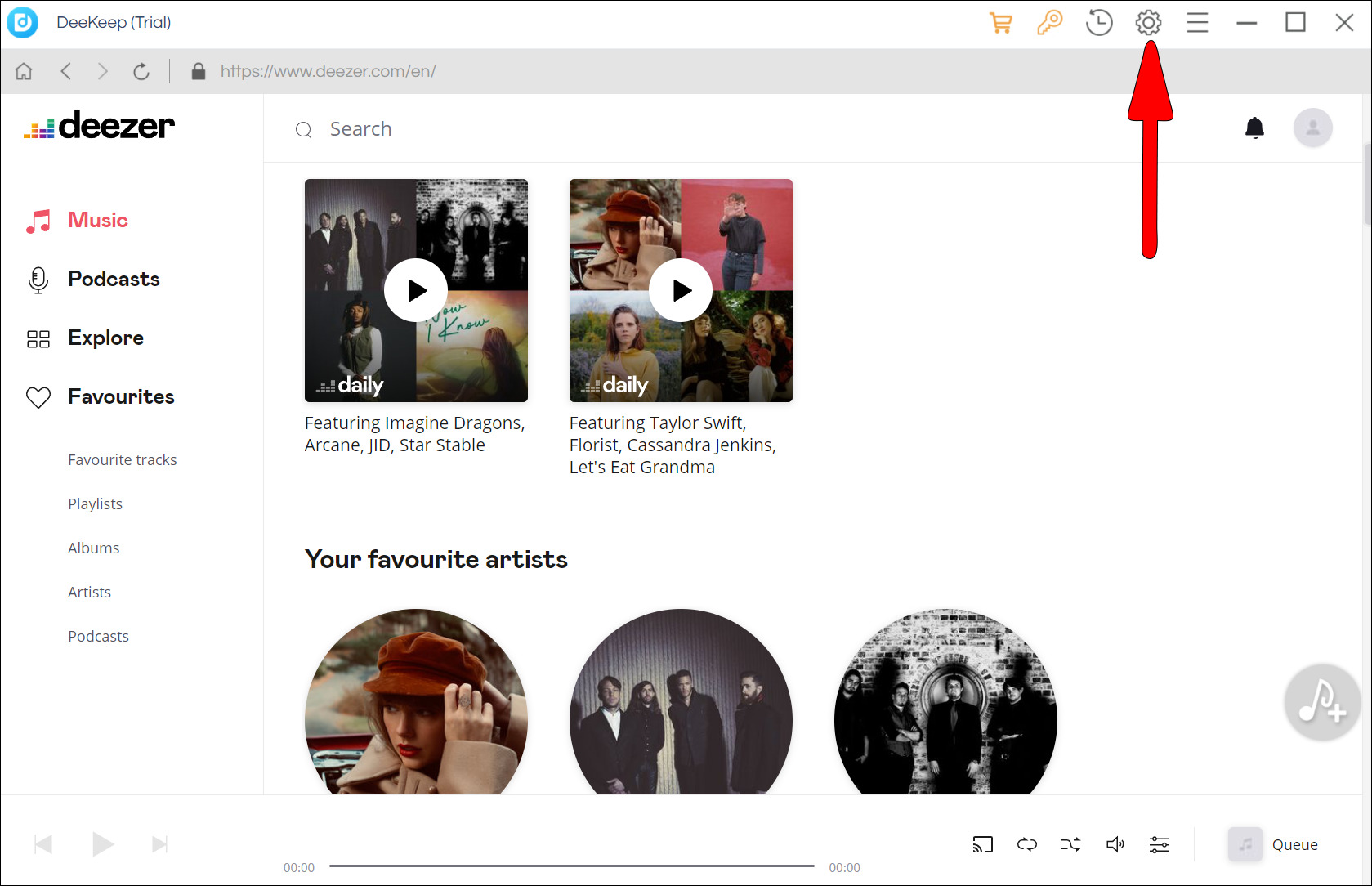

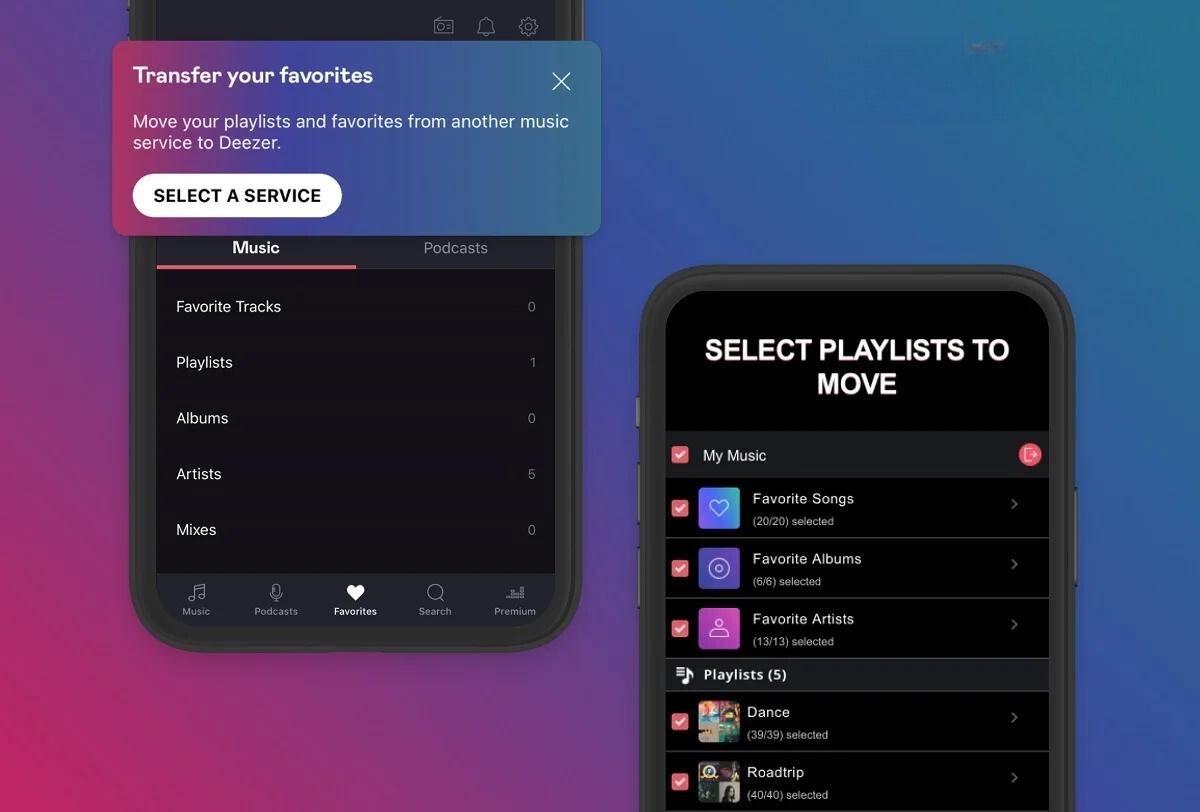
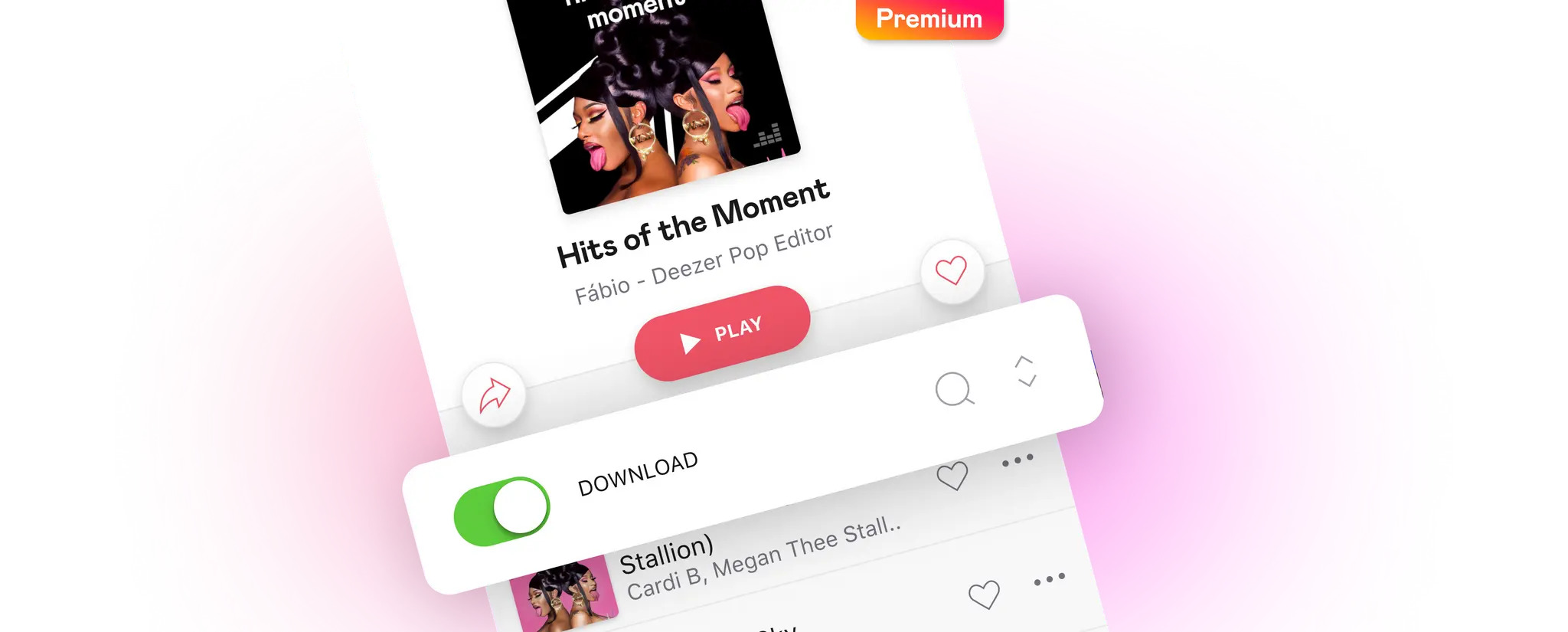
![How To Download Music Safe and Fast [GUIDE]](https://robots.net/wp-content/uploads/2022/04/how-to-download-music-featured-300x175.jpg)