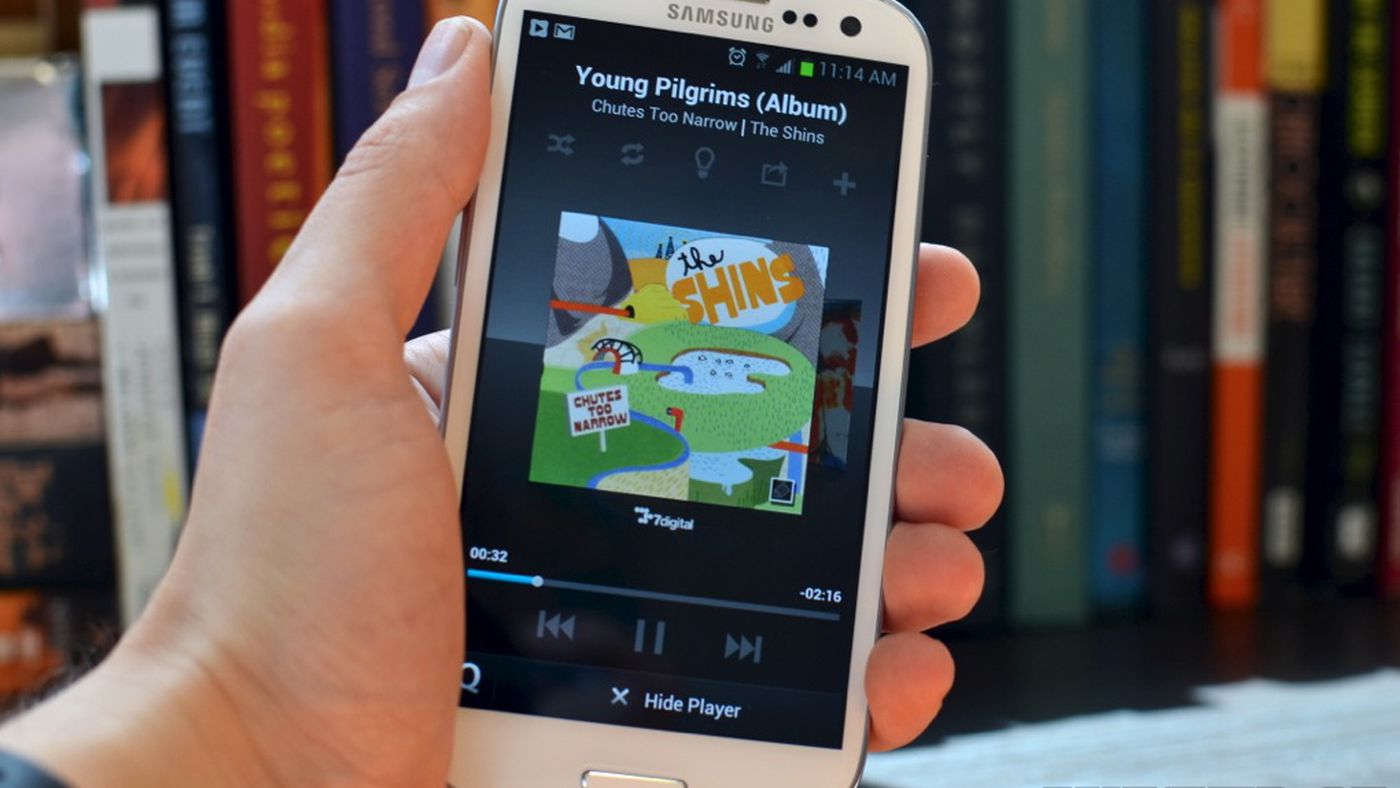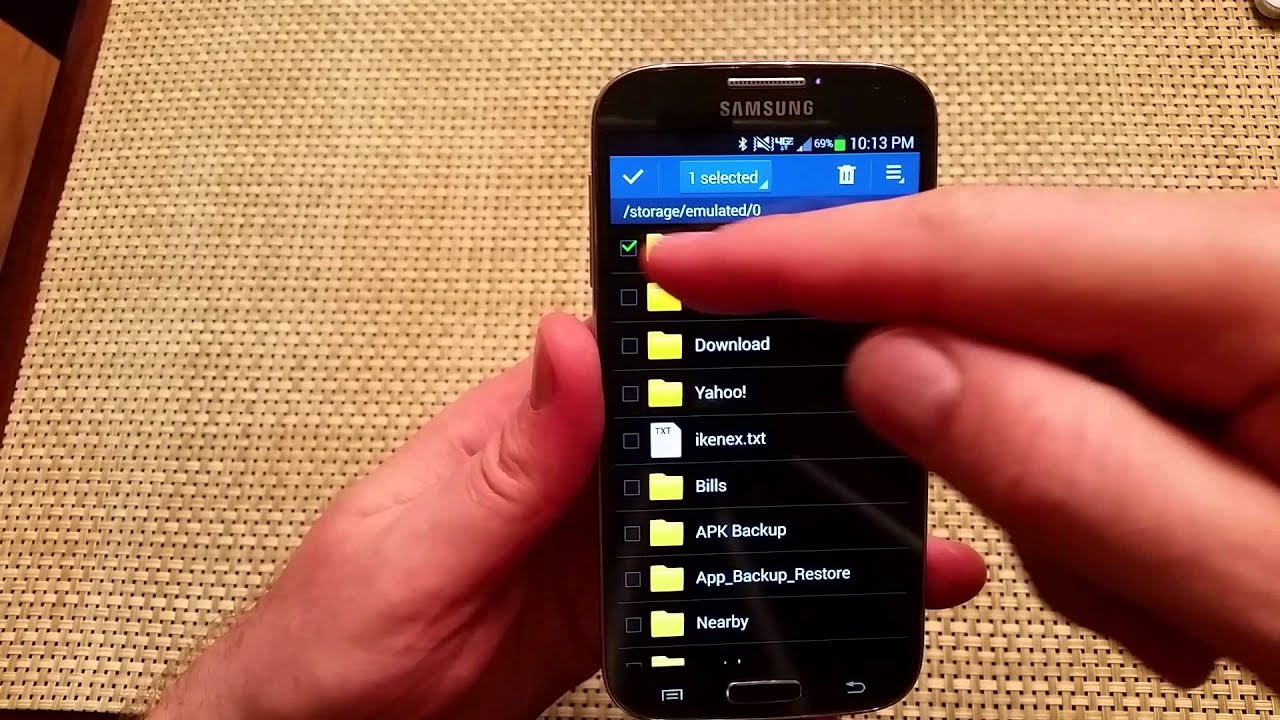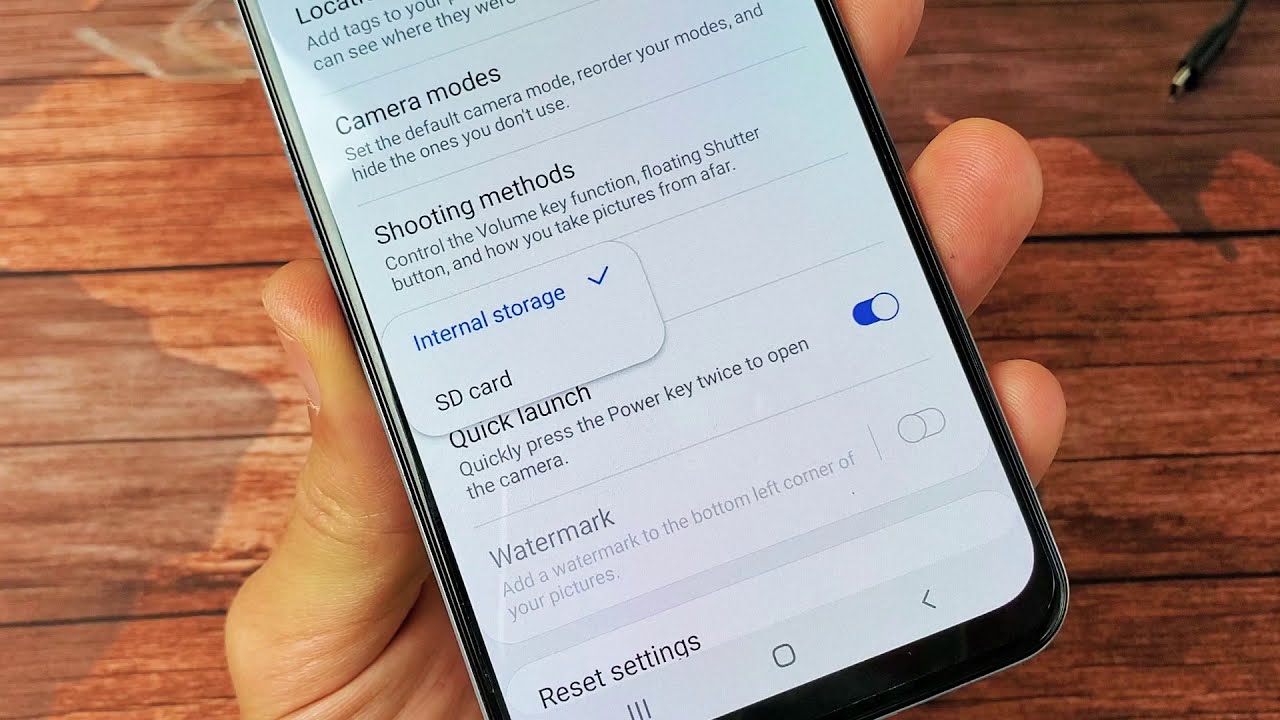Introduction
When it comes to enjoying music on your Galaxy S4, there are several options available to you. Whether you prefer to download music directly from online music services, stream your favorite tracks through music streaming apps, or transfer music files from your computer, your Galaxy S4 can serve as your personal entertainment hub on the go.
In this article, we will explore different methods to download music to your Galaxy S4. We will start by looking at how you can download music from popular online music services like Spotify, Apple Music, or Google Play Music. We will then delve into the world of music streaming apps, such as Pandora or Spotify, which allow you to listen to a vast library of songs without needing to download them. Next, we will discuss how to transfer music from your computer to your Galaxy S4 using USB or wireless transfer methods. Lastly, we will explore various music downloading apps that can be used to download music directly to your device.
By the end of this article, you will have a comprehensive understanding of the different methods available for downloading music to your Galaxy S4, allowing you to enjoy your favorite tunes no matter where you are.
Downloading Music from Online Music Services
Online music services, such as Spotify, Apple Music, or Google Play Music, offer a vast library of songs that you can download and enjoy on your Galaxy S4. Here’s how you can download music from these platforms:
- Open the music service app on your Galaxy S4. If you don’t have it installed, download it from the Google Play Store.
- Create an account or sign in with your existing account.
- Search for the music you want to download. You can browse through playlists, albums, or search for specific songs.
- Once you find the music you want to download, look for the download icon or the option to add it to your library.
- Select the download or add to library option, and the music will start downloading to your Galaxy S4.
- Once the download is complete, you can access the downloaded music from the library or downloads section of the app.
Downloading music from online music services allows you to have offline access to your favorite songs. This is especially useful when you are in an area with no internet connection or want to save data on your mobile plan. You can create playlists, save albums, or download individual songs to listen to anytime, anywhere.
Remember, most online music services require a subscription or membership to access their full music library and download music. Some services also offer free versions with limited features and advertisements. Explore different music services to find the one that best suits your preferences and budget.
Downloading music from online music services is a convenient way to expand your music collection and have access to a wide range of songs right at your fingertips. Whether you’re into the latest chart hits or prefer discovering new artists and genres, these platforms offer endless possibilities for music enthusiasts.
Using Music Streaming Apps
Music streaming apps have revolutionized the way we listen to music, providing instant access to vast libraries of songs without the need to download them. Here’s how you can use music streaming apps on your Galaxy S4:
- Download and install a music streaming app from the Google Play Store. Popular options include Spotify, Pandora, and Apple Music.
- Create an account or sign in using your existing account. Some streaming apps offer free versions with limited features, while others require a subscription for full access.
- Once logged in, you can start exploring the app’s library by searching for specific songs, albums, or artists. You may also browse through curated playlists, personalized recommendations, and popular charts.
- Select the song or playlist you want to listen to, and the music will begin streaming instantly on your Galaxy S4. You can pause, skip, or repeat songs as desired.
- Many streaming apps offer additional features such as creating your own playlists, following other users or artists, and discovering new music based on your preferences.
Music streaming apps provide a convenient way to discover new music, listen to your favorite songs, and create personalized playlists for various occasions. They also offer options for offline listening, allowing you to download songs or playlists to your Galaxy S4 and enjoy them without an internet connection.
One of the advantages of using music streaming apps is the vast selection they offer. You can explore different genres, discover artists from around the world, and access the latest releases. Additionally, these apps often provide personalized recommendations based on your listening history, helping you find new music that matches your taste.
While most music streaming apps require a subscription fee for full access, they often offer free versions with ads or limited features. Evaluate your needs and preferences to choose a streaming app that fits your budget and provides the best user experience.
Using music streaming apps on your Galaxy S4 allows you to enjoy a world of music wherever you go. With a stable internet connection, you can access millions of songs, create personalized playlists, and discover new artists and genres. Explore different streaming apps to find the one that suits your musical preferences and enhances your listening experience.
Transferring Music from a Computer to your Galaxy S4
If you have a collection of music on your computer that you want to enjoy on your Galaxy S4, you can easily transfer the files using USB or wireless transfer methods. Here’s how:
- Connect your Galaxy S4 to your computer using a USB cable. Ensure that the phone is set to File Transfer mode.
- On your computer, locate the music files you want to transfer. These could be stored in your music library or a specific folder.
- Select the music files you want to transfer and copy them.
- Go to your Galaxy S4’s internal storage or SD card storage (if available) and create a new folder for the music files.
- Paste the copied music files into the newly created folder on your Galaxy S4.
- Once the transfer is complete, disconnect your Galaxy S4 from the computer.
- Open the music player app on your Galaxy S4 and navigate to the folder where you transferred the music files. The app should detect the new music and display it in your library.
If you prefer a wireless transfer method, you can utilize cloud storage services like Google Drive, Dropbox, or OneDrive. These services allow you to upload your music files from your computer and sync them with your Galaxy S4. Simply install the respective cloud storage app on both your computer and your Galaxy S4, upload the music files to the cloud, and access them on your device through the app.
Transferring music from your computer to your Galaxy S4 gives you the flexibility to enjoy your own library of songs without relying on internet connectivity. You can organize your music into playlists, create personalized mixes, and enjoy your favorite tracks whenever and wherever you want.
Ensure that the music files you transfer are in compatible formats, such as MP3, AAC, or WAV, for optimal playback on your Galaxy S4. Some music player apps may also support additional file formats, so check the app’s specifications for more information.
Whether you opt for USB transfer or wireless methods, transferring music from your computer to your Galaxy S4 is a straightforward process that allows you to carry your favorite tunes with you wherever you go. Stay entertained with your own personalized music collection on your Galaxy S4!
Using Music Downloading Apps
If you’re looking to download music directly to your Galaxy S4 without going through online music services or streaming apps, there are various music downloading apps available that can fulfill your needs. Here’s how you can use these apps to download music:
- Visit the Google Play Store on your Galaxy S4 and search for music downloading apps. Some popular options include SoundCloud, Audiomack, and Napster.
- Download and install the music downloading app of your choice.
- Open the app and navigate to the search or explore section.
- Search for the songs or artists you want to download. Many apps allow you to search by song title, artist name, or even specific genres.
- Once you find the desired song, select it, and look for the download button or option.
- Choose the quality or format in which you want to download the song, and initiate the download process.
- The app will begin downloading the song to your Galaxy S4, and you can monitor the progress in the app’s downloads or library section.
- Once the download is complete, you can access the downloaded music within the app or through your device’s file manager.
Music downloading apps provide a convenient way to expand your music library and have access to a wide range of songs directly on your Galaxy S4. These apps often offer a mix of new releases, popular tracks, and independent artists, allowing you to explore different genres and discover hidden gems.
It’s important to note that some music downloading apps may require a subscription or premium membership to access certain features or obtain higher-quality downloads. Take the time to explore different options and select the app that best fits your preferences and budget.
Keep in mind that downloading copyrighted music without proper authorization is illegal and against the terms of service of most music downloading apps. Make sure to only download and share music that is legally available for free or with the appropriate licenses.
Using music downloading apps on your Galaxy S4 offers a straightforward method to acquire music directly to your device. Whether you’re looking to build your music collection, explore new artists, or have access to a specific song at any time, these apps can cater to your needs.
Enjoy the convenience and versatility of downloading music directly to your Galaxy S4 using dedicated music downloading apps, and take your favorite songs with you wherever you go.
Conclusion
When it comes to downloading music to your Galaxy S4, you have several options at your disposal. You can choose to download music from online music services like Spotify or Apple Music, giving you access to a vast library of songs for offline listening. Music streaming apps provide an alternative, allowing you to stream your favorite tracks without the need for downloads. Additionally, you can transfer music from your computer to your Galaxy S4 using USB or wireless transfer methods, giving you access to your personal music collection on the go. Alternatively, music downloading apps offer a direct way to download music to your device from a variety of sources.
Each method comes with its own benefits and considerations. Online music services and streaming apps provide convenience and access to a wide range of songs, while transferring music from your computer gives you control over your personal library. Music downloading apps offer a unique way to download music directly to your Galaxy S4.
Consider your preferences, budget, and the type of music you enjoy when choosing the method that works best for you. You may even find that a combination of these methods offers the most versatility and enjoyment.
Regardless of which method or combination of methods you choose, downloading music to your Galaxy S4 opens up a world of entertainment possibilities. You can enjoy your favorite songs, discover new artists, and create personalized playlists on the go. Take advantage of the features and flexibility offered by the Galaxy S4 to enhance your music listening experience.
Whether you’re a music enthusiast, a casual listener, or simply enjoy having a soundtrack for your daily activities, the Galaxy S4 provides the tools to keep you connected to your favorite tunes. Don’t hesitate to explore the different methods and apps discussed in this article to find the perfect way to download and enjoy music on your Galaxy S4.