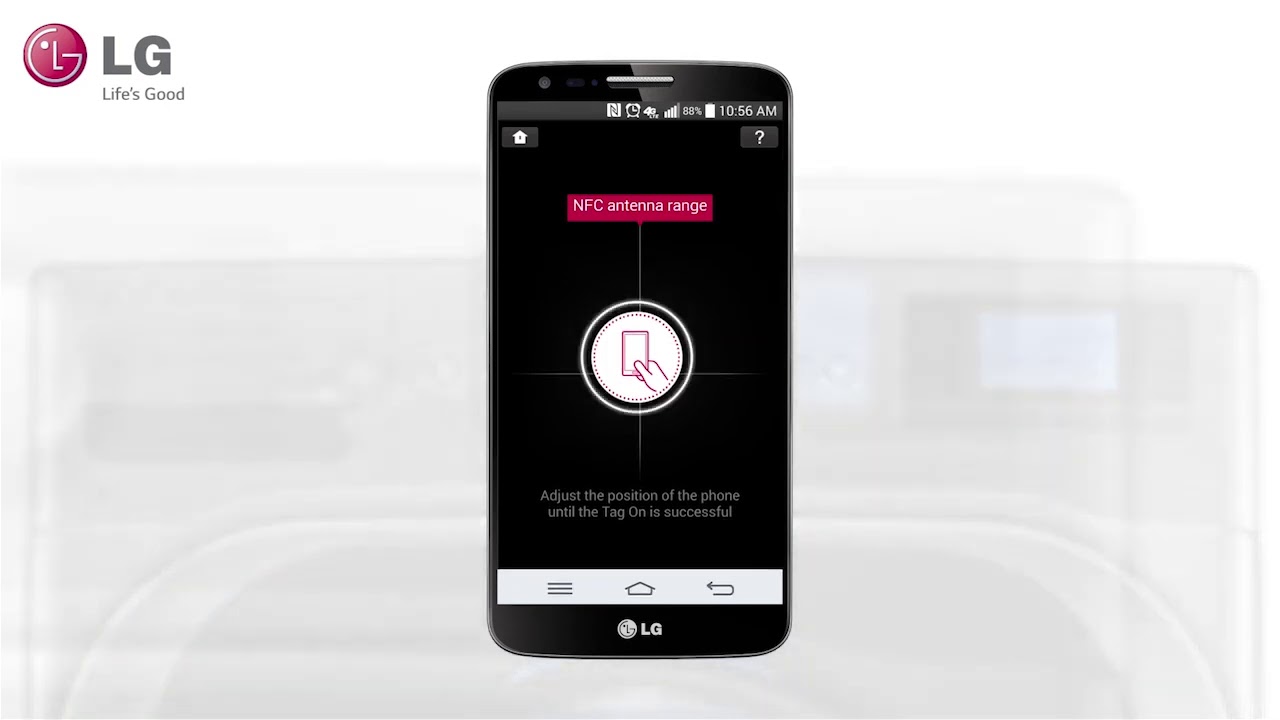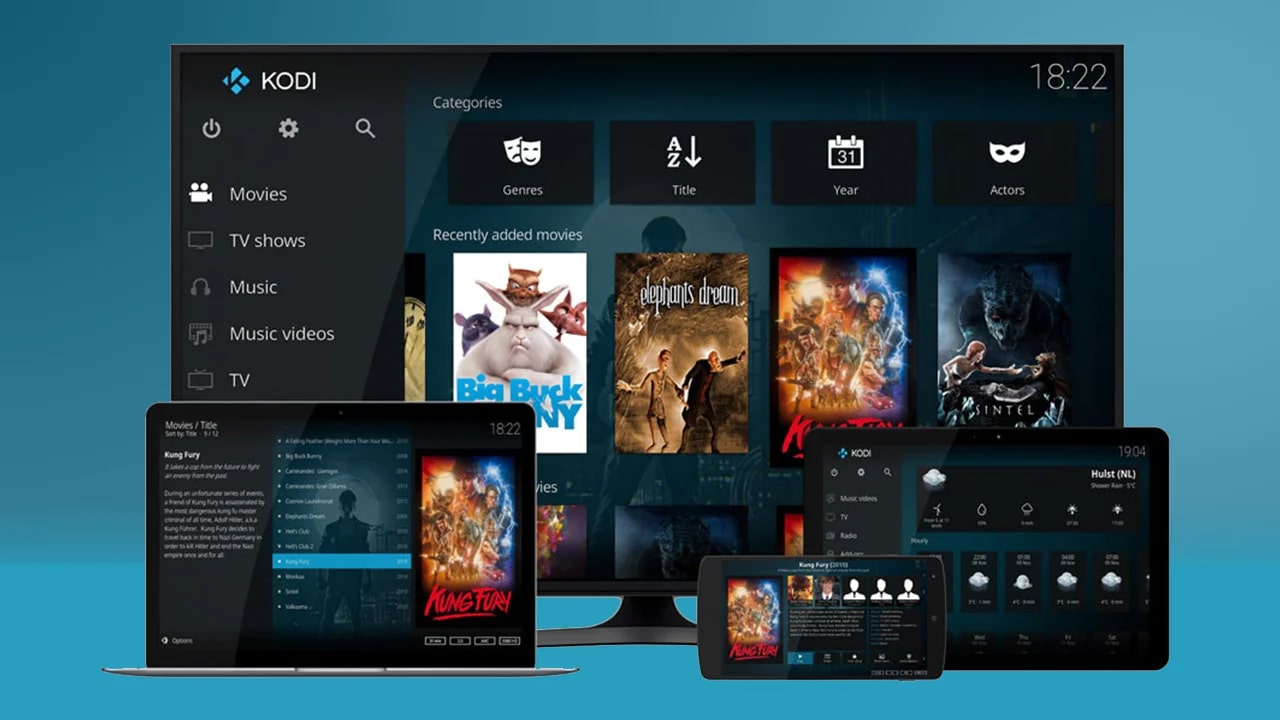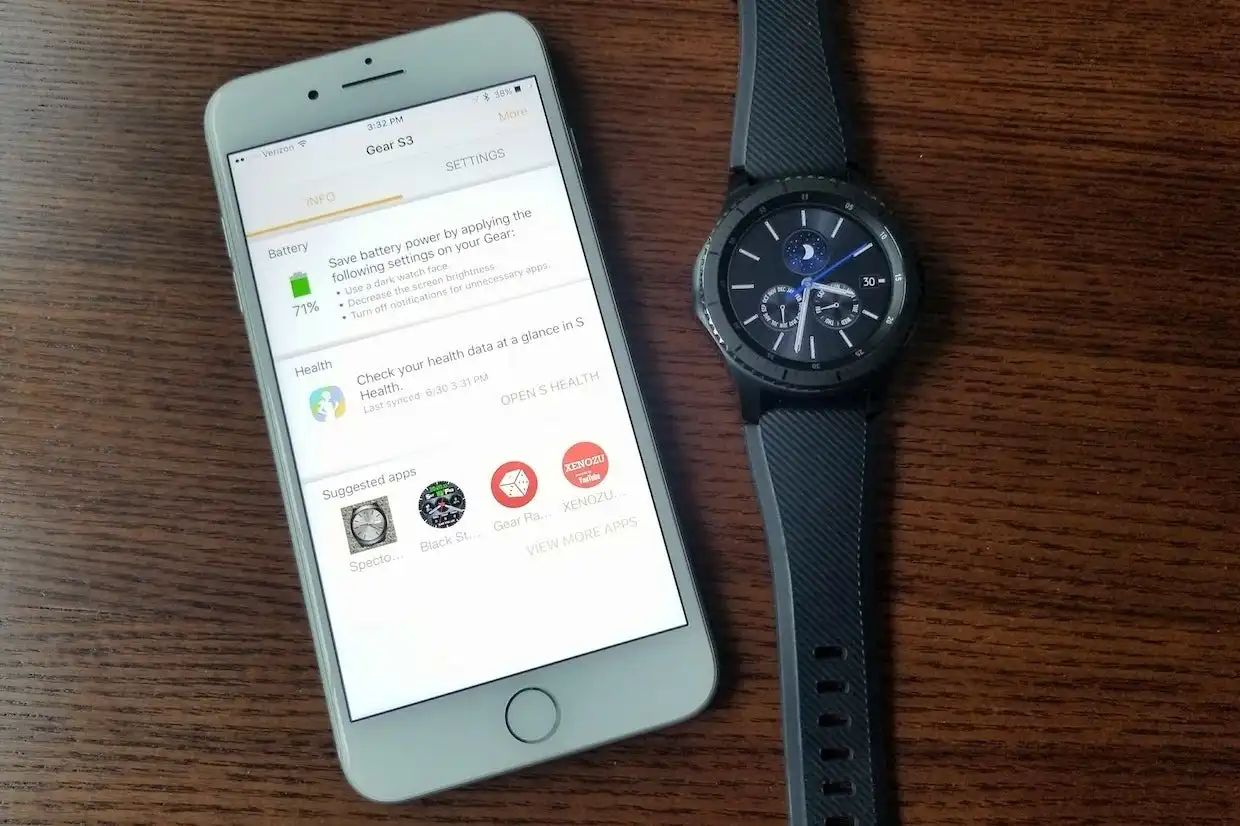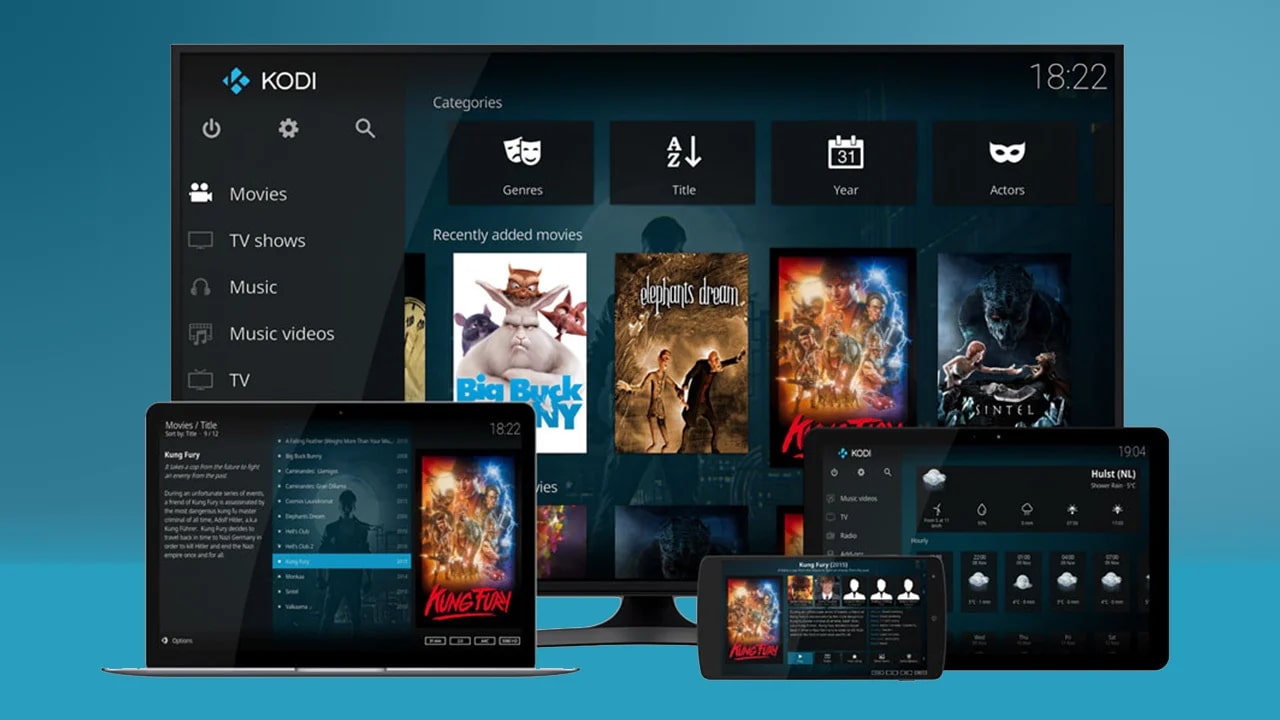Introduction
Welcome to the world of digital music! With a vast array of music genres and artists, there is something for everyone’s taste. If you own an LG Android phone and want to enjoy your favorite tunes on the go, you’ve come to the right place. In this guide, we will walk you through the process of downloading music to your LG Android phone, so you can have your own personalized playlist at your fingertips.
Listening to music on your LG Android phone is not only convenient but also a great way to discover new artists and songs. Whether you’re a fan of pop, rock, hip-hop, or any other genre, there are numerous music download apps available that allow you to explore, download, and listen to a wide variety of tracks.
Before diving into the steps, it’s essential to highlight the importance of choosing a reputable music download app. With so many apps available on the Google Play Store, it can be overwhelming to determine which one is trustworthy and offers a seamless user experience. We recommend opting for well-known apps such as Spotify, Google Play Music, or Amazon Music as they have established themselves as reliable platforms with vast music libraries.
Once you’ve selected a music download app, the next steps involve installing the app on your LG Android phone, searching for your desired music, and downloading it directly to your device. It’s worth mentioning that some apps offer a premium subscription service, unlocking additional features and removing advertisements. However, most apps also provide a free version with limited functionalities, allowing you to enjoy music without a subscription.
In the following sections, we will provide a step-by-step guide on how to download music to your LG Android phone using a music download app. By the end of this guide, you’ll be well-equipped with the knowledge to curate the perfect music collection on your device.
Step 1: Choose a reputable music download app
The first step in downloading music to your LG Android phone is to select a reputable music download app. As mentioned earlier, there are several options available on the Google Play Store, each with its own unique features and music libraries.
When choosing an app, it’s important to consider factors such as the app’s user interface, the size of its music library, and the availability of your favorite artists and genres. You also want to ensure that the app receives regular updates and provides a smooth and seamless experience.
Some popular music download apps for LG Android phones include Spotify, Google Play Music, Amazon Music, and SoundCloud. These apps offer extensive music catalogs, user-friendly interfaces, and convenient features.
Spotify: Spotify is a leading music streaming platform and app that offers a vast music library with millions of songs across various genres. It allows users to stream music online, create playlists, and discover new music. The app offers both a free version with advertisements and limitations, as well as a premium subscription service for an ad-free experience.
Google Play Music: Google Play Music is another popular music app with a vast collection of songs, albums, and playlists. It allows users to store their own music libraries and stream music online. The app also offers personalized recommendations based on the user’s listening habits and preferences. Google Play Music offers a free version with ads, as well as a premium subscription for additional features.
Amazon Music: Amazon Music is a music streaming service that provides access to millions of songs and albums. It offers various subscription plans, including a free version for Amazon Prime members and a premium version for ad-free streaming and offline listening.
SoundCloud: SoundCloud is a unique music platform that allows users to discover emerging artists and independent musicians. It offers a wide range of genres and enables users to upload and share their own music. SoundCloud offers a free version with ads, as well as a premium subscription for an ad-free experience and offline listening.
Take your time to explore these options and read user reviews before making a decision. Choosing the right music download app is crucial in ensuring a smooth and enjoyable music experience on your LG Android phone.
Step 2: Install the selected app on your LG Android phone
Once you’ve chosen a reputable music download app for your LG Android phone, the next step is to install the app on your device. Follow these simple instructions to get started:
- Open the Google Play Store on your LG Android phone. You can find the Play Store app in your app drawer or on the home screen.
- Tap on the search bar at the top of the screen and type in the name of the music download app you selected in Step 1.
- From the search results, select the app you want to install. Make sure it’s the official version of the app developed by the trusted provider.
- Tap on the “Install” button to begin the installation process. Your phone may prompt you to grant permissions to the app. Read through the requested permissions and tap “Accept” to proceed.
- Wait for the app to download and install on your LG Android phone. The installation time may vary depending on your internet connection speed.
- Once the installation is complete, you will find the app’s icon in your app drawer or on the home screen of your device.
It’s important to note that some music download apps may require additional steps during the installation process, such as creating an account or signing in with your existing credentials. Follow the on-screen instructions provided by the app to set up your account if necessary.
Now that you have successfully installed the music download app on your LG Android phone, you are ready to explore its features and start downloading your favorite music.
Step 3: Launch the music download app
After installing the music download app on your LG Android phone, it’s time to launch the app and get started with downloading music. Follow these steps to open the app:
- Locate the icon of the music download app on your device’s home screen or in the app drawer.
- Tap on the app icon to launch it. The app may take a few moments to load, depending on the speed of your device and internet connection.
- Once the app is fully loaded, you will be welcomed to the app’s main screen. This screen may vary depending on the app you have chosen, but it will usually feature a search bar or a selection of featured music.
Upon launching the music download app, take a moment to familiarize yourself with its user interface. Explore the different sections of the app to get an understanding of its various features and options.
In some cases, the app may prompt you to sign in or create an account before you can fully access its features. If you have already created an account during the installation process, simply sign in using your credentials. If not, follow the on-screen instructions to create a new account.
Remember to read through any terms and conditions or privacy policies during the sign-in or account creation process. It’s important to understand how the app handles your personal information and music preferences.
Once you have launched the music download app and signed in (if required), you are now ready to begin your music exploration journey. The app awaits your input on which music you want to download and enjoy on your LG Android phone.
Step 4: Search for the desired music in the app’s database
Now that you have launched the music download app on your LG Android phone, it’s time to search for the desired music that you want to download. Follow these steps to find the music you’re looking for:
- On the main screen of the music download app, you will typically find a search bar at the top. Tap on the search bar to activate it.
- Type in the name of the artist, song, or album that you want to download. As you start typing, the app may provide auto-suggestions to assist your search.
- Tap on the search button or hit enter on the on-screen keyboard to initiate the search.
- The music download app will now present you with a list of search results based on your query. Review the results to find the specific song or album you’re looking for. You may also explore related artists or songs that the app suggests.
- Depending on the app, you may have additional search filters or options to narrow down your results. These filters could include sorting by genre, release date, popularity, or duration.
- Once you have located the desired music, tap on it to open its details page. This page may include additional information about the artist, album, tracklist, and user reviews.
Browsing and searching for music in a music download app can be an exciting process as you discover new artists, explore different genres, and find hidden gems. Take your time to explore the app’s database and make use of its search functionalities to find the music that resonates with your preferences.
Remember, the availability of specific songs or albums may vary depending on licensing agreements and the region you are in. If you’re unable to find a particular song, it’s possible that it may not be available for download on the app.
Once you have found the music you want to download, it’s time to move on to the next step and save it to your LG Android phone, ready for offline listening.
Step 5: Select and download the music to your LG Android phone
After you have searched for and found the desired music in the music download app on your LG Android phone, it’s time to select and download it. Follow these steps to save the music to your device:
- On the details page of the song or album you want to download, look for a download or save button. The button may be represented by a cloud icon with a downward arrow or a similar symbol.
- Tap on the download or save button to initiate the download process. The app will start downloading the music file to your LG Android phone.
- The time it takes to download a song or album will depend on various factors, including the size of the file, your internet connection speed, and the app’s download capabilities. Be patient during the download process, especially if you’re downloading large files.
- Once the download is complete, the app may notify you or display a confirmation message. You may also find a dedicated section within the app that lists your downloaded music.
- Remember that some music download apps offer the option to download music for offline listening, which allows you to enjoy your downloaded songs even without an internet connection. If the app provides offline listening features, make sure to enable this option for your downloaded music.
It’s important to note that the storage location of the downloaded music files may vary depending on the app and your device’s settings. By default, most music download apps store the downloaded music files in a designated folder within your LG Android phone’s internal storage. You can usually access this folder through the app’s settings or by using a file manager app on your device.
Once you have successfully downloaded the music to your LG Android phone, you can now enjoy your favorite tunes whenever and wherever you want, without the need for an internet connection.
With the music saved on your device, you’re now ready to access and play your downloaded music using the music download app or other media player apps on your LG Android phone.
Step 6: Access the downloaded music on your device
Now that you have successfully downloaded music to your LG Android phone, it’s time to access and enjoy your collection. Follow these steps to locate and play the downloaded music on your device:
- Open the music download app on your LG Android phone. If you’re not already in the app, locate its icon in your app drawer or on the home screen and tap on it to launch.
- Depending on the app, there may be a dedicated section or tab that displays your downloaded music. Look for options like “My Library,” “Downloads,” or “Offline Music.”
- Tap on the appropriate section to access your downloaded music within the app. The app will display a list of your downloaded songs or albums.
- Navigate through the list to find the specific song or album you want to listen to. You may use search or sorting options provided by the app to quickly locate your desired music.
- Once you have found the desired song or album, tap on it to start playing. The music download app will typically open a built-in media player or give you options to choose your preferred media player app to play the downloaded music.
- Enjoy listening to your downloaded music! You can adjust the volume, skip tracks, and even create playlists within the music download app or your chosen media player app.
Aside from playing the downloaded music within the music download app, you can also access the files through other media player apps installed on your LG Android phone. These media player apps may offer additional features and customization options to enhance your music listening experience.
If you have downloaded a large collection of music, organizing your library into playlists or folders could be beneficial. Consider creating themed playlists, such as workout tunes or relaxing melodies, to easily access your favorite music based on your mood or activity.
Lastly, remember to manage your downloaded music to optimize storage space on your LG Android phone. If you find that your device’s storage is getting full, you can remove the downloaded music files to free up space without losing access to your music. Most music download apps provide options to delete or remove downloaded files within their settings or dedicated sections.
With the ability to access and play your downloaded music, you can now enjoy your favorite songs and albums on your LG Android phone whenever you want, whether you’re offline or online.
Conclusion
Congratulations! You have successfully learned how to download music to your LG Android phone. By following the steps outlined in this guide, you can now enjoy your favorite tunes anytime, anywhere, right from the palm of your hand.
Starting with choosing a reputable music download app, you explored popular options like Spotify, Google Play Music, Amazon Music, and SoundCloud. These apps provide access to vast music libraries with a wide range of genres and artists.
You then learned how to install the selected app on your LG Android phone, ensuring that you have a smooth and reliable platform for downloading and enjoying your music. The process involved navigating to the Google Play Store, searching for the app, and initiating the installation.
After launching the music download app, you discovered how to search for your desired music within the app’s database. By using the search function and exploring related options, you can easily find and discover new artists, albums, and songs.
Once you located your desired music, you proceeded to select and download the songs or albums to your LG Android phone. You learned about the download button, the download process, and the option for offline listening.
Finally, you familiarized yourself with accessing your downloaded music on your device. By opening the music download app and navigating to the appropriate section, you can easily locate and play your favorite tunes whenever you want.
Remember, downloading music to your LG Android phone gives you the flexibility and convenience of having your favorite songs with you at all times. Whether you’re commuting, working out, or simply relaxing, you can enjoy your personalized music playlist with just a few taps on your device.
So go ahead, explore your favorite music download app, discover new artists, and build your own music collection. Get ready to immerse yourself in the world of music and experience the joy of having unlimited music at your fingertips on your LG Android phone!