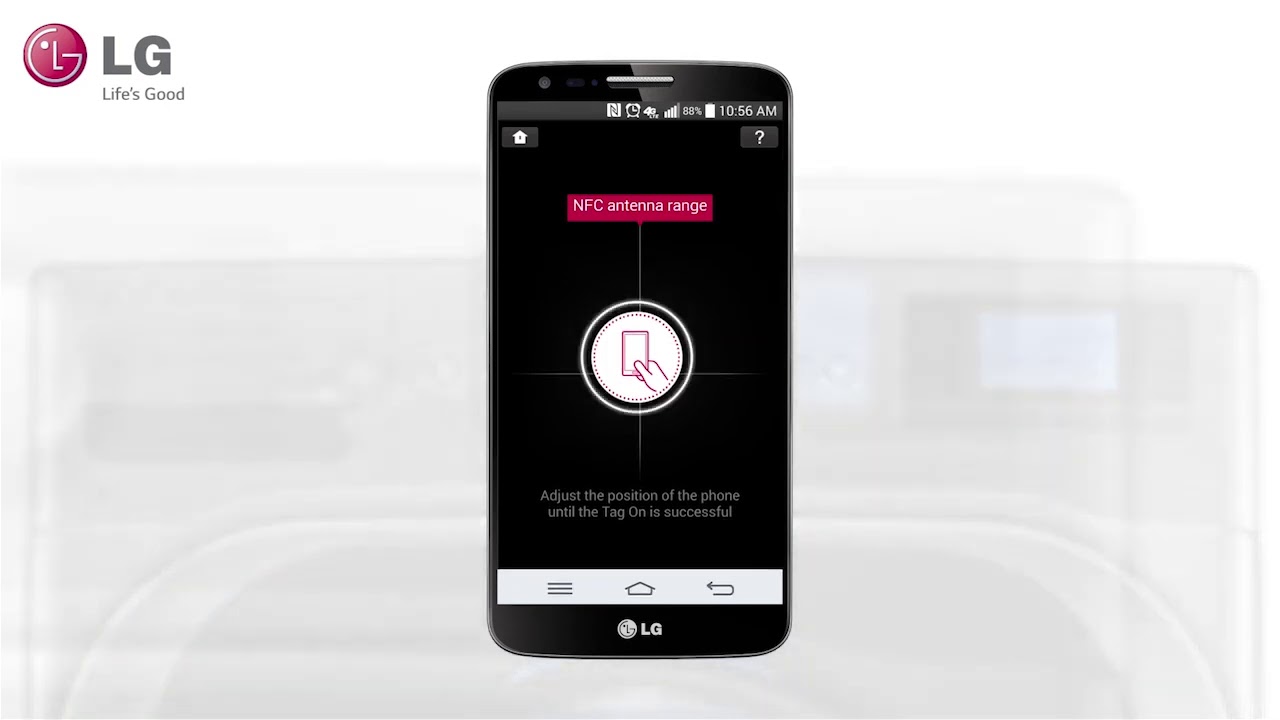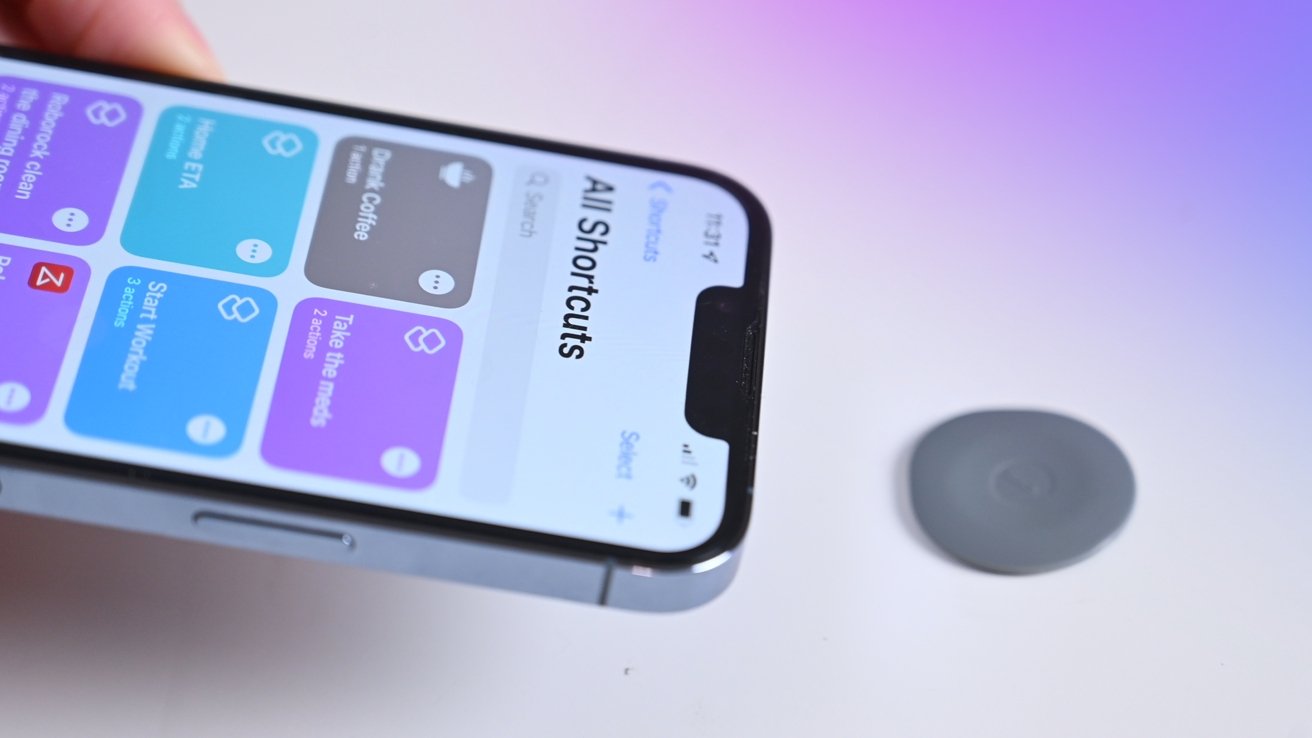What Are LG NFC Tags?
LG NFC (Near Field Communication) Tags are small stickers or tokens that contain embedded NFC chips. NFC is a technology that enables short-range wireless communication between devices, allowing them to exchange information simply by being in close proximity to each other.
LG NFC Tags are specifically designed for use with LG smartphones, although they can also work with other NFC-enabled devices. These tags are pre-programmed with certain actions or commands that can be triggered by tapping your smartphone on the tag.
Each LG NFC Tag is unique and can be encoded with different types of actions, such as launching specific apps, adjusting device settings, connecting to Wi-Fi networks, sharing contact information, or opening websites.
These tags use the NFC Forum’s standardized NDEF (NFC Data Exchange Format) protocol, which ensures compatibility across different NFC-enabled devices.
LG NFC Tags are typically small and discreet, making them convenient to stick to various surfaces, such as walls, desks, car dashboards, or even clothing. They can be easily accessed and triggered to perform specific tasks with a simple tap from your smartphone.
With LG NFC Tags, you can automate and simplify various tasks and actions on your LG smartphone, enhancing your overall user experience and productivity.
How Do LG NFC Tags Work?
LG NFC Tags work by utilizing the NFC technology embedded in your LG smartphone. NFC operates on the principle of electromagnetic field induction, allowing devices to communicate by transmitting data through radio waves when in close proximity.
LG NFC Tags contain an NFC chip that stores data and instructions. When you tap your LG smartphone on the tag, the NFC chip in the tag communicates with the NFC chip in your phone, triggering the designated action or command.
These tags use the NFC Data Exchange Format (NDEF) protocol, which defines a standard way of formatting data in NFC communication. This ensures that LG NFC Tags can work seamlessly with other NFC-enabled devices that support the NDEF protocol.
When you tap your smartphone on an LG NFC Tag, your phone’s NFC chip reads the data stored in the tag and triggers the associated action or command. This can include launching specific apps, adjusting phone settings, or initiating automated tasks.
LG smartphones have built-in NFC functionality, which allows them to interact with LG NFC Tags and other NFC-enabled devices. NFC is typically enabled in the phone’s settings, and you may need to activate it before using LG NFC Tags. Once enabled, you can tap your phone on the tag to initiate the desired action.
It’s important to note that for LG NFC Tags to work properly, your smartphone must be in close proximity to the tag, typically within a few centimeters. This ensures a reliable and secure connection between the phone and the tag.
Overall, LG NFC Tags provide a convenient and efficient way to trigger actions and automate tasks on your LG smartphone, making your day-to-day activities more seamless and streamlined.
How to Set up LG NFC Tags
Setting up LG NFC Tags is a simple process that involves a few easy steps. Follow the instructions below to get started:
- Ensure that your LG smartphone has NFC functionality and that it is enabled in the phone’s settings. If NFC is not enabled, go to the Settings menu, locate the NFC option, and toggle it on.
- Choose the actions or commands you want to assign to the LG NFC Tags. You can customize these tags to perform various tasks, such as launching specific apps, adjusting settings, or automating tasks.
- Download and install the LG Tag+ app from the Google Play Store, if it is not already pre-installed on your device. This app allows you to customize and program the LG NFC Tags.
- Launch the LG Tag+ app and follow the on-screen instructions to set up the tags. This may include selecting the desired action or command for each tag, such as opening an app or adjusting phone settings.
- Once you have customized the actions for the LG NFC Tags, you are ready to program them. To program the tags, tap your LG smartphone on the tag while the LG Tag+ app is open. The app will guide you through the programming process.
- Repeat the programming process for each LG NFC Tag you want to set up. You can program multiple tags with different actions.
- Once the LG NFC Tags are programmed, you can stick them to various surfaces or objects for easy access. Common places to stick them include your desk, car dashboard, or any other convenient location.
That’s it! You have successfully set up your LG NFC Tags. Now you can use them to trigger actions or commands on your LG smartphone by simply tapping your phone on the tags.
It is worth mentioning that LG NFC Tags can be reprogrammed and customized whenever needed. If you want to change the assigned actions, simply open the LG Tag+ app, select the tag you want to modify, and follow the same programming process as before.
With LG NFC Tags, you have the flexibility to customize and optimize your smartphone experience, making your daily tasks more efficient and convenient.
How to Write Data to LG NFC Tags
Writing data to LG NFC Tags is a straightforward process that allows you to customize the information stored on the tags. Follow the steps below to write data to your LG NFC Tags:
- Ensure that your LG smartphone has NFC functionality and that it is enabled in the phone’s settings.
- Download and install an NFC tag writing app from the Google Play Store. There are several apps available, such as NFC Tools or NFC TagWriter, that allow you to write data to NFC tags.
- Launch the NFC tag writing app on your LG smartphone.
- Select the option to write or create a new tag.
- Choose the data you want to store on the LG NFC Tag. This can include text, contact information, a URL, or even a specific action command.
- Follow the instructions provided by the app to write the data to the LG NFC Tag. This typically involves holding your LG smartphone near the tag and tapping a button within the app to initiate the writing process.
- Once the data is successfully written to the LG NFC Tag, you can test it by tapping your smartphone on the tag. The phone should recognize the data stored on the tag and perform the associated action or display the information.
- Repeat the process for each LG NFC Tag you want to write data to, customizing the information stored on each tag as desired.
Writing data to LG NFC Tags allows you to personalize the tags according to your needs. For example, you can create a tag with your contact information to easily share it with others, or you can write a URL to a website or a specific app launch command.
It is important to note that some NFC tag writing apps may offer more advanced features and customization options. Explore the app’s settings and options to fully utilize the capabilities of the LG NFC Tags.
With the ability to write data to LG NFC Tags, you can enhance the functionality and convenience of the tags, making them tailored to your specific requirements.
How to Use LG NFC Tags with your Android Smartphone
Using LG NFC Tags with your Android smartphone is a simple and efficient way to automate tasks and enhance your mobile experience. Follow the steps below to make the most out of your LG NFC Tags:
- Ensure that NFC is enabled on your Android smartphone. You can usually find the NFC setting in the Settings menu under the “Connections” or “Wireless & Networks” section.
- Find a suitable location where you want to place your LG NFC Tag. This could be your office desk, living room, or car dashboard.
- Take your Android smartphone and simply tap it on the LG NFC Tag that you want to use.
- Your smartphone will recognize the NFC Tag and automatically perform the action or command that has been programmed into it.
- For example, if the NFC Tag is programmed to open a specific app, your smartphone will launch that app when you tap it on the tag. If it is programmed to adjust certain settings, your phone will make those adjustments accordingly.
- If you have multiple LG NFC Tags placed in different locations, you can easily customize the actions associated with each tag to suit your preferences.
- Using LG NFC Tags with your Android smartphone can also extend to automating tasks. For instance, you can program a tag to turn on your Wi-Fi, lower your screen brightness, and open a music app all with a single tap.
- Experiment and explore the possibilities of LG NFC Tags to maximize their functionality. You can use them for a variety of tasks, such as launching navigation apps when you enter your car, setting your phone to silent mode when you arrive at the office, or connecting to Bluetooth devices effortlessly.
- Regularly review and update the actions programmed into your LG NFC Tags as your needs and preferences change. This way, you can continually optimize their usage and benefit from their convenience.
Using LG NFC Tags with your Android smartphone offers a convenient and efficient way to customize your device’s behavior and automate tasks. With a simple tap, you can streamline your daily routine and make your smartphone experience more personalized and enjoyable.
How to Automate Tasks with LG NFC Tags
LG NFC Tags provide a powerful tool for automating tasks on your smartphone, making your daily routine more efficient and seamless. Follow the steps below to automate tasks with LG NFC Tags:
- Identify the tasks you want to automate. This could include adjusting settings, launching specific apps, sending messages, or connecting to certain devices.
- Open the LG Tag+ app on your LG smartphone.
- Select the LG NFC Tag you want to use for automation.
- Choose the action or command you want to automate. This could be anything from toggling Wi-Fi on or off, adjusting screen brightness, opening a specific app, or even sending a pre-written message.
- Set the desired parameters for the action. For example, if you want to automate the launch of a music app, you can set it to open a specific playlist.
- Save the automation settings for the selected LG NFC Tag.
- Place the LG NFC Tag in a convenient and easily accessible location, such as your desk, car dashboard, or bedside table.
- When you need to perform the task, simply tap your smartphone on the LG NFC Tag.
- Your smartphone will instantly recognize the tag and carry out the specified automation, eliminating the need for manual input or navigation through menus.
- Repeat the process for other LG NFC Tags to automate different tasks according to your needs.
Automating tasks with LG NFC Tags offers unparalleled convenience and efficiency. Imagine effortlessly adjusting your phone’s settings as you commute to work, or instantly connecting to your favorite Bluetooth headphones with a single tap.
With the ability to automate tasks, LG NFC Tags enhance your overall user experience by simplifying everyday actions and streamlining your smartphone usage. They save you time and effort, allowing you to focus on what matters most.
Tips and Tricks for Using LG NFC Tags
Here are some tips and tricks to help you get the most out of using LG NFC Tags:
- Experiment with different tag placements: Try placing the LG NFC Tags in various locations to find what works best for you. Consider your daily routines and tasks, and position the tags accordingly for easy access.
- Create custom actions: Expand beyond the default options and explore the capabilities of the LG Tag+ app. You can create custom actions by using plugins or add-ons to further personalize your NFC tag experience.
- Backup tag configurations: If you have multiple LG NFC Tags set up with specific actions, consider creating backups of the tag configurations. This way, you can easily restore them if you switch to a new device or need to reconfigure the tags.
- Use NFC Task Launchers: NFC Task Launcher apps allow you to create more complex automation sequences. These apps provide advanced features and allow you to link together multiple actions with a single tap on an LG NFC Tag.
- Combine NFC Tags with other automation tools: Enhance the power of LG NFC Tags by integrating them with other automation tools on your LG smartphone. Apps like Tasker or IFTTT (If This Then That) can complement your tagging experience by enabling more advanced automation and integration with other smart devices.
- Personalize your tags: Consider using different colors or designs for your LG NFC Tags to easily identify their purpose or location. This can help you quickly access the desired action without confusion.
- Share personalized tags: You can create LG NFC Tags with specific actions tailored to your needs and share them with friends, family, or colleagues. It’s a great way to introduce them to the convenience of NFC technology and simplify their smartphone interactions too.
- Regularly update actions: Review and update the actions programmed into your LG NFC Tags periodically. As your needs or preferences change, you can modify the actions to ensure optimal efficiency and usefulness.
By following these tips and utilizing the features of LG NFC Tags, you can fully maximize their potential and transform your smartphone into a personalized and automated tool that simplifies and enhances your daily life.
Frequently Asked Questions about LG NFC Tags
Here are some commonly asked questions about LG NFC Tags:
-
Can I use LG NFC Tags with non-LG smartphones?
Yes, LG NFC Tags can work with other NFC-enabled devices as long as they support the NFC Data Exchange Format (NDEF) protocol. However, some specific LG features may only be available when using LG NFC Tags with LG smartphones. -
How many actions can I assign to an LG NFC Tag?
You can assign one action or command to each LG NFC Tag. However, you can create multiple tags with different actions and customize them according to your preferences. -
Can I reprogram LG NFC Tags?
Yes, LG NFC Tags can be reprogrammed and customized whenever needed. Using the LG Tag+ app or other NFC writing apps, you can change the assigned actions or update the information stored on the tags. -
Do LG NFC Tags require an internet connection to work?
No, LG NFC Tags do not require an internet connection to perform their assigned actions. The actions are programmed directly into the tags and can be triggered by tapping your smartphone on the tag. -
How close does my smartphone need to be to the LG NFC Tag for it to work?
Typically, your smartphone needs to be within a few centimeters of the LG NFC Tag for a reliable connection to be established. Make sure the tag and your smartphone are in close proximity when tapping them together. -
Can I use LG NFC Tags on metal surfaces?
Due to the interference caused by metal surfaces, it is recommended to avoid placing LG NFC Tags directly on metal surfaces. Instead, you can place them on non-metallic objects or use an NFC tag holder or sticker to create a gap between the tag and the metal surface.
These are just a few commonly asked questions about LG NFC Tags. If you have any other queries or concerns, refer to the product documentation or reach out to LG customer support for further assistance.
Conclusion
LG NFC Tags are a powerful tool that allows you to enhance your smartphone experience by automating tasks and customizing actions with a simple tap. These small stickers or tokens enable you to interact with your LG smartphone in a convenient and efficient manner, making your daily routine more streamlined and productive.
By setting up LG NFC Tags and programming them with specific actions, you can easily launch apps, adjust settings, connect to Wi-Fi networks, share contact information, and perform various other tasks with ease. The NFC technology embedded in your LG smartphone enables seamless communication between the phone and the tags, providing instant and reliable functionality.
To make the most out of LG NFC Tags, be sure to experiment with different tag placements, create custom actions, backup tag configurations, and explore the capabilities of NFC Task Launchers. Additionally, consider integrating LG NFC Tags with other automation tools on your LG smartphone for more advanced possibilities.
Remember to personalize your tags, regularly update the actions assigned to them, and share the convenience of NFC technology with others by creating personalized tags for them.
In conclusion, LG NFC Tags offer a convenient and efficient way to automate tasks, customize actions, and simplify your smartphone usage. With the ability to program these small tags, you can unleash the full potential of your LG smartphone and enjoy a more personalized and productive mobile experience.