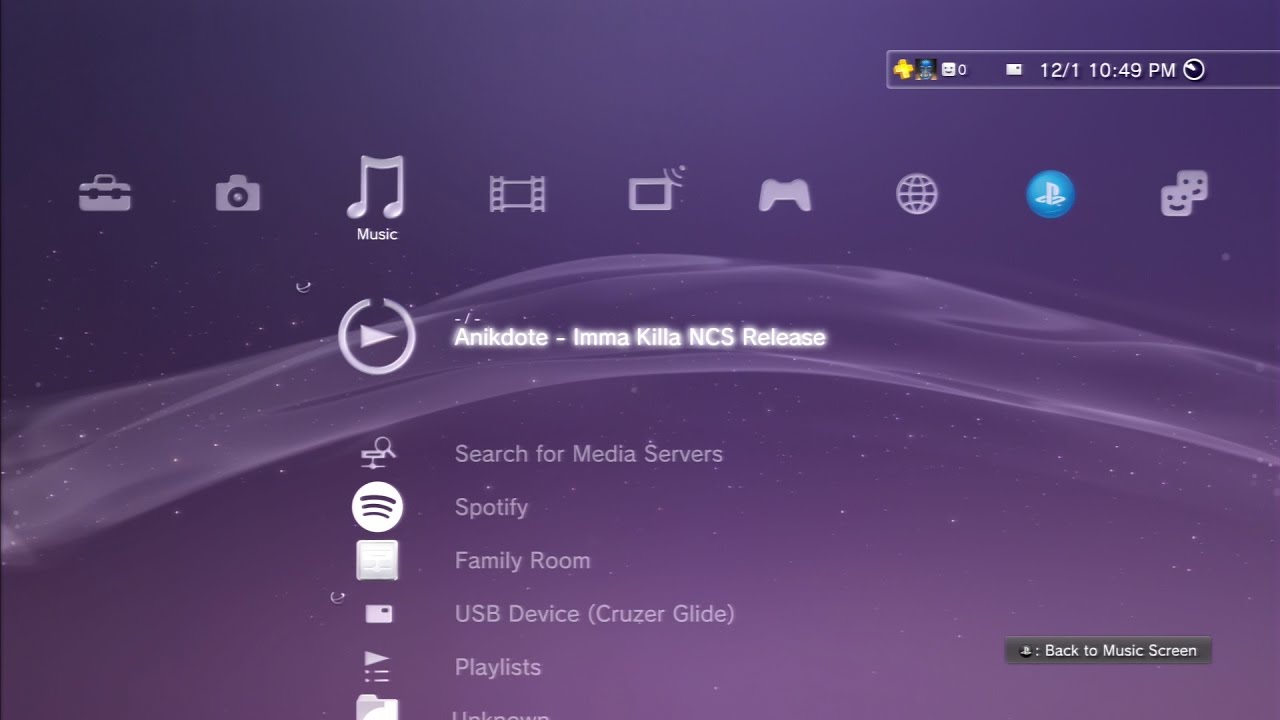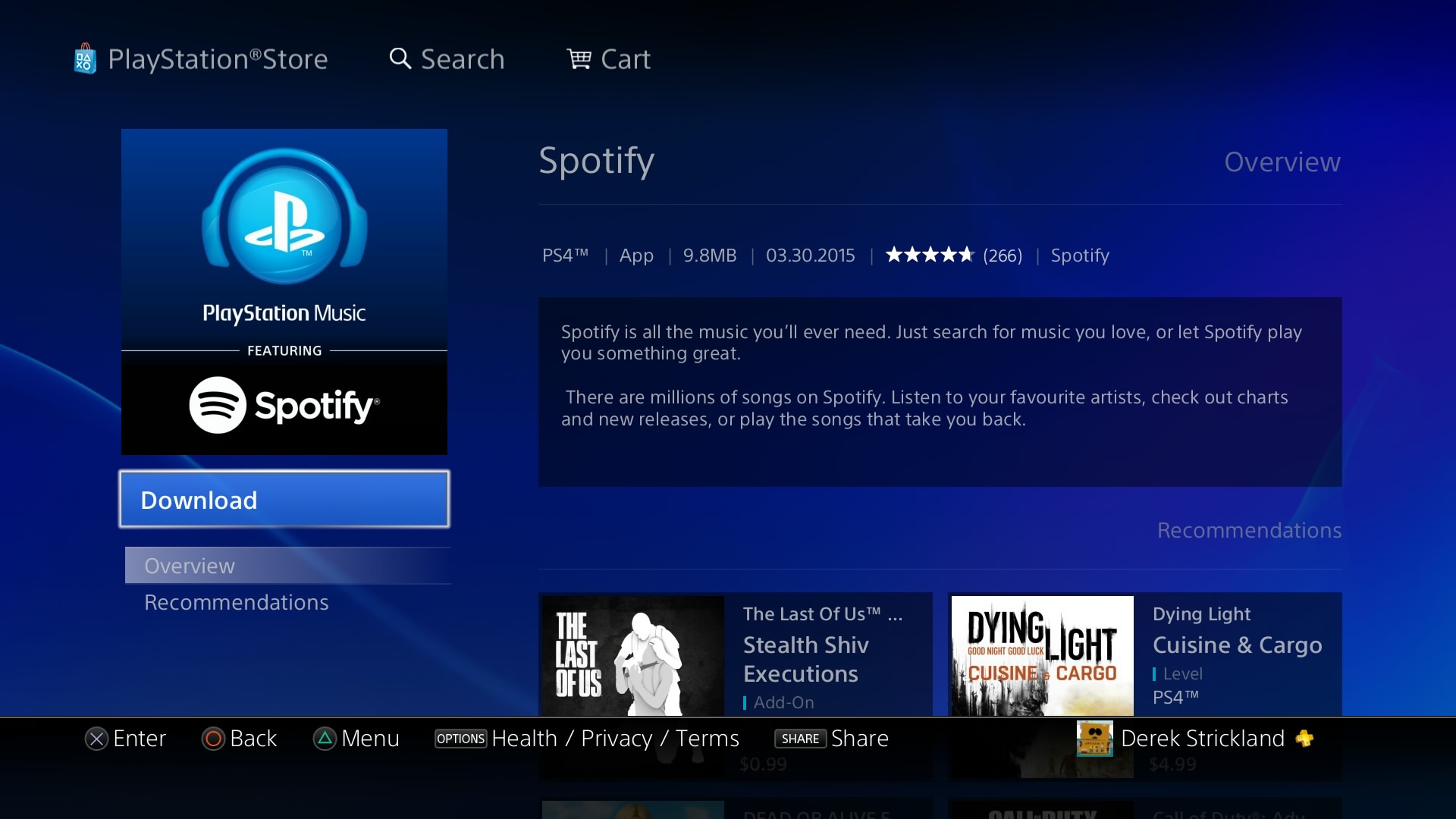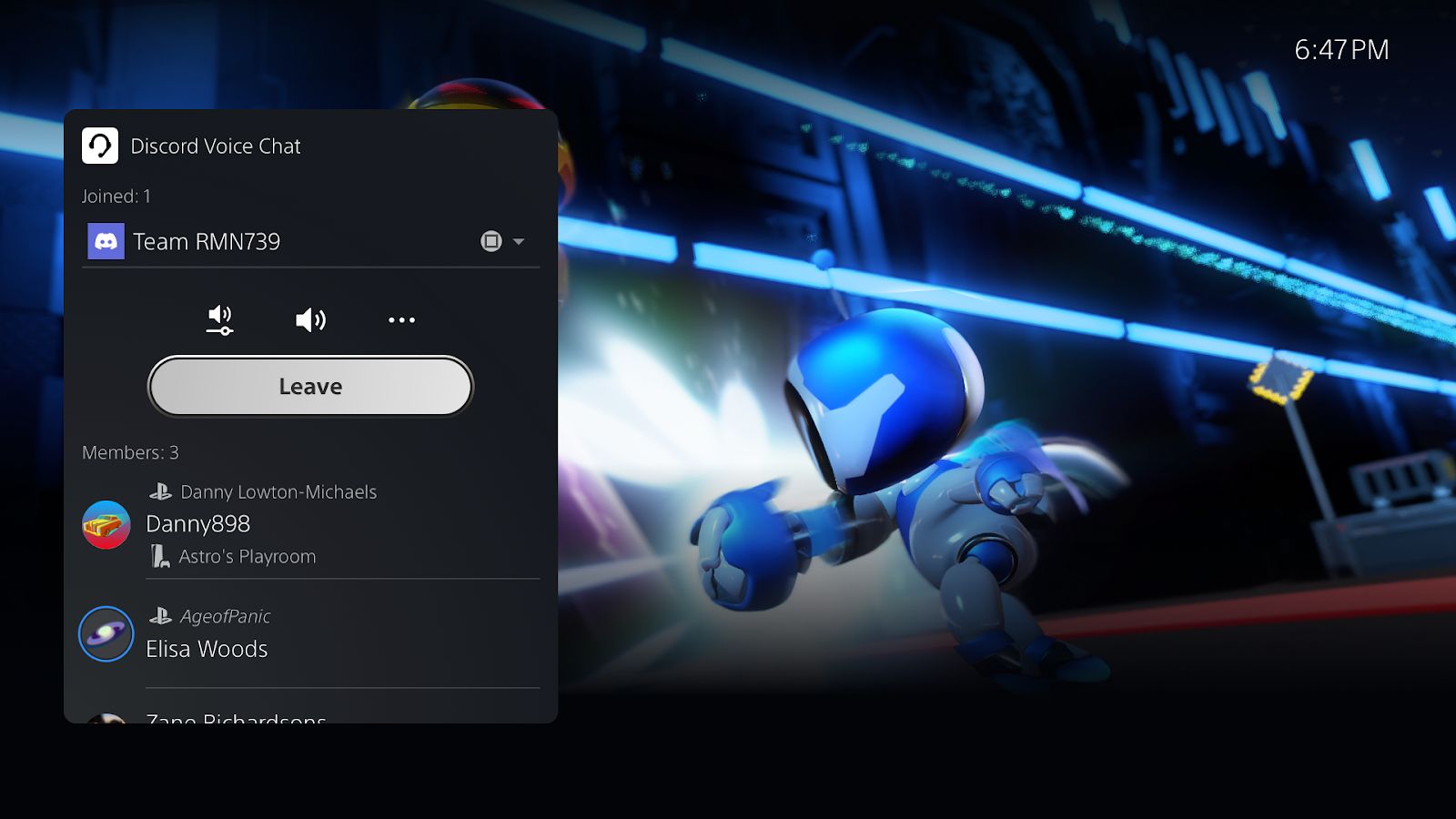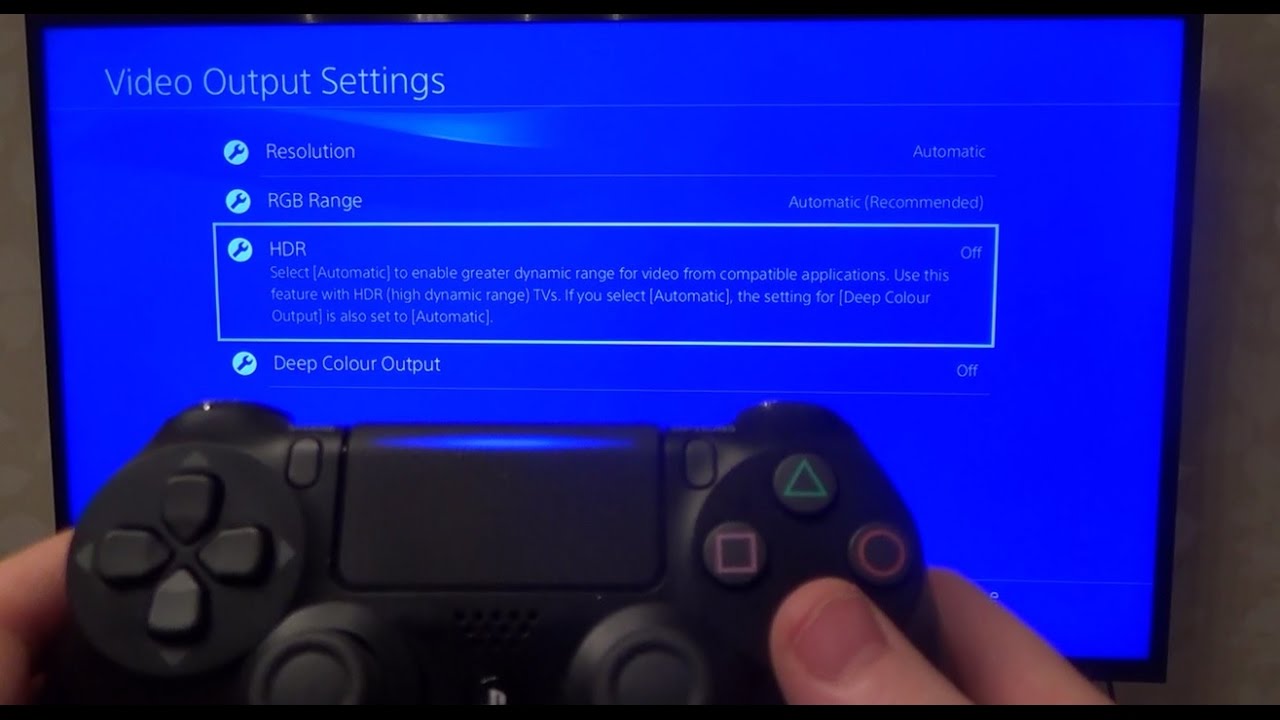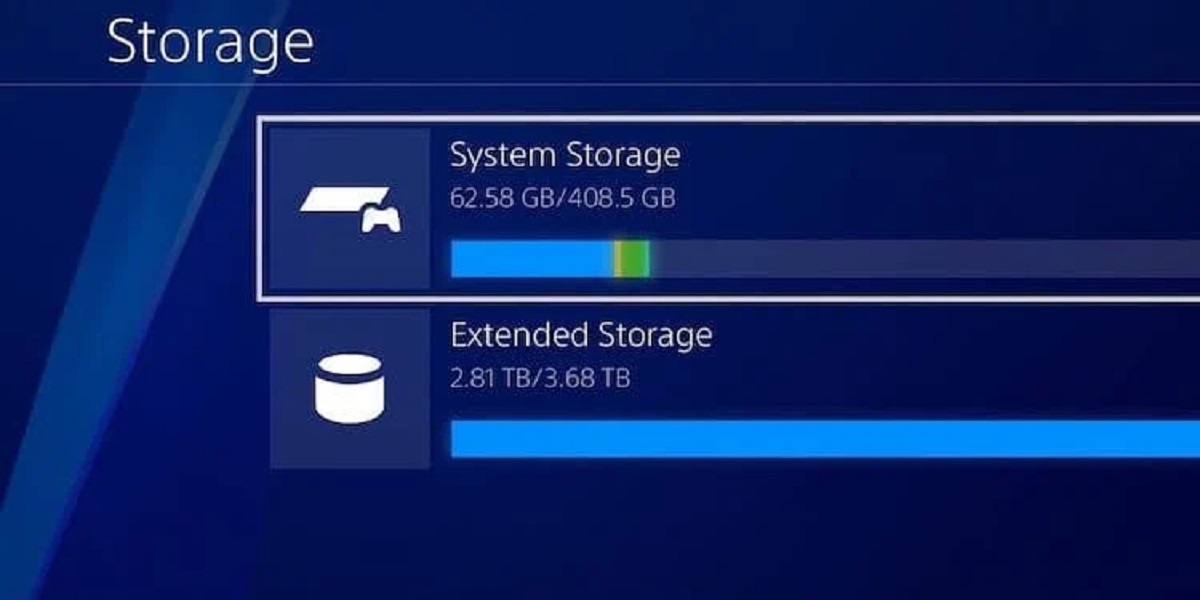Introduction
Welcome to the world of PlayStation 3 (PS3) – a versatile gaming console that not only offers thrilling gaming experiences but also a wide range of multimedia capabilities. One of its standout features is the ability to download and play music directly on your PS3. Whether you want to groove to the latest hits or relax with your favorite tunes, the PS3 allows you to build a personalized music library right from the comfort of your own living room.
In this guide, we will walk you through the step-by-step process of downloading music on your PlayStation 3. From creating a Sony Entertainment Network account to navigating the PlayStation Store, and finally, purchasing and playing your desired tracks, we’ve got you covered. So, grab your controllers and get ready to embark on a musical journey with your PS3!
Before we delve into the nitty-gritty of the process, it’s worth noting that the PlayStation 3 offers both free and paid options for downloading music. While some tracks can be acquired for free, others may require a purchase. Whichever route you choose, you’ll have a vast selection of music genres and artists to explore.
Now, let’s dive in and discover how to download music on your PlayStation 3!
Step 1: Creating a Sony Entertainment Network Account
Before you can start downloading music on your PlayStation 3, you’ll need to create a Sony Entertainment Network (SEN) account. This account will serve as your gateway to accessing the PlayStation Store and other PSN features.
To create an account, follow these simple steps:
- Power on your PS3 and navigate to the PlayStation Network icon located on the Xross Media Bar (XMB).
- Select “Sign Up for PlayStation Network” and choose “Create a New Account.”
- Fill in your personal information such as your name, address, email, and date of birth.
- Create a unique username and password for your account. Remember to choose a strong password to ensure the security of your account.
- Agree to the terms and conditions, and select “Next.”
- Verify your email address by following the instructions sent to the provided email.
- Once your email is verified, return to the PS3 and sign in to your newly created account.
Now that you have your Sony Entertainment Network account set up, you’re ready to move on to the next step: accessing the PlayStation Store to find and download your desired music.
Step 2: Accessing the PlayStation Store
Now that your Sony Entertainment Network account is all set up, it’s time to access the PlayStation Store on your PlayStation 3. The PlayStation Store is where you can browse and download a variety of digital content, including music, games, movies, and more. Here’s how to get there:
- Power on your PS3 and navigate to the Xross Media Bar (XMB) by pressing the PS button on your controller.
- Scroll to the PlayStation Network icon and select it.
- Choose the “PlayStation Store” icon and press X to enter.
- Upon entering the PlayStation Store, you’ll see various categories displayed on the left side of the screen. Use the left analog stick or directional pad to navigate through them.
- To find music, select the “Music” category. You can explore featured music, new releases, genres, and more.
- To search for specific music, use the search bar located at the top of the screen. Enter the name of the song, artist, album, or any other relevant keyword.
- Once you’ve found a music track you’d like to download, select it to view more details.
By following these steps, you’ll successfully access the PlayStation Store and be ready to explore a vast collection of music. In the next step, we’ll discuss how you can browse and search for your favorite tunes.
Step 3: Browsing and Searching for Music
Now that you’re inside the PlayStation Store, it’s time to start browsing and searching for your favorite music tracks. Whether you have a specific song in mind or you want to discover new artists, the PlayStation Store offers various options to help you find the music you love. Follow these steps to browse and search for music:
- Using the categories on the left side of the screen, navigate through the different sections such as featured music, new releases, and genres.
- Explore the featured section to discover popular tracks and albums that are currently trending.
- If you have a specific genre in mind, select the corresponding category to browse through a curated selection of music from that genre.
- Scroll through the available choices using the directional pad or left analog stick to view different albums, artists, and tracks.
- If you’re unsure about what to listen to, take advantage of the “Recommended” or “Related” section to discover music similar to your preferences.
- If you already know the name of the song, artist, or album you’re looking for, use the search bar located at the top of the screen. Simply enter the relevant keyword, and the PlayStation Store will display matching results.
- Once you find a track you’d like to download, select it to view additional details, such as the price and any pre-listening options available.
- If you want to explore more songs from a specific artist, select their name to access their catalog.
Using these browsing and searching features in the PlayStation Store, you’ll be able to discover a wide range of music that suits your taste. Now that you’ve found the music you want, it’s time to move on to the next step: purchasing and downloading your chosen tracks.
Step 4: Purchasing and Downloading Music
You’ve found the perfect music tracks on the PlayStation Store, and now it’s time to purchase and download them to your PlayStation 3. Follow these simple steps to complete the process:
- Select the music track you wish to purchase and click on it to access the details page.
- On the details page, you’ll see information such as the artist, album, track length, and price.
- If available, you may have the option to preview a snippet of the song to ensure it’s the one you want.
- Once you’re ready to make the purchase, click the “Add to Cart” or “Buy” button.
- If prompted, review and confirm your purchase details, including the payment method associated with your Sony Entertainment Network account.
- Follow the on-screen instructions to complete the payment process and finalize your purchase.
- After the purchase is completed, the music track will begin downloading to your PlayStation 3. Depending on the size of the file and your internet connection speed, this process may take a few moments.
- Once the download is complete, you’ll receive a notification that the music is ready to be accessed and played on your PS3.
It’s important to note that some songs may have DRM (Digital Rights Management) restrictions, limiting their use to specific devices or accounts. Make sure to review any such restrictions before making a purchase to ensure compatibility with your PlayStation 3.
Congratulations! You’ve successfully purchased and downloaded music on your PlayStation 3. Now let’s move on to the final step: playing your favorite tracks on your PS3.
Step 5: Playing Music on Your PlayStation 3
Now that you’ve downloaded your favorite music tracks on your PlayStation 3, let’s explore how to play them and enjoy the tunes. Follow these steps to begin playing your music:
- From the Xross Media Bar (XMB), navigate to the “Music” section.
- Under the Music category, you’ll find different options such as “Library,” “Playlists,” “Albums,” and more.
- Select the category that corresponds to the music tracks you want to play. For example, if you want to play a specific album, choose the “Albums” option.
- Scroll through your available music collection and locate the desired track or album.
- Once you’ve found the music you want to play, select it and press the X button on your controller to start the playback.
- You can control the playback using the buttons on your controller. Use the left and right arrows to skip tracks, the triangle button to go to the previous track, and the square button to pause or resume the playback.
- If you have multiple tracks queued or want to create a customized playlist, you can use the “Playlists” option to manage your music playback in an organized manner.
- Enjoy the music playing through your TV speakers or connect headphones to your PlayStation 3 for a more personal listening experience.
With these simple steps, you can easily navigate through your music collection on your PlayStation 3 and enjoy your favorite tracks at any time. Whether you’re in the mood for some upbeat tunes or soothing melodies, your PS3 provides a convenient platform to immerse yourself in the music.
Remember to adjust the volume to your preference and explore the various options available on your PS3 for an enhanced listening experience, such as equalizer settings or audio output adjustments.
Conclusion
Congratulations! You’ve successfully learned how to download and play music on your PlayStation 3. By creating a Sony Entertainment Network account, accessing the PlayStation Store, browsing and searching for music, purchasing and downloading your favorite tracks, and playing them on your PS3, you’re now able to enjoy a personalized music experience right from your living room.
The PlayStation 3 offers a vast library of music, allowing you to explore different genres, discover new artists, and curate your own collection. Whether you’re in the mood for upbeat tunes to energize your gaming sessions or soothing melodies to unwind after a long day, the PS3 offers a diverse range of options to suit your musical preferences.
Remember to take advantage of the various features the PlayStation Store provides, such as browsing through curated sections, exploring recommended tracks, and utilizing the search function to find specific songs or artists. Additionally, be mindful of any DRM restrictions that may apply to certain music tracks before making a purchase.
Now that you have the knowledge and steps to download music on your PS3, it’s time to let the music fill your gaming world. Enjoy the rhythm, sing along to your favorite songs, and immerse yourself in the power of music on your PlayStation 3.
So, grab your controllers, start exploring the PlayStation Store, and embark on an exciting musical journey with your PS3. Happy gaming and happy listening!