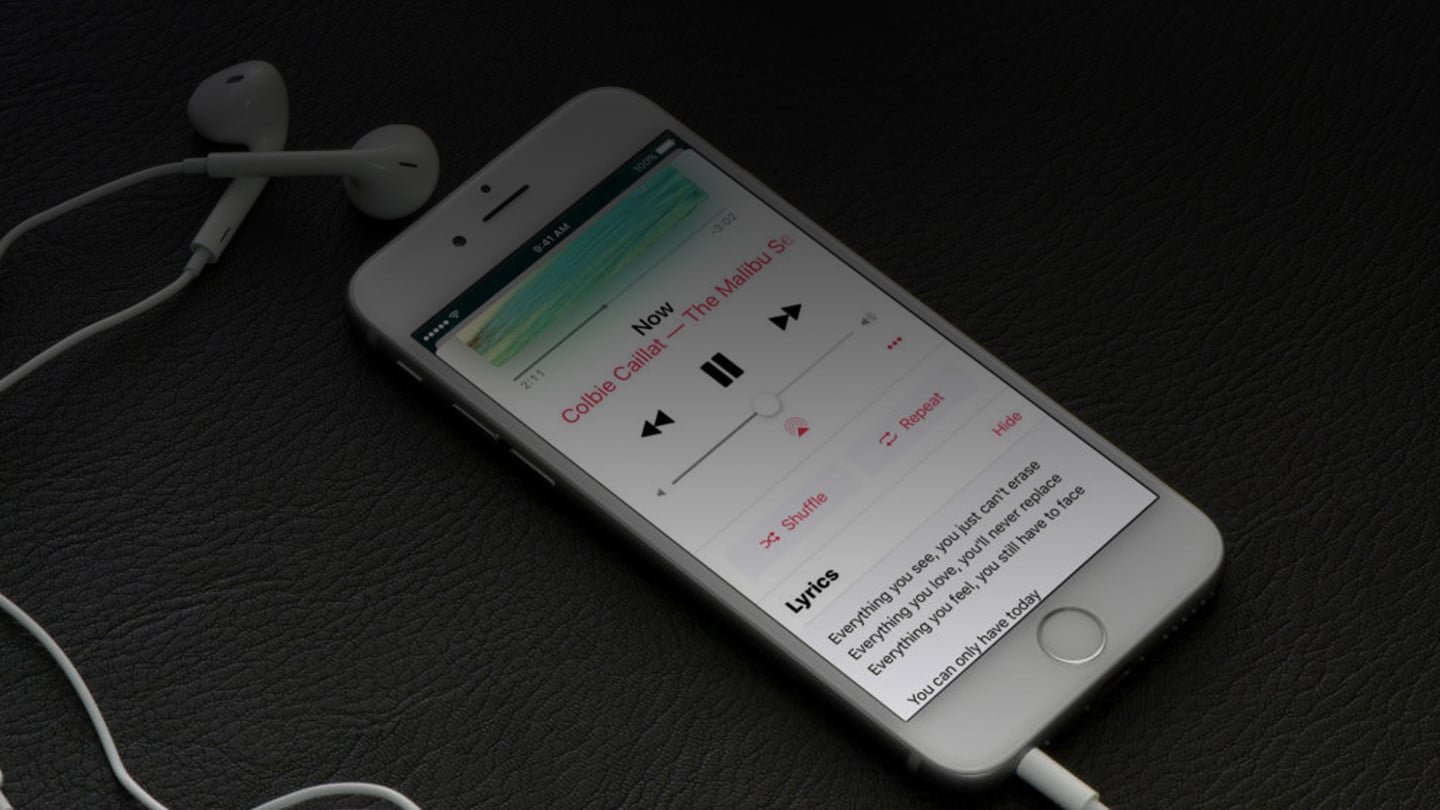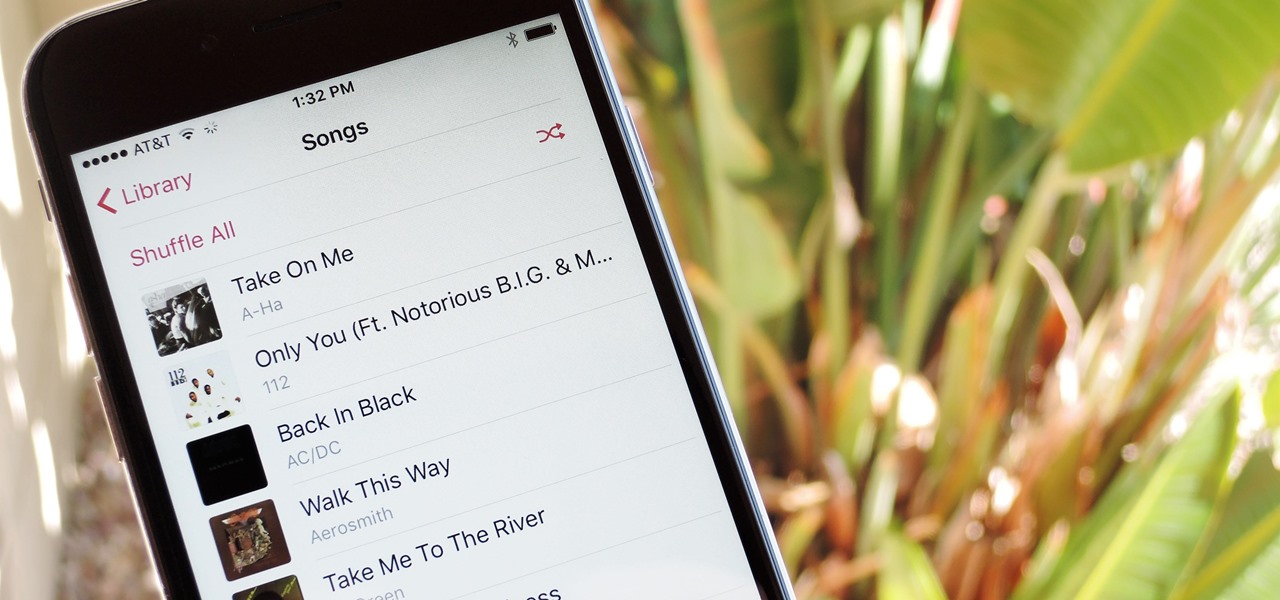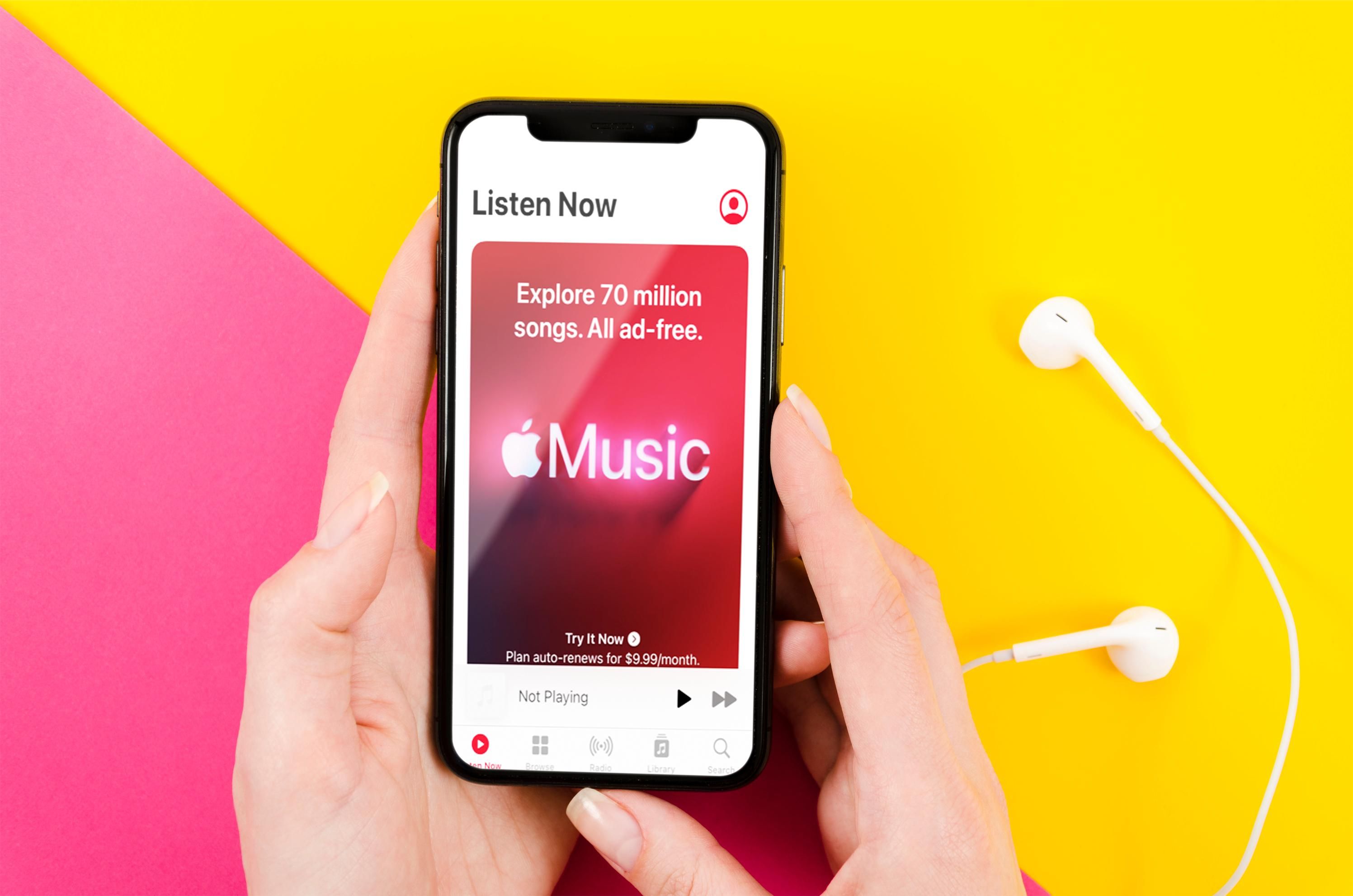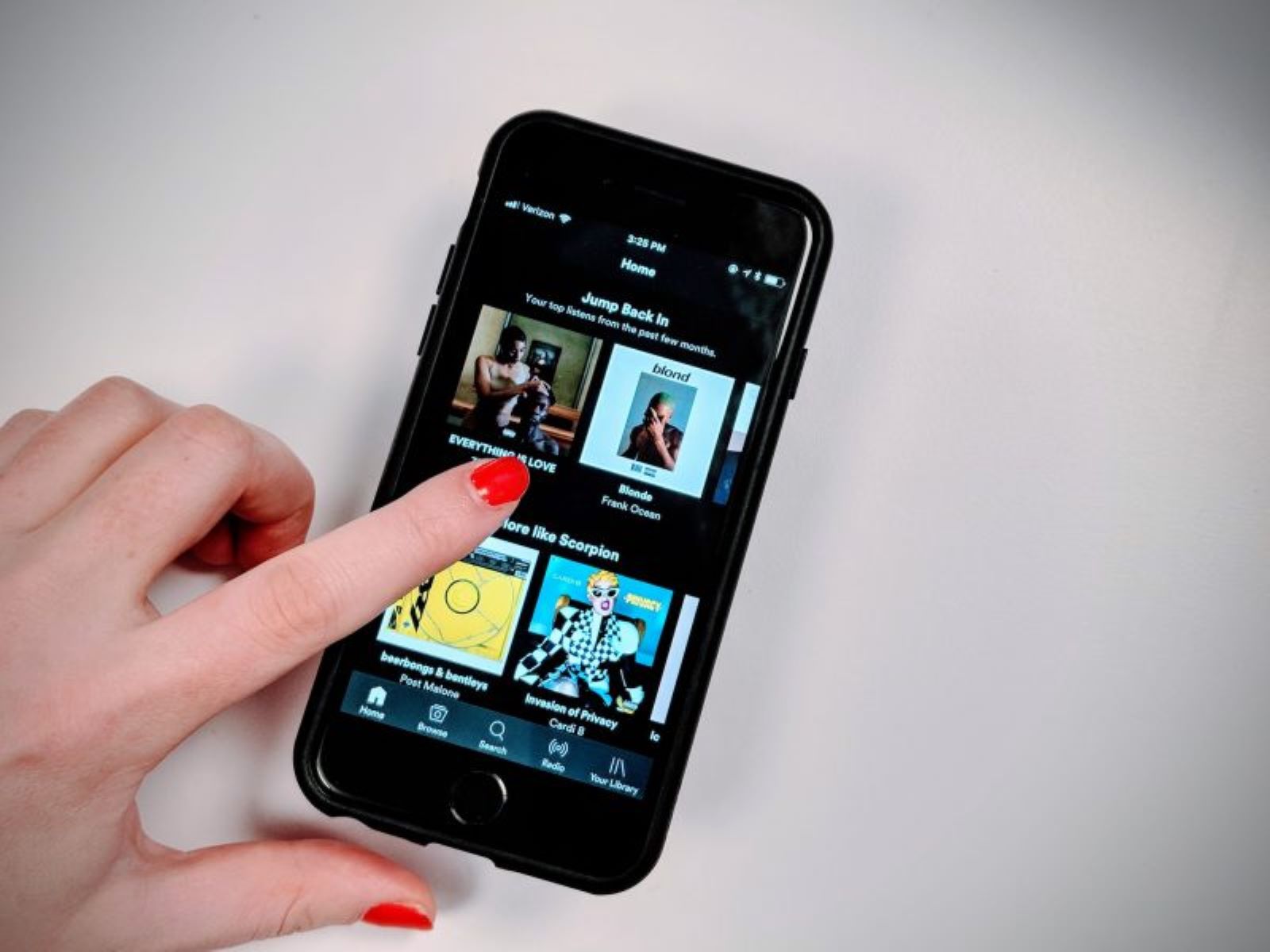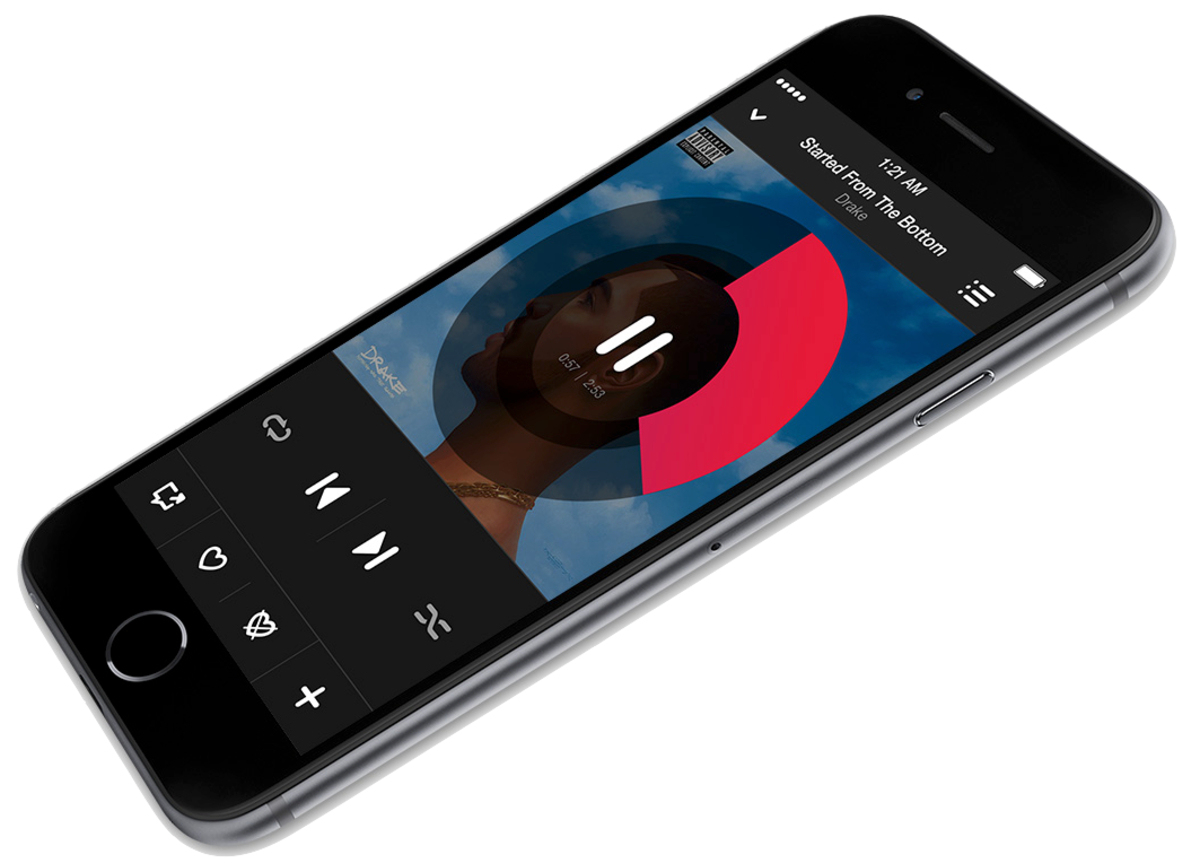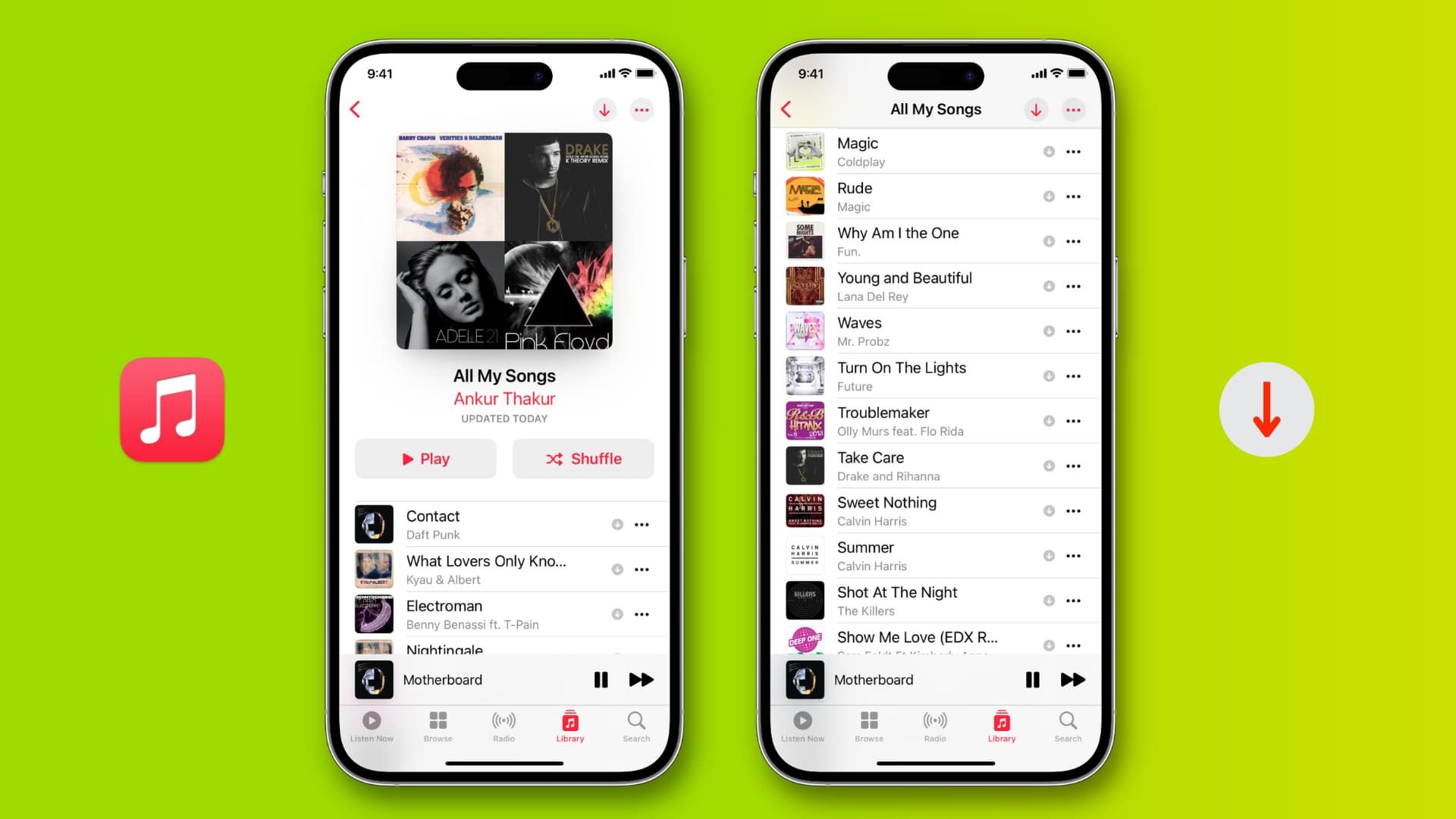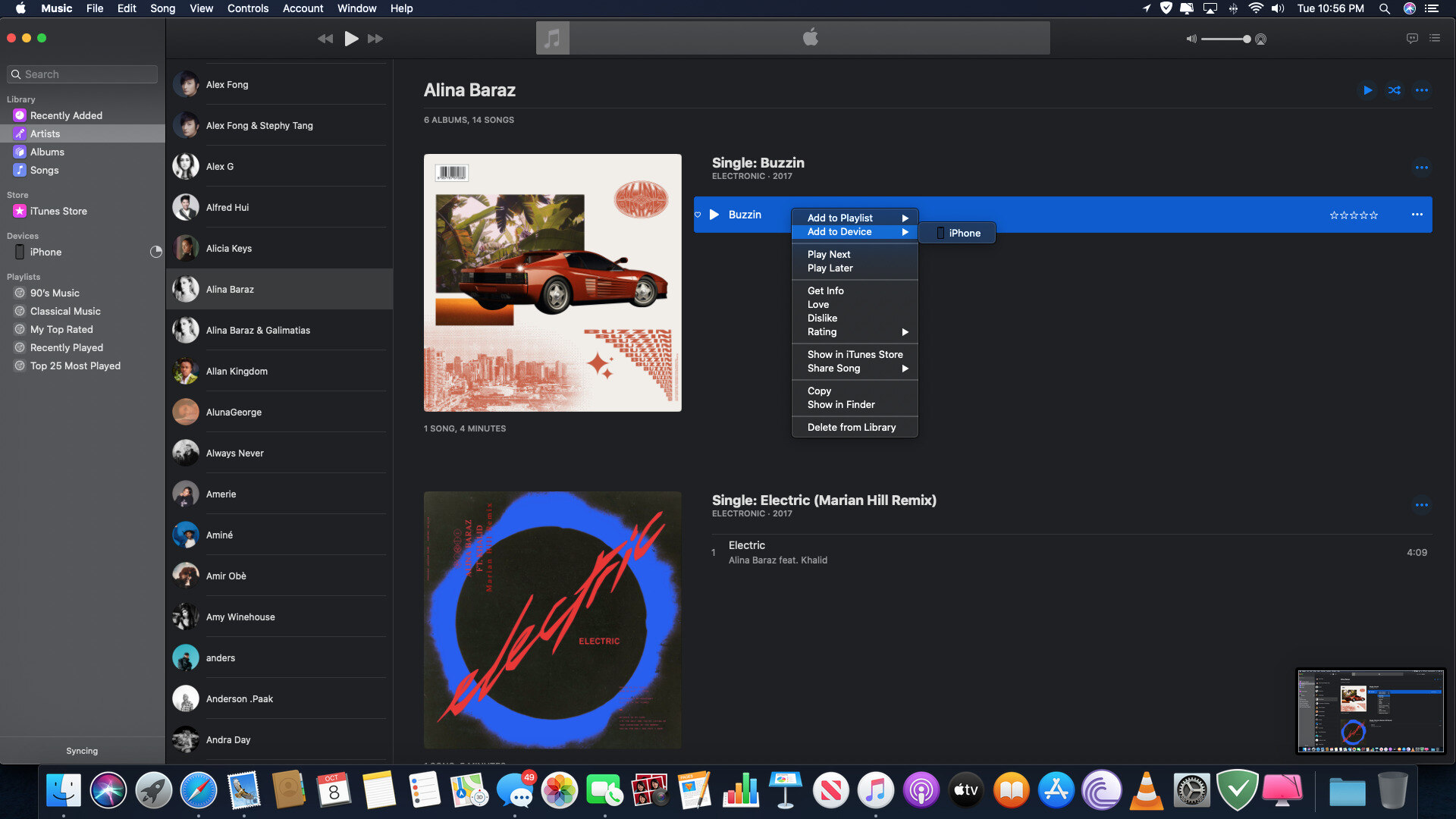Introduction
Welcome to the world of music! Whether you are an avid music lover or just enjoy listening to your favorite tunes, having the ability to download music to your iPhone 6 for free can take your music experience to a whole new level. With the convenience of technology, there are several methods available that make it easy to access and download music directly to your device. In this article, we will explore some of the most effective ways to download music to your iPhone 6 without spending a dime.
Listening to music on the go has become a popular trend, and the iPhone 6 is a perfect device for this purpose. However, purchasing and downloading music from official sources can quickly add up and consume a significant portion of your budget. Fortunately, there are alternative methods that allow you to enjoy your favorite songs offline without breaking the bank.
In the following sections, we will guide you through different methods that enable you to download music to your iPhone 6 for free. Whether you prefer streaming apps, free music download apps, or direct downloads from websites, we have you covered.
Before we dive into the various methods, it’s important to note that copyright laws protect music artists and their work. It is essential to respect these laws and ensure that you are downloading music legally. Make sure you are downloading from reputable sources that offer free and legal downloads to avoid any legal repercussions.
Now that we’ve covered the basics, let’s explore the different methods you can use to download music to your iPhone 6 for free and start enjoying your favorite tracks wherever you go!
Method 1: Using Music Streaming Apps
One of the simplest and most convenient ways to download music to your iPhone 6 for free is by using music streaming apps. These apps not only allow you to stream music but also offer the option to download songs for offline listening. Here’s how you can do it:
- Choose a Music Streaming App: There are numerous music streaming apps available for iPhone 6, such as Spotify, Apple Music, Pandora, and more. Download and install the app of your choice from the App Store.
- Create an Account: Once the app is installed, create an account or sign in if you already have one.
- Search for Music: Use the search feature within the app to find the songs or albums you want to download.
- Add to Offline Library: Look for the option to add songs or albums to your offline library. This will download the music to your device, allowing you to listen to it even without an internet connection.
- Enjoy Offline Music: Once the songs are downloaded, you can access them through the app’s offline library. Listen to your favorite tracks anytime and anywhere without using your mobile data.
Music streaming apps offer a vast library of songs from various genres and artists, giving you endless options to explore and discover new music. Some apps even provide personalized recommendations based on your listening habits, making it easier to find songs that match your preferences.
While most music streaming apps offer free access to their services, keep in mind that some features may be limited unless you opt for a paid subscription. However, the ability to download music for offline listening is often included in the free version, making it a fantastic option for iPhone 6 users looking for free music downloads.
Using music streaming apps to download music is not only convenient but also legal, as these apps have agreements with music labels and artists to distribute their content. So, you can enjoy your favorite songs guilt-free while supporting the musicians behind them.
Method 2: Using Free Music Download Apps
If you want more control over the music you download to your iPhone 6 and have access to a wider range of songs, free music download apps are a great option to consider. These apps are specifically designed to search, download, and organize music files directly on your device. Follow these steps to use free music download apps:
- Choose a Free Music Download App: There are several free music download apps available on the App Store, such as SoundCloud, Free Music Download & Player, and iDownloader. Pick one that suits your preferences and download it to your iPhone 6.
- Install the App: Once the download is complete, install the app on your device and open it.
- Search for Music: Use the search feature within the app to look for the songs or artists you want to download. Some apps also provide a list of top charts and popular songs to browse through.
- Select the Songs: Once you find the desired music, select the songs you want to download by tapping on them. You may have the option to download individual songs, entire albums, or playlists.
- Download and Enjoy: After selecting the songs, initiate the download process. Wait for the app to finish downloading the music files to your iPhone 6. Once downloaded, you can access the songs within the app’s library for offline playback.
Free music download apps give you more flexibility and control over the music you download. You can choose specific songs or albums to download, creating a personalized music library on your iPhone 6. Additionally, these apps sometimes offer additional features like creating playlists, organizing your music, and even sharing your favorite songs with friends.
While free music download apps provide a vast selection of music, it’s important to be cautious when using these apps. Some apps may include copyrighted or pirated content, which is illegal to download and distribute. Make sure to use reputable apps that offer legal downloads from verified sources to avoid any legal issues.
Remember to regularly update the app to ensure it remains compatible with your iPhone 6’s operating system and to access any new features or improvements introduced by the app developers.
Using free music download apps is a great way to expand your music collection without breaking the bank. These apps offer an efficient and accessible method of downloading songs directly to your iPhone 6 for offline listening.
Method 3: Downloading Music from Websites
If you prefer to have more control over the music you download and want to explore a broader range of options, downloading music from websites is another viable method. Many websites offer free and legal music downloads that you can save directly to your iPhone 6. Here’s how you can do it:
- Search for Reliable Websites: Look for websites that offer free music downloads and have a reputation for providing legal and high-quality content. Some popular websites include SoundClick, Jamendo, and Bandcamp.
- Navigate to the Song or Album: Once you’ve identified a reliable website, navigate to the page containing the song or album you wish to download.
- Check for Download Options: On the song or album page, search for a download button, link, or option that allows you to save the music file to your device. Some sites may require you to create an account or sign in before downloading.
- Choose the Download Format: Select the desired download format, such as MP3 or FLAC, depending on your preferences and the options provided by the website.
- Download and Save: Once you’ve made your selection, initiate the download process. Wait for the file to download to your iPhone 6, and make sure to save it in a location where you can easily access it later.
When downloading music from websites, it’s crucial to ensure that you are using reputable sources to avoid copyright infringement or downloading pirated content. Stick to websites that have proper licenses and permissions to distribute the music legally.
In addition to dedicated music websites, you can also find free music downloads on artist websites, blogs, and online platforms that promote independent musicians. These platforms are a great way to discover new and emerging artists, supporting their work while building your music library.
Keep in mind that websites offering free music downloads may have limited selections compared to streaming apps or paid platforms. However, the advantage of downloading music directly from websites is that you can curate a collection that aligns with your specific tastes and preferences.
Downloading music from websites gives you the freedom to explore a vast array of genres and discover hidden gems. With a bit of research and caution, you can build a personalized music library on your iPhone 6, filled with your favorite songs.
Method 4: Transferring Music from Computer to iPhone
If you have a collection of music on your computer and want to transfer it to your iPhone 6, you can do so by using iTunes or other third-party software. This method gives you full control over the songs you want to add to your device. Here’s how you can transfer music from your computer to your iPhone:
- Install iTunes: If you don’t have iTunes installed on your computer, download and install the latest version from the Apple website.
- Connect Your iPhone: Use a USB cable to connect your iPhone 6 to your computer. iTunes should automatically launch once the connection is established. If it doesn’t, open iTunes manually.
- Add Music to iTunes Library: In iTunes, click on “File” and then select “Add File to Library” or “Add Folder to Library”. Browse and select the music files or folders you want to transfer from your computer to your iPhone.
- Sync Music to iPhone: Once your music is added to the iTunes Library, select your iPhone 6 from the Devices section in iTunes. Go to the “Music” tab and choose to sync your entire library or select specific playlists, albums, or songs. Click “Apply” or “Sync” to start the transfer process.
- Wait for the Transfer to Complete: Depending on the size of your music collection, the transfer process may take a few minutes or longer. Avoid disconnecting your iPhone until the transfer is complete.
- Access the Music on your iPhone: After the transfer is finished, disconnect your iPhone 6 from the computer. Open the Music app on your iPhone to access and enjoy the transferred music.
Transferring music from your computer to your iPhone gives you the freedom to manage your music library more extensively. You can create custom playlists, organize your songs into specific folders, and have complete control over the files on your device.
Aside from iTunes, there are also other third-party software options available that can help you transfer music from your computer to your iPhone. These software programs offer additional features and functionalities compared to iTunes, such as easier navigation, enhanced file management, and support for various file formats.
Remember to regularly back up your music collection on your computer to prevent any data loss. It’s also essential to keep your iPhone and computer software up to date to ensure seamless compatibility and transfer of music files.
By transferring music from your computer to your iPhone, you can carry your favorite songs with you wherever you go. It’s a simple and effective way to enjoy your personal music collection on your iPhone 6.
Conclusion
Congratulations! You have now learned various methods for downloading music to your iPhone 6 for free. Whether you choose to use music streaming apps, free music download apps, websites, or transfer music from your computer, each method offers its own unique advantages. Here’s a quick recap:
Using music streaming apps like Spotify or Apple Music provides a vast library of songs to stream and download for offline listening. These apps are convenient and legal, offering an extensive selection of music genres and personalized recommendations.
Free music download apps offer more control over the music you download, allowing you to create a personalized music library on your iPhone 6. These apps can be a treasure trove of songs from various genres and independent artists.
Downloading music from websites can give you access to a wide range of free and legal music. By searching reputable websites, you can discover new artists and expand your music collection with songs that align with your preferences.
Transferring music from your computer to your iPhone 6 grants you full control over your music library. Whether using iTunes or third-party software, this method lets you curate playlists, organize your songs, and have complete control over your music files.
Remember, it is essential to respect copyright laws and only download music from legitimate sources that offer free and legal downloads. Be cautious of copyrighted or pirated content, as it is illegal to download and distribute.
Now that you are equipped with these methods, you can enjoy your favorite music on your iPhone 6 without spending a dime. Choose the method that suits you best and start building your personalized music library today!