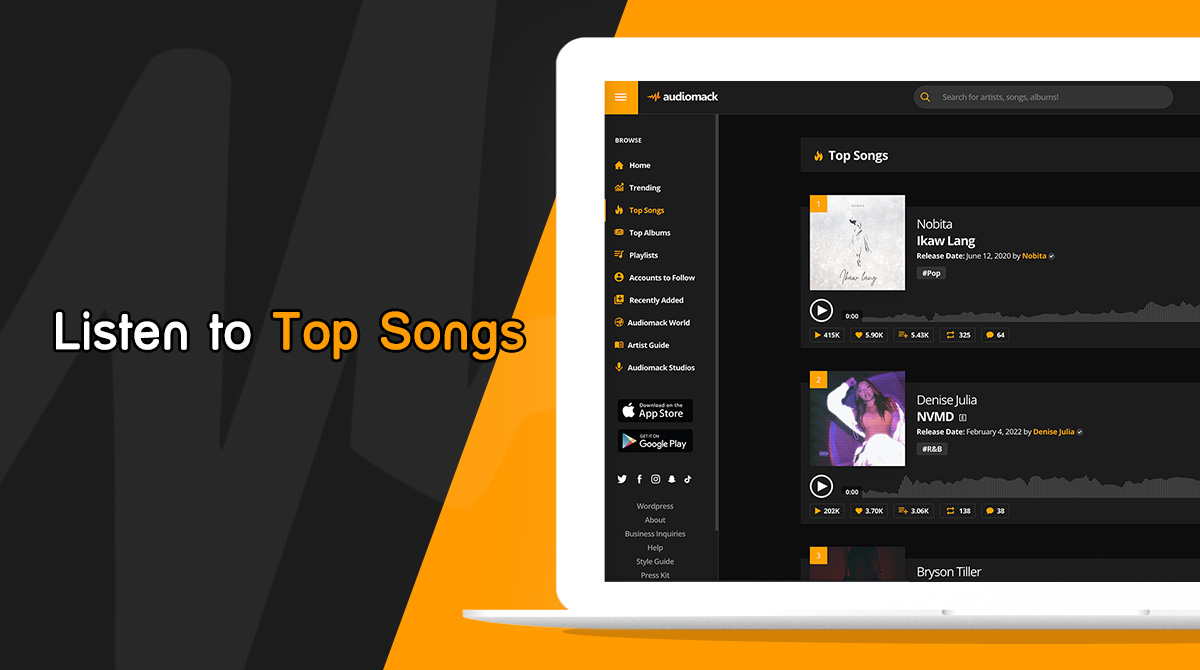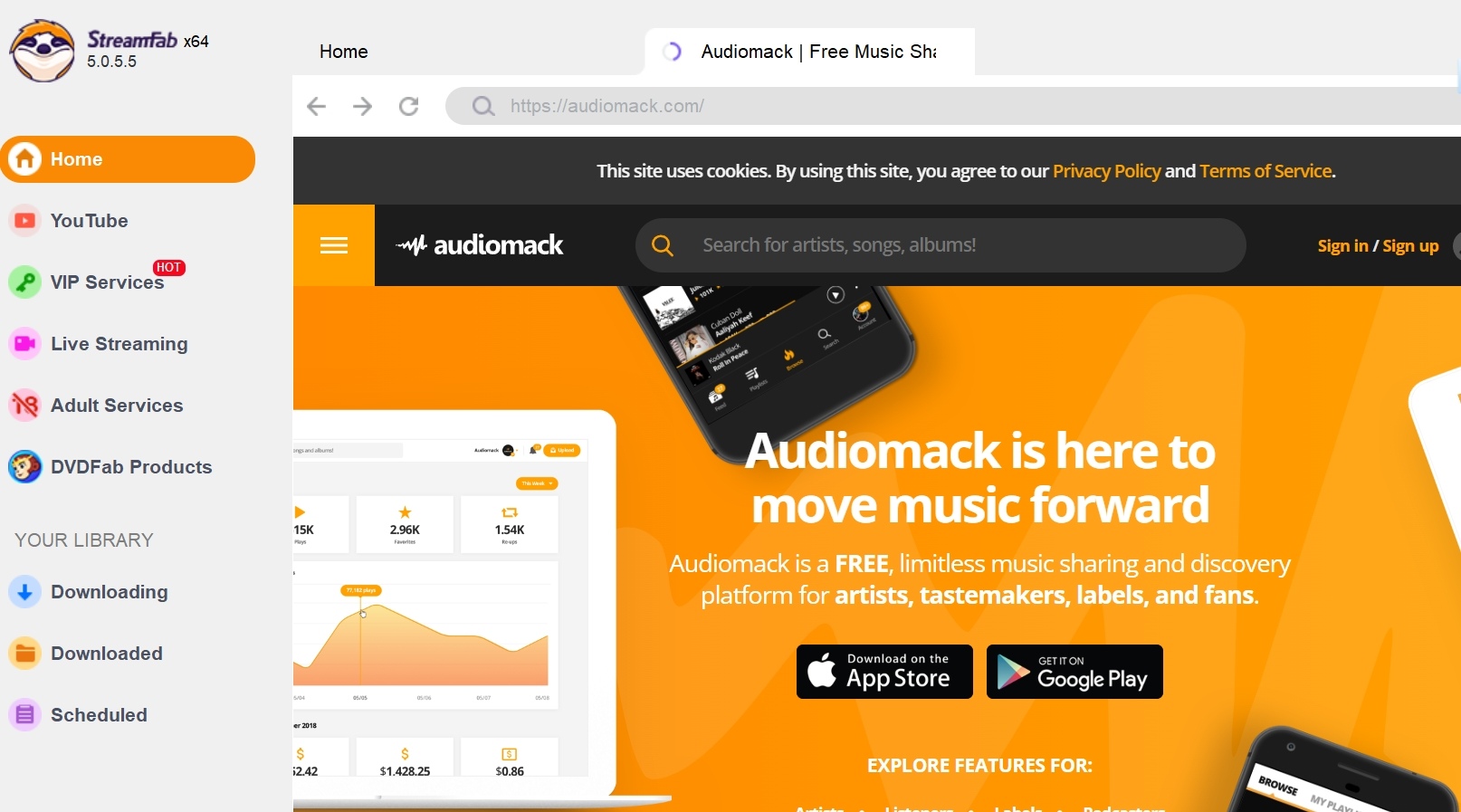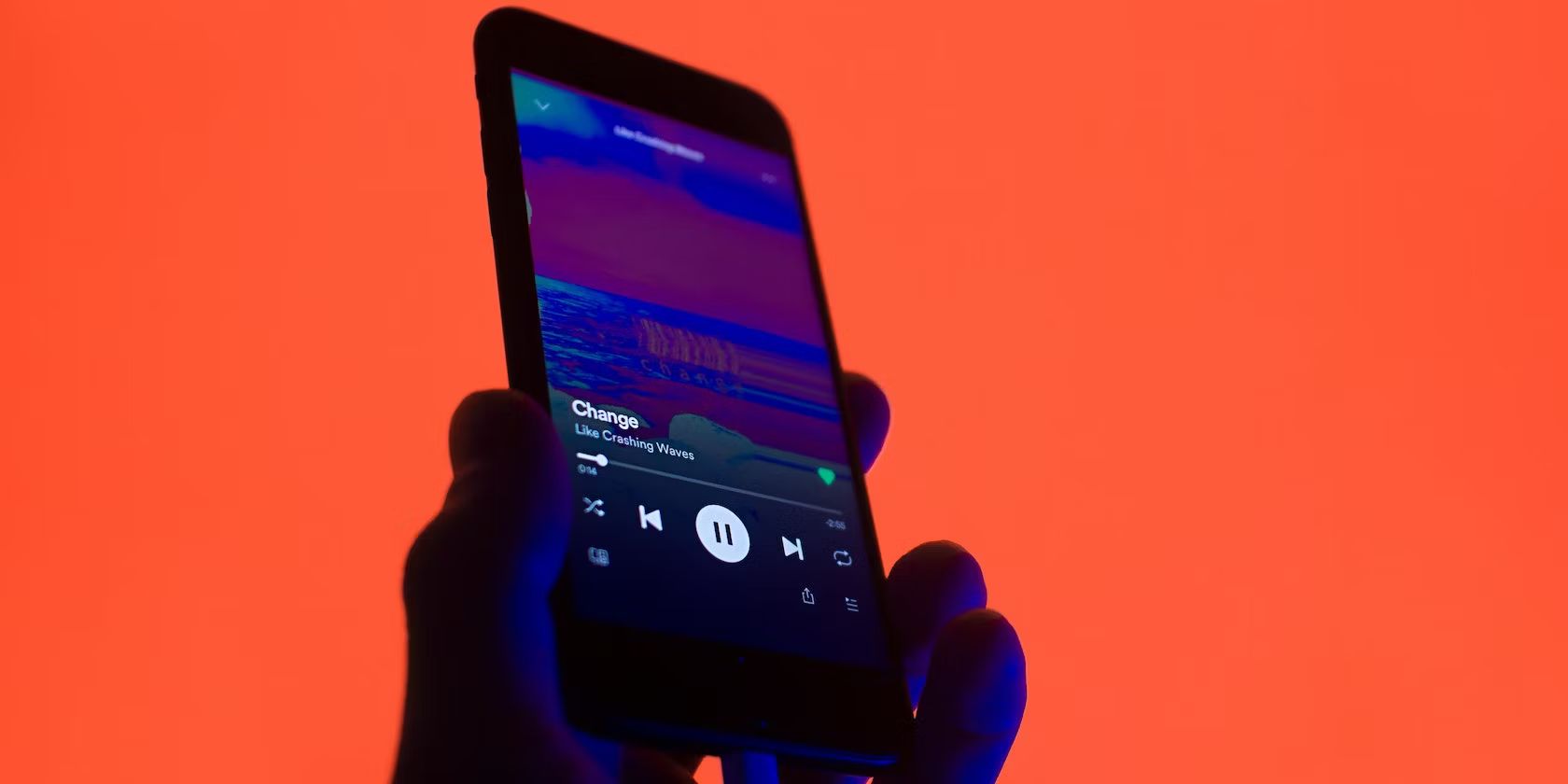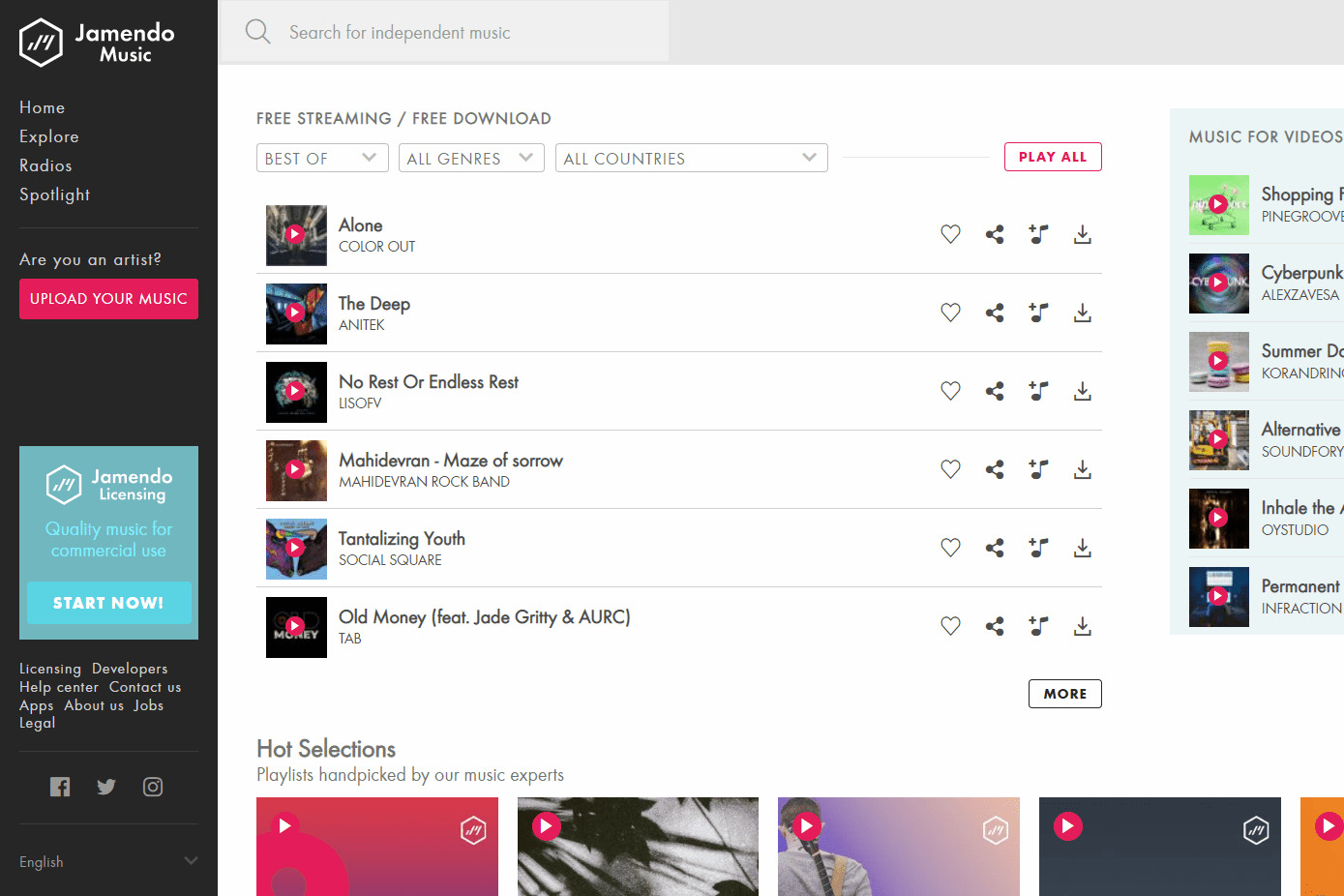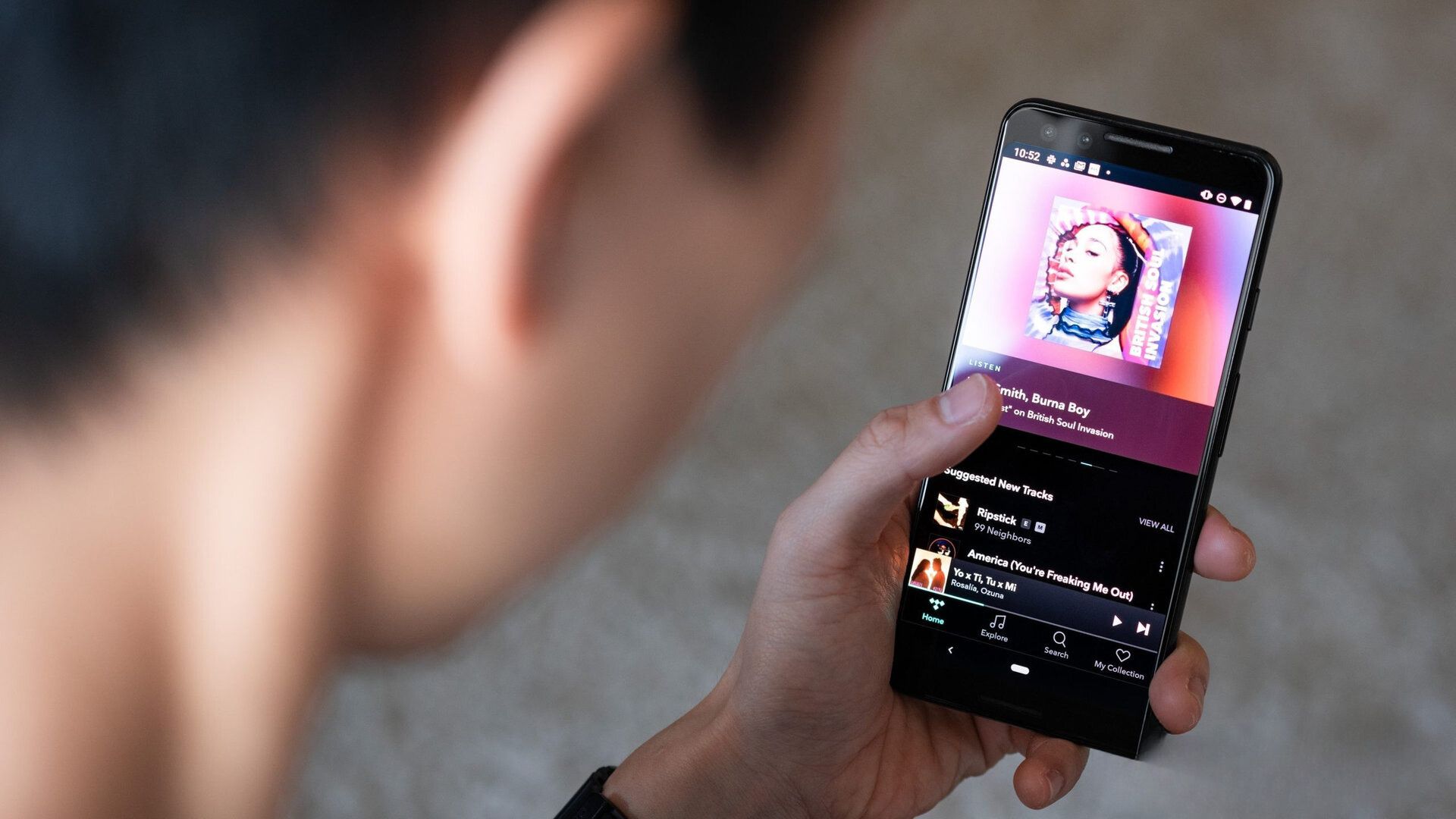Introduction
Welcome to the world of Audiomack, a popular platform where you can discover and download your favorite music. Whether you’re a music enthusiast or simply someone who enjoys listening to tunes on the go, Audiomack offers a vast collection of songs across various genres.
In this article, we will guide you through the process of downloading music in Audiomack. You’ll learn how to navigate the app, create an account, browse and search for music, and make use of the player features. By the end of this guide, you’ll be able to enjoy your favorite tracks offline, anytime and anywhere.
Downloading music from Audiomack is a straightforward process that can be done on both Android and iOS devices. Whether you’re a new user or already familiar with the app, this step-by-step guide will ensure you make the most out of your Audiomack experience.
So, let’s get started and unlock the world of unlimited music downloads with Audiomack!
Step 1: Downloading the Audiomack App
The first step towards enjoying the vast music library of Audiomack is to download the app on your mobile device. Follow the steps below to get started:
- Open the app store on your smartphone or tablet. For iOS devices, use the App Store, while Android devices should use the Google Play Store.
- In the search bar, type “Audiomack” and tap on the search icon.
- Locate the official Audiomack app from the search results and tap on it.
- Tap the “Install” button (for Android) or “Get” button (for iOS) to begin the download and installation process.
- Wait for the app to download and install on your device. The time required may vary depending on your internet connection speed.
- Once the installation is complete, locate the Audiomack app icon on your device’s home screen or app drawer and tap on it to open.
Now that you have successfully downloaded and installed the Audiomack app, you’re ready to take the next step and create an account.
Note: Audiomack is a free app, but it may offer in-app purchases for additional features. Make sure to read and understand the terms and conditions before making any purchases.
Step 2: Creating an Account
Creating an account in Audiomack is a simple process that allows you to personalize your music experience and access additional features. Follow the steps below to create your Audiomack account:
- Open the Audiomack app on your mobile device.
- Tap on the “Sign Up” button located on the main screen.
- You will be presented with different sign-up options. You can create an account using your email address, Facebook, or Google.
- If you choose to sign up with your email address, enter your desired username, valid email address, and create a secure password. Alternatively, if you prefer to sign up with your Facebook or Google account, tap on the respective buttons and follow the prompts to authorize Audiomack access.
- Once you have entered the necessary information, tap on the “Sign Up” or “Create Account” button.
- Wait for Audiomack to create your account and perform any necessary verifications.
- After a successful account creation, you may be prompted to personalize your profile by selecting your favorite music genres or artists. This step is optional but can help Audiomack curate personalized recommendations for you.
Congratulations! You have successfully created an Audiomack account. Now you can start exploring the vast music library and unlock the full potential of the app.
Having an account allows you to save your favorite songs, create playlists, follow your favorite artists, and engage with the Audiomack community. It also gives you access to exclusive features and personalized recommendations based on your music preferences.
Now that you have an account, let’s move on to the next step and learn how to browse and search for music on Audiomack.
Step 3: Browsing and Searching for Music
Now that you have your Audiomack account set up, it’s time to start exploring the vast collection of music available on the platform. Here’s how you can browse and search for music on Audiomack:
- Open the Audiomack app on your mobile device.
- On the home screen, you will see various sections showcasing popular and trending songs, albums, playlists, and more.
- To browse through different genres, tap on the “Genres” tab located at the bottom of the screen.
- You will be presented with a list of genres such as Hip-Hop, R&B, Pop, Electronic, and many more. Tap on a genre that interests you to explore the music within that category.
- If you have a specific song or artist in mind, you can use the search feature to find it. Tap on the search icon (usually a magnifying glass) located at the top of the screen.
- Enter the name of the song, artist, album, or any relevant keywords related to the music you’re looking for.
- Audiomack will display search results based on your query. You can scroll through the list and tap on a result to view more details or play the song.
- Once you have found a song you like, you can tap on the “Play” button to start listening. If you want to save it for later or add it to a playlist, you can tap on the “Add to Library” button or the “Add to Playlist” button.
- Continue browsing and searching for music to discover new songs, albums, and artists that match your taste.
Browsing and searching for music on Audiomack allows you to uncover hidden gems, discover new artists, and stay up-to-date with the latest music trends. Take your time to explore different genres and artists to find a rich collection of music that suits your preferences.
Now that you know how to browse and search for music, let’s move on to the next step and learn about the various features of the Audiomack music player.
Step 4: Exploring the Music Player Features
Now that you’ve found your favorite songs and artists on Audiomack, it’s time to dive into the music player features and enhance your listening experience. Here are the key features you should explore:
- Play/Pause: The play and pause button is located at the center of the music player interface. Tap on it to start or stop playback.
- Repeat and Shuffle: To change the playback mode, look for the repeat and shuffle buttons. The repeat button allows you to repeat the current track or the entire playlist, while the shuffle button randomly plays songs in your queue.
- Seek and Scrub: To skip to a specific part of a song, use the seek bar. Drag the slider along the seek bar to jump to a specific timestamp. Additionally, you can use the scrubbing feature by dragging your finger horizontally across the seek bar to scrub through the song quickly.
- Volume Control: Adjust the volume level by using the volume control buttons or sliders. These buttons are usually located on the side of your device or within the music player interface.
- Add to Playlist: If you want to save a specific song to a playlist, tap the “Add to Playlist” button. You can create new playlists or add the song to an existing one.
- Lyrics: Some songs on Audiomack feature synchronized lyrics. To view the lyrics, tap on the “Lyrics” button and follow along as the lyrics scroll in sync with the music.
- Share: Spread the joy of music with your friends by using the share button. Tap on it to share the song or playlist through various social media platforms, messaging apps, or email.
- Like and Comment: Engage with the Audiomack community by liking songs and leaving comments. Show your appreciation for artists and interact with fellow music enthusiasts.
Each of these features can enhance your music listening experience and allow you to customize your interaction with the songs and artists on Audiomack. Experiment with these features to find the settings and options that suit your personal preferences.
Now that you’re familiar with the music player features, it’s time for the final step, where you can download music from Audiomack for offline listening.
Step 5: Downloading Music for Offline Listening
One of the great features of Audiomack is the ability to download your favorite songs for offline listening. This means you can enjoy your music even without an internet connection. Follow these steps to download music from Audiomack:
- Open the Audiomack app on your mobile device.
- Search for the song or browse through the music library to find the track you want to download.
- Once you’ve found the desired song, tap on it to open the music player interface.
- Look for the download symbol (usually a downward-facing arrow) within the music player interface. Tap on it to initiate the download.
- Audiomack will start downloading the song and store it on your device for offline playback. The time required for the download will vary depending on the size of the song and your internet connection speed.
- Once the download is complete, you will be able to access the song in your Audiomack library even without internet access.
- To access your downloaded songs, go to the “Library” or “Downloads” section of the app, where you will find a list of the songs you have downloaded.
- From the downloaded songs list, you can play them, create playlists, and enjoy your music offline whenever and wherever you want.
Downloading music for offline listening is a convenient feature that allows you to have your favorite tracks at your fingertips, regardless of your internet connectivity. It’s perfect for situations like traveling, commuting, or when you want to conserve your mobile data.
Please note that downloading music from Audiomack is subject to the terms and conditions of the artists and copyright holders. Ensure that you follow the guidelines and respect the rights of the creators.
Congratulations! You have now learned how to download music from Audiomack for offline listening. Enjoy your favorite tracks wherever you go!
Conclusion
Congratulations! You have now successfully learned how to download music in Audiomack and unlock a world of unlimited music options. By following the steps outlined in this guide, you can enjoy your favorite songs, create playlists, and explore new artists on Audiomack.
From downloading the Audiomack app to creating an account, browsing and searching for music, exploring the music player features, and downloading music for offline listening, each step has been carefully explained to ensure a seamless and enjoyable experience.
Remember, Audiomack provides a diverse collection of music across various genres, making it a perfect platform to discover new artists and songs that resonate with your personal taste. The music player features, such as the ability to add songs to playlists, view lyrics, and share music with friends, enhance your overall music listening experience.
Downloading music for offline listening adds the convenience of being able to enjoy your favorite tracks without an internet connection. Whether you’re on a road trip, working out at the gym, or simply relaxing at home, you can now take your music with you wherever you go.
Keep in mind to respect the rights of the artists and copyright holders when using Audiomack. Ensure that you follow the terms and conditions and support the creators whose music you love.
Now that you have all the necessary knowledge, it’s time to start exploring Audiomack and create your own personalized music library. So, open the app, find your favorite songs, and let the music take you on a journey of rhythm and melodies.