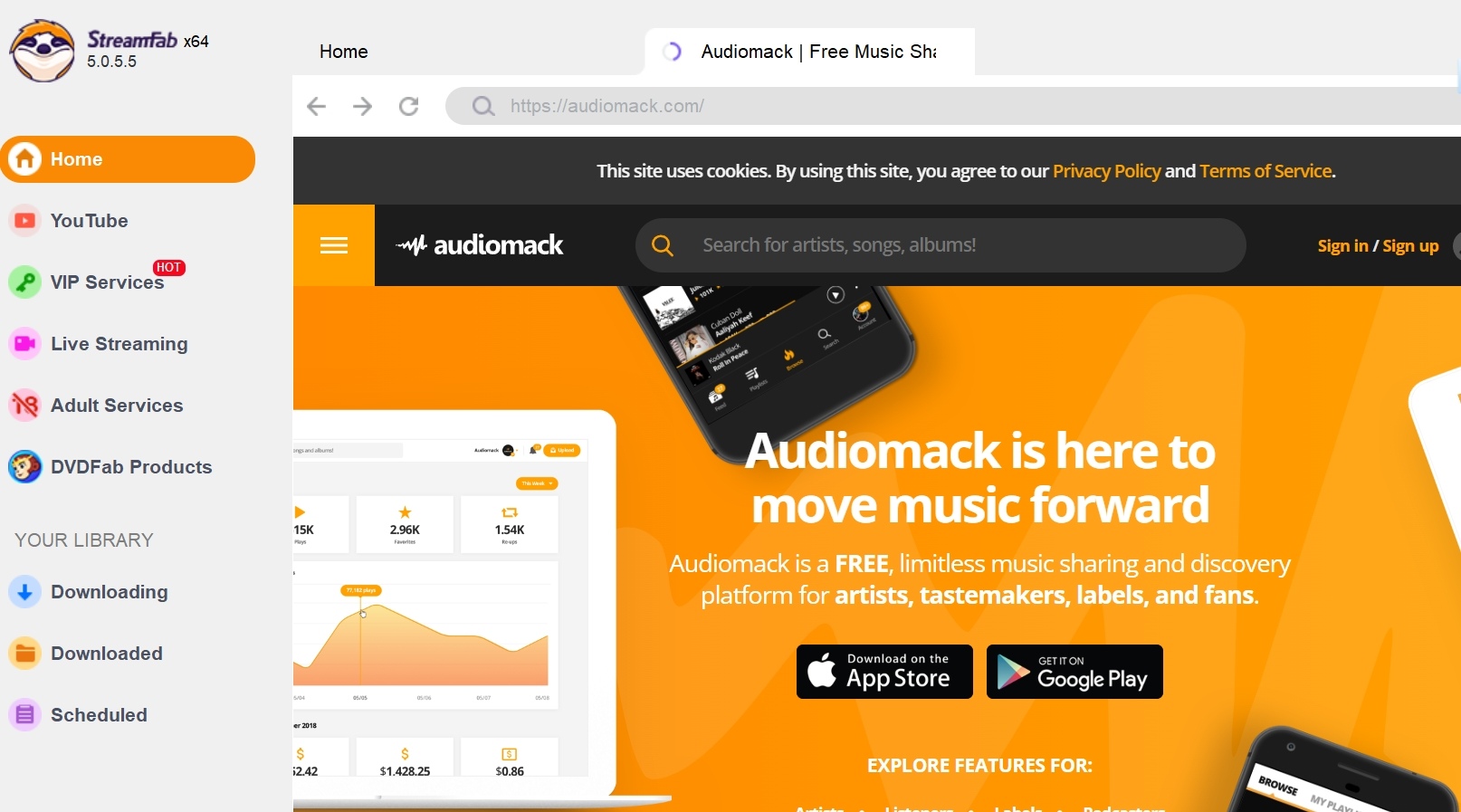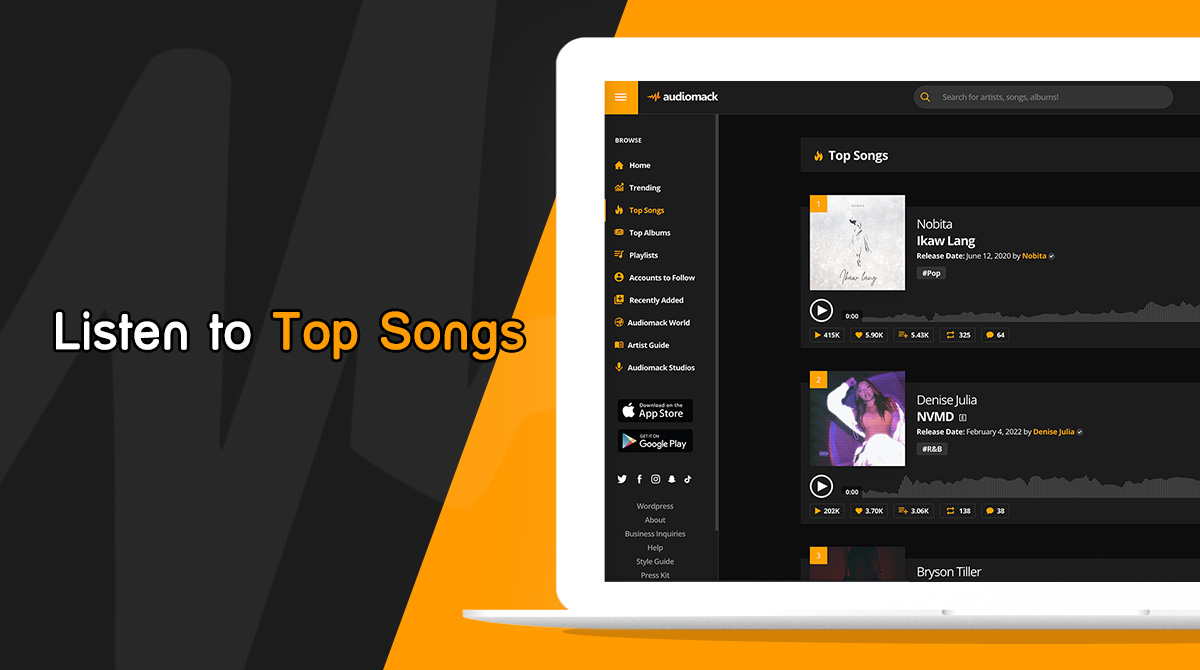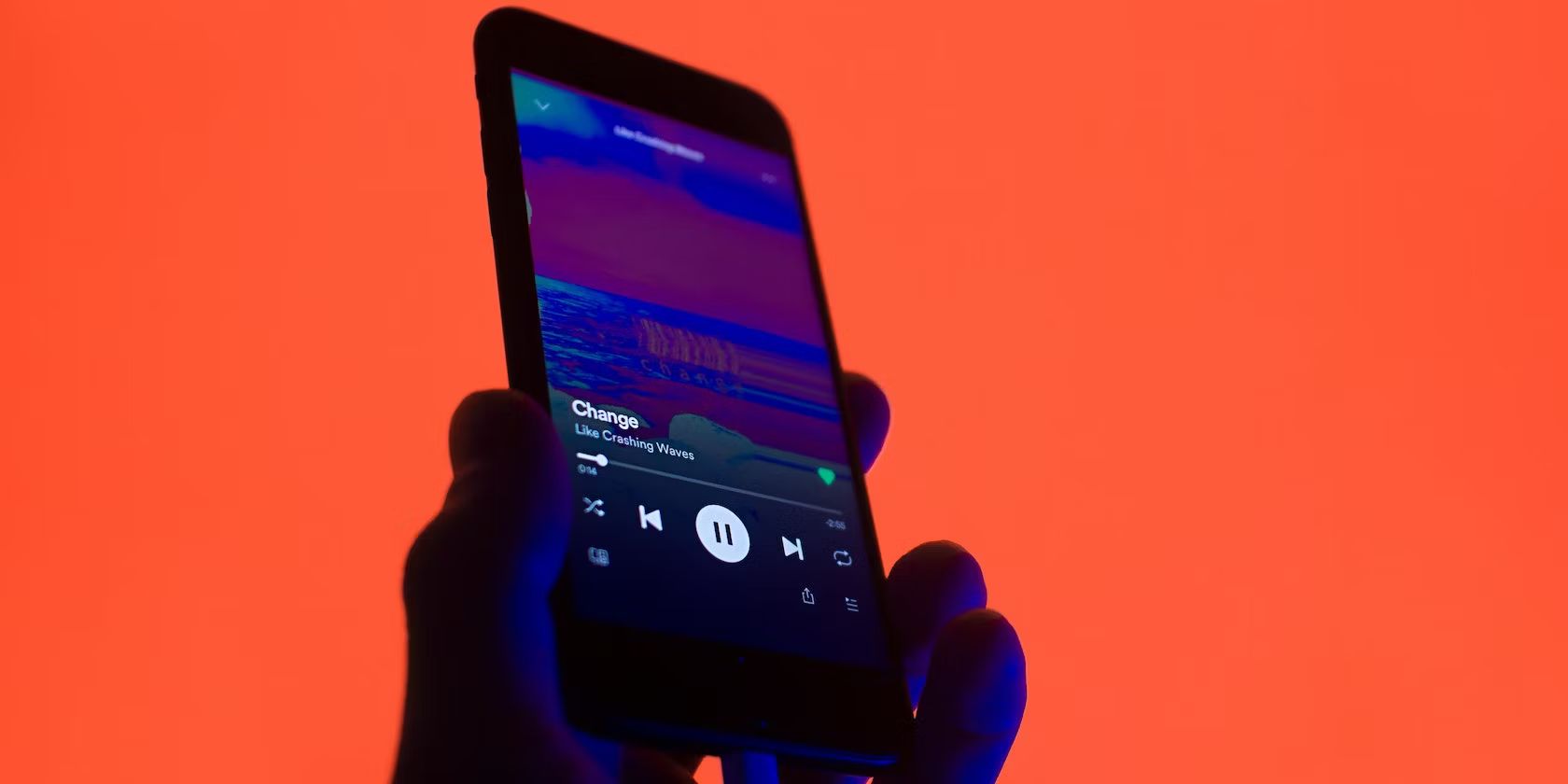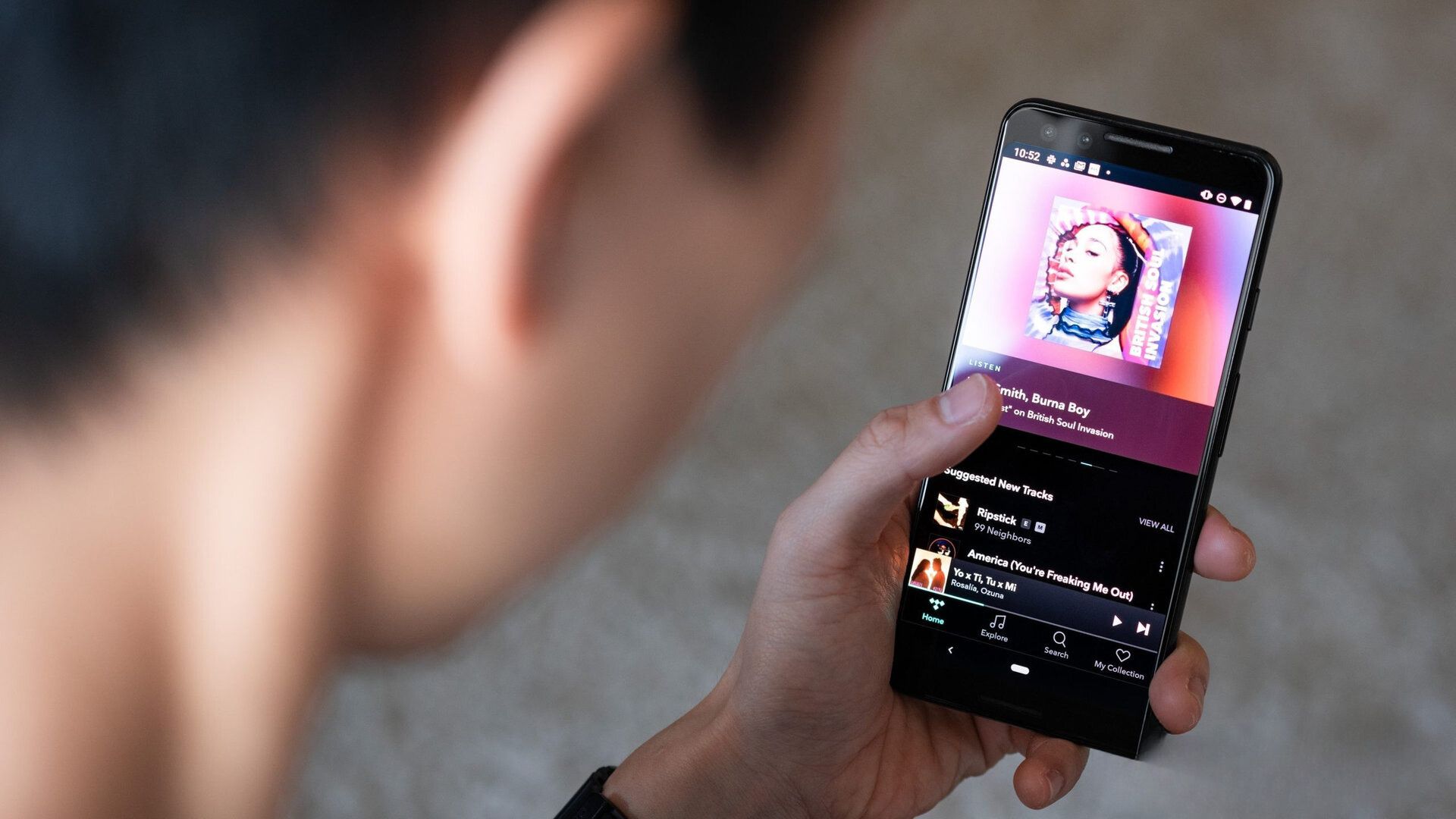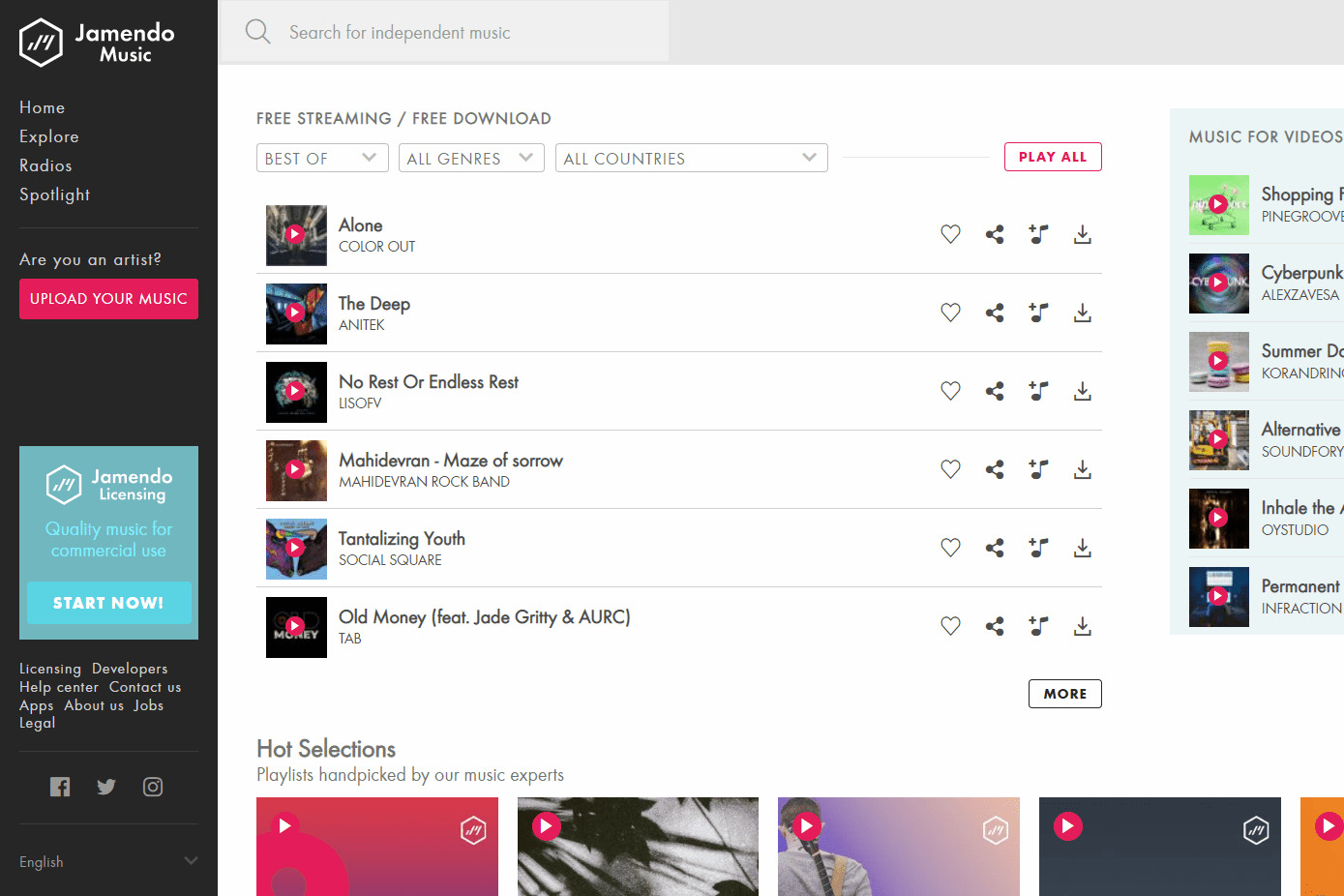Introduction
Welcome to this guide on how to download music from Audiomack. Audiomack is a popular online music streaming platform that offers a vast collection of songs across various genres. While Audiomack primarily focuses on music streaming, it also allows users to download their favorite tracks for offline listening.
Downloading music from Audiomack is a convenient option for those who want to enjoy their favorite songs without an internet connection. Whether you’re looking to create a personalized playlist or simply want to save a particular track for later, Audiomack makes it easy to download and save music files directly to your device.
In this guide, we will walk you through the step-by-step process of downloading music from Audiomack. Whether you’re using a computer or a mobile device, the steps remain relatively the same. So, whether you’re an iPhone user, an Android enthusiast, or a desktop user, you will find the instructions applicable to your device.
So, let’s dive into the process of downloading music from Audiomack and start building your offline music library!
Step 1: Access Audiomack website
The first step in downloading music from Audiomack is to access their website. You can do this by opening your preferred web browser on your computer or mobile device and entering the Audiomack website address in the search bar.
If you’re using a computer, simply type in “www.audiomack.com” in the address bar and hit Enter or Return. This will take you to the official Audiomack website.
If you’re using a mobile device, you have the option of downloading the Audiomack app from the respective app store. Once downloaded and installed, open the app to access Audiomack directly.
Whether you’re accessing Audiomack through a web browser or the app, the user interface is designed to be user-friendly and intuitive, making it easy for you to navigate through the site and find the music you’re looking for.
Once you have successfully accessed the Audiomack website or app, you are ready to move on to the next step and start searching for your favorite music.
Step 2: Search for the desired music
Now that you’re on the Audiomack website or app, the next step is to search for the specific music you want to download. Audiomack offers a wide variety of genres, artists, and songs to choose from, so you’re likely to find the music you’re looking for.
To search for music on Audiomack, you can use the search bar conveniently located at the top of the webpage or app interface. Simply enter the name of the artist, song, or album you want to find and hit the Enter or Search button.
Audiomack will then display a list of search results based on your query. You can browse through the results to find the exact music you’re looking for. The search results usually include the song title, artist name, album name, and sometimes a preview of the track.
If you’re not sure what specific music to search for, Audiomack also provides recommendations and popular playlists for you to explore. These curated playlists can help you discover new songs and artists that match your musical preferences.
Once you have found the desired music, you’re ready to proceed to the next step and download the track from Audiomack.
Step 3: Choose the specific track
After conducting a search on Audiomack and viewing the list of search results, it’s time to choose the specific track you want to download. The search results will provide you with various options, including singles, albums, and remixes.
Take a moment to browse through the search results and read the song titles, artist names, and album information to ensure you select the correct track. You can also listen to a preview of the song by clicking on the play button next to the track. This allows you to get a feel for the song and make sure it’s the one you want to download.
Pay attention to any additional information provided, such as the track’s length, popularity, and release date. This can help you make an informed decision in selecting the right track that matches your preferences.
If you’re searching for a specific song by a particular artist, it’s worth checking their artist page on Audiomack. The artist page typically features their discography and allows you to easily navigate through their songs and albums.
Once you have identified the specific track you want to download, you’re ready to move on to the next step and initiate the download process.
Step 4: Click on the download button
Now that you have chosen the specific track you want to download from Audiomack, it’s time to initiate the download process. Audiomack provides a straightforward method to download your selected music.
On the track’s page, you will typically find a download button or an option to download the song. This download button is usually represented by an arrow pointing downwards, indicating the action to download the track.
Simply click on the download button to start the download process. Audiomack may prompt you to confirm your selection to ensure that you intentionally want to download the file.
It’s important to note that not all tracks on Audiomack are available for free download. Some artists may choose to make their music available for streaming only, while others may allow their music to be downloaded. If the track you want to download is not available for free, Audiomack may provide alternative options, such as purchasing the track from authorized music stores.
If the download option is available, Audiomack will begin to process the download request. The time it takes to complete the download will depend on factors such as the file size and your internet connection speed.
Once the download process is complete, you can move on to the next step and select the preferred format for your downloaded music file.
Step 5: Select the preferred download format
After initiating the download process for your chosen track on Audiomack, you may be given the option to select the preferred download format. The download format refers to the file type in which the music will be saved on your device.
Common download formats include MP3, WAV, and FLAC. MP3 is the most widely used format and is compatible with most devices and media players. WAV and FLAC are formats that offer higher audio quality, but they may have larger file sizes.
The availability of different download formats may vary depending on the track and the artist’s preferences. Some artists may only provide their music in a specific format, while others may offer multiple formats for you to choose from.
To select your preferred download format, simply click on the corresponding option provided during the download process. Audiomack will then generate and save the music file in the selected format.
It’s worth considering the storage capacity of your device when choosing the download format. If you have limited storage space, you may opt for a compressed format like MP3, which takes up less space without compromising too much on quality.
After selecting your preferred download format, Audiomack will finalize the download and save the music file to your device. You’re now ready for the final step – saving the downloaded music file.
Step 6: Save the downloaded music file
Once the download process is complete and you have selected your preferred download format on Audiomack, it’s time to save the downloaded music file on your device. The saving process may vary depending on the device you are using.
If you’re using a computer, the downloaded music file is usually saved in the default “Downloads” folder. You can navigate to this folder by opening the File Explorer (Windows) or Finder (Mac) and locating the “Downloads” folder. From there, you can organize the file by moving it to a preferred folder or creating a new one specifically for your downloaded music.
If you’re using a mobile device, the downloaded music file is usually saved to a designated folder within your device’s storage. This folder may vary depending on the operating system or the specific music player app you’re using. You can typically access the downloaded music through the app’s library or by using a file manager app to navigate to the appropriate folder.
It’s important to note that DRM (Digital Rights Management) may be present on some downloaded music files, which can restrict how you use or share the music. If you encounter any DRM restrictions, you may need to use specific software or convert the file format to remove these limitations.
Once you have successfully saved the downloaded music file on your device, you can access and play it using your preferred media player. Whether you’re using a computer, smartphone, or other compatible devices, you can enjoy your downloaded music anytime, anywhere, without needing an internet connection.
Remember to respect the artists’ rights and only use the downloaded music for personal use or as permitted by the artist or copyright laws in your country. Avoid sharing or distributing the downloaded music files without proper authorization.
With the completion of this final step, you have successfully downloaded and saved music from Audiomack. Enjoy your offline music collection and continue to explore the vast library of tracks available on Audiomack!
Conclusion
Downloading music from Audiomack is a straightforward process that allows you to build an offline music library for your listening pleasure. By following the steps outlined in this guide, you can easily access Audiomack, search for your desired music, choose specific tracks, initiate the download, select the preferred format, and save the downloaded music files on your device.
Audiomack offers a vast collection of songs from various genres, allowing you to discover new artists and enjoy your favorite tracks whenever and wherever you want, even without an internet connection.
It’s important to remember that while Audiomack provides the option to download music, not all tracks may be available for free download. Some artists may choose to make their music available for streaming only, or they may offer the option to purchase the music from authorized stores.
Additionally, always ensure that you respect the artists’ rights and only use the downloaded music files for personal use or as permitted by the artist or copyright laws in your country. Avoid sharing or distributing the downloaded music without proper authorization.
Now that you have mastered the art of downloading music from Audiomack, you can start building your own offline music library and enjoy your favorite tracks at any time. Take advantage of Audiomack’s vast collection, explore different genres, and keep discovering new music to enhance your listening experience.
So, what are you waiting for? Start downloading your favorite songs from Audiomack and enjoy the music journey!