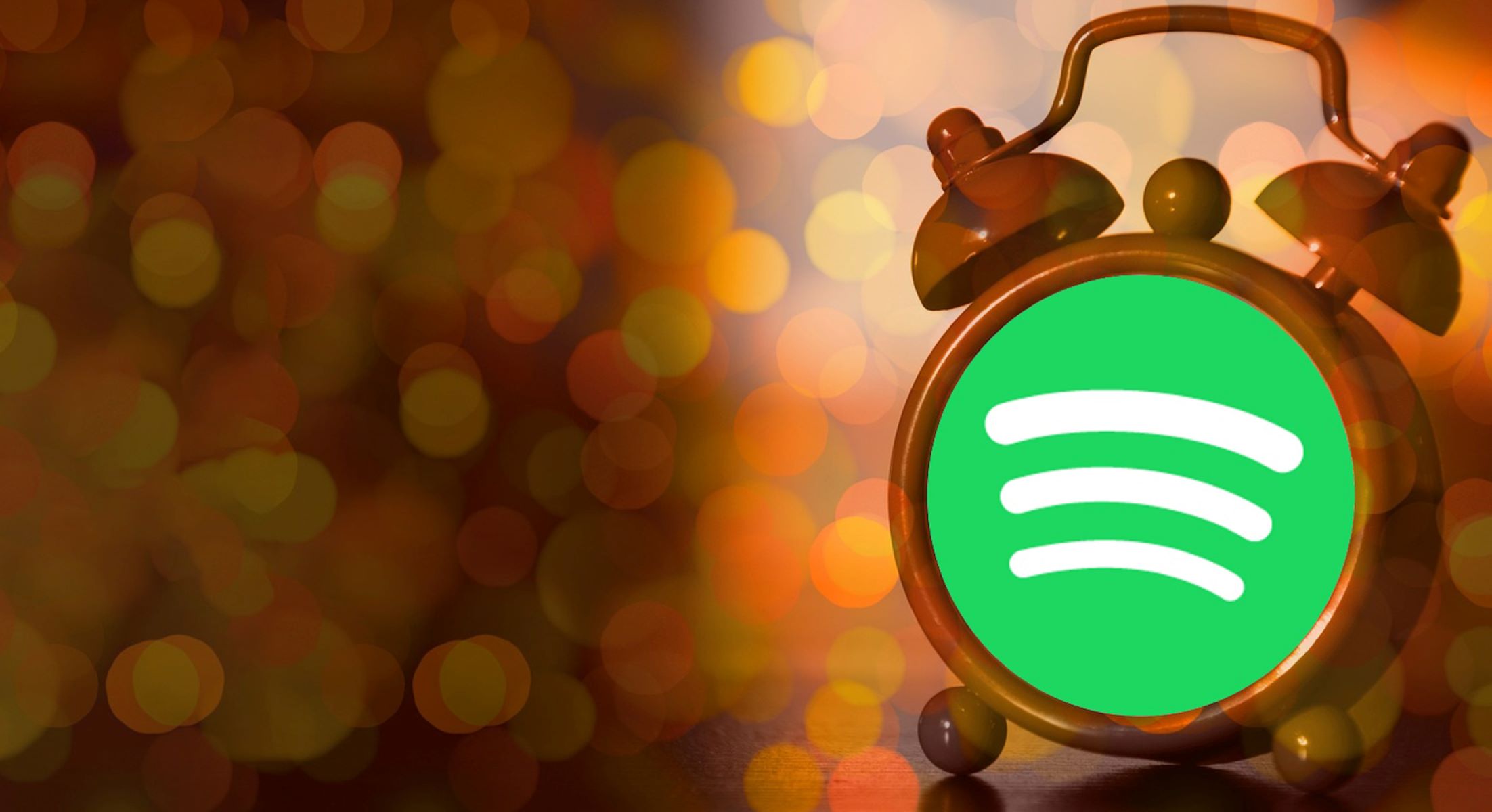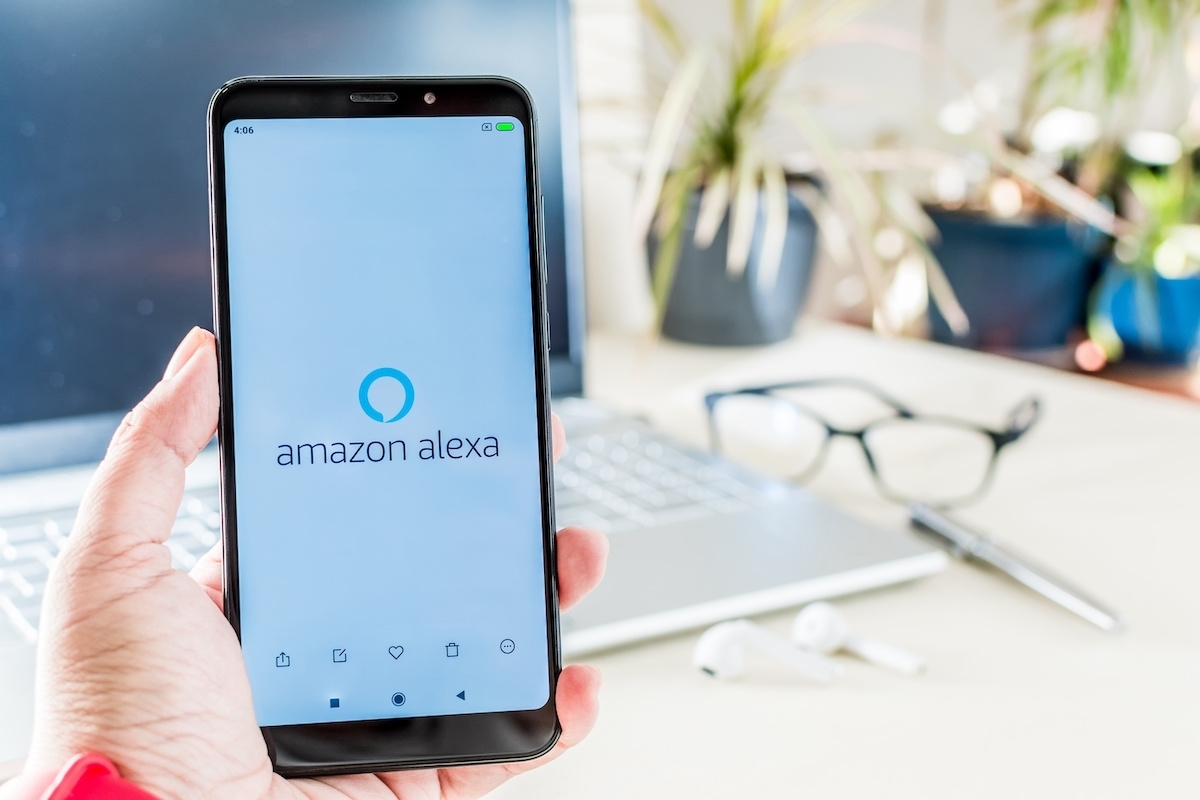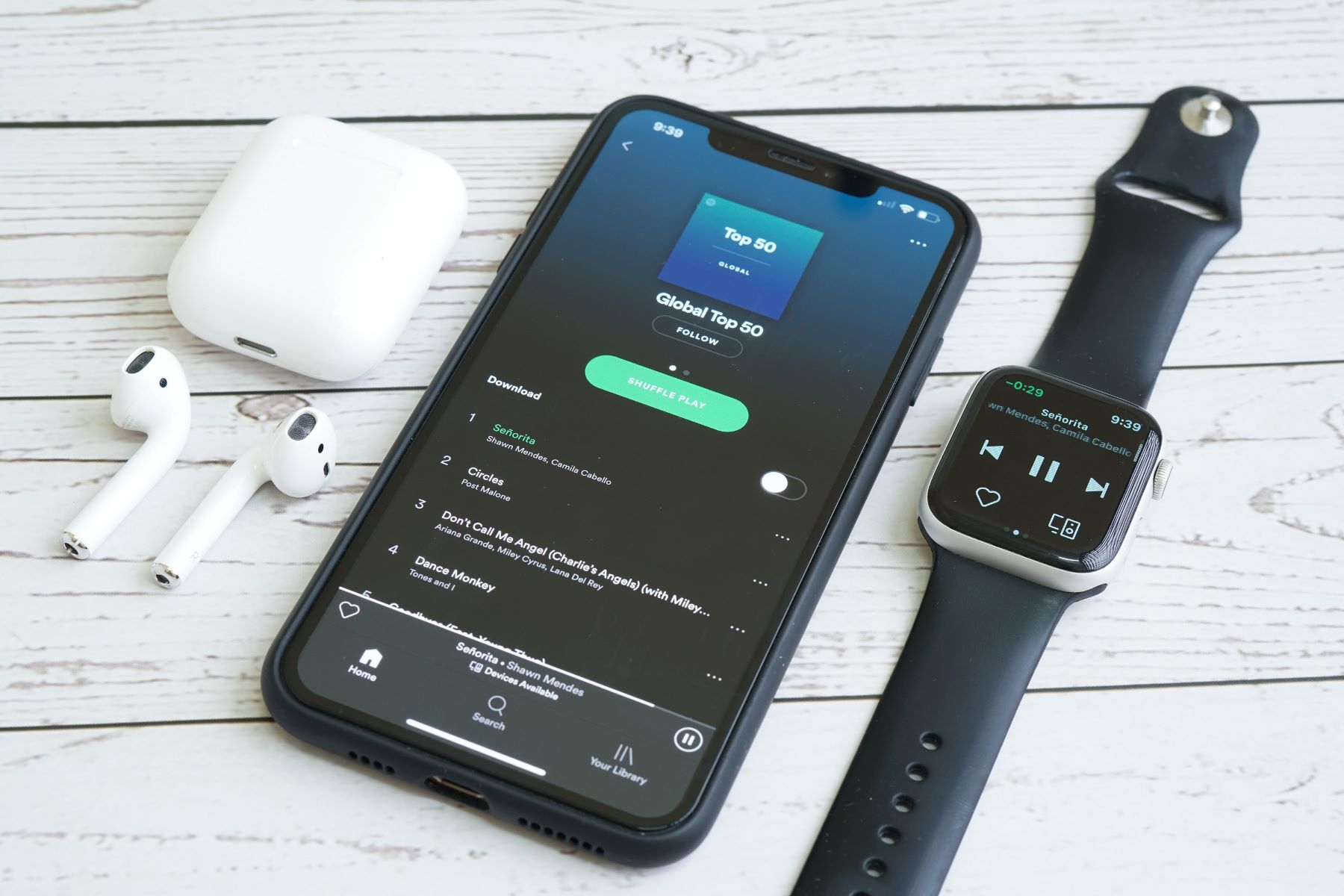Introduction
Waking up to the right music can set the tone for your entire day. It can energize you, put you in a good mood, and help you start your morning routine with enthusiasm. If you’re looking to download music for your alarm on your Android device, you’ve come to the right place. In this article, we’ll guide you through the process of finding the perfect alarm music and downloading it to your Android phone.
One of the most convenient aspects of modern technology is the ability to access music from various streaming apps. These apps offer a wide range of songs and allow you to discover new artists and genres. We’ll show you how to download music from popular streaming apps like Spotify and Apple Music and use those tracks as your alarm sound.
If you prefer to have more control over your music collection and want to download songs directly to your device, we’ll also explore how to use a music downloader app. These apps provide a vast library of songs, and you can easily search and download the ones you like. Additionally, we’ll cover the process of transferring the downloaded music to the alarm folder on your Android phone.
Once you have downloaded and organized your desired alarm music, we’ll walk you through the steps of setting it as your alarm sound. We understand that there might be some challenges along the way, so we’ll also provide troubleshooting tips to help you overcome any issues that may arise during the process.
By the end of this article, you’ll be well-equipped with the knowledge and tools to download and personalize your alarm music on your Android device. So, let’s get started and make your mornings more enjoyable and melodic!
Finding the Perfect Alarm Music
When it comes to choosing the perfect alarm music, there are a few factors to consider. The goal is to select a song that will gently wake you up without being too jarring or intrusive. Here are some tips to help you find the ideal alarm music for your Android device.
1. Consider the genre: Different genres of music have different effects on our mood and energy levels. If you prefer a calming wake-up, opt for softer genres like classical, acoustic, or ambient music. For a more energetic start to your day, choose upbeat genres like pop, rock, or electronic music.
2. Length of the song: Look for songs that are long enough to ensure you have ample time to wake up but not so long that they become repetitive or annoying. Aim for songs that are between 2-5 minutes in length.
3. Personal preference: Select a song that resonates with you personally. Think about the music that brings you joy or motivates you. Whether it’s a favorite artist, a song that reminds you of a positive memory, or a track with meaningful lyrics, choosing a song that you enjoy will make waking up a more pleasant experience.
4. Gradual wake-up: Some alarm apps offer a gradual wake-up feature that gradually increases the volume of the alarm over a set period of time. This can help you wake up more gently and reduce the chances of being startled awake. Look for alarm apps that have this feature and make use of it when selecting your alarm music.
5. Test and adjust: It may take some trial and error before you find the perfect alarm music for your Android device. Don’t be afraid to experiment with different songs and styles until you find the one that suits you best. Remember that everyone’s preferences are different, so what works for someone else may not work for you.
By keeping these tips in mind, you’ll be able to select the perfect alarm music that suits your personal taste and helps you start your day on the right note. In the next sections, we’ll explore how to download music from streaming apps and use a music downloader app to get your favorite songs on your Android device.
Downloading Music from Streaming Apps
Streaming apps like Spotify, Apple Music, and Deezer have a vast library of songs that you can access with a subscription. Downloading music from these apps to use as your alarm sound is a straightforward process. Here’s how you can do it:
1. Open the streaming app: Launch the streaming app on your Android device and log in to your account. If you don’t have an account, you can create one for free or subscribe to a premium plan for additional features.
2. Search for the desired song: Use the search function within the streaming app to find the specific song you want to download as your alarm. You can either search by the song title, artist name, or any other relevant keywords.
3. Select the song: Once you have found the desired song, tap on it to open the song page. Here, you will usually find options like “Add to Library” or “Download.” Tap on the appropriate option to save the song to your device.
4. Enable offline mode (optional): Some streaming apps have an offline mode feature that allows you to download songs for offline listening. If this feature is available, make sure to enable it before downloading the song. This will ensure that the downloaded song remains on your device even without an internet connection.
5. Check the downloaded music: Once the song is downloaded, navigate to the “Library” or “Downloads” section of the streaming app to confirm that the song is successfully saved on your device. Some apps also provide settings to specify the download location, so make sure to check those if needed.
By following these steps, you can easily download your favorite songs from streaming apps and store them on your Android device. In the next section, we’ll explore an alternative method using a music downloader app, which can give you even more flexibility and control over your music collection.
Using a Music Downloader App
If you prefer to have more control over your music collection and want to download songs directly to your Android device, a music downloader app is the solution. These apps provide a vast library of songs and allow you to search, download, and store them on your device. Here’s how you can use a music downloader app:
1. Choose a music downloader app: There are several music downloader apps available on the Google Play Store. Look for a reputable app that has positive reviews and a user-friendly interface. Some popular options include “Music Downloader,” “Free Music Downloader,” and “Download MP3 Music.”
2. Install the app: Download and install the music downloader app of your choice from the Google Play Store. Once the installation is complete, open the app on your Android device.
3. Search for the desired song: Use the search function within the music downloader app to find the specific song you want to download as your alarm. Similar to streaming apps, you can search by song title, artist name, or relevant keywords.
4. Preview and download the song: Once you have found the desired song, you can usually preview it to ensure it’s the correct version. If you’re satisfied, tap on the download button next to the song to initiate the download process. The song will be saved to a designated folder on your device.
5. Organize the downloaded music: After downloading the song, you can organize it within the music downloader app by creating playlists or categorizing them based on your preferences. This will make it easier to locate the downloaded songs later on.
By using a music downloader app, you have the freedom to search, download, and manage your music collection directly on your Android device. This gives you more control over the songs you want to use as an alarm and eliminates the need for an internet connection to play the downloaded music. In the next section, we’ll cover the process of transferring the downloaded music to the alarm folder on your Android device.
Transferring Music to the Alarm Folder
Once you have downloaded music to your Android device using a music downloader app or any other method, the next step is to transfer the downloaded songs to the alarm folder. This will allow you to easily select and set the downloaded music as your alarm sound. Here’s how you can transfer the music to the alarm folder:
1. Connect your Android device to your computer: Use a USB cable to connect your Android device to your computer. Ensure that your device is set to File Transfer mode or MTP (Media Transfer Protocol) mode so that your computer can recognize it as a storage device.
2. Locate the downloaded music: On your computer, navigate to the location where the downloaded music is stored. This could be the default download folder or a specific folder created by the music downloader app.
3. Open the alarm folder on your Android device: On your computer, locate the internal storage or SD card of your Android device. There should be a folder named “Alarms” or “AlarmSounds.” Open this folder to access the alarm sounds stored on your device.
4. Copy and paste the downloaded music: In the alarm folder, select the downloaded music files from your computer and copy them. Then, paste the copied files into the alarm folder on your Android device. Depending on the size of the files, this process might take a few moments.
5. Safely disconnect your Android device: Once the files have been transferred, safely disconnect your Android device from your computer by ejecting or disconnecting it properly. Your downloaded music is now stored in the alarm folder and ready to be set as your alarm sound.
By following these steps, you can easily transfer the downloaded music to the alarm folder on your Android device. This ensures that the music files are in the correct location for you to set them as your alarm sound. In the next section, we’ll walk you through the process of setting the downloaded music as your alarm.
Setting the Downloaded Music as an Alarm
Now that you have downloaded and transferred your desired music to the alarm folder on your Android device, it’s time to set the downloaded music as your alarm sound. Follow these steps to set the perfect alarm music on your Android device:
1. Open the clock or alarm app: Launch the default clock or alarm app on your Android device. If you’re using a third-party alarm app, open that app instead.
2. Create a new alarm: Tap on the option to create a new alarm or select an alarm that you want to edit. This will take you to the alarm settings page.
3. Set the alarm time: Set the desired time for your alarm by using the hour and minute controls. Ensure that the AM/PM setting is correct.
4. Choose the alarm sound: Look for the option to select the alarm sound or tone. Tap on this option to open the sound selection menu.
5. Access the alarm folder: Depending on your device and alarm app, there may be different options to choose the alarm sound. Look for the option to browse or select a custom sound. Tap on it to access your device’s storage.
6. Select the downloaded music: Navigate to the alarm folder on your Android device to locate the downloaded music files. Tap on the desired music file that you want to set as your alarm sound. Some apps also allow you to preview the sound before making a selection.
7. Save the alarm settings: Once you have selected the downloaded music as your alarm sound, save the alarm settings by tapping on the save or apply button. Your alarm is now set with the downloaded music as the wake-up sound.
8. Test the alarm: To ensure that everything is working correctly, set the alarm to go off in a few minutes and wait for it to activate. You should hear the downloaded music playing as your alarm sound. Adjust the volume as needed to suit your preference.
By following these steps, you can easily set the downloaded music as your alarm sound on your Android device. Now you can wake up to your favorite songs and start your day on the right note. Next, we’ll provide some troubleshooting tips to help you overcome any issues you may encounter during the process.
Troubleshooting Tips
While setting downloaded music as your alarm sound on your Android device is usually a seamless process, you may encounter some issues along the way. Here are some troubleshooting tips to help you overcome common problems:
1. Check file format compatibility: Ensure that the downloaded music files are in a compatible format for alarms on your Android device. The most widely accepted formats include MP3 and WAV. If the file format is not supported, you may need to convert the music files using a file conversion tool or download songs in a compatible format.
2. Verify file location: Double-check that the downloaded music is stored in the correct alarm folder on your Android device. If the music files are not in the designated alarm folder, they may not appear as options when selecting the alarm sound. Move the files to the appropriate location if needed.
3. Restart the device: Sometimes, a simple restart can resolve issues with setting alarm sounds. Restart your Android device and try setting the downloaded music as your alarm sound again.
4. Clear cache and data: If you’re using a specific alarm app and encountering issues, try clearing the cache and data for the app. This can help resolve any temporary glitches or conflicts causing the problem. Go to your device’s settings, find the app in the app settings, and select the options to clear cache and data.
5. Update the alarm app: Ensure that you have the latest version of the clock or alarm app installed on your Android device. Developers regularly release updates that fix bugs and improve functionality. Check for updates in the Google Play Store and install any available updates for your alarm app.
6. Use a different alarm app: If you’re still facing difficulties, consider using a different alarm app from the Google Play Store. There are numerous alarm apps available with different features and functionalities. Experiment with different apps to find the one that works best for you.
7. Seek technical support: If none of the troubleshooting tips resolve the issue, consider reaching out to the technical support team of the alarm app or your device manufacturer. They may be able to provide specific guidance and assist you in resolving the problem.
By following these troubleshooting tips, you can overcome common issues when setting downloaded music as your alarm sound on your Android device. Remember to stay patient and persistent, as there’s usually a solution to any problem. Now that you’re equipped with troubleshooting tactics, you can enjoy waking up to your favorite tunes hassle-free.
Conclusion
Setting personalized alarm music on your Android device can transform your mornings and make waking up a more enjoyable experience. Whether you choose to download music from streaming apps or use a music downloader app, the process is relatively straightforward and allows you to have control over the songs that wake you up.
In this article, we discussed the importance of finding the perfect alarm music and provided tips on selecting the right genre, considering the length of the song, and exploring your personal preferences. We then explored two methods for downloading music, including using streaming apps and music downloader apps, and explained how to transfer the downloaded music to the alarm folder on your Android device.
Furthermore, we guided you through the process of setting the downloaded music as your alarm sound, ensuring that you can wake up to your preferred songs every day. Additionally, we provided troubleshooting tips to help you overcome any obstacles you may encounter during the process.
Remember to test your alarm settings and make adjustments as needed to achieve the desired wake-up experience. With your newly acquired knowledge, you can now create a personalized and melodic alarm system on your Android device, making every morning a refreshing and inspiring start to your day.
Happy wake-ups and enjoyable mornings await you as you embrace the power of customized alarm music on your Android device. Start your day off right, with the perfect soundtrack to accompany you along the way.