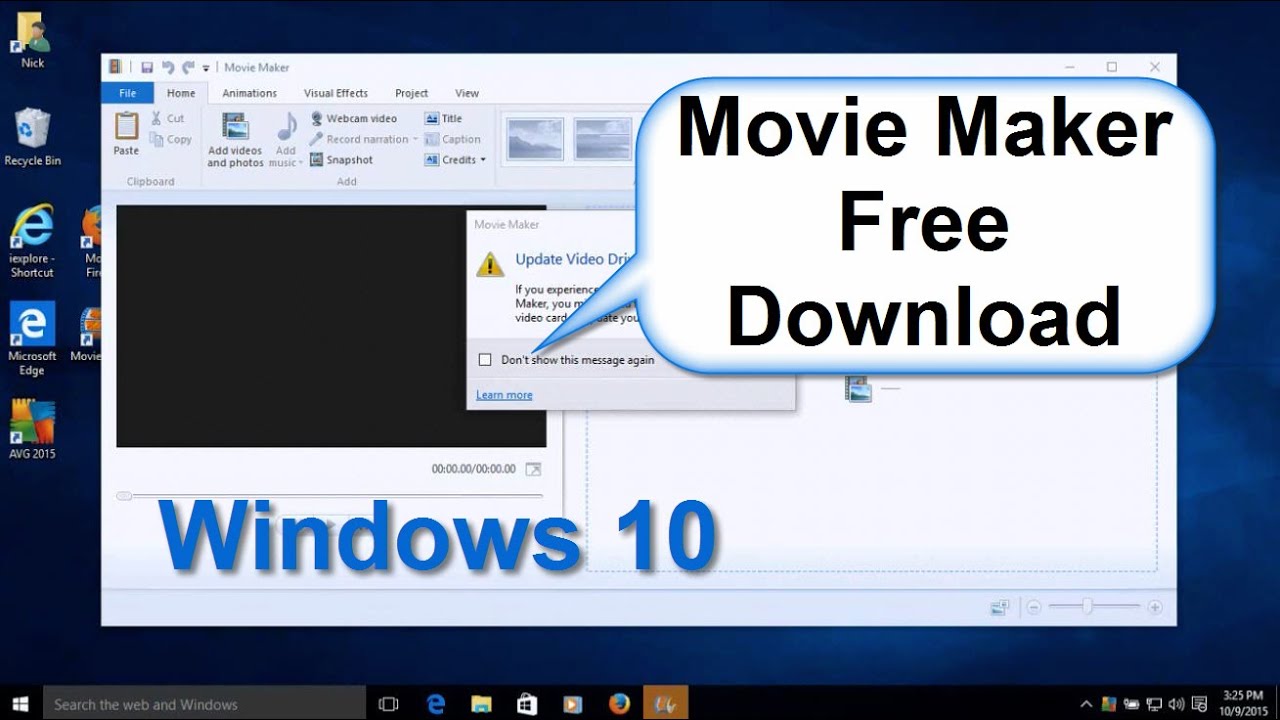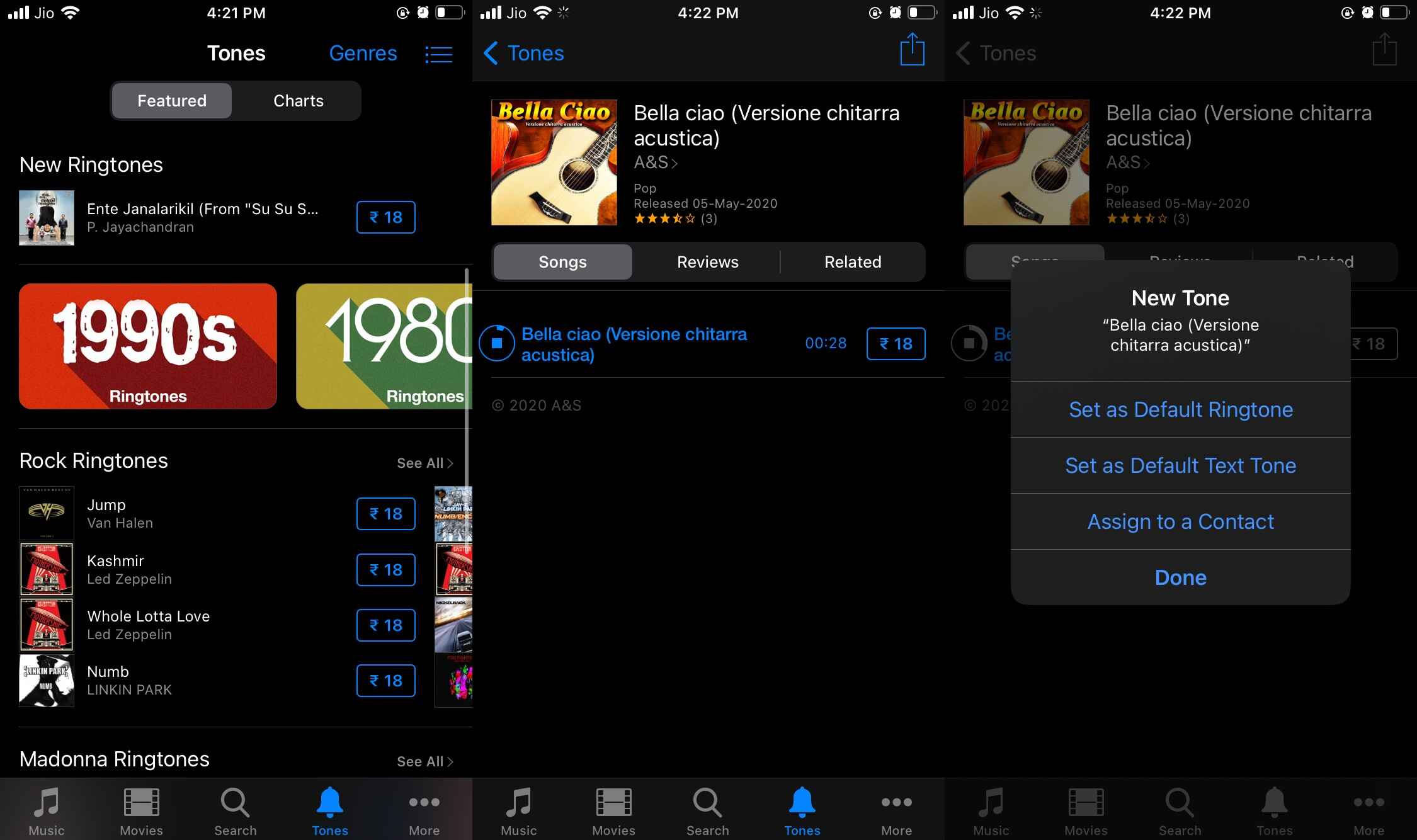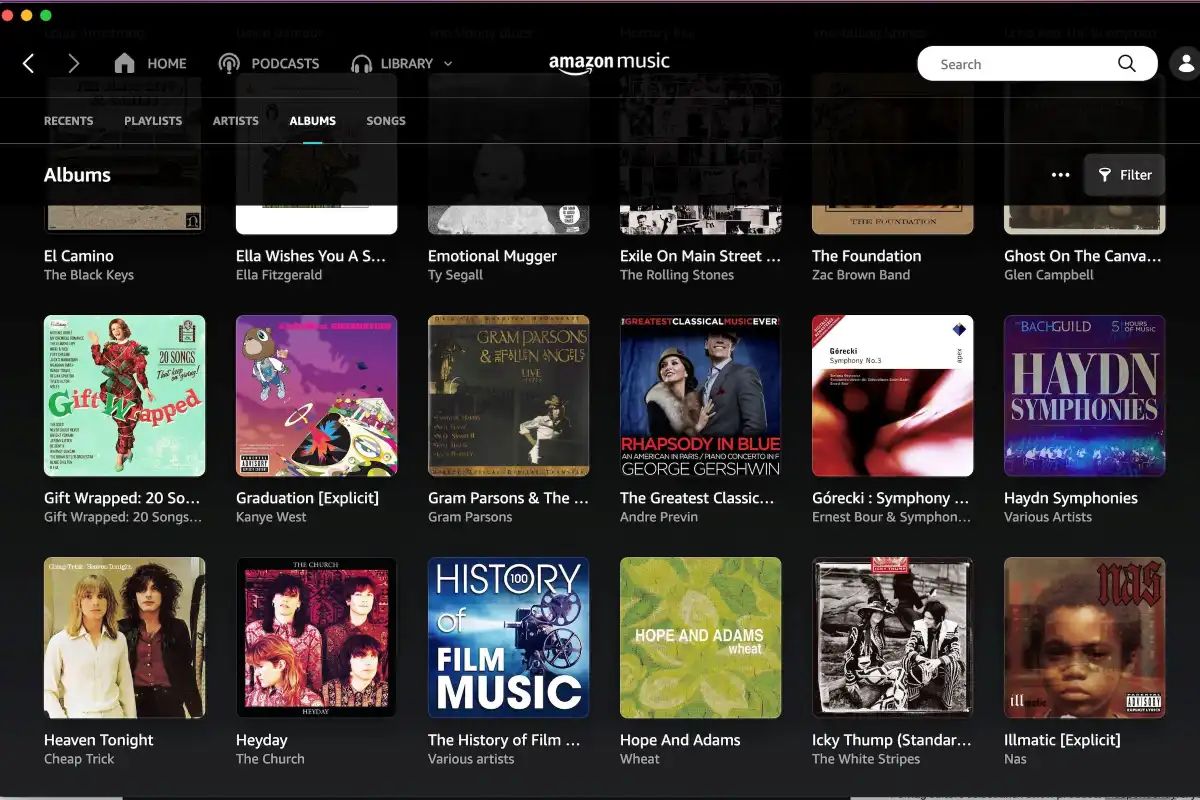Introduction
When it comes to creating captivating videos with Windows Movie Maker, adding the perfect background music can make all the difference. Whether you’re working on a personal project, a corporate video, or a vlog, the right music can enhance the mood and engage your audience. But how do you go about downloading music to use in Windows Movie Maker?
In this article, we will explore various options that allow you to download music and add it to your Windows Movie Maker projects. From using royalty-free music websites to online music downloaders, streaming platforms, and music editing software, we will cover a range of methods that suit different needs and preferences.
Before we dive into the different methods, it’s worth noting that copyrighted music should not be used in your videos without proper licensing or permission from the rights holder. Doing so can lead to copyright infringement and potential legal consequences. It’s always recommended to use royalty-free music or obtain the necessary licenses for commercial or copyrighted tracks.
Now, let’s explore the various options for downloading music to Windows Movie Maker, so you can create videos that are not only visually appealing but also accompanied by the perfect soundtrack.
Option 1: Using Royalty-Free Music Websites
One of the easiest and most reliable ways to download music for your Windows Movie Maker projects is by using royalty-free music websites. These platforms offer a wide selection of music tracks that are free to download and use in your videos without infringing any copyrights.
There are several popular royalty-free music websites to choose from, such as Epidemic Sound, Artlist, and AudioJungle. These websites categorize tracks based on genres, moods, and instruments, making it easy for you to find the perfect music for your video.
To download music from these websites, simply browse through the available options and select the track that matches the desired tone and atmosphere of your video. Once you’ve found the ideal track, you can usually download it in MP3 or WAV format.
After downloading the music file, you can import it into Windows Movie Maker by clicking on the “Add Music” or “Import Audio” button within the software. From there, you can select the music file from your computer and add it to your project’s timeline at the desired location.
Royalty-free music websites often require a subscription or one-time purchase to access their full library of tracks. However, the investment is worthwhile, as you gain access to high-quality music that can transform your videos and give them a professional touch.
In addition to royalty-free music websites, some artists and composers offer their music for free through platforms like SoundCloud or Bandcamp. These platforms allow independent musicians to showcase their work and distribute it to a wider audience. By reaching out to talented artists through these platforms, you might discover unique and lesser-known tracks that perfectly complement your video content.
Using royalty-free music websites ensures that you have the necessary rights to use the music in your videos, giving you peace of mind and avoiding any potential copyright issues. Take advantage of these platforms to find the ideal soundtrack for your Windows Movie Maker projects and take your videos to the next level.
Option 2: Using Online Music Downloaders
If you’re looking for a quick and convenient way to download music for your Windows Movie Maker projects, online music downloaders can be a great option. These tools allow you to search for and download music directly from various online platforms, such as YouTube or SoundCloud.
One popular online music downloader is YouTube to MP3 converters. These websites enable you to extract the audio from YouTube videos and save it as an MP3 file. Simply copy the URL of the YouTube video containing the desired music, paste it into the converter, and click the download button. You’ll then have the audio file ready to import into Windows Movie Maker.
When using an online music downloader, it’s essential to be mindful of copyright restrictions. Ensure that the music you download is either in the public domain or falls under Creative Commons licenses that allow for use in your videos. Always respect the rights of artists and creators by using their work responsibly and within the bounds of legal usage.
Another option is to explore SoundCloud, a popular platform for independent artists to share their music. Some musicians make their tracks available for free download, while others might require you to request permission to use their music in your videos. When using SoundCloud, remember to credit the artist appropriately in the video description or end credits.
While online music downloaders offer convenience and a vast selection of music, it’s important to ensure the audio quality is suitable for your video. Some downloaded files may be of lower quality, which can impact the overall production value of your video. Be sure to review the audio before importing it into Windows Movie Maker to ensure it meets your expectations.
Using online music downloaders can be a cost-effective solution, especially if you’re working on personal projects or have a limited budget. However, it’s crucial to be aware of the legality and copyright status of the music you download. Always double-check the licensing terms of the music you intend to use to avoid any potential copyright issues in the future.
Explore the various online music downloaders available and find the one that best suits your needs. With the right tools, you can easily download music and enhance your Windows Movie Maker projects with captivating soundtracks.
Option 3: Using Streaming Platforms
Streaming platforms offer a convenient and legal way to access a vast library of music for your Windows Movie Maker projects. Services like Spotify, Apple Music, and Amazon Music provide a wide range of songs that you can stream directly within their apps.
While streaming platforms do not typically allow direct downloads of the music files, you can still utilize them in your Windows Movie Maker projects. To do this, you’ll need to use audio recording software to capture the audio from the streaming platform and save it as a file.
One popular audio recording software is Audacity, which is free and available on both Windows and Mac. Simply open Audacity, configure the audio input settings to capture the computer’s audio output, start the recording, and play the desired song on the streaming platform. Once the recording is complete, you can save the file in a compatible format, such as MP3 or WAV.
Alternatively, there are dedicated software programs available that allow for seamless recording of streaming audio directly from platforms like Spotify. These programs, such as TunesKit Spotify Music Converter, are designed specifically for capturing and converting streaming music files.
Once you’ve recorded or converted the streaming music into a downloadable file, you can import it into Windows Movie Maker following the usual process. Remember to only use the downloaded music for personal or non-commercial purposes, as using copyrighted material without proper licensing can lead to legal issues.
Using streaming platforms to access music for your Windows Movie Maker projects provides a wide variety of options across different genres and artists. It allows you to discover new music and incorporate popular tracks into your videos, elevating the overall viewing experience for your audience.
However, it’s important to note that streaming platforms typically require a subscription fee or have limitations on the content that can be accessed for free. Be sure to review the terms and conditions of the streaming service you choose to ensure compliance with their usage policies.
Utilize the power of streaming platforms to find the perfect music for your Windows Movie Maker projects. With a simple recording or conversion process, you can incorporate your favorite songs and elevate the impact of your videos.
Option 4: Using Music Editing Software
If you’re looking for more control and customization over your music choices, using music editing software can be a great option. With dedicated music editing software, you can manipulate and edit existing tracks or create your own music compositions for your Windows Movie Maker projects.
One popular music editing software is Audacity, which is free and open-source. Audacity allows you to import audio files, edit them, and export them in various formats. You can trim the music, adjust volume levels, add effects, and even blend multiple tracks together.
Another powerful music editing software is Adobe Audition, which offers more advanced features and capabilities. With Audition, you can do precise editing, apply professional-grade sound effects, and mix multiple tracks seamlessly. It provides a comprehensive set of tools for enhancing the audio quality of your videos.
Using music editing software gives you the flexibility to create custom music tracks that perfectly align with your visuals. You can tailor the music to match the mood, pace, and transitions of your video, enhancing the overall impact on your audience.
If you’re new to music editing software, consider exploring tutorials and online resources to familiarize yourself with the basics. With practice, you’ll gain confidence and be able to create unique and compelling soundtracks for your Windows Movie Maker projects.
In addition to creating your own music, music editing software also allows you to edit existing tracks to fit your video’s duration or specific sections. You can fade in and out at desired points, loop certain sections, or overlay different audio elements to create a layered and immersive experience.
When using music editing software, it’s crucial to respect copyright laws and licensing agreements. Ensure that you have the necessary rights to use and modify the music you’re editing, whether it’s royalty-free, creative commons, or obtained through proper licensing channels. Properly attribute any copyrighted material as required.
Utilize the power of music editing software to unleash your creativity and produce captivating soundtracks for your Windows Movie Maker projects. With the ability to customize your music choices, you can create videos that are truly unique and leave a lasting impact on your audience.
Conclusion
Downloading music to use in your Windows Movie Maker projects is essential for enhancing the overall quality and impact of your videos. Throughout this article, we have explored four options to acquire the perfect music:
- Using royalty-free music websites
- Utilizing online music downloaders
- Accessing music from streaming platforms
- Utilizing music editing software
Royalty-free music websites provide a curated collection of tracks that you can easily download and incorporate into your projects. Online music downloaders offer a convenient way to access music from various platforms, while streaming platforms give you an extensive library of songs to choose from. Music editing software allows for complete customization and personalized soundtracks.
When downloading or using music for your videos, it’s crucial to respect copyright laws and ensure that you have the necessary licenses or permissions. Always give credit where it is due and adhere to the usage guidelines provided by the artists and platforms.
Choose the option that best aligns with your needs, preferences, and budget. Consider the legality, audio quality, and the creative control you desire. Remember that music plays a significant role in setting the tone, enhancing emotions, and engaging your audience. Hence, selecting the right music is crucial for creating impactful videos.
Now that you have a wide range of options at your disposal, it’s time to explore and experiment. Find the music that resonates with the vision of your Windows Movie Maker projects and takes them to new heights. Enjoy the process of creating videos that captivate, entertain, and leave a lasting impression.