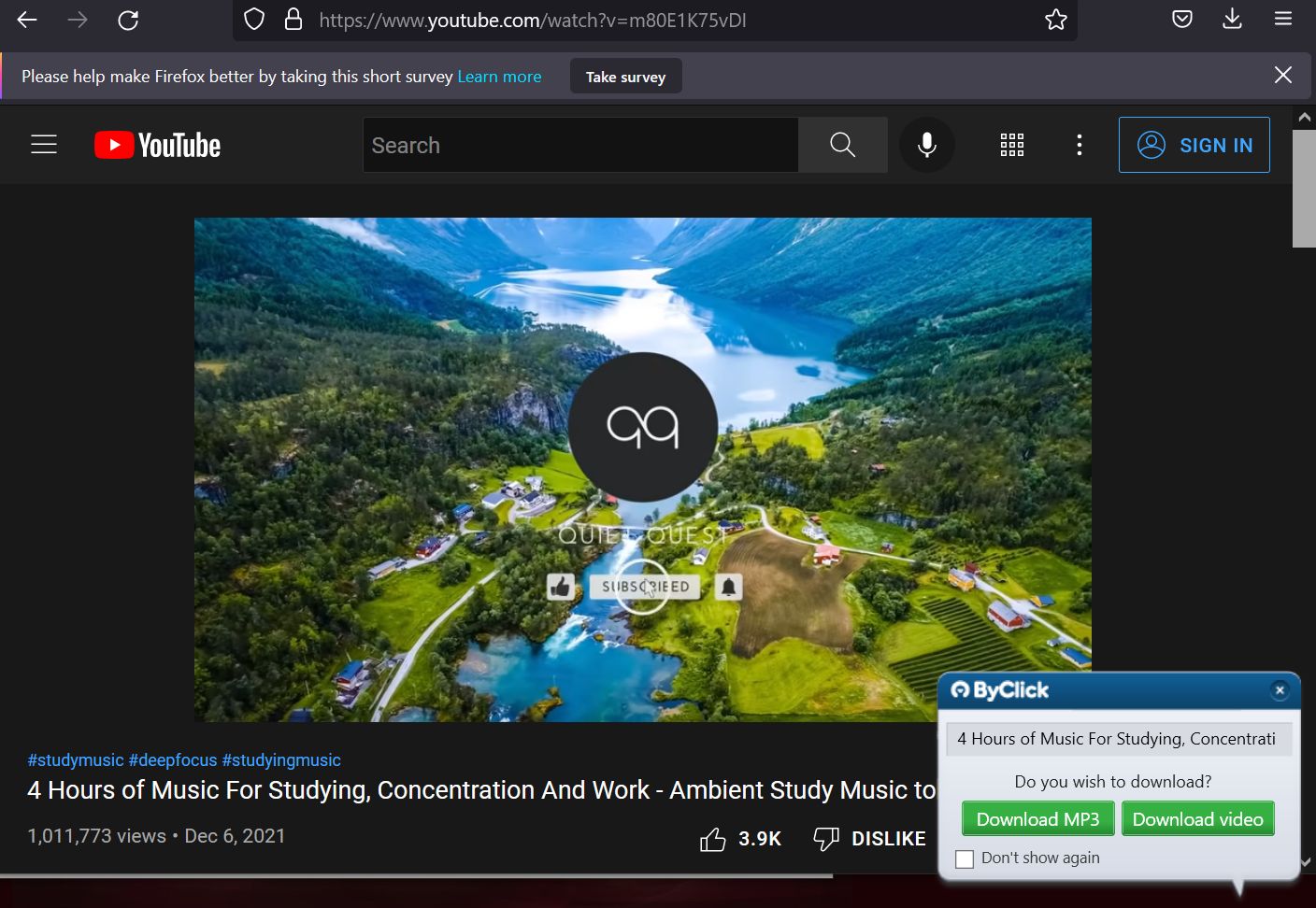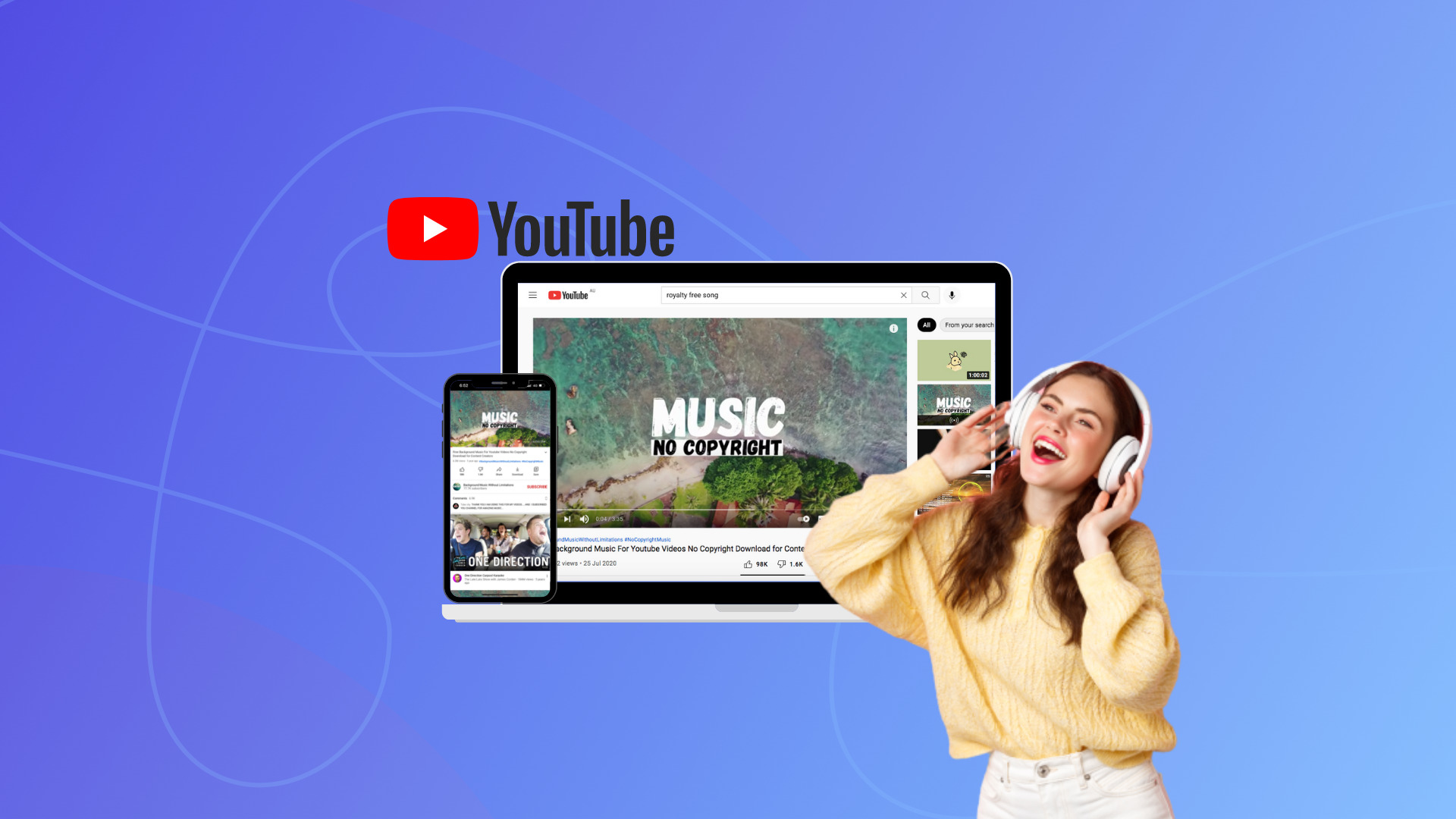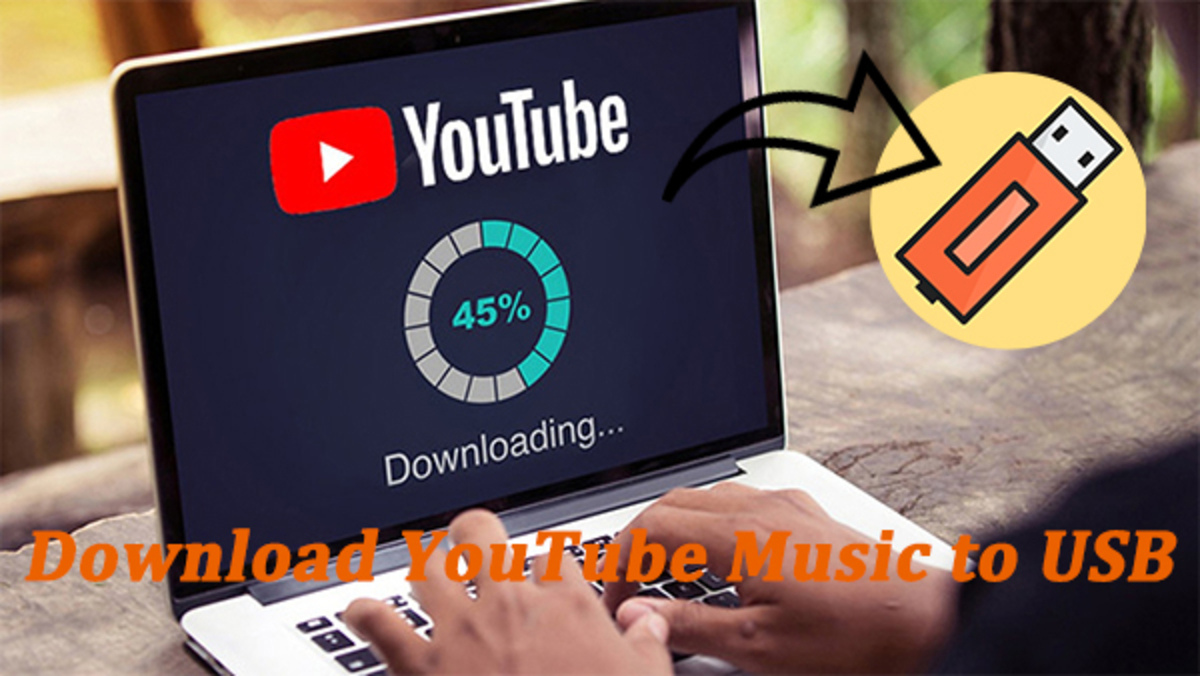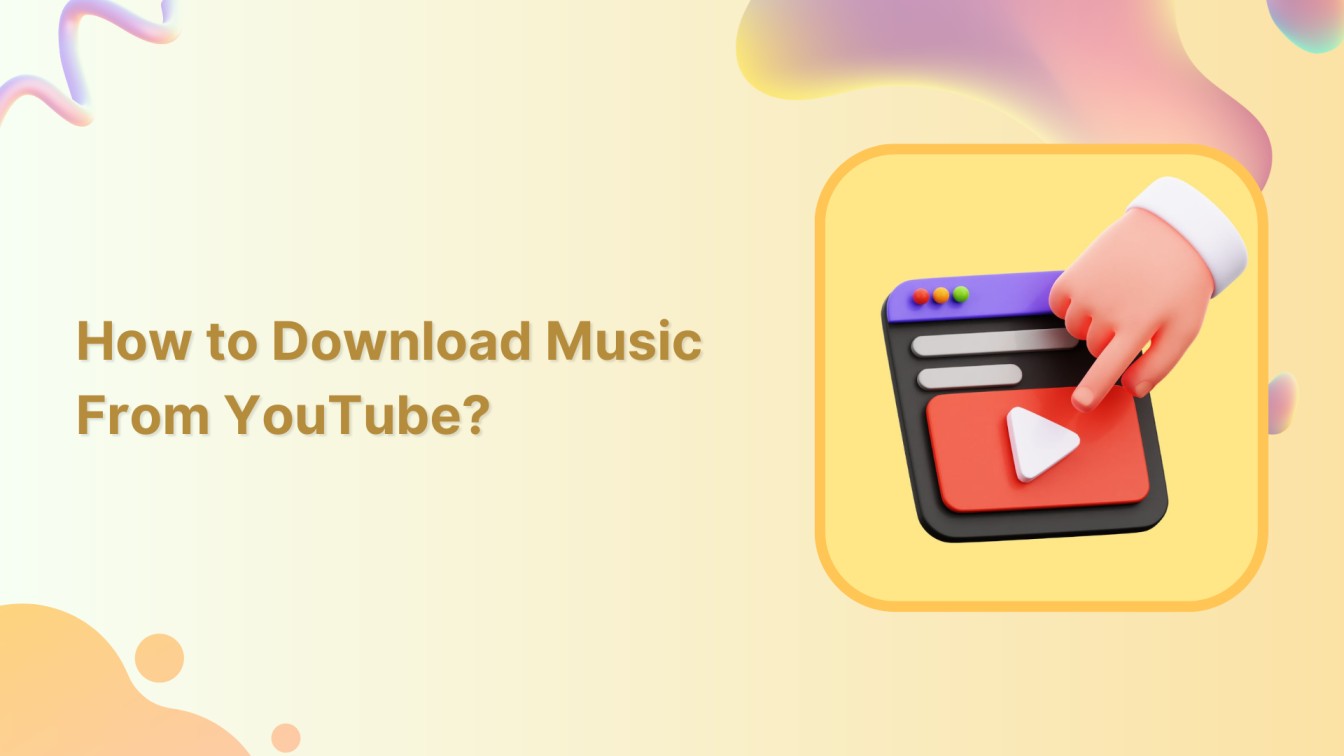Introduction
Downloading music from YouTube to your computer has become a popular method for music lovers to expand their digital music library. With a vast collection of music videos available on the platform, YouTube offers a wealth of content that can be easily converted into audio files. This allows users to enjoy their favorite songs anytime, even when they don’t have an internet connection.
However, before diving into the process of downloading music from YouTube, it’s crucial to understand the legality of this practice. While many users do it without consequences, it’s important to note that downloading copyrighted content without permission may violate copyright laws in some jurisdictions. It’s essential to respect the rights of content creators and ensure that you have legal permission or authorization to download and use their work.
With that in mind, there are various tools and methods available to safely and legally download music from YouTube. In this article, we will guide you through the process of choosing the right tool and the step-by-step instructions for downloading and converting YouTube videos into audio files.
Whether you want to create a personalized playlist or have your favorite songs available offline, this guide will provide you with the necessary knowledge to download music from YouTube to your computer. Let’s dive in and explore the world of YouTube music downloads!
Understanding the Legality
When it comes to downloading music from YouTube, it’s important to consider the legal implications. While YouTube itself allows users to stream and watch videos for free, downloading and using that content may not always be within the boundaries of the law.
The legality of downloading YouTube videos primarily depends on the copyright ownership of the content. If the content is protected by copyright and you download it without permission, you may be infringing on the rights of the content creator. This can potentially expose you to legal issues and consequences.
One approach to ensure the legality of downloading YouTube videos is to obtain proper authorization from the copyright owner. Some artists and content creators may provide download links or make their content available for free download directly from their respective platforms. In these cases, you can feel confident that you are downloading the content legally.
However, it’s worth noting that not all content creators offer free downloads, and downloading their content without permission might be a copyright violation. It’s crucial to respect the artists’ intellectual property rights and support them by obtaining their music through authorized channels.
Additionally, some countries have specific regulations and laws governing the downloading of copyrighted content. It’s important to familiarize yourself with the copyright laws in your jurisdiction to ensure compliance and avoid any legal issues.
Another factor to consider is whether you intend to use the downloaded music for personal use or for commercial purposes. While personal use is generally more lenient, using copyrighted material for commercial purposes, such as selling or distributing it, is likely to violate copyright laws.
Understanding the legality surrounding downloading music from YouTube will help you make informed decisions and avoid copyright infringement. Always prioritize supporting artists and content creators by obtaining their music through authorized channels to ensure that your actions align with ethical and legal standards.
Choosing the Right Tool
Now that you understand the importance of respecting copyright laws, let’s explore the different tools available for downloading music from YouTube to your computer. There are several options to choose from, each with its own features and functionalities.
One popular tool is YouTube to MP3 converters. These online platforms or software applications allow you to extract the audio from YouTube videos and save it as an MP3 file. They usually require you to copy and paste the video URL into their interface and then select the desired audio format and quality.
Another option is browser extensions. These plugins can be installed directly into your web browser, such as Chrome or Firefox, and make it easier to download YouTube videos. With a single click, these extensions detect the video playing on the page and provide options to download it in various formats, including audio-only.
Alternatively, you can opt for standalone software applications specifically designed for downloading YouTube videos. These programs often offer more advanced features, such as batch downloading, playlist support, and the ability to convert videos into different audio formats. They provide a more comprehensive solution for managing and organizing your downloaded music.
When choosing the right tool, consider factors such as ease of use, compatibility with your operating system, available features, and the reputation of the tool or software provider. It’s advisable to read user reviews, check for any potential security concerns, and ensure that the tool is regularly updated to support the latest versions of YouTube and any necessary changes in technology.
Keep in mind that some tools or software may come with additional features or bundled software that you may not need or want. Pay attention during the installation process and opt out of any optional offers or changes to avoid unwanted installations or modifications to your computer.
By selecting the most suitable tool for your needs, you can streamline the process of downloading music from YouTube and ensure a seamless and hassle-free experience.
Step 1: Finding the YouTube Video
Before you can download music from YouTube, you need to locate the video that contains the song you want to save as an audio file. Follow these steps to find the YouTube video:
- Open your preferred web browser and go to YouTube.com.
- Use the search bar at the top of the page to enter keywords related to the song or artist you’re looking for. Press Enter or click on the magnifying glass icon to initiate the search.
- Review the search results to find the video that matches your desired song. Scan the video titles, thumbnails, and view counts to help you make the right selection.
- Click on the video thumbnail or title to open the video’s page.
- Take a moment to verify that the video you have selected is the correct one and contains the audio you want to download. You can listen to the video at this stage to ensure you’re getting the desired content.
It’s important to note that YouTube provides a vast collection of user-generated content, and not all videos have the same audio quality or accuracy in representing the original song. Pay attention to official music videos or verified channels to ensure the best audio experience.
If you’re having trouble finding the exact video you want, consider refining your search terms or exploring related videos on the right-hand side of the page. YouTube’s recommendation algorithm can often lead you to other videos containing the same song or similar content.
Once you have located the correct YouTube video, you’re ready to proceed to the next step and copy the video’s URL for downloading purposes.
Step 2: Copying the Video URL
After finding the YouTube video that contains the song you want to download, the next step is to copy its URL. The URL, or web address, is a unique identifier for the video and is necessary to initiate the downloading process. Follow the steps below to copy the video’s URL:
- Ensure that you’re on the YouTube video’s page where the desired song is playing.
- Look at the address bar at the top of your web browser. It should display the entire URL of the video’s page.
- Click once on the URL to select it, or you can use the keyboard shortcut by pressing Ctrl + A (for Windows) or Command + A (for Mac) to select the entire URL.
- Once the URL is selected, right-click on it and choose the “Copy” option from the context menu. Alternatively, you can use the keyboard shortcut by pressing Ctrl + C (for Windows) or Command + C (for Mac) to copy the URL.
By copying the video’s URL, you’re now ready to proceed to the next step of the downloading process, where you will use this URL to convert and save the YouTube video as an audio file.
It’s essential to accurately copy the URL to ensure that you’re working with the correct video. Double-check the URL before proceeding to avoid any errors or issues during the downloading process.
Remember that the URL uniquely identifies the specific video on YouTube, and if the URL is incorrect or incomplete, you may end up downloading the wrong video or encountering errors. Take the time to ensure you have the correct URL before moving forward.
Step 3: Downloading the YouTube Video
Now that you have the video’s URL copied, you can proceed to download the YouTube video. There are various tools and methods available for downloading YouTube videos, and the specific steps may vary depending on the tool you’re using. However, the general process involves the following steps:
- Open a new tab or window in your web browser and navigate to a YouTube video downloader website or open the YouTube to MP3 converter application or browser extension you have chosen.
- Once on the downloader’s website or within the application or extension, locate the designated text field or box where you can paste the video URL.
- Click inside the text field or box to set the cursor, and then right-click and choose the “Paste” option from the context menu. Alternatively, you can use the keyboard shortcut by pressing Ctrl + V (for Windows) or Command + V (for Mac) to paste the URL.
- Verify that the pasted URL is correct and complete.
- Click on the “Download” or “Convert” button, depending on the specific tool you’re using.
- Wait for the tool to process the video. This may take a few seconds or minutes, depending on the video’s length and your internet connection speed.
- Once the downloading process is complete, the tool will likely provide a download link or prompt you to save the video file. Follow the on-screen instructions to save the video to your desired location on your computer.
It’s important to note that some tools may offer additional options for selecting the video format or quality before initiating the download. Take a moment to review these options and select the desired settings before proceeding with the download.
Remember to respect copyright laws and use the downloaded video for personal use only. Avoid distributing or sharing the downloaded video without proper authorization from the copyright owner.
With the YouTube video successfully downloaded, you can now proceed to the next step and convert it into an audio file to enjoy your favorite song as an MP3 or other audio format.
Step 4: Saving the Downloaded Video as an Audio File
After successfully downloading the YouTube video to your computer, the next step is to save it as an audio file. This process involves converting the video file into an audio format, such as MP3, so that you can listen to the song without the video element. Follow the steps below to save the downloaded video as an audio file:
- Locate the downloaded video file on your computer. It is likely saved in your default “Downloads” folder, but it may vary depending on your browser settings or the tool you used for downloading.
- Open a media player or audio conversion software on your computer. You can use popular media players like VLC Media Player or dedicated audio conversion software like Audacity.
- Within the media player or audio conversion software, navigate to the option or feature that allows you to import or open files. This is usually found in the “File” or “Media” menu of the software.
- Select the downloaded video file from its saved location on your computer and click “Open” or a similar button to import the file into the media player or audio conversion software.
- Once the video file is loaded, find the option or feature that allows you to convert or save the file as an audio format. This can usually be found in the “File” or “Export” menu of the software.
- Choose your desired audio format, such as MP3, from the available options in the software. You may also have the option to adjust the audio quality or bitrate according to your preferences.
- Select the destination folder where you want to save the converted audio file. You can choose any location on your computer that is easily accessible to you.
- Click “Save” or a similar button to initiate the conversion and saving process. The software will now convert the video file into the selected audio format and save it to your specified location.
- Wait for the conversion process to complete. This may take a few seconds or minutes, depending on the length and size of the video file.
- Once the conversion is finished, you will have successfully saved the downloaded video as an audio file. You can now locate the saved audio file in the destination folder you chose and use it to enjoy the song without the video element.
By following these steps, you can easily convert the YouTube video you downloaded into an audio format, allowing you to listen to your favorite songs on any device that supports the audio file format.
Alternative Method: Directly Converting YouTube Video to MP3
Aside from downloading the YouTube video and then converting it to an audio file, there is an alternative method that allows you to directly convert the video to MP3 format without the need for separate downloading and conversion steps. This method offers convenience and efficiency. Follow the steps below to convert a YouTube video to MP3 format directly:
- Open your preferred web browser and go to YouTube.com.
- Search for the YouTube video that contains the song you want to convert to MP3 format.
- Once you have located the video, copy its URL from the address bar in your web browser.
- Open a new tab or window in your web browser and navigate to a YouTube to MP3 converter website of your choice. There are numerous options available, such as YTMP3, MP3Converter.net, or Convert2MP3.
- On the YouTube to MP3 converter website, you will typically find a text field or box where you can paste the video URL. Right-click inside the text field and choose the “Paste” option from the context menu. Alternatively, you can use the keyboard shortcut by pressing Ctrl + V (for Windows) or Command + V (for Mac) to paste the URL.
- Verify that the pasted URL is correct and complete.
- Click on the “Convert” or “Convert to MP3” button on the website. The converter will begin processing the YouTube video and extract the audio to convert it into an MP3 file.
- Wait for the conversion process to complete. The length of time it takes may vary depending on the video’s duration and your internet connection speed.
- Once the conversion is finished, the website will usually provide a download link for the MP3 file. Click on the link to download the converted MP3 file to your computer.
- Locate the downloaded MP3 file on your computer, and now you can enjoy the song in MP3 format.
This alternative method eliminates the separate downloading and conversion steps, allowing you to directly convert the YouTube video to MP3 format. It simplifies the process and saves you time and effort, making it a convenient option for quickly creating an MP3 file from your favorite YouTube videos.
Conclusion
Downloading music from YouTube to your computer can be a great way to expand your music library and enjoy your favorite songs offline. However, it’s important to always consider the legality of downloading copyrighted content and ensure that you have proper authorization or permission from the content creator.
In this article, we’ve explored the step-by-step process of downloading music from YouTube to your computer. We started by understanding the legality and importance of respecting copyright laws. We then discussed the various tools available and how to choose the right one for your needs.
We walked through the steps of finding the YouTube video, copying the video URL, downloading the video using different tools, and saving the downloaded video as an audio file. We also introduced an alternative method of directly converting YouTube videos to MP3 format.
It’s crucial to remember that when downloading music from YouTube, it’s essential to use it for personal use only and respect the intellectual property rights of the content creators. Avoid distributing or using the downloaded music for commercial purposes without proper authorization.
By following the steps outlined in this article and being mindful of the legal and ethical considerations, you can safely and legally download music from YouTube to your computer. Now, you can enjoy your favorite songs anytime, even when you’re offline.