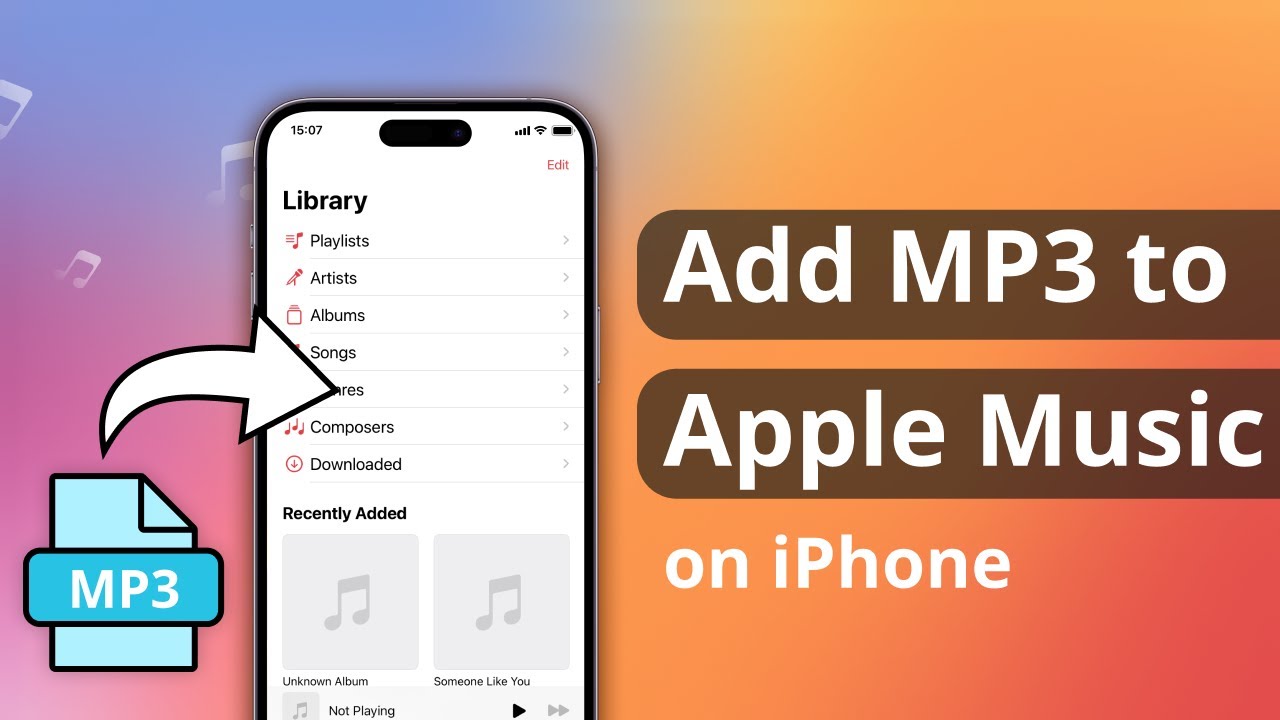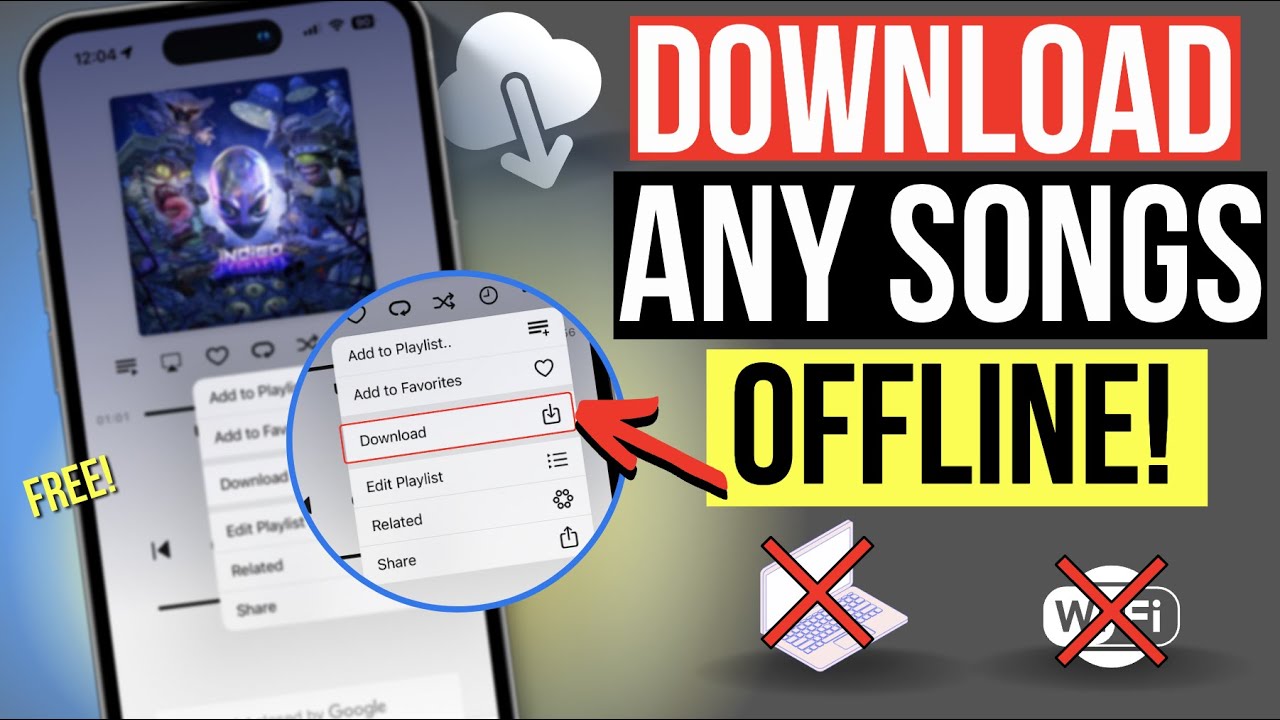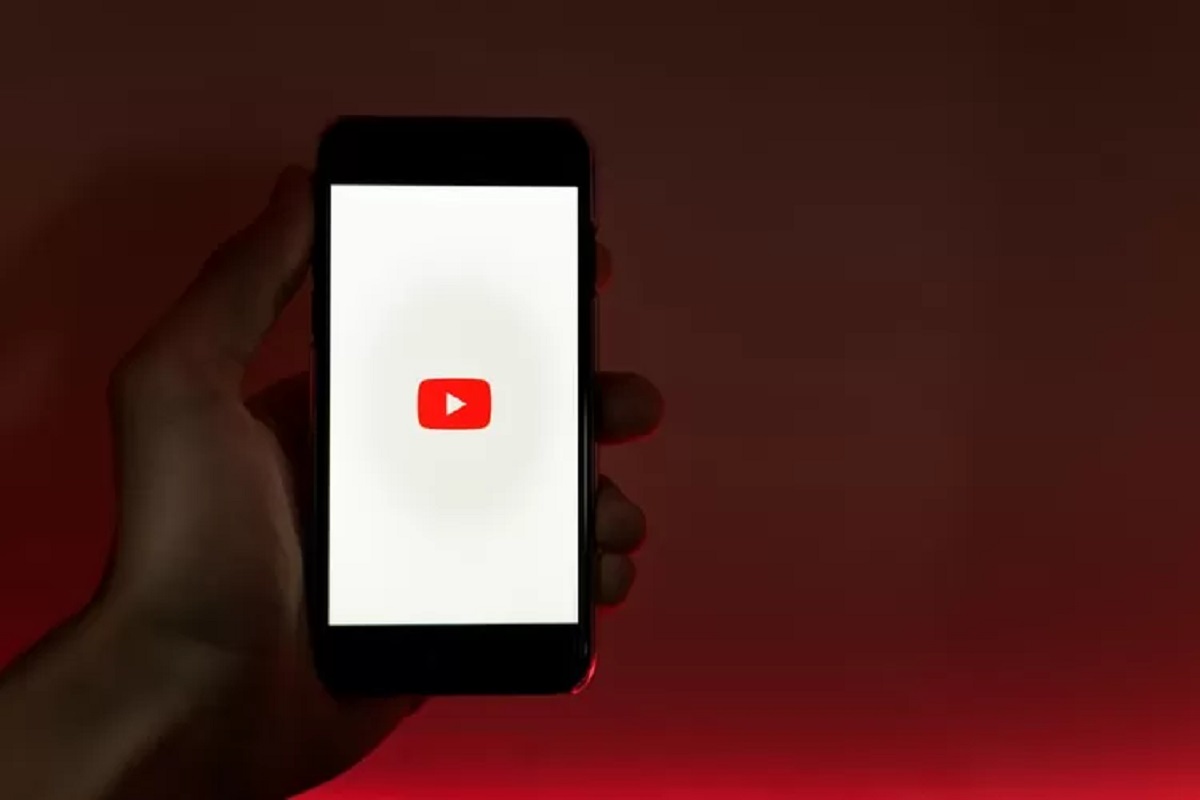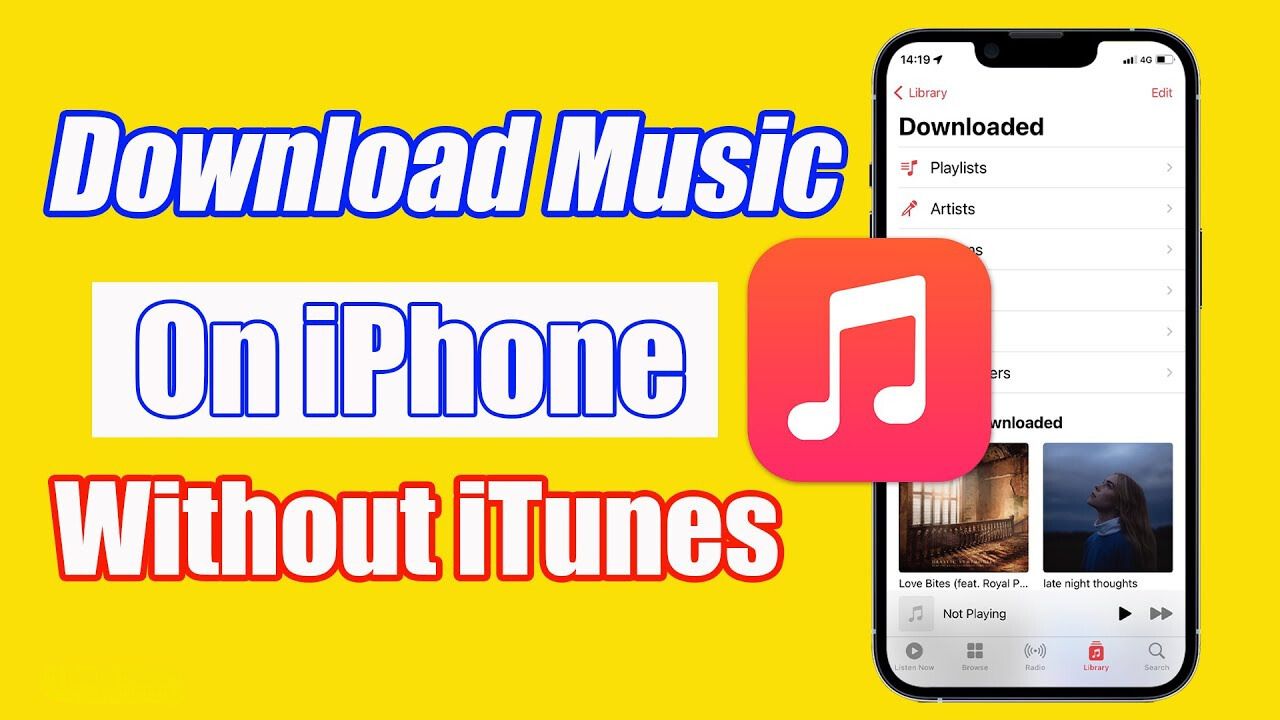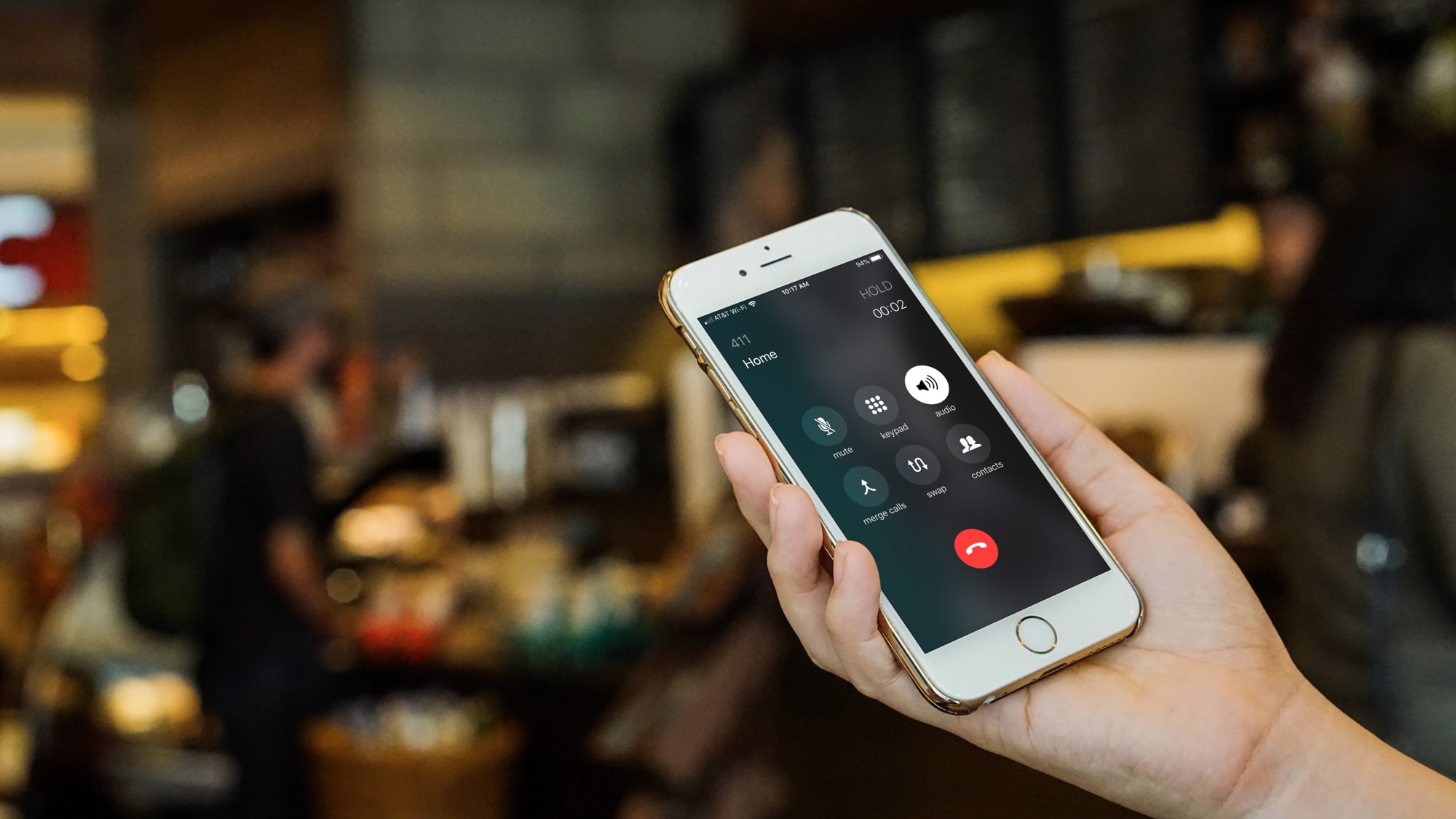Introduction
Welcome to the era of on-demand music, where you can easily access millions of songs at your fingertips. While streaming platforms have become increasingly popular, many music enthusiasts still prefer to have direct control over their music library. If you’re an iPhone user, you might be wondering how to download MP3 files directly to your device.
In this article, we will explore different methods that allow you to download MP3 files to your iPhone, so you can enjoy your favorite music anytime, even without an internet connection. Whether you prefer using iTunes, a dedicated MP3 download app, Safari, or iCloud Drive, there’s a method suited for you.
Before we delve into the different methods, it’s important to highlight that downloading copyrighted material without proper authorization is illegal and unethical. Therefore, make sure to download MP3 files only from legal sources, such as official music stores or platforms that offer free downloads with the artist’s permission. Respect artists’ rights and support their work by obtaining music through legitimate channels.
Now, let’s explore the various methods you can use to download MP3 files to your iPhone, ensuring you can enjoy your favorite tunes on the go.
Method 1: Using iTunes
iTunes has long been the go-to software for managing and syncing media content on Apple devices, including music. If you already have iTunes installed on your computer, this method will allow you to easily transfer MP3 files to your iPhone.
Here’s how to do it:
- Connect your iPhone to your computer using a USB cable.
- Launch iTunes on your computer.
- Select your iPhone from the device menu in iTunes.
- Click on the “Music” tab.
- Check the box next to “Sync Music” or “Selected playlists, artists, albums, and genres” depending on your preference.
- If you choose “Sync Music,” all your iTunes library music will be transferred to your iPhone. If you select “Selected playlists, artists, albums, and genres,” you can manually choose which MP3 files to transfer.
- Click on the “Apply” or “Sync” button to start the transfer process.
- Once the syncing process is complete, disconnect your iPhone from the computer.
- Launch the Music app on your iPhone, and you should find the downloaded MP3 files in your library.
It’s important to note that using iTunes to transfer music requires a computer and a USB cable. Additionally, the iTunes library on your computer should already have the MP3 files you want to transfer. If not, you can purchase and download MP3 files from the iTunes Store directly on your computer, and then follow the steps above to transfer them to your iPhone.
Using iTunes gives you control over your music library and allows you to manage and organize your files easily. It’s a reliable method for downloading MP3 files to your iPhone with just a few simple steps.
Method 2: Using a MP3 Download App
If you prefer a more direct approach without the need for a computer, using a dedicated MP3 download app on your iPhone is a convenient option. There are several apps available in the App Store that allow you to search for and download MP3 files directly to your device.
Here’s how you can use an MP3 download app to get your favorite songs:
- Open the App Store on your iPhone and search for an MP3 download app. Some popular options include iDownloader, Free Music Download, and MP3 Music Downloader.
- Download and install the app of your choice. Make sure to read reviews and check the app’s ratings to ensure it is safe and reliable.
- Launch the app and navigate to the search bar or browse the app’s library to find the MP3 files you want to download.
- Once you’ve found the desired MP3 files, tap on the download or save button next to each file.
- The app will begin downloading the MP3 files to your iPhone. Depending on the app, you may be able to monitor the download progress.
- Once the download is complete, you can usually find the downloaded MP3 files within the app’s library or in the “Downloads” folder of your iPhone’s Files app.
- To listen to the downloaded MP3 files, you can use the app’s built-in music player or transfer the files to your preferred music player app.
Using an MP3 download app provides a straightforward and hassle-free way to obtain music directly on your iPhone. These apps typically offer a wide range of choices and allow you to search for specific songs, albums, or artists. However, it’s important to note that some apps may require a subscription or offer in-app purchases for additional features or premium content.
Make sure to follow the app’s terms of service and only download MP3 files from legal and authorized sources to avoid any copyright issues. Enjoy discovering and downloading your favorite tracks using these handy MP3 download apps!
Method 3: Downloading MP3s from Safari
If you prefer a more browser-based approach, you can download MP3 files directly from Safari on your iPhone. This method allows you to search for and download MP3 files without the need for additional apps or computer synchronization.
Here’s how you can download MP3 files from Safari:
- Open Safari on your iPhone.
- Using the search bar, navigate to a website that offers free MP3 downloads. Some popular options include SoundCloud, Jamendo, or Bandcamp.
- Search for the desired song, artist, or album on the website.
- Once you’ve found the MP3 file you want to download, tap on the download link or the option to save the file. Make sure to select the MP3 format if multiple formats are available.
- Safari will begin downloading the MP3 file to your iPhone. You can monitor the download progress in the address bar or the Downloads tab located at the bottom of the Safari window.
- Once the download is complete, you can find the downloaded MP3 file in the Downloads folder of the Files app on your iPhone.
- To listen to the downloaded MP3 file, you can use the Files app’s built-in music player or transfer the file to your preferred music player app.
Downloading MP3 files directly from Safari provides a simple and straightforward method to acquire music without the need for additional software or apps. It allows you to explore a wide range of websites that offer free MP3 downloads and gives you the freedom to choose specific songs or albums.
However, it’s important to note that not all websites offer legal and authorized MP3 downloads. To ensure you’re downloading music ethically, make sure to visit reputable websites and respect the artist’s rights by obtaining their music from the appropriate sources.
Enjoy exploring and downloading MP3 files using Safari on your iPhone!
Method 4: Using iCloud Drive
If you’re an iPhone user, chances are you’re already familiar with iCloud Drive. This cloud storage service provided by Apple offers a convenient way to store and access your files across multiple devices, including MP3 files.
Here’s how you can use iCloud Drive to download MP3 files to your iPhone:
- Make sure you have an active iCloud account and iCloud Drive enabled on your iPhone. You can check this by going to your iPhone’s Settings, tapping on your Apple ID, and selecting “iCloud.” Ensure that the iCloud Drive toggle switch is turned on.
- On your computer, open a web browser and go to iCloud.com.
- Sign in using your Apple ID and password.
- Click on the “iCloud Drive” app icon.
- Upload the MP3 file you want to download to your iPhone by dragging and dropping it into the iCloud Drive interface.
- Once the file is uploaded, open the Files app on your iPhone.
- Navigate to the iCloud Drive folder and locate the uploaded MP3 file.
- Tap on the MP3 file to open it. Depending on your preferred music player app, you may be prompted to select the app to use for playback.
Using iCloud Drive provides a seamless way to transfer and access MP3 files on your iPhone without the need for cables or additional apps. It allows you to organize your music library within the Files app, and the files are readily available across all your Apple devices.
Remember to ensure that the MP3 files you upload to iCloud Drive are obtained from legal sources and comply with copyright laws. Respect the artist’s rights and support their work by purchasing music from authorized platforms whenever possible.
Enjoy the convenience of accessing your MP3 files through iCloud Drive on your iPhone!
Conclusion
In this article, we have explored various methods to download MP3 files directly to your iPhone. Whether you prefer using iTunes, a dedicated MP3 download app, Safari, or iCloud Drive, there are multiple options available to suit your preferences and needs.
Using iTunes provides a reliable method for transferring MP3 files from your computer to your iPhone. It allows you to manage and organize your music library with ease. However, it requires a computer and a USB cable for synchronization.
MP3 download apps offer a convenient way to search for and download MP3 files directly on your iPhone. These apps grant you access to a wide range of music and often include additional features for an enhanced listening experience.
Downloading MP3s from Safari through websites that offer free downloads allows you to discover and obtain music without the need for additional apps or software. However, it’s important to ensure that you only download from authorized sources to respect the artist’s rights.
Finally, iCloud Drive provides a seamless cloud-based solution to store and access your MP3 files across multiple devices. With iCloud Drive, you can easily transfer and play your favorite tunes on your iPhone without the need for physical connections.
Remember to always obtain MP3 files from legal sources and respect copyright laws. Supporting artists by purchasing music from authorized platforms ensures the continued creation of great music.
Now that you’re equipped with these methods, you can enjoy downloading and listening to your favorite MP3 files on your iPhone, regardless of your preferred approach. Happy listening!