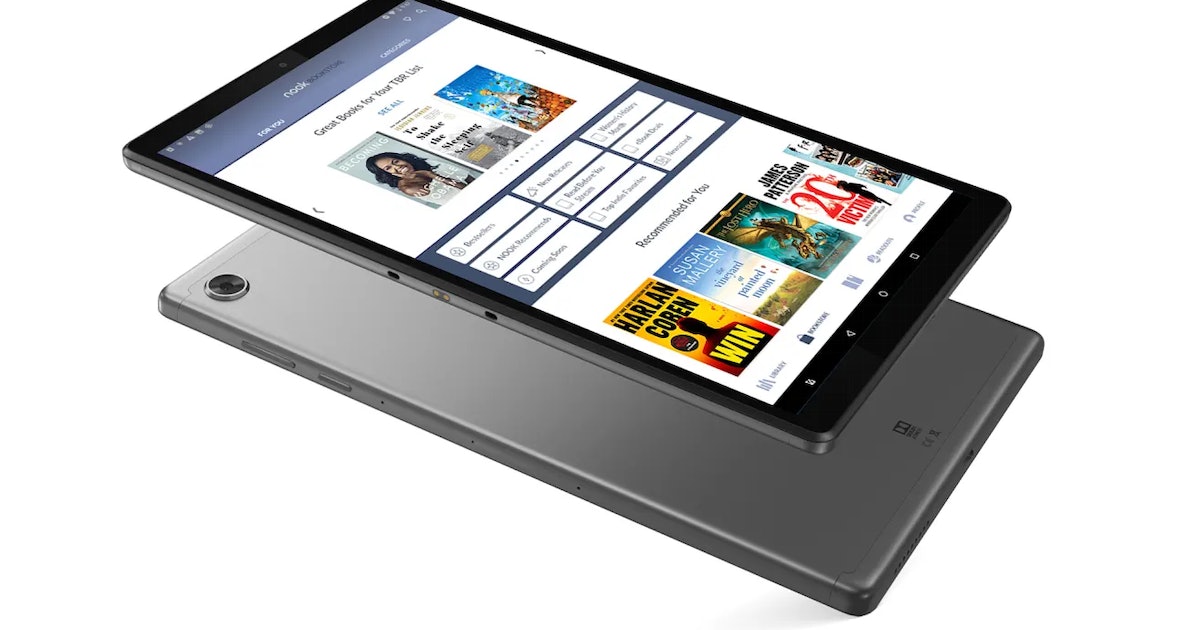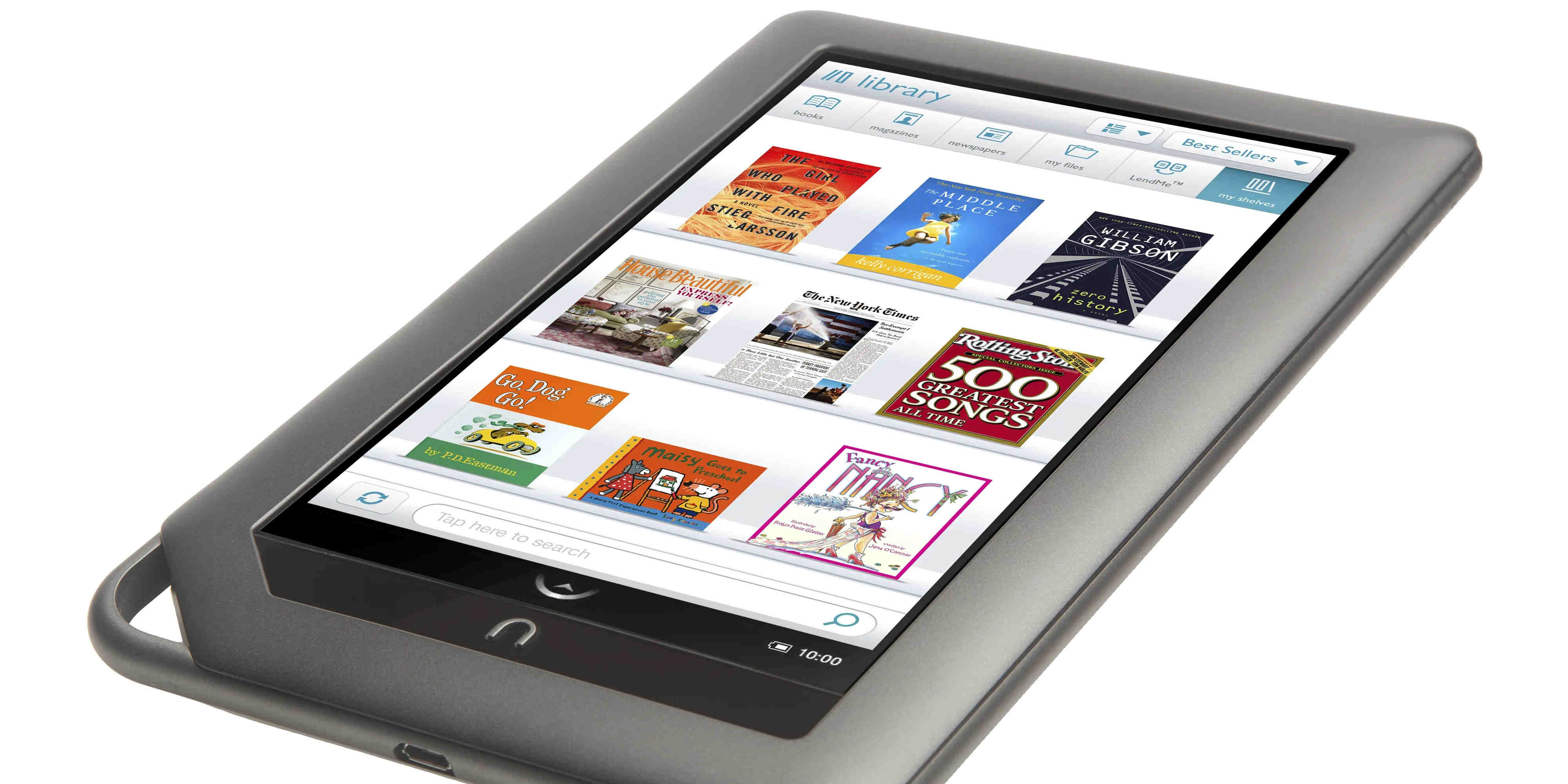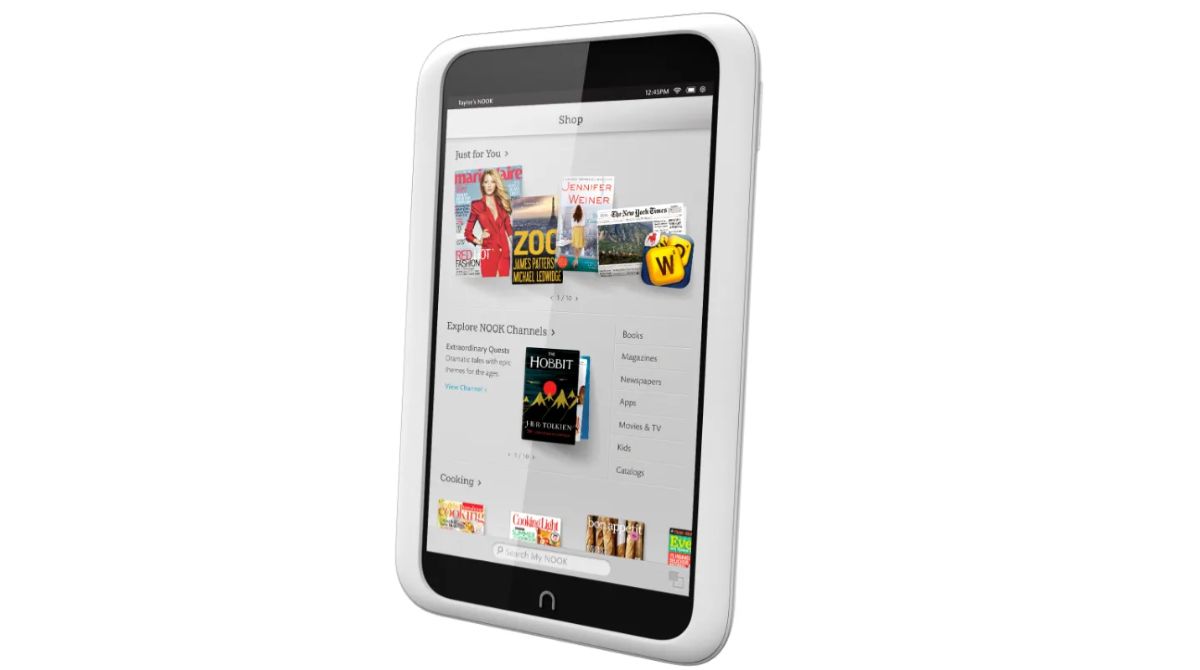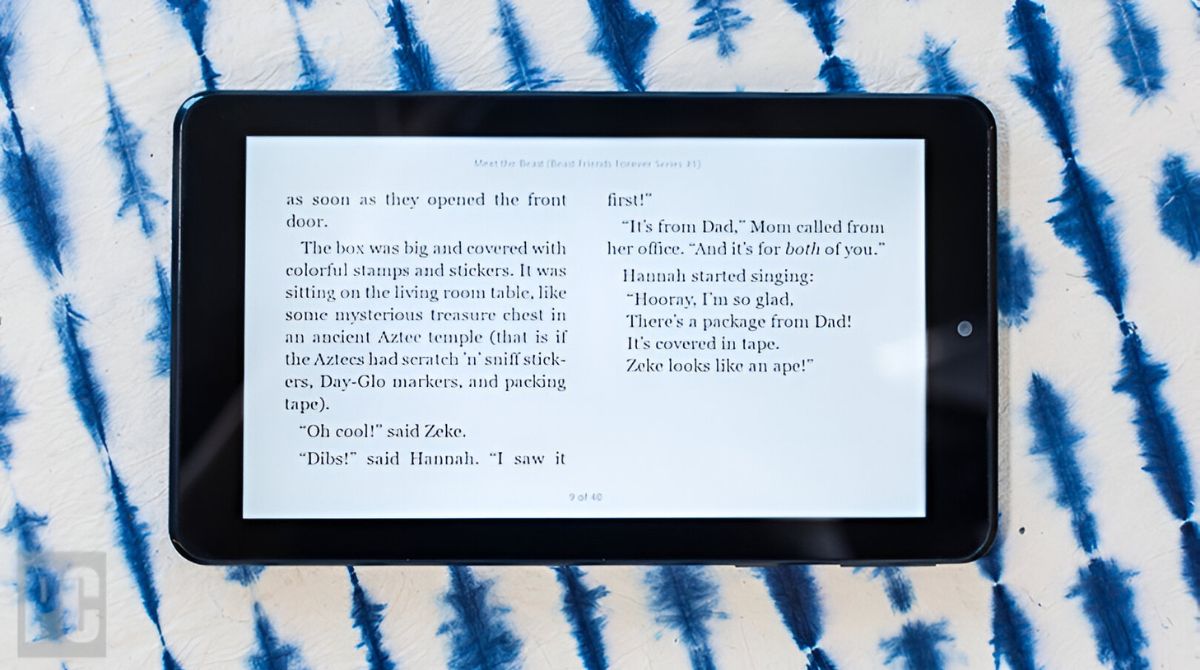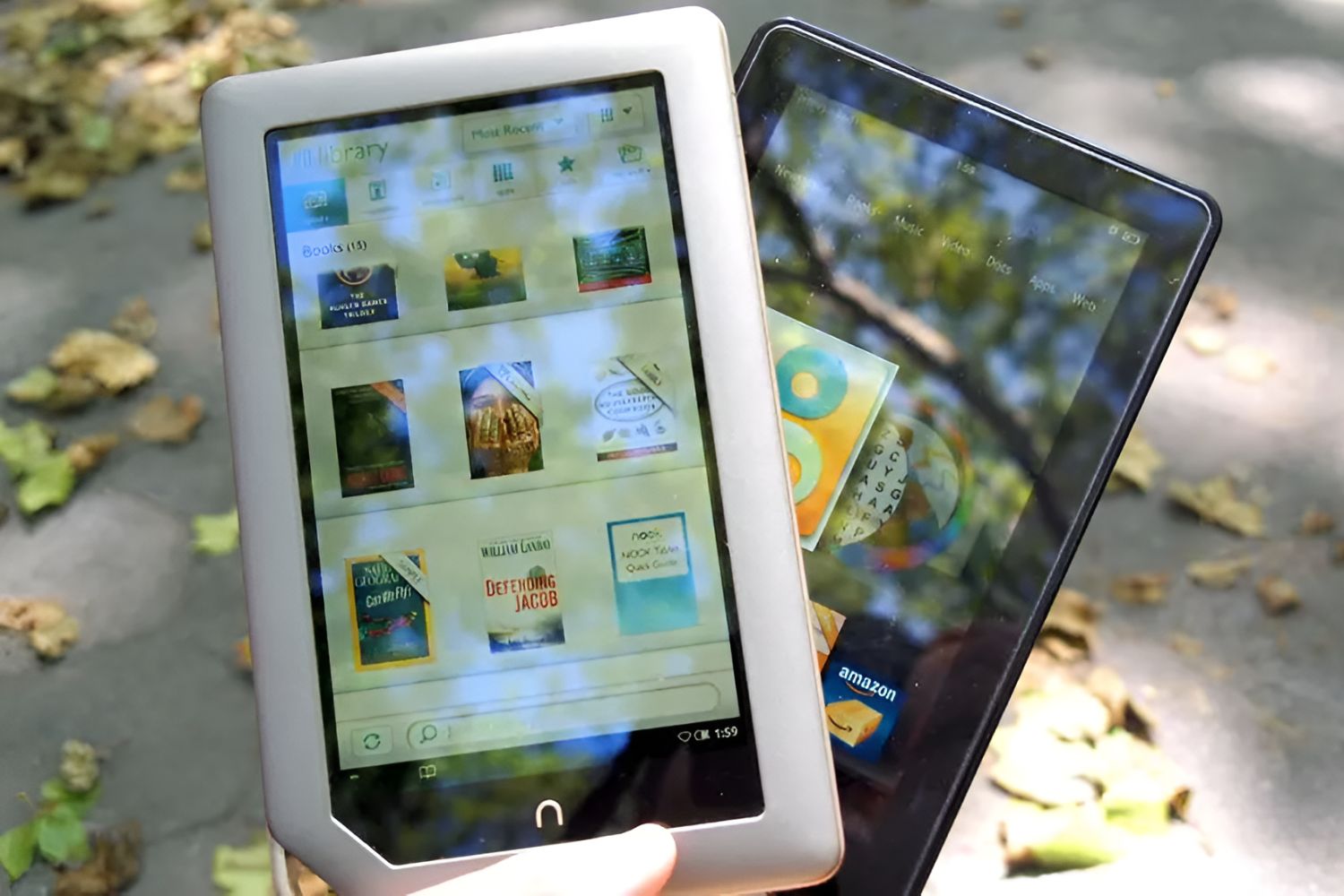Introduction
The Nook Tablet is a versatile device that allows you to enjoy a wide variety of digital content, including movies. Whether you’re looking to download movies directly from the Nook Store, transfer them from your computer, or stream them using third-party apps, the Nook Tablet offers a range of options to satisfy your entertainment needs. In this article, we will guide you through the process of downloading movies to your Nook Tablet, enabling you to enjoy your favorite films whenever and wherever you desire.
Downloading movies to your Nook Tablet not only ensures that you have access to your favorite films on the go, but it also allows you to take advantage of the tablet’s vibrant display and convenient portability. With the Nook Tablet, you can immerse yourself in the cinematic experience wherever you are, whether it’s during a long commute, a relaxing vacation, or simply lounging at home.
While the Nook Tablet comes preloaded with a selection of media apps and a built-in store, it’s important to note that the availability of movies may vary depending on your geographical location and the agreements the device has with content providers. However, there are various methods to acquire and enjoy movies on your Nook Tablet, including both official and third-party options. In the following sections, we will walk you through the steps involved in downloading movies from the Nook Store, transferring movies from your computer, using third-party apps for downloads, and even streaming movies directly on your Nook Tablet.
Please note that the steps may differ slightly depending on the model and software version of your Nook Tablet. However, the general concepts and processes remain the same, and we will provide guidelines that should be applicable to most Nook Tablet users. So, without further ado, let’s dive into the wonderful world of downloading movies to your Nook Tablet and elevate your entertainment experience to new heights.
Getting Started with Nook Tablet
Before diving into the process of downloading movies to your Nook Tablet, it’s important to ensure that your device is up and running. If you’re new to the Nook Tablet, here’s a quick guide to help you get started.
First, make sure your Nook Tablet is charged or connected to a power source. You don’t want your device running out of battery in the middle of a movie! Once your Nook Tablet is powered on, you’ll be greeted with the home screen, where you’ll find various options and features at your fingertips.
To access the media options on your Nook Tablet, swipe down from the top of the screen to open the quick settings menu. From there, tap on “Library” to browse through your downloaded content or access the Nook Store to discover new movies and TV shows. You can also access other multimedia apps such as Netflix, Hulu, or Prime Video if you have them installed on your device.
To navigate through the available options on your Nook Tablet, you can either use your finger to swipe left or right or tap on the screen where you want to go. The Nook Tablet’s interface is designed to be user-friendly, so you should have no trouble finding what you need.
If you want to adjust the volume or brightness settings, swipe down from the top of the screen to open the quick settings menu again, and you’ll find controls for both. Additionally, you can access the device settings by swiping down and tapping on the gear icon, giving you more control over your Nook Tablet’s preferences and customization options.
In order to download movies to your Nook Tablet, ensure that you have a stable internet connection. You can connect to Wi-Fi by tapping on the Wi-Fi symbol on the top right corner of the screen and selecting your desired network from the available options. A strong Wi-Fi connection is essential for downloading movies, as they can be quite large in size.
Now that you have a basic understanding of the Nook Tablet’s interface and settings, it’s time to explore the different methods of downloading movies. Whether you choose to download directly from the Nook Store, transfer movies from your computer, use third-party apps, or even stream movies, we’ve got you covered. Let’s jump into the next sections for a step-by-step guide on each method.
Downloading Movies from the Nook Store
The Nook Store offers a wide selection of movies that you can download directly to your Nook Tablet with just a few simple steps. Here’s how to get started:
1. Open the Nook Store app on your Nook Tablet. You can find it on your home screen or in the apps library.
2. Browse through the available categories or use the search function to find the movie you want to download. You can explore new releases, top charts, genres, or search for specific titles.
3. Once you’ve found the movie you’re interested in, tap on it to view more details, such as a synopsis, rating, and cast.
4. If you’re satisfied with your choice, tap on the “Buy” or “Rent” button. The availability of buy or rent options may vary depending on the movie and your location. If you rent a movie, keep in mind that you’ll have a limited amount of time to watch it before it expires.
5. If prompted, enter your Barnes & Noble account details or create a new account if you don’t have one already. This will enable you to purchase or rent movies from the Nook Store.
6. Once the purchase or rental is complete, the movie will start downloading to your Nook Tablet. You can monitor the progress by checking the notifications or by going to your library.
7. Once the download is complete, you can access the movie from your library or the media section of your Nook Tablet. Simply tap on the movie and it will start playing in the built-in media player.
It’s worth noting that movies from the Nook Store are typically in DRM-protected format, which means they can only be played using the built-in media player on your Nook Tablet. You won’t be able to transfer them to other devices or play them with third-party media players.
Downloading movies from the Nook Store is a convenient and straightforward option if you prefer to have your movies stored directly on your Nook Tablet. However, keep in mind that the availability of movies may vary depending on your location and the agreements Barnes & Noble has with content providers. If you are unable to find a specific movie in the Nook Store, don’t worry. There are alternative methods to download movies to your Nook Tablet, which we will explore in the following sections.
Transferring Movies from your Computer to Nook Tablet
If you have movies stored on your computer and want to enjoy them on your Nook Tablet, you can easily transfer them using a USB cable. Here’s a step-by-step guide to help you with the process:
1. Connect your Nook Tablet to your computer using a USB cable. Make sure both devices are powered on and the cable is properly connected.
2. On your Nook Tablet, swipe down from the top of the screen to open the quick settings menu. Tap the gear icon to access the device settings.
3. In the device settings, tap “Device Information” and then tap “USB Debugging” to enable it. This will allow your computer to recognize your Nook Tablet as a storage device.
4. On your computer, open the file explorer or finder and locate the movie files that you want to transfer to your Nook Tablet.
5. Create a new folder on your Nook Tablet’s internal storage or SD card to keep your transferred movies organized. You can do this by right-clicking or using the “New Folder” option in the file explorer.
6. Drag and drop the movie files from your computer to the new folder on your Nook Tablet. The transfer process may take some time, especially if you’re transferring large files.
7. Once the transfer is complete, safely disconnect your Nook Tablet from the computer by ejecting it or using the “safely remove hardware” option.
8. On your Nook Tablet, go to the library or media section to access and play your transferred movies. If you used an SD card for the transfer, make sure to insert it into your Nook Tablet before accessing the files.
It’s important to note that the Nook Tablet supports various video formats, including MP4, AVI, and MKV. However, it’s always a good idea to check the Nook Tablet’s official documentation or website for the specific supported formats and any limitations.
Transferring movies from your computer to your Nook Tablet allows you to enjoy your personal collection of films on the go. This method provides the flexibility to play movies using third-party media players compatible with the supported formats, giving you more control over your movie-watching experience.
Now that you know how to transfer movies from your computer to your Nook Tablet, let’s explore another option to download movies using third-party apps in the next section.
Using Third-Party Apps to Download Movies
In addition to the official Nook Store, there are several third-party apps available that allow you to download movies onto your Nook Tablet. These apps offer a broader selection of movies and different download methods. Here’s how to use third-party apps to download movies:
1. Open the app store on your Nook Tablet, such as Google Play Store or Amazon Appstore.
2. Search for a reputable movie download app, such as Netflix, Hulu, Amazon Prime Video, or Vudu.
3. Install the app by clicking on the “Install” or “Get” button. Make sure to read the user reviews and check the ratings before selecting the app.
4. Once the installation is complete, open the app and sign in using your account details or create a new account if required.
5. Browse through the available movie library within the app and select the movies you want to download. You can often filter movies by genre, release date, or popularity to find the perfect film for your viewing pleasure.
6. Depending on the app, you may have the option to buy, rent, or even subscribe to a streaming service to access a wide range of movies. Choose the purchase or rental option that suits your needs and follow the prompts to complete the transaction.
7. Once the purchase or rental is confirmed, the movie will start downloading to your Nook Tablet. You can monitor the progress within the app’s download manager or notification area.
8. After the download is complete, you can access the downloaded movies within the app’s library or designated section. Simply tap on the movie you wish to watch, and it will begin playing on your Nook Tablet.
Using third-party apps to download movies gives you access to a wider selection of films and often provides additional features like offline playback or subscription-based streaming services. Additionally, some of these apps offer recommendations and personalized suggestions based on your viewing preferences, enhancing your movie-watching experience.
It’s important to note that not all third-party apps may be available or compatible with your Nook Tablet, depending on the device model and operating system version. Always check the app’s compatibility with your specific Nook Tablet before downloading and installing it.
Now that you’re familiar with using third-party apps to download movies, let’s explore another option to enjoy movies on your Nook Tablet by streaming them directly.
Streaming Movies on Nook Tablet
Streaming movies on your Nook Tablet is a convenient way to instantly access a vast library of films without the need to download them. By using popular streaming apps, you can enjoy a wide range of movies directly on your device. Here’s how to stream movies on your Nook Tablet:
1. Ensure that your Nook Tablet is connected to a stable Wi-Fi or mobile data network. Streaming movies requires a reliable internet connection to ensure smooth playback.
2. Open the app store on your Nook Tablet, such as Google Play Store or Amazon Appstore.
3. Search for popular video streaming apps like Netflix, Hulu, Amazon Prime Video, or Disney+. Install the app by clicking on the “Install” or “Get” button.
4. Once the installation is complete, open the streaming app and sign in using your account details or create a new account if required.
5. Browse through the app’s movie library, explore genres, or search for specific titles to find the movie you want to stream. Many streaming apps also provide personalized recommendations based on your viewing habits.
6. Select the movie you wish to watch and tap on the play button. The streaming app will start buffering and play the movie seamlessly on your Nook Tablet’s screen.
7. While streaming the movie, you can control the playback using the on-screen controls. You can pause, rewind, or fast-forward through the movie as desired.
Streaming movies on your Nook Tablet offers the advantage of not taking up storage space, as the movies are not permanently downloaded onto your device. It allows you to explore a vast collection of movies and TV shows, including new releases and popular titles, without the need to purchase or rent them individually.
It’s important to note that streaming movies requires a stable internet connection. If you’re using mobile data, consider the data usage limitations of your plan. Additionally, some streaming apps may require a paid subscription to access their content fully, so be sure to review the pricing and terms before signing up.
Now that you’re familiar with streaming movies on your Nook Tablet, let’s go over some considerations and tips to ensure a smooth and enjoyable movie-watching experience.
Considerations and Tips for Downloading Movies on Nook Tablet
When downloading movies on your Nook Tablet, here are some important considerations and tips to enhance your experience:
1. Storage Space: Before downloading movies, ensure that you have sufficient storage space on your Nook Tablet. Movies can take up a significant amount of storage, so regularly manage and delete unnecessary files to free up space.
2. Internet Connection: Downloading movies requires a stable and reliable internet connection. Ensure that you have a strong Wi-Fi signal or a fast mobile data connection to avoid interrupted downloads or slow speeds.
3. Battery Life: Downloading movies can consume a significant amount of battery life. It’s recommended to connect your Nook Tablet to a power source during downloads to avoid draining the battery.
4. Available Formats: Check the supported video formats of your Nook Tablet before downloading movies. Different models may have varying compatibility, so make sure your downloaded movies are in a format that can be played on your device.
5. Quality and Size: Consider the quality and size of the movie files you download. Higher-quality movies provide a better viewing experience but can take up more storage space and require longer download times. Balance the quality with your storage availability and internet speed.
6. Software Updates: Keep your Nook Tablet’s operating system updated to ensure compatibility with various movie formats and improve overall performance.
7. Supported Streaming Services: Explore the availability of popular streaming services on your Nook Tablet. Many streaming apps offer a wide range of movies and TV shows that can be streamed without the need for downloads.
8. Content Providers: Be aware that the availability of movies on the Nook Store or third-party apps may vary depending on your geographical location and agreements between Barnes & Noble or the app providers and content providers. This can affect the availability and selection of movies for download.
9. Parental Controls: If you have children using the Nook Tablet, consider enabling parental controls to restrict access to certain movie ratings or genres. This feature ensures that inappropriate content is not accessible to young viewers.
By considering these tips and taking advantage of the available features and options, you can optimize your movie downloading experience on your Nook Tablet and enjoy seamless entertainment anytime, anywhere.
Conclusion
In conclusion, the Nook Tablet offers various methods for downloading and enjoying movies on a portable and convenient device. Whether you choose to download movies from the Nook Store, transfer them from your computer, use third-party apps, or stream them directly, the Nook Tablet caters to your entertainment needs.
Downloading movies from the Nook Store provides a seamless and integrated experience, allowing you to access a curated collection of movies directly on your device. Transferring movies from your computer grants you the freedom to enjoy your personal collection on the go. Utilizing third-party apps widens your movie options and may provide additional features such as offline playback. Streaming movies offers instant access to a vast library of films without the need for storage space.
When downloading movies, it’s important to consider factors like storage space, internet connection, battery life, and supported formats to ensure a smooth and enjoyable experience. Additionally, keeping your device and apps updated and being aware of available content providers and streaming services enhances the range of movies you can access.
So, whether you’re an avid movie lover, a frequent traveler, or someone seeking entertainment during downtime, the Nook Tablet transforms into your own portable cinema. With its vibrant display, convenient portability, and various options for downloading and enjoying movies, the Nook Tablet truly elevates your entertainment experience.
Now that you’re armed with the knowledge and steps to download movies on your Nook Tablet, go ahead and explore the cinematic world that awaits you. Sit back, relax, and immerse yourself in the captivating stories and thrilling adventures that movies have to offer, right at your fingertips.