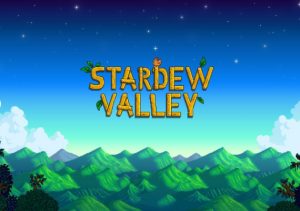Introduction
Welcome to the wonderful world of Stardew Valley, a charming farming simulation game that has captivated millions of players worldwide. One of the reasons for its enduring popularity is the ability to customize and enhance your gaming experience through the use of mods. Mods, short for modifications, are user-created content that can add new features, change gameplay mechanics, and expand the possibilities within the game.
With thousands of mods available, ranging from small tweaks to complete overhauls, the possibilities are endless. Whether you want to add new crops, introduce new characters, or even transform the entire look and feel of Stardew Valley, mods can breathe new life into your farming adventure.
But why should you bother with mods? Why not just enjoy the game as it is? Well, mods can offer a whole new level of excitement and personalization. They allow you to tailor the game to your specific preferences, whether that means adding more challenges, improving the graphics, or simply enhancing the overall gameplay experience. Mods can also extend the lifespan of the game, keeping it fresh and engaging long after you’ve exhausted the base content.
However, before you dive into the world of mods, there are a few things you need to know. In this guide, we’ll walk you through the process of downloading and installing mods for Stardew Valley. We’ll also provide some helpful tips and troubleshooting advice along the way. So, get ready to embark on a modding adventure that will take your Stardew Valley experience to new heights!
What are mods?
In the context of gaming, mods refer to user-created content that can alter or expand the gameplay experience. They are essentially modifications made to the original game files, allowing players to add new features, change existing elements, or even create entirely new content.
Mods can come in many forms, ranging from simple cosmetic changes to complex gameplay overhauls. They can add new items, characters, quests, events, and locations, providing endless possibilities for customization. Some mods focus on improving the game’s visuals, enhancing graphics, lighting, and textures. Others may introduce quality-of-life improvements, such as inventory management tools or faster crafting options.
What sets mods apart from official game updates and expansions is that they are created by the community, often by passionate fans who have a deep understanding and love for the game. This means that mods can address specific player desires or fill gaps in the game’s content that may not have been addressed by the developers.
In the case of Stardew Valley, modding has become an integral part of the game’s community. The dedicated modding community has produced an impressive collection of mods that have transformed the game in countless ways. From seasonal overhauls that add new festivals and activities to mods that introduce new farm animals and crops, the variety and creativity of Stardew Valley mods are truly remarkable.
Furthermore, mods can also foster a sense of collaboration and community among players. Modders often interact with their audience, taking feedback and suggestions to improve their creations. This constant exchange allows for a vibrant modding ecosystem, where ideas and creativity can flourish.
It’s important to note that while mods can enhance and personalize the gaming experience, they are unofficial additions and may not be officially supported or endorsed by the game developers. However, the developers of Stardew Valley, Concerned Ape, have been welcoming and supportive of the modding community, even providing tools and documentation to make modding more accessible.
Now that you have a better understanding of what mods are, let’s delve into the reasons why you should consider using mods in Stardew Valley.
Why use mods in Stardew Valley?
Stardew Valley is a game known for its charming and immersive gameplay, but why stop there? Using mods can take your Stardew Valley experience to the next level, offering a range of benefits and opportunities for customization. Here are a few reasons why you should consider using mods in Stardew Valley:
- Personalization: Mods allow you to tailor the game to your specific preferences and playstyle. Whether you want to add more challenges, expand the farm, or introduce new characters and events, mods can bring a unique touch to your gameplay.
- Extended Gameplay: Once you’ve completed all the base content in Stardew Valley, mods provide a great way to extend the gameplay. With a vast selection of mods available, you can discover new quests, areas to explore, and gameplay mechanics that keep the game fresh and exciting.
- Improved Visuals: Mods can enhance the graphics and visuals of Stardew Valley, making the game even more captivating. From improved textures and lighting effects to seasonal overhauls that transform the world, mods can breathe new life into the game’s aesthetics.
- Quality of Life Enhancements: Some mods focus on improving the overall user experience by introducing quality of life enhancements. These mods can streamline tasks, automate processes, and provide tools that make managing your farm and inventory more efficient.
- Community Creations: Using mods allows you to explore the creativity of the Stardew Valley community. The modding community has produced a vast array of unique and innovative mods, which means there is always something new and exciting to discover.
- Experimentation and Customization: Mods offer a playground for experimentation and customization, allowing you to try out different gameplay mechanics or create your own content. You have the freedom to customize your farm, characters, and overall gameplay experience to suit your own vision.
It’s worth mentioning that mods can be subjective, and not every mod will appeal to every player. However, with the vast selection of mods available, you’re bound to find something that enhances your Stardew Valley experience and adds a personal touch to the game.
How to prepare your game for mods
Before you can start enjoying the vast world of Stardew Valley mods, there are a few steps you need to take to ensure your game is prepared for modding. Follow these steps to get your game ready:
- Make sure your game is up to date: Before installing any mods, ensure that your game is running the latest version. Developers often release updates that may affect mod compatibility, so it’s crucial to have the most recent version installed.
- Back up your game files: It’s always a good idea to create a backup of your game files before modding. This way, if anything goes wrong or you decide to remove mods, you can easily revert to the original game files without losing any progress.
- Research modding tools: Familiarize yourself with the modding tools available for Stardew Valley. The primary tool you’ll need is the Stardew Valley Modding API (SMAPI), which acts as a bridge between the game and the mods. Ensure that you have the latest version of SMAPI downloaded and installed on your computer.
- Check mod compatibility: Mods can sometimes conflict with each other or with the game itself. Before installing any mods, read the mod descriptions and check for compatibility issues. Some modders provide compatibility patches or lists of mods that work well together, which can help prevent conflicts.
- Organize your mods: As you start downloading mods, it’s important to keep them organized. Create a dedicated folder on your computer where you’ll store all your downloaded mods. This will make it easier to manage, activate, and deactivate mods as needed.
- Read mod installation instructions: Each mod may have specific installation instructions, so make sure to read them carefully. Some mods require additional steps, such as installing specific dependencies or modifying certain game files. Following the instructions precisely will ensure that the mods are installed correctly.
- Start with a few mods: If you’re new to modding, it’s best to start with a few mods to avoid overwhelming yourself. Choose mods that align with your desired gameplay experience and gradually expand your collection as you become more comfortable with the process.
By following these steps, you’ll be well-prepared to start exploring the exciting world of Stardew Valley mods. In the next sections, we’ll discuss how to find and download mods, as well as various methods of installing and managing them in the game.
Finding and downloading mods
Now that you’re ready to dive into the world of Stardew Valley mods, the next step is finding and downloading the mods that pique your interest. Here are a few ways to discover and acquire mods:
- Stardew Valley Nexus: The primary and most popular platform for Stardew Valley mods is the Stardew Valley Nexus (previously known as the Stardew Valley Mods Forum). This website hosts a vast collection of mods, categorized and searchable for easy browsing. You can find mods ranging from small content additions to extensive gameplay changes. Simply browse through the available mods, read their descriptions, and download the ones you want.
- Modding communities and forums: Aside from the Stardew Valley Nexus, various modding communities and forums dedicated to Stardew Valley also exist. These communities are great sources for finding more niche or specialized mods. Forums such as the Chucklefish Forums and the Stardew Valley subreddit often have modding sections where users share their creations and provide download links.
- Mod showcases and YouTube channels: Some Stardew Valley players and content creators on platforms like YouTube showcase their favorite mods. Watching mod showcases can give you a better idea of how the mods look and function in-game. Creators often provide links to the mods in the video descriptions or comments, making it easier for you to find and download them.
- Recommendations from the community: Engaging with the Stardew Valley community, whether through Discord servers, social media groups, or even in-game discussions, can provide valuable recommendations for mods. Ask other players about their favorite mods or share your interests, and you’re likely to discover hidden gems or receive personalized suggestions.
- Modding contests and events: Occasionally, Stardew Valley modding contests or events are held, where developers and players showcase their latest creations. Keep an eye out for such events, as they are excellent opportunities to discover new and unique mods that may not be as widely known.
Once you find a mod you’d like to try, make sure to check its compatibility with your game version, read the mod description and installation instructions, and ensure that you have all the necessary dependencies if mentioned. After that, simply click on the download link provided and save the mod file to your computer.
In the next sections, we’ll discuss the different methods of installing mods in Stardew Valley, whether through the Stardew Valley Modding API (SMAPI) or manual installations.
Installing mods using SMAPI
The Stardew Valley Modding API (SMAPI) is a powerful tool that simplifies the installation and management of mods in Stardew Valley. Here’s how you can install mods using SMAPI:
- Ensure SMAPI is installed: Before you can use SMAPI, make sure you have downloaded and installed the latest version of SMAPI from the official website. SMAPI acts as a bridge between the game and the mods, allowing them to function seamlessly together.
- Locate the mod folder: In your Stardew Valley game folder, you’ll find a folder named “Mods.” This is where you’ll need to place the mod files you’ve downloaded. Open the “Mods” folder to continue.
- Extract the mod files: If the mod file you downloaded is compressed (usually in .zip or .rar format), extract its contents to a separate folder. This will typically result in a folder with the mod’s name and its various files.
- Copy the mod files: Select all the files from the extracted mod folder and copy them. Paste the files into the “Mods” folder in your Stardew Valley game directory. Ensure that all the mod files are directly inside the “Mods” folder and not within any additional subfolders.
- Launch the game through SMAPI: To enable your installed mods, you’ll need to launch the game through SMAPI. Run the SMAPI executable file (usually named “StardewModdingAPI.exe”) instead of the regular game launcher. SMAPI will load the mods and start the game with the added modifications.
- Manage your mods: With SMAPI, you have the ability to enable or disable specific mods as needed. This can be done by accessing the SMAPI console during the game’s launch or by configuring the mods through the SMAPI settings file. You can also use external mod managers that are compatible with SMAPI to streamline the process of activating and managing your mods.
Remember to check the mod’s description or documentation for any specific instructions related to using SMAPI. Additionally, keep SMAPI itself updated by regularly checking for new releases or updates from the official SMAPI website.
Now that your mods are successfully installed and running through SMAPI, you can start enjoying the enhanced features and gameplay modifications they bring to Stardew Valley. In the next section, we’ll explore how to manually install mods for those who prefer an alternative method.
Installing mods manually
In addition to using the Stardew Valley Modding API (SMAPI), you also have the option to manually install mods in Stardew Valley. Here’s how you can do it:
- Locate the mod folder: In your Stardew Valley game folder, you’ll find a folder named “Mods.” This is where you’ll need to place the mod files you’ve downloaded. Open the “Mods” folder to continue.
- Extract the mod files: If the mod file you downloaded is compressed (usually in .zip or .rar format), extract its contents to a separate folder. This will typically result in a folder with the mod’s name and its various files.
- Copy the mod files: Select all the files from the extracted mod folder and copy them. Paste the files into the “Mods” folder in your Stardew Valley game directory. Ensure that all the mod files are directly inside the “Mods” folder and not within any additional subfolders.
- Enable the mods in the game: Launch Stardew Valley as you normally would, without using SMAPI. Once you’re in the game’s main menu, navigate to the “Options” or “Mods” section. You should see a list of installed mods. Enable the mods you want to use by checking the corresponding boxes next to their names.
- Load the game: After enabling the mods, start a new game or select an existing save file to load. The mods will be active, and you can experience the changes and additions they bring to the game.
- Manage your mods: If you need to disable or uninstall mods, exit the game and return to the “Mods” folder in the Stardew Valley game directory. Simply remove the mod files you no longer want to use. When you launch the game again, those mods will no longer be active.
It’s important to note that manually installing mods requires careful file management. Ensure that you follow the mod’s specific instructions, if any, regarding file placement and potential conflicts. Additionally, manually installed mods may require manual updates if newer versions become available.
Now that you know how to manually install mods, you can explore the vibrant world of Stardew Valley mods and discover the endless possibilities they offer. In the next section, we’ll discuss activating and managing mods within Stardew Valley.
Activating and managing mods in Stardew Valley
Now that you have installed your desired mods, it’s time to activate and manage them within Stardew Valley. Here are the steps to follow:
- Launch the game: Launch Stardew Valley through the game launcher or SMAPI, depending on your preferred method of modding.
- Navigate to the mods section: Once you’re in the game’s main menu, head to the “Options” or “Mods” section. You should see a list of all the installed mods on your system.
- Enable or disable mods: In the mods section, you’ll have the ability to enable or disable specific mods based on your preferences. Enable the mods you want to use by checking the corresponding boxes next to their names. If you ever want to disable a mod temporarily, uncheck the box next to its name.
- Organize the mod load order (Optional): The order in which mods are loaded can sometimes affect their functionality and compatibility. If you experience any issues, you may need to adjust the load order. Some mods may provide instructions or recommendations on their respective mod pages. You can rearrange the load order by dragging and dropping the mods in the mods section.
- Save and apply changes: After enabling or disabling mods, make sure to save and apply the changes in the mods section. This ensures that the game recognizes and activates the mods according to your preferences.
- Launch the game with activated mods: Once you’ve configured and saved your mod settings, start a new game or load an existing save file. The mods you have enabled will now be active, and you can experience their effects in the gameplay.
- Manage mod updates: Keep an eye out for updates to your installed mods. Some mods may receive updates from the mod creators, which can introduce new features, fix bugs, or improve compatibility. Stay informed on the mod pages or related modding communities to ensure you have the latest versions installed.
- Troubleshooting and mod conflicts: Occasionally, mods may conflict with each other or certain game features, resulting in unexpected behavior or crashes. If you encounter any issues, check the mod descriptions, forums, or modding communities for troubleshooting tips. In some cases, you may need to disable specific mods or seek help from the mod creators or the modding community.
- Regularly review and update your mods: As you continue to play Stardew Valley with mods, periodically review the mods you have installed. Remove any mods that you no longer use or that may have become outdated. This helps maintain the stability and performance of your game.
By following these steps and actively managing your mods, you can ensure a smooth and enjoyable modding experience in Stardew Valley. Remember to experiment, discover new mods, and tailor your gameplay experience to your liking.
In the next section, we’ll provide some tips for troubleshooting mods in case you run into any issues along the way.
Tips for troubleshooting mods
While mods can enhance your Stardew Valley experience, they can sometimes encounter issues or conflicts. Here are some tips to help troubleshoot mods and resolve any potential problems that may arise:
- Check for mod compatibility: Ensure that the mods you have installed are compatible with your game version. Mods may not function correctly or may cause conflicts if they are not designed for the same version of Stardew Valley.
- Read mod descriptions and instructions: Take the time to carefully read the mod descriptions and any accompanying instructions provided by the mod creators. They often contain important information regarding installation, compatibility, and potential conflicts.
- Disable conflicting mods: If you notice that certain mods are causing issues or conflicts, try disabling them one by one to identify the culprit. This process can help pinpoint the specific mods that may be interfering with each other.
- Update your mods: Keep your mods up to date by checking for updates regularly. Mod creators frequently release updates to address bugs, improve compatibility, and introduce new features. Updating your mods can resolve issues and ensure optimal performance.
- Remove outdated mods: If you encounter persistent issues or stability problems, consider removing outdated mods from your installation. Some mods may no longer receive updates or be compatible with the latest game version, leading to conflicts or errors.
- Use mod load order: If you have multiple mods installed, consider adjusting the mod load order. Some mods may require a specific load order to function correctly, while others may have conflicting effects if loaded in a particular order. Experiment with different load orders to find the most stable configuration.
- Check the modding community: Engage with the modding community and forums dedicated to Stardew Valley modding. Other players and mod creators can offer valuable insights, troubleshooting assistance, and advice to help resolve issues with specific mods.
- Backup your game files: Before making any significant changes or attempting to fix mod-related issues, always create a backup of your game files. This ensures that you have a restore point to revert to in case anything goes wrong during troubleshooting.
- Reinstall mods: In some cases, reinstalling a mod from scratch can resolve issues. Remove the problematic mod completely and reinstall it following the mod creator’s instructions. Be aware that reinstalling a mod may lead to the loss of any mod-specific progress or customization.
- Seek assistance: If you’ve exhausted all troubleshooting steps and still can’t resolve the issue, don’t hesitate to seek help from the mod creator or the modding community. They may have encountered the same problem and can provide valuable guidance or workaround solutions.
By following these troubleshooting tips and staying engaged with the modding community, you can overcome any obstacles and enjoy a stable and rewarding modded experience in Stardew Valley.
Now that you’re equipped with these troubleshooting strategies, you can embrace the world of Stardew Valley mods with confidence. In the concluding section, we’ll recap the essential points discussed throughout this guide.
Conclusion
Modding in Stardew Valley opens up a realm of endless possibilities, allowing you to personalize and enhance your gameplay experience. With mods, you can add new features, improve visuals, introduce unique content, and experiment with different gameplay mechanics. Whether you choose to use the Stardew Valley Modding API (SMAPI) or manually install mods, the process is relatively straightforward, provided you follow the necessary steps. Taking the time to research, choose, and update mods according to your preferences is crucial for a smooth and enjoyable modding experience.
Remember to check for mod compatibility, read mod descriptions and instructions, and actively manage your mods to ensure stability and avoid conflicts. Troubleshooting any issues that may arise can be achieved by following best practices, consulting the modding community, and keeping your mods updated. The modding community for Stardew Valley is vibrant and supportive, offering a wealth of resources, recommendations, and troubleshooting assistance.
So, embark on your modding adventure in Stardew Valley and embrace the creativity and personalization that mods bring. Whether you’re seeking a challenging gameplay experience, a visual makeover, or want to add new content, mods have the power to transform your farming journey. By exploring the multitude of mods available, engaging with the community, and experimenting with different combinations, you can create a unique and immersive experience tailored to your vision.
With the knowledge and tools provided in this guide, you’re now ready to embark on your modding journey in Stardew Valley. Unlock the full potential of the game, embrace your creativity, and enjoy the enhanced gameplay that mods offer. Happy farming!







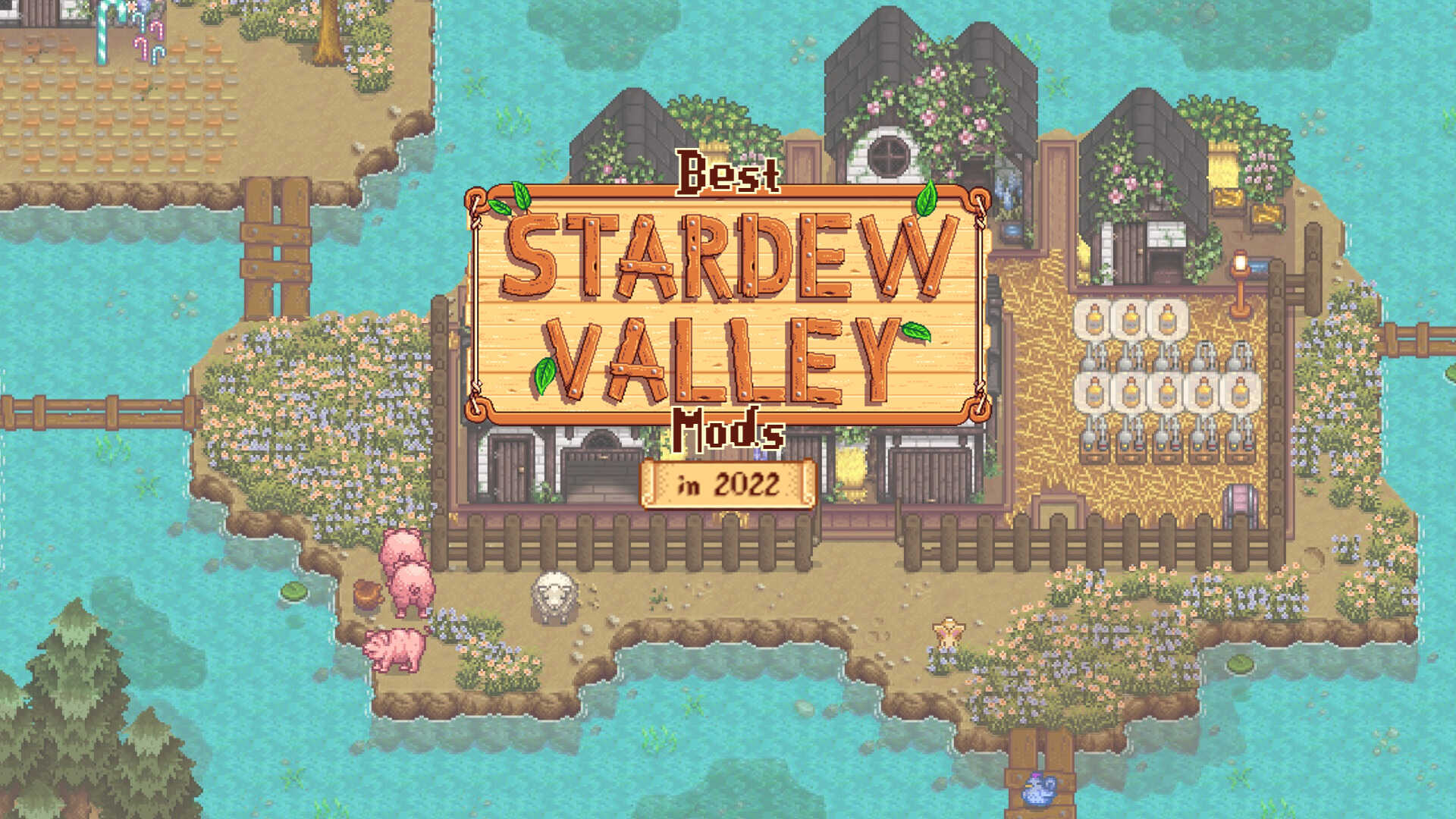


![20 Best Single Player PC Games of All Time [2022]](https://robots.net/wp-content/uploads/2020/04/PC-Games-300x200.png)