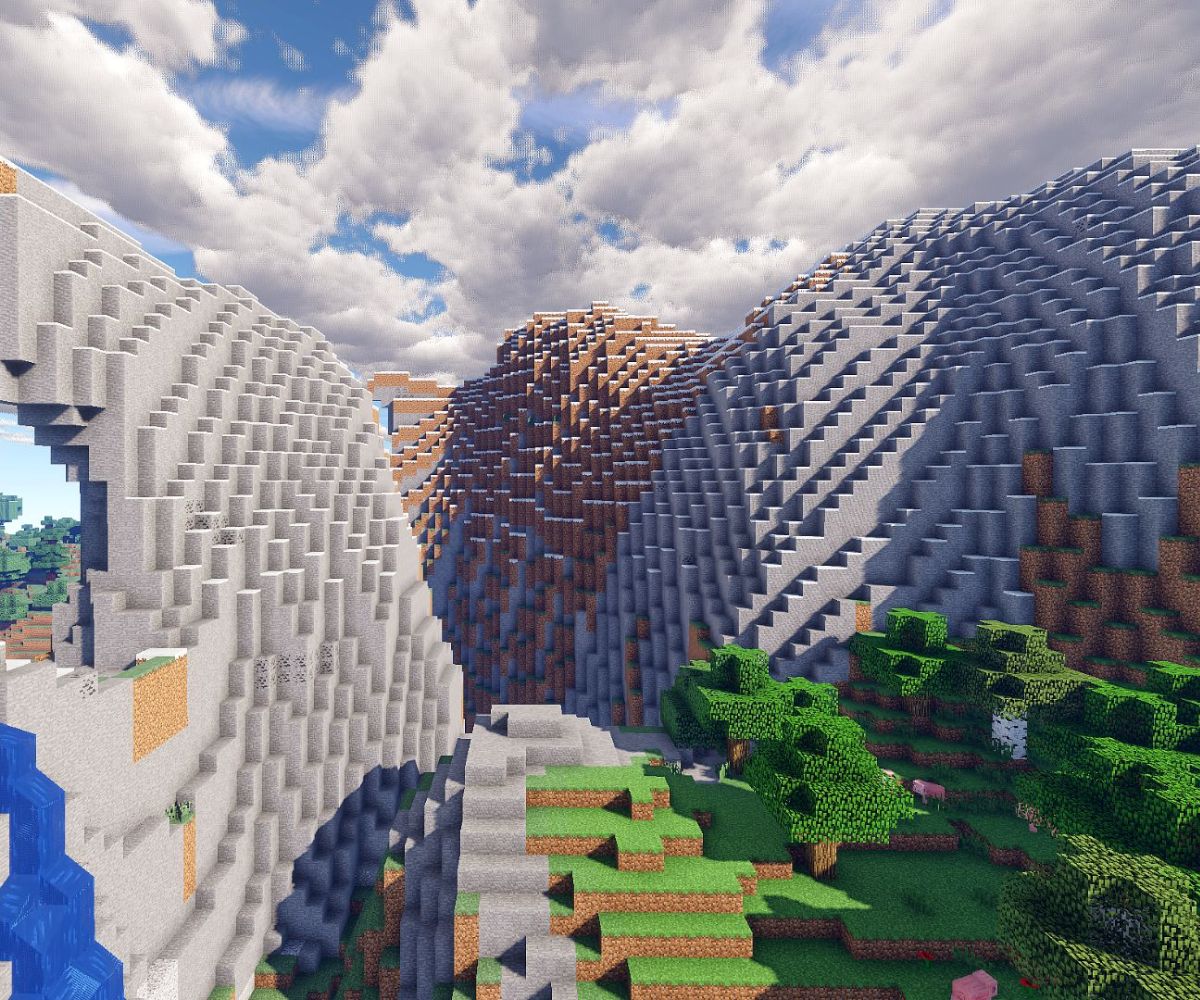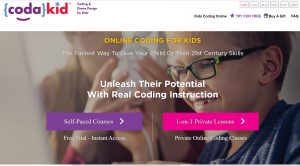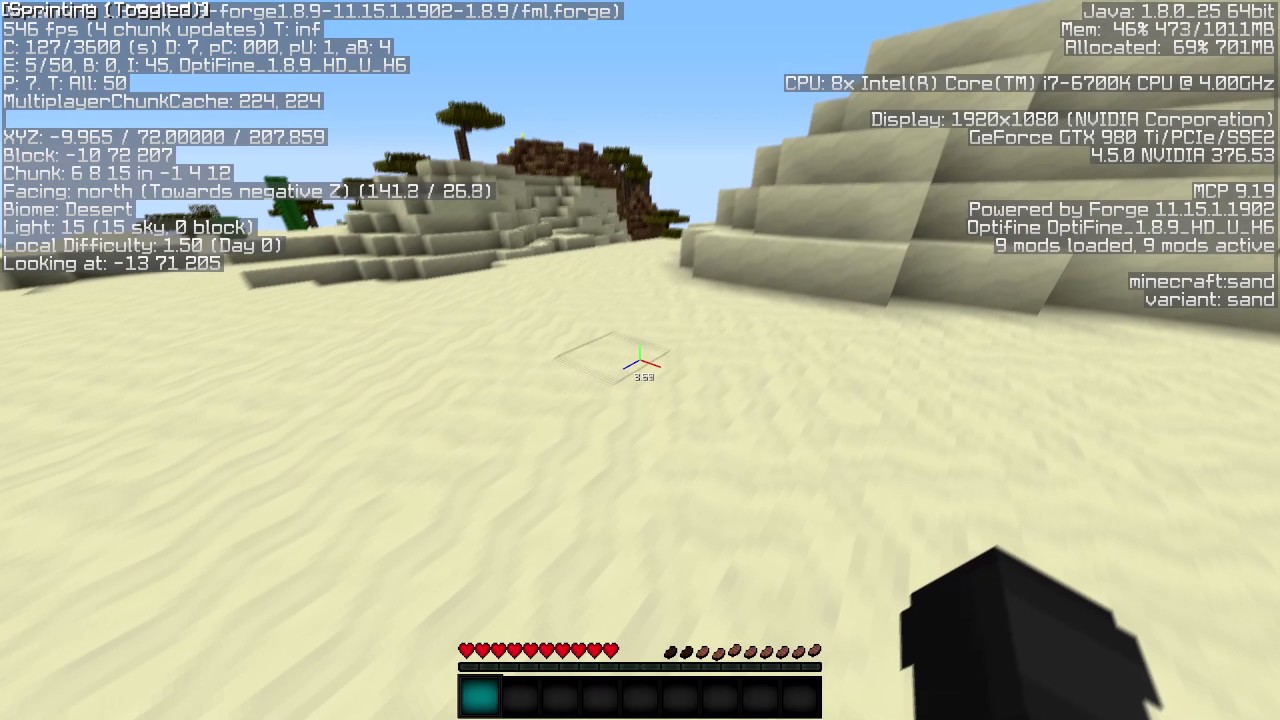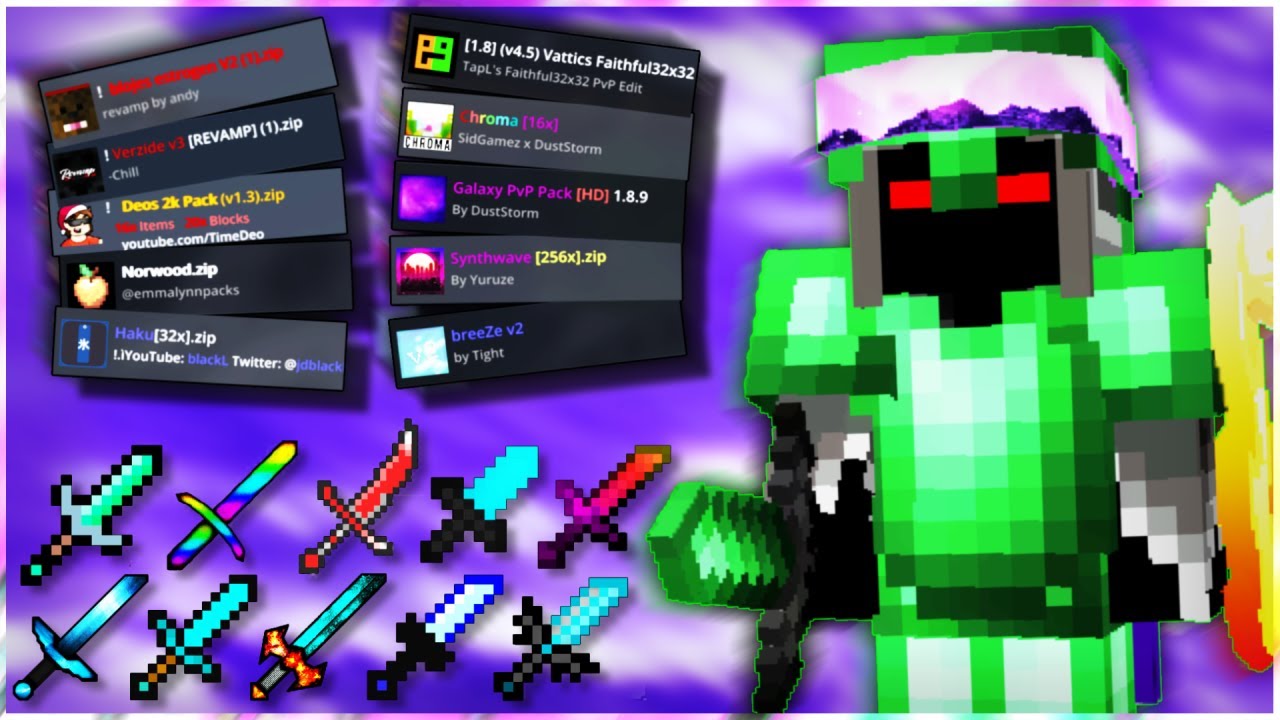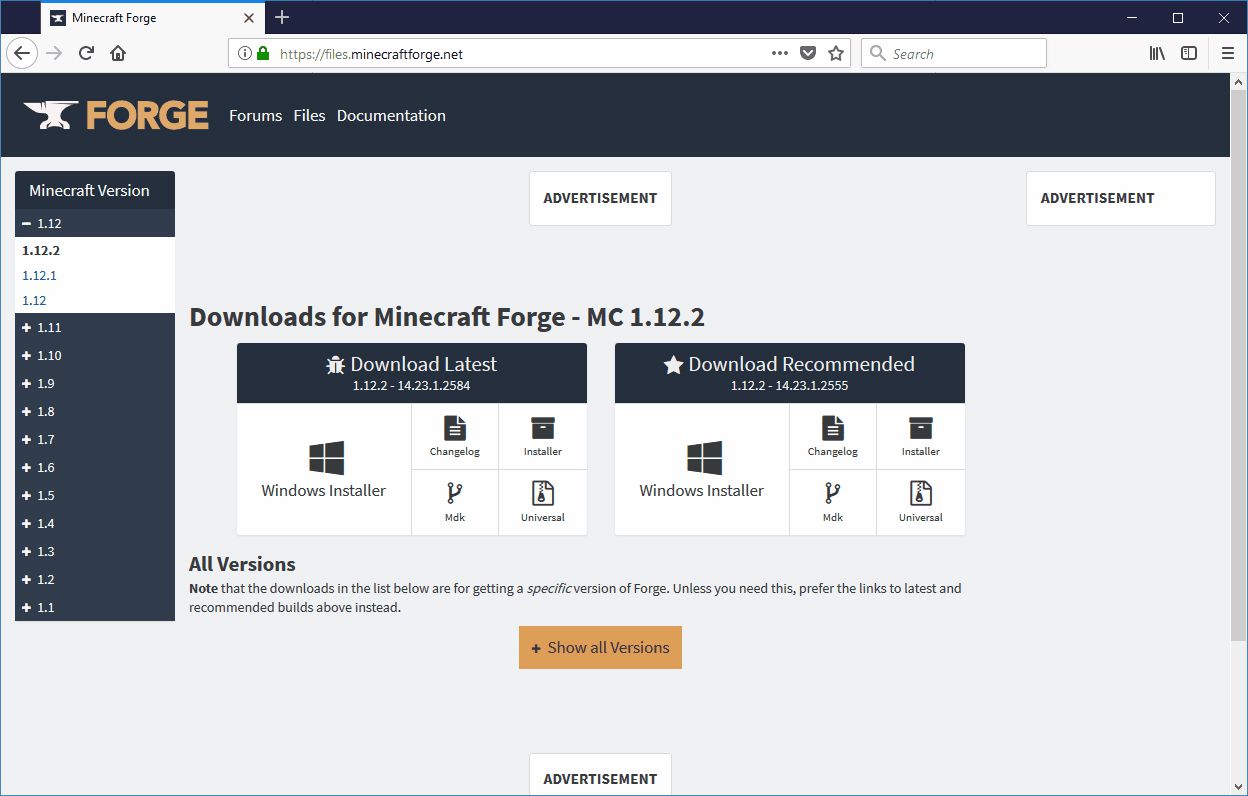Introduction
Minecraft is a wildly popular sandbox game that allows players to build and explore virtual worlds. One of the reasons for its immense popularity is the ability to customize and modify the game using mods. Mods, short for modifications, are user-created additions that can enhance your Minecraft experience by adding new features, items, or gameplay mechanics.
While Minecraft itself offers a vast world to explore, mods can take it to a whole new level, allowing you to personalize your gameplay according to your preferences. Whether you want to add new creatures, expand your building options, or embark on exciting adventures, mods can offer endless possibilities.
In this guide, we will walk you through the process of downloading mods for Minecraft 1.8, one of the most widely used versions of the game. We will provide you with step-by-step instructions and tips to ensure a smooth and hassle-free modding experience.
Before we dive into the details, it’s essential to note that modding Minecraft involves modifying the game files. Therefore, it’s crucial to follow the instructions diligently and make regular backups of your Minecraft saves and files to avoid any potential data loss or compatibility issues.
Now, let’s get started on our modding journey and unlock a whole new world of excitement and creativity in Minecraft!
Getting Started
Before you begin downloading mods for Minecraft 1.8, there are a few important steps you need to take to ensure a smooth and successful modding experience. Let’s go through the essential preparations below:
1. Backup Your Minecraft Game: Before you start installing any mods, it’s always a good idea to make a backup of your Minecraft game files. This will allow you to revert to a previous version in case anything goes wrong during the modding process.
2. Update Minecraft: Make sure you are running the latest version of Minecraft 1.8. Mods are usually designed to work with specific Minecraft versions, so it’s important to have the correct version installed.
3. Check Compatibility: Verify that the mods you want to download are compatible with Minecraft 1.8. Some mods may require specific versions of Forge, which we will discuss later in this guide.
4. Research Mods: Take some time to research and find the mods that align with your gameplay preferences. There are numerous mod websites and forums where you can browse through various mods and read user reviews to determine which ones are best suited for you.
5. Keep a List: It’s a good idea to create a list of the mods you want to download. This will help you stay organized and ensure that you don’t miss any important ones during the installation process.
Now that you have completed the necessary preparations, you’re ready to dive into the exciting world of Minecraft modding. In the next sections, we will guide you through the step-by-step process of downloading and installing mods for Minecraft 1.8.
Step 1: Find a Trusted Mod Website
When it comes to downloading mods for Minecraft 1.8, it’s crucial to find a trusted source. There are several reputable mod websites available where you can safely download mods without the risk of malware or compromised files. Here’s how you can find a trusted mod website:
1. Research: Start by conducting thorough research on different mod websites. Look for websites that have a good reputation within the Minecraft community and are known for providing high-quality, safe mods.
2. Read Reviews: Check for user reviews and ratings of the mod websites you come across. Other players’ experiences can give you valuable insights into whether a particular website is reliable and trustworthy.
3. Community Recommendations: Seek recommendations from the Minecraft community. Forums, social media groups, and online communities dedicated to Minecraft can be excellent sources of information. Ask for suggestions and advice from experienced players who have used mods before.
4. Verify Downloads: Once you have identified a potential mod website, ensure that they verify the authenticity and integrity of the mods they offer. Trusted websites often have strict moderation and validation processes to ensure that the mods are safe and free from malicious code.
5. Check for Updates: It’s important to choose a mod website that regularly updates its mods. This ensures compatibility with the latest Minecraft version and reduces the risk of using outdated or incompatible mods.
Some popular and trustworthy mod websites for Minecraft 1.8 include CurseForge, Planet Minecraft, and Minecraft Forum. These websites have long-standing reputations and offer a wide variety of mods to choose from.
Remember, downloading mods from unverified sources or untrustworthy websites may expose your computer to potential risks. Always exercise caution and stick to reputable mod websites to ensure a safe and enjoyable modding experience.
Step 2: Choose the Mods You Want to Download
Now that you have found a trusted mod website, it’s time to choose the mods you want to download for Minecraft 1.8. The modding community offers an extensive range of mods, each with its unique features and enhancements. Follow these steps to select the mods that suit your gameplay preferences:
1. Consider Your Interests: Think about what aspects of Minecraft you want to modify or enhance. Do you want new mobs, improved graphics, or additional tools? Make a list of the features you desire in order to narrow down your search for mods.
2. Read Mod Descriptions: Browse through the mod website’s catalog and read the descriptions of the mods you find interesting. Understand what each mod does and how it can influence your Minecraft experience. Pay attention to compatibility requirements and any dependencies the mod may have.
3. Check Ratings and Reviews: Look at the ratings and reviews provided by other users for the mods you are considering. This feedback can give you valuable insights into the mod’s performance, stability, and overall user satisfaction.
4. Consider Mod Author Reputation: Take note of well-known mod authors or contributors who have a proven track record of creating quality mods. These authors often have a dedicated following and are more likely to produce reliable and well-maintained mods.
5. Explore Mod Packs and Collections: Some websites offer mod packs or collections curated around specific gameplay themes. These can be a great way to discover multiple mods that work well together and offer a coherent gaming experience.
Remember, modding can be a highly subjective experience. The mods you choose should align with your personal preferences and desired gameplay style. Take your time to explore various mods and read recommendations from other players to ensure a rewarding modding journey.
Once you have finalized the mods you want to download, proceed to the next steps to install them into your Minecraft 1.8 game.
Step 3: Download and Install Forge
To enable the installation of mods in Minecraft 1.8, you will need to download and install Forge. Forge is a powerful modding platform that acts as a bridge between Minecraft and the mods you want to use. Follow these steps to download and install Forge:
1. Choose the Correct Forge Version: Visit the official Forge website or a trusted modding website to download the appropriate version of Forge for Minecraft 1.8. Ensure that you select the version that matches your Minecraft installation.
2. Download Forge Installer: Download the Forge installer file (usually in the form of an executable JAR file) from the Forge website or the modding website. Save the file to a location on your computer where you can easily access it.
3. Run the Forge Installer: Double-click on the Forge installer file to run it. This will open the Forge installation window.
4. Choose “Install Client” Option: In the Forge installation window, select the “Install Client” option. This will install Forge on your computer, allowing you to use mods in Minecraft.
5. Wait for the Installation to Complete: The Forge installer will automatically download and install the necessary files for Forge. This may take a few moments, so be patient and let the installation process finish.
6. Successful Installation: Once the installation is complete, you will see a message confirming that Forge has been successfully installed.
7. Launch Minecraft with Forge: To ensure that Forge is installed correctly, launch the Minecraft launcher and click on the drop-down menu next to the “Play” button. Select the Forge profile from the list, and click “Play” to launch Minecraft with Forge.
Congratulations! You have now successfully downloaded and installed Forge for Minecraft 1.8. Forge acts as a mod loader, which will allow you to install and use mods in your Minecraft game. In the next steps, we will guide you through the process of locating your Minecraft folder and installing mods into it.
Step 4: Locate Your Minecraft Folder
Before you can install mods for Minecraft 1.8, you need to locate your Minecraft folder. The Minecraft folder contains all the necessary files and directories where mods and other game data are stored. Here’s how you can find your Minecraft folder:
1. Open Minecraft Launcher: Launch the Minecraft launcher on your computer. If you have already installed Minecraft, you should have the launcher installed as well.
2. Click on “Launch Options”: In the Minecraft launcher, locate and click on the “Launch Options” tab at the top of the window.
3. Select Minecraft Version: Under the “Launch Options” tab, find the Minecraft 1.8 version that you installed Forge for. Click on the version to expand the settings for that particular version.
4. Enable “Game Directory” Option: Within the expanded settings for the Minecraft 1.8 version, you will see an option called “Game Directory” or “Game Directory Settings.” Enable this option by toggling the switch or checking the box next to it.
5. Locate Minecraft Folder: Once you have enabled the “Game Directory” option, click on the “Game Directory” button or the file path displayed next to it. This will open the file explorer or file manager at the location of your Minecraft folder.
6. Note the Minecraft Folder Path: Take note of the file path or directory location of your Minecraft folder. This is the location where you will install mods and place other game-related files.
By following these steps, you will be able to locate your Minecraft folder easily. The exact location of the Minecraft folder may vary depending on your operating system. If you have any difficulty finding it, refer to Minecraft’s official support documentation or seek assistance from the Minecraft community.
Now that you have located your Minecraft folder, you can proceed to the next step and start installing your desired mods into the folder.
Step 5: Install Mods into Your Minecraft Folder
Now that you have located your Minecraft folder, it’s time to install the mods you’ve chosen into the appropriate directories. Follow these steps to install mods into your Minecraft 1.8 folder:
1. Download Mods: Go back to the mod website or the source from where you selected your desired mods. Download the mod files (usually in the form of JAR or ZIP files) to your computer. Make sure to save them in a location that you can easily access.
2. Open Minecraft Folder: Use the file explorer or file manager on your computer to navigate to the Minecraft folder you located in the previous step. Double-click to open the Minecraft folder.
3. Open Mods Folder: Inside the Minecraft folder, look for a subfolder called “mods.” If it doesn’t exist, you can create one yourself. Right-click inside the Minecraft folder, select “New Folder,” and name it “mods.”
4. Copy Mod Files: Copy the downloaded mod files from your computer and paste them into the “mods” folder within your Minecraft folder. Ensure that you are not pasting the ZIP or JAR files directly into the Minecraft folder itself, but rather into the “mods” subfolder.
5. Launch Minecraft: After copying the mod files, close the file explorer or file manager. Launch the Minecraft launcher and select the Forge profile you created earlier. Click on the “Play” button to start Minecraft with the installed mods.
6. Verify Mod Installation: Once Minecraft launches, you can verify if the mods have been successfully installed. Check the main menu or the mod-specific options in the game to see if the mod’s features are visible or accessible.
7. Test Mods: Enter a world or create a new one to test the installed mods. Ensure that everything is functioning as expected. If you encounter any issues, refer to the mod’s documentation or seek support from the modding community.
By following these steps, you can successfully install mods into your Minecraft 1.8 folder. Keep in mind that some mods may require additional setup or configurations. Always refer to the mod’s documentation or the instructions provided by the mod author for any specific installation or usage requirements.
Now, it’s time to enjoy your custom-modded Minecraft experience and discover the exciting possibilities that mods have to offer!
Step 6: Launch Minecraft and Enjoy Your Mods
With the mods successfully installed and tested, it’s time to launch Minecraft and immerse yourself in the world of modded gameplay. Follow these final steps to start playing Minecraft with your chosen mods:
1. Open Minecraft Launcher: Launch the Minecraft launcher on your computer.
2. Select Forge Profile: From the drop-down menu next to the “Play” button, select the Forge profile that you created during the installation process.
3. Click on “Play”: Click on the “Play” button to start Minecraft with the selected profile.
4. Check Mod Compatibility: Once in the game, check if all the installed mods are functioning correctly and are compatible with each other. Test out the mod features and ensure they are working as intended.
5. Start a New World or Load an Existing One: Create a new world or load an existing one to begin your modded Minecraft adventure. You will now be able to enjoy the added features and enhancements provided by the installed mods.
6. Explore and Experiment: Take the time to explore the modded world and experiment with the new elements introduced by the mods. Discover new items, encounter unique mobs, or engage in exciting gameplay mechanics that mods bring to Minecraft 1.8.
7. Engage with the Modding Community: Join modding forums, online communities, or Minecraft modding dedicated websites to share your experiences, seek assistance, or discover new mods created by the community. Engaging with the modding community can enhance your modded Minecraft experience and open up new possibilities.
Remember that modding is an ongoing process, and new mods are constantly being developed and released. Keep an eye out for updates, patches, and new mods that may enhance your modded Minecraft experience even further.
Now that you have launched Minecraft with your installed mods, have fun exploring the vast possibilities and enjoy the unique gameplay experience that mods bring to Minecraft 1.8!
Conclusion
Congratulations on successfully downloading and installing mods for Minecraft 1.8! You have unlocked a whole new world of possibilities and added exciting features to your Minecraft gameplay. Modding allows you to personalize your Minecraft experience and tailor it to your preferences, whether it’s adding new mobs, enhancing graphics, or introducing new gameplay mechanics.
Throughout this guide, we have covered the essential steps to ensure a smooth and enjoyable modding journey. From finding trusted mod websites to selecting the mods that align with your interests, installing Forge, locating your Minecraft folder, and finally, launching Minecraft with your installed mods – each step has brought you closer to an enhanced gaming experience.
Remember, modding is a dynamic and ever-evolving process. New mods are constantly being created, and existing mods are updated to offer better functionality and compatibility. Stay engaged with the Minecraft modding community, explore new mods, share your experiences, and contribute to the vibrant world of Minecraft modding!
As you continue your modding adventure, be sure to regularly back up your Minecraft files to protect your progress and ensure a smooth transition when updating mods or Minecraft versions. Additionally, always exercise caution when downloading mods and stick to trusted sources to avoid any potential risks or compatibility issues.
We hope this guide has provided you with a solid foundation for downloading and installing mods for Minecraft 1.8. Enjoy the endless possibilities, unleash your creativity, and embark on exciting new adventures in your personalized Minecraft world!