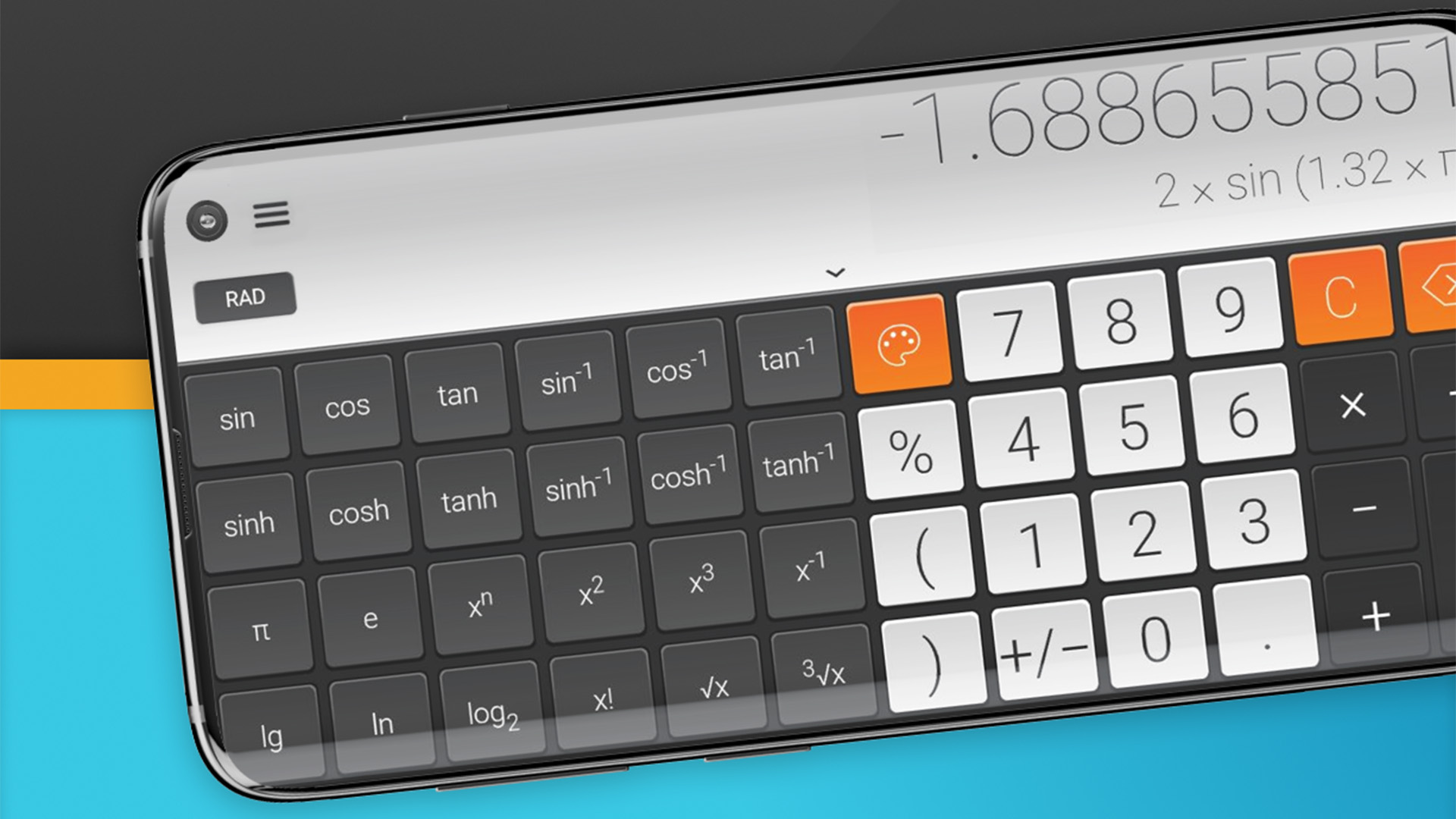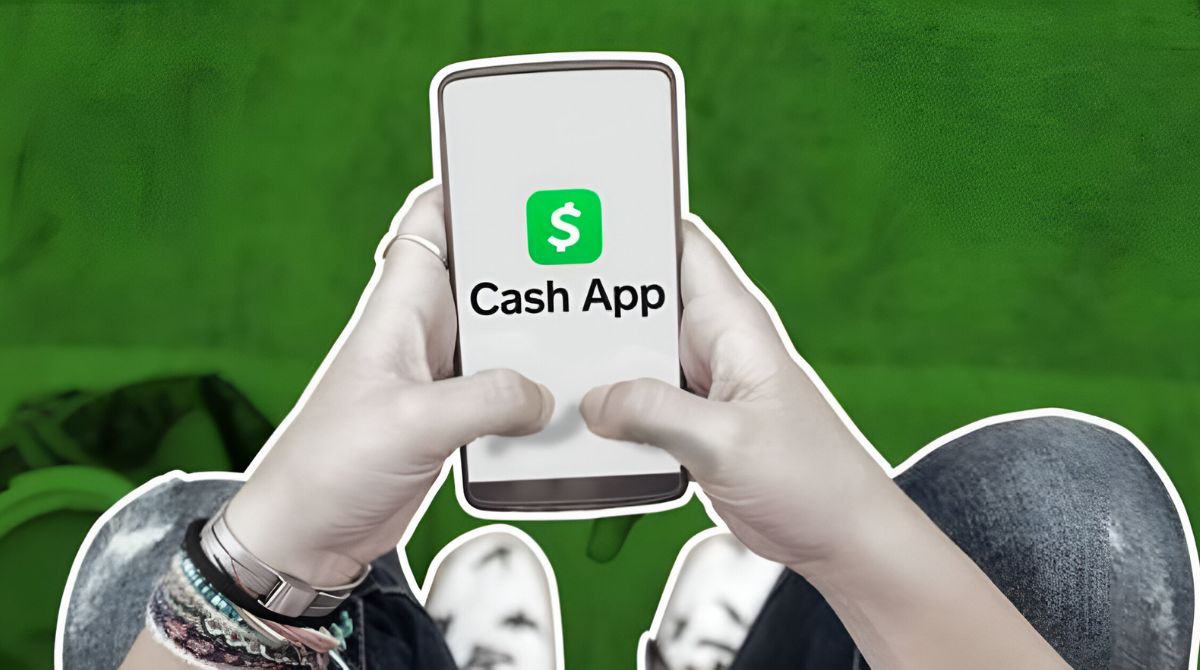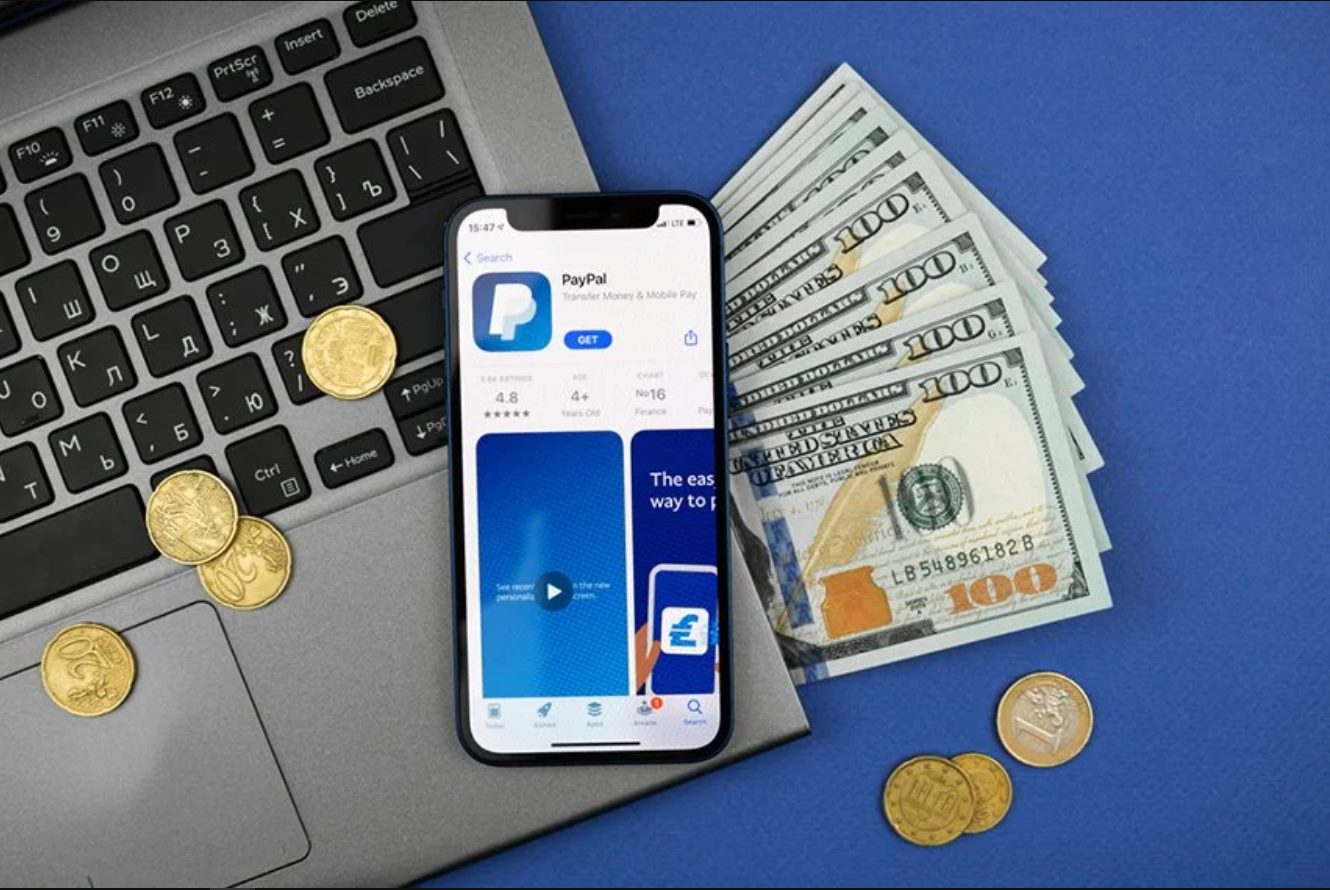Introducing the Calculator App
Calculators have been an indispensable tool for both students and professionals for decades, providing a quick and accurate way to perform complex mathematical calculations. With the advancement of technology, calculators have now become readily available on mobile devices, making it even more convenient to have this essential tool at your fingertips. In this article, we will guide you through the process of downloading a calculator app on your mobile device.
A calculator app is a software application that simulates the functionality of a physical calculator. It is designed to perform basic arithmetic operations such as addition, subtraction, multiplication, and division, along with more advanced functions like square roots, percentages, and trigonometric calculations. Some calculator apps also feature scientific and graphing capabilities, making them versatile tools for a wide range of mathematical tasks.
Having a calculator app on your mobile device eliminates the need to carry a physical calculator, saving space in your bag or pocket. It also provides the convenience of having a calculator with you wherever you go, allowing you to perform calculations on the spot without any hassle.
Calculator apps are available on various platforms, including iOS, Android, and Windows. These apps can be downloaded from official app stores, such as the App Store for iOS devices, Google Play Store for Android devices, and Microsoft Store for Windows devices. Additionally, there are third-party websites where you can find calculator apps for download.
In the next sections, we will provide you with step-by-step instructions on how to download a calculator app from different sources, ensuring compatibility with your mobile device. Whether you’re a student, professional, or simply someone who frequently needs to perform calculations, having a calculator app on your mobile device will undoubtedly be a valuable addition to your digital toolkit.
Step-by-step Guide to Downloading Calculator on Your Mobile
Downloading a calculator app on your mobile device is a simple process that can be done in a few easy steps. Whether you have an iOS, Android, or Windows device, follow these instructions to download a calculator app:
- Open the App Store on your iOS device, the Google Play Store on your Android device, or the Microsoft Store on your Windows device.
- Search for “calculator” in the search bar of the respective app store.
- From the search results, select the calculator app that suits your needs. Look for apps with positive reviews and high ratings to ensure a reliable and user-friendly experience.
- Tap on the “Install” or “Get” button to begin the download process. If prompted, enter your app store account password or use biometric authentication, such as Touch ID or Face ID, for iOS devices.
- Wait for the download to complete. The speed of the download may vary depending on your internet connection.
- Once the download is finished, locate the calculator app on your device’s home screen or in the app drawer.
- Tap on the app icon to launch the calculator. Familiarize yourself with the app’s layout and features.
- Voila! You now have a calculator app installed on your mobile device, ready for all your mathematical calculations.
It’s worth noting that some mobile devices come with a pre-installed calculator app. In such cases, you can skip the above steps as the calculator app is already available on your device. However, if you prefer a different calculator app with more features or a different user interface, you can still follow the steps above to download a different calculator app of your choice.
Now that you have successfully downloaded and installed a calculator app on your mobile device, you can enjoy the convenience of performing calculations anytime and anywhere. Stay tuned for the next sections, where we explore different methods of downloading calculator apps from various sources.
Method 1: Downloading from the App Store
If you have an iOS device, such as an iPhone or an iPad, the App Store is your go-to platform for downloading apps, including calculator apps. Follow these steps to download a calculator app from the App Store:
- Unlock your iOS device and open the App Store app. The App Store icon usually has a blue background with a white letter “A” on it.
- Tap on the search icon (a magnifying glass) located at the bottom right corner of the screen.
- Type “calculator” in the search bar and tap the “Search” button on the keyboard or the blue magnifying glass icon on the right side of the search bar.
- A list of search results will appear. Browse through the options and select the app that best suits your needs. Take a moment to read the app’s description, reviews, and ratings to make an informed decision.
- Tap on the app’s icon to view more details about it, such as screenshots and user reviews.
- If you’re satisfied with the app, tap the “Get” or “Install” button next to the app’s name. If prompted, enter your Apple ID password or use Face ID/Touch ID to authenticate the download.
- The app will start downloading. You can view its progress by monitoring the app’s icon on your home screen or in the “Updates” tab of the App Store app.
- Once the download is complete, the app’s icon will appear on your home screen. Tap on it to launch the calculator app.
- Explore the various features and functions of the calculator app and start using it for your calculations.
Congratulations! You have successfully downloaded and installed a calculator app from the App Store. Enjoy the convenience of having a powerful calculator on your iOS device whenever you need it.
Stay tuned for the next section, where we will explore another popular method of downloading calculator apps – from the Google Play Store for Android devices.
Method 2: Downloading from the Google Play Store
For Android users, the Google Play Store is the primary destination for downloading apps, including calculator apps. Follow these steps to download a calculator app from the Google Play Store:
- Unlock your Android device and open the Google Play Store app. The Play Store icon usually has a multicolored triangle on it.
- Tap on the search bar at the top of the screen and type in “calculator”. Press the magnifying glass icon or the “Enter” key on your keyboard to initiate the search.
- A list of search results will appear. Scroll through the options and select the calculator app that meets your requirements. Take a moment to read the app’s description, user reviews, and ratings to make an informed decision.
- Tap on the calculator app’s icon to access additional information, such as screenshots and reviews.
- If you’re satisfied with the app, tap the “Install” button. Review the permissions requested by the app, and if you’re comfortable with them, proceed with the installation.
- The app will begin downloading, and you can monitor the progress from the notification bar or the “My apps & games” section in the Play Store app.
- Once the download is complete, the app’s icon will appear on your home screen or in the app drawer.
- Tap on the calculator app’s icon to launch it and start using it for your calculations.
Great job! You have successfully downloaded and installed a calculator app from the Google Play Store. Enjoy the convenience and functionality of the calculator app on your Android device.
Next, we will explore another method of downloading calculator apps – from the Microsoft Store for Windows devices. Keep reading to learn more!
Method 3: Downloading from the Microsoft Store
If you are using a Windows device, such as a laptop or tablet, you can download calculator apps from the Microsoft Store. Follow these steps to download a calculator app from the Microsoft Store:
- On your Windows device, open the “Microsoft Store” app. You can find the Microsoft Store icon in the taskbar or in the list of applications.
- In the search bar located in the upper-right corner of the Microsoft Store, type “calculator” and press Enter.
- A list of available calculator apps will appear. Browse through the options and choose the app that suits your preferences. Consider checking the app’s description, ratings, and reviews for a better understanding of its features and functionality.
- Click on the app’s icon to view additional details, such as screenshots and user feedback.
- If you’re satisfied with the app, click on the “Get” or “Install” button. If prompted, sign in using your Microsoft account credentials.
- The app will start downloading, and you can track the progress either on the app’s page or in the Downloads section of the Microsoft Store app.
- Once the download is complete, you can access the calculator app from the Start menu or the app list on your Windows device.
- Click or tap on the app’s icon to launch it and start utilizing its features for mathematical calculations.
Congratulations! You have successfully downloaded and installed a calculator app from the Microsoft Store. Enjoy the convenience of having a calculator on your Windows device for all your computational needs.
Keep reading to discover another method of downloading calculator apps – from third-party websites.
Method 4: Downloading from Third-Party Websites
If you’re unable to find a suitable calculator app on official app stores or prefer to explore other options, you can consider downloading calculator apps from third-party websites. However, it is essential to exercise caution and ensure the authenticity and safety of the source. Follow these guidelines for downloading calculator apps from third-party websites:
- Perform a search engine query for “calculator app download” to find websites that offer calculator apps for download.
- Choose a reputable website that provides safe and verified downloads. Check user reviews and ratings, as well as the website’s reliability and credibility.
- Locate the download link for the desired calculator app on the chosen website. It is important to ensure the link is legitimate and free from malware or viruses.
- Click on the download link to initiate the downloading process. Depending on the website, the download may start automatically or require you to click on a specific button.
- Once the download is complete, locate the downloaded file in your device’s storage. It may be in the “Downloads” folder or any other location you specified before starting the download.
- Before installing the app, scan the downloaded file with reliable antivirus software to ensure it is safe and malware-free.
- Double-click or tap on the downloaded file to begin the installation process. Follow any on-screen prompts or instructions to complete the installation.
- Once installed, locate the calculator app on your device and launch it to start using its features and functionalities.
It is important to note that downloading apps from third-party websites carries some risks, such as the possibility of downloading malicious software. Therefore, exercise caution, use reputable websites, and ensure you have reliable antivirus protection installed on your device.
With these guidelines, you now have the option to explore and download calculator apps from trusted third-party websites. Enjoy the flexibility of choice and the potential for discovering unique calculator apps tailored to your specific needs.
Ensuring Compatibility and System Requirements
Before downloading a calculator app, it is crucial to ensure compatibility with your mobile device and meet the necessary system requirements. Here are some key considerations to keep in mind:
Operating System: Different calculator apps are designed to run on specific operating systems. Make sure the app you intend to download is compatible with your device’s operating system, whether it’s iOS, Android, or Windows.
Version: Check if the calculator app is compatible with the version of your operating system. Some apps may require specific operating system updates to function correctly.
Hardware Compatibility: Verify that the calculator app is compatible with the hardware specifications of your mobile device. Certain apps may require specific processing power, memory, or screen resolution to operate seamlessly.
Storage Space: Ensure that you have enough available storage space on your device to accommodate the calculator app. Some apps may require significant storage capacity, especially if they include additional features or support offline usage.
Internet Connection: Take note of whether the calculator app requires an internet connection to function optimally. Certain apps may require internet access for updates, syncing data, or accessing advanced features.
Language and Region: Confirm that the calculator app supports your preferred language and region. Some calculator apps may offer multiple language options or cater to specific regions with localized features.
Prioritizing compatibility and meeting the system requirements ensures a smooth downloading and installation process, as well as optimized performance of the calculator app on your mobile device. Moreover, it prevents potential issues or conflicts that may arise from using incompatible apps.
Next, we will provide you with tips and suggestions for customizing your calculator app to enhance your user experience. Keep reading!
Tips and Suggestions for Customizing Your Calculator App
After downloading a calculator app on your mobile device, you can customize it to suit your preferences and enhance your user experience. Here are some tips and suggestions for customizing your calculator app:
- Theme and Appearance: Many calculator apps offer different themes and color schemes to choose from. Explore the settings or options menu to find a theme that matches your style or improves readability.
- Button Size and Layout: If the default button size or layout is not comfortable for you, check if the calculator app allows customization of button size or arrangement. Adjusting these settings can make it easier to use and minimize errors.
- Default Calculator Mode: Some calculator apps support various modes, including basic, scientific, or graphing modes. Set your preferred default mode based on your typical calculations to streamline your workflow.
- History and Memory: If you frequently perform repetitive calculations or need to store and retrieve previous results, utilize the calculator app’s memory or history features. Familiarize yourself with how to save, recall, and clear calculations as necessary.
- Decimal Places and Rounding: Depending on your needs, you may want to adjust the decimal places displayed or set rounding preferences in the calculator app. This can help you achieve the desired level of precision for your calculations.
- Additional Functions: Explore the calculator app’s settings or extension options to discover additional functions or features that may enhance your calculations. Some apps offer advanced functions like matrix calculations, unit conversions, or equation solvers.
- Swipe Gestures: Some calculator apps support swipe gestures for quick access to various functions or modes. Check if your app has any gesture-based shortcuts that can improve your efficiency while using the calculator.
By customizing your calculator app, you can optimize it to align with your specific needs and preferences. Experiment with different settings and explore the app’s capabilities to get the most out of your calculator app experience.
In the next section, we will address some frequently asked questions (FAQs) related to calculator apps. Keep reading to find answers to common queries!
Frequently Asked Questions (FAQs)
Here are some frequently asked questions about calculator apps:
- Can I use a calculator app offline?
Yes, many calculator apps can be used offline. However, some advanced features or functions may require an internet connection for full functionality. Check the app’s description or settings to understand its offline capabilities. - Can I use a calculator app for complex mathematical calculations?
Yes, many calculator apps offer advanced mathematical functions, such as square roots, trigonometric calculations, and logarithms. Look for apps with scientific or graphing modes if you require more complex calculations. - Can I customize the layout and appearance of a calculator app?
Yes, many calculator apps allow customization of the layout, button sizes, themes, and color schemes. Explore the settings or options menu in the app to access these customization features. - Can I use a calculator app on multiple devices?
It depends on the specific app and its licensing terms. Some calculator apps may allow installation and use on multiple devices, while others may have restrictions. Review the app’s terms of use or contact the app developer for more information. - How can I check if a calculator app is reliable and safe?
When downloading a calculator app, ensure you are downloading from a reputable source, such as official app stores or trusted websites. Read user reviews, check ratings, and use reliable antivirus software to scan downloads for potential malware. - Are there any alternative calculator apps available?
Yes, there are numerous calculator apps available, each with its unique features and capabilities. Explore different apps in the app store or search for “calculator app” online to find alternative options.
These are just a few common questions about calculator apps. If you have specific queries or concerns, refer to the app’s documentation or contact the app developer for assistance.
Now that we’ve covered the FAQs, let’s conclude our article with a brief recap of what we’ve learned.
Conclusion
In this article, we have explored the process of downloading a calculator app on your mobile device. We started by introducing the concept of calculator apps and their advantages over traditional physical calculators. We then provided a step-by-step guide for downloading calculator apps from various sources, including the App Store, Google Play Store, Microsoft Store, and third-party websites.
We emphasized the importance of ensuring compatibility and meeting system requirements to ensure a smooth download and installation process. Additionally, we provided tips and suggestions for customizing your calculator app to enhance your user experience, such as adjusting themes, button sizes, and default calculator modes.
We also addressed popular FAQs related to calculator apps, addressing concerns about offline usage, compatibility, customization, safety, and availability of alternative apps.
By following the guidelines and recommendations outlined in this article, you can confidently download and customize a calculator app on your mobile device, providing you with a versatile tool for all your mathematical calculations.
Remember to prioritize safety by downloading apps from trusted sources, regularly updating your apps, and using reliable antivirus software to protect your device.
Now that you’re equipped with the knowledge and know-how of downloading and customizing a calculator app, go ahead and explore the diverse range of calculator apps available. Find the one that suits your needs and preferences, and enjoy the convenience of having a powerful calculator right at your fingertips.