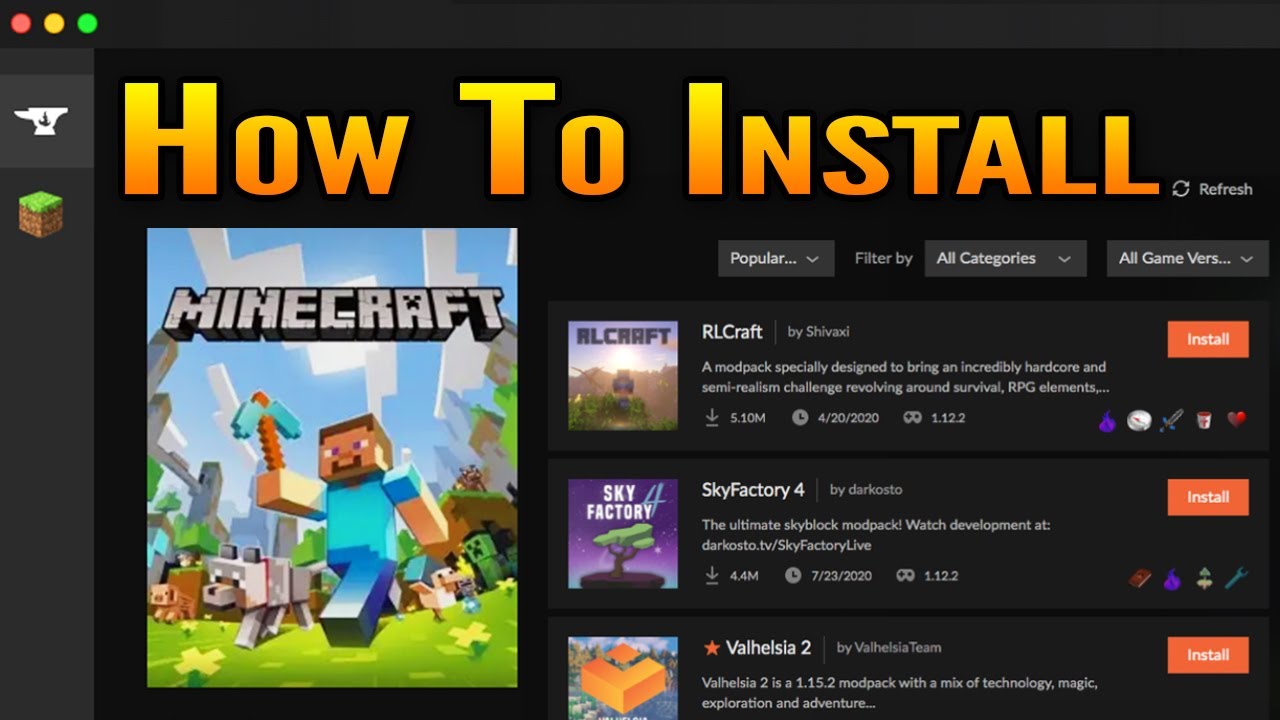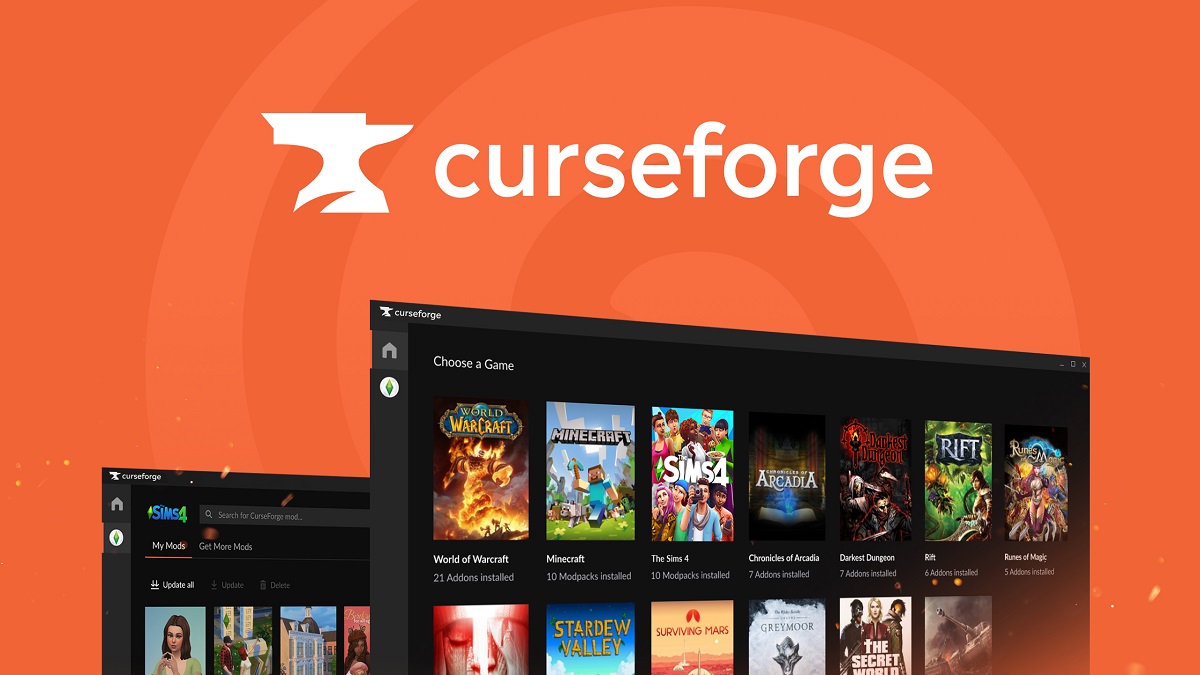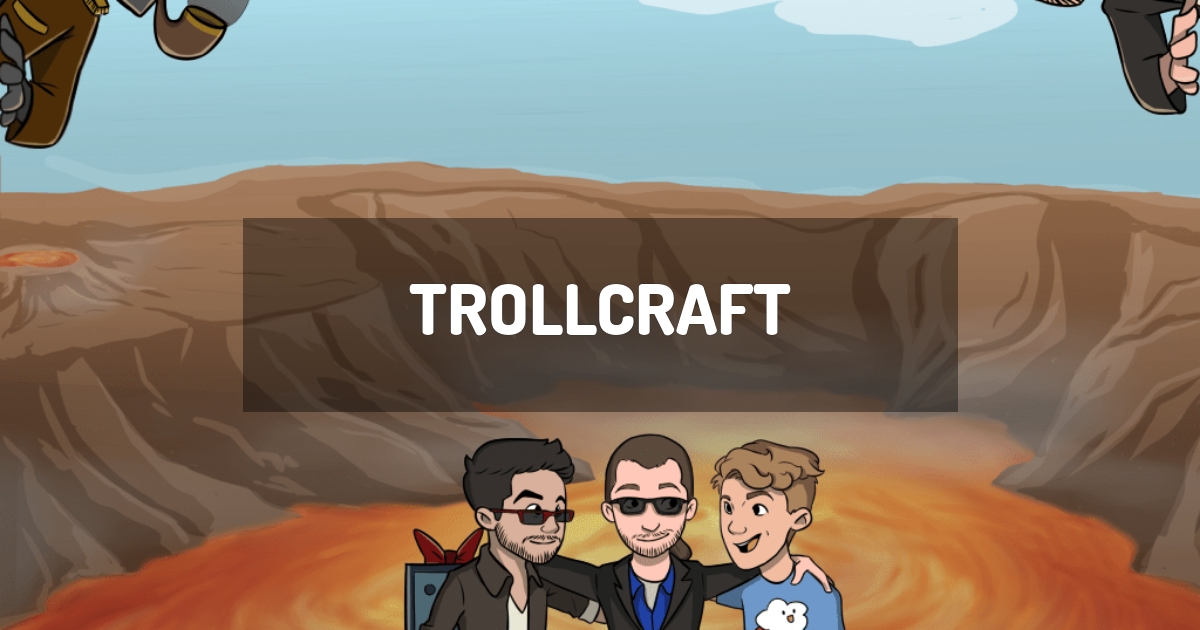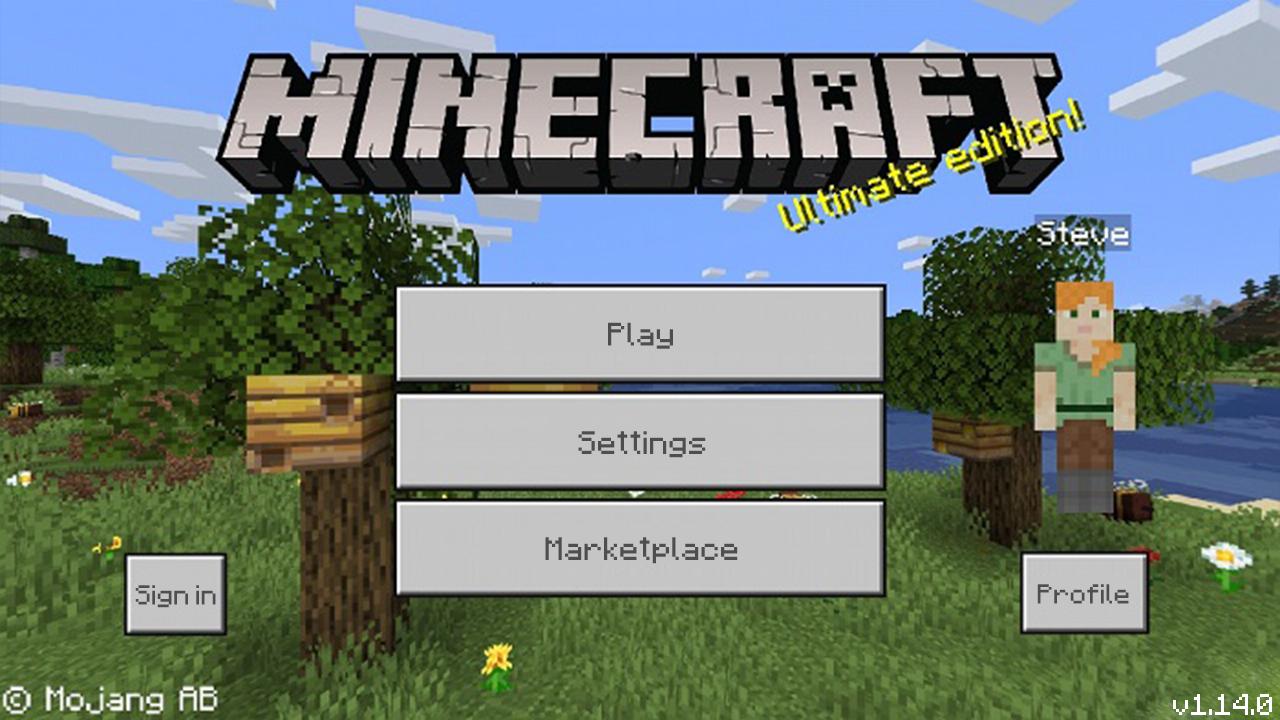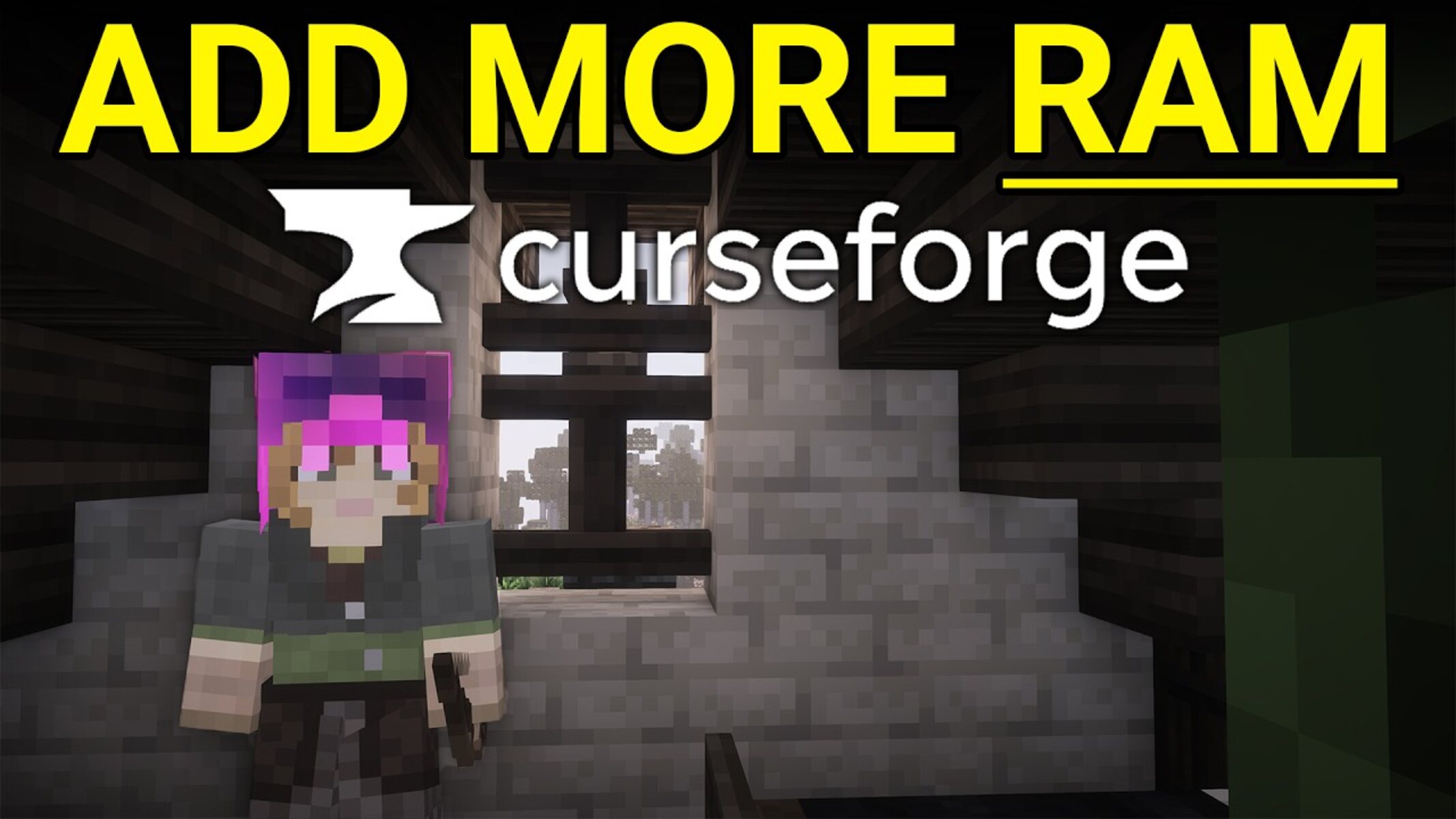Introduction
Welcome to the world of modpacks! If you are an avid gamer looking to enhance your gameplay or explore new features in your favorite games, then downloading modpacks is the way to go. Modpacks are collections of mods, or modifications, that can be added to a game to provide new content, improved graphics, enhanced gameplay mechanics, and much more.
In this guide, we will walk you through the process of downloading modpacks from the popular platform, CurseForge. Whether you are a seasoned veteran or a beginner in the modding world, this step-by-step tutorial will help you get started and enjoy the thrilling experience of playing with modpacks.
CurseForge is a trusted and reliable website that hosts an extensive library of modpacks for different games. It provides an intuitive and user-friendly platform to explore, download, and manage modpacks effortlessly. With CurseForge, you can easily find modpacks tailored to your preferred games and personal preferences.
In the following sections, we will guide you through the process of creating an account on CurseForge, installing the CurseForge app, browsing and searching for modpacks, downloading and launching modpacks, customizing settings, and even joining servers if applicable. By the end of this guide, you will be equipped with the knowledge and skills to embark on your modpack adventures.
So, without further ado, let’s dive in and discover the wonderful world of modpacks on CurseForge!
Step 1: Create an Account on the CurseForge Website
Before you can start downloading modpacks from CurseForge, you will need to create an account on their website. This is a straightforward process:
- Open your preferred web browser and navigate to the CurseForge website.
- Click on the “Sign Up” or “Register” button, usually located at the top right corner of the webpage or in the navigation menu.
- Fill out the registration form with your desired username, email address, and a secure password. Make sure to choose a strong password to protect your account.
- Complete any additional required information, such as your date of birth or profile information.
- Read and accept the terms and conditions or any other agreements if prompted.
- Verify your email address by clicking on the verification link sent to the email you provided during registration. If you don’t see the email in your inbox, check your spam or junk folder.
That’s it! You now have an account on CurseForge, which will allow you to access a range of features, including downloading modpacks, managing your profile, participating in forums, and more. Keep in mind that having an account also enables you to contribute to the modding community by uploading your own mods or modpacks.
Creating an account on CurseForge ensures that your modpacks and game preferences are saved, allowing for a personalized experience within the CurseForge ecosystem.
Now that you have successfully created an account, you are ready to move on to the next step: installing the CurseForge app. This application provides a convenient way to browse and download modpacks, as well as manage your installed mods and modpacks with ease. Stay tuned for the next section!
Step 2: Install the CurseForge App
In order to seamlessly browse, download, and manage modpacks from CurseForge, you need to install the CurseForge app. This application provides a dedicated platform to access and enjoy modpacks without the hassle of manual installations. Follow these steps to install the CurseForge app:
- Visit the CurseForge website and sign in to your account.
- Look for the “Get Desktop” or “Download App” option. This is usually located in the navigation menu or on the homepage of the website.
- Click on the appropriate link to begin the app download.
- Once the app is downloaded, locate the installation file on your computer.
- Double-click on the installation file to start the installation process.
- Follow the on-screen instructions to complete the installation. You may be asked to specify an installation location or customize certain settings based on your preferences.
- After the installation is complete, launch the CurseForge app.
- Sign in using the account credentials you created in the previous step.
Congratulations! You have successfully installed the CurseForge app on your computer. This app serves as a hub for managing and launching modpacks, as well as keeping your mods and modpacks up to date.
The CurseForge app provides an intuitive and user-friendly interface, making it easy to navigate and discover the latest modpacks available. It also offers additional features, such as modpack recommendations, community forums, and more, to enhance your modding experience.
Now that you have the CurseForge app installed, you are ready to explore the vast collection of modpacks and take your gaming adventures to the next level. In the next step, we will guide you on how to launch the CurseForge app and sign in to your account, so stay tuned!
Step 3: Launch the CurseForge App and Sign In
Now that you have installed the CurseForge app, it’s time to launch the application and sign in to your account. Follow these steps to get started:
- Locate the CurseForge app icon on your computer and double-click on it to launch the application.
- When the app opens, you will be presented with the login screen. Enter your account credentials, including your username and password.
- If you have enabled two-factor authentication (2FA) for added security, you will need to provide the additional code generated by the authentication app on your mobile device.
- Click on the “Sign In” or “Login” button to proceed.
- If you have entered valid login information, the CurseForge app will authenticate your account and log you in.
- Once you are signed in, you will have access to your personalized account settings, including your downloaded modpacks, installed mods, and other relevant information.
By signing in to your account, you can take advantage of various features offered by the CurseForge app. These features allow you to easily manage your mods and modpacks, receive updates and notifications for your installed content, and connect with the modding community.
If you encounter any issues with signing in, make sure that you have entered the correct username and password. If you are still experiencing difficulties, you can reset your password or seek assistance from the CurseForge support team.
Now that you have successfully launched the CurseForge app and signed in to your account, you are ready to embark on your modpack journey. In the next step, we will guide you on how to browse and search for modpacks, so keep reading!
Step 4: Browse and Search for Modpacks
With the CurseForge app open and your account signed in, it’s time to start exploring the vast collection of modpacks available. Here’s how you can browse and search for modpacks:
- In the CurseForge app, you will find a navigation menu on the left-hand side. Click on the “Browse” or “Modpacks” option.
- This will take you to the modpacks section, where you can see a variety of featured and popular modpacks.
- If you have a specific modpack in mind, you can use the search bar located at the top of the CurseForge app. Simply enter the name or keywords related to the modpack you are looking for, and press Enter to initiate the search.
- Alternatively, you can filter modpacks based on game, category, popularity, and more using the filtering options available.
- Browse through the list of modpacks and explore the details provided, such as modpack description, compatibility, required mods, and user ratings.
- Click on a modpack to view more information about it, including additional screenshots, videos, and a detailed overview.
- If you find a modpack that interests you, click on the “Download” or “Install” button to initiate the download process. The CurseForge app will handle the installation and configuration of the modpack for you automatically.
Browsing and searching for modpacks allows you to discover new and exciting content tailored to your preferences. You can explore modpacks for different games, such as Minecraft, World of Warcraft, and more. With the extensive variety available, there is something for every gamer.
Keep in mind that modpack availability and compatibility may vary based on the game and the version of the game you are using. Make sure to check the modpack details and system requirements to ensure a seamless experience.
Now that you know how to browse and search for modpacks on CurseForge, it’s time to move on to the next step: selecting and downloading a modpack. Stay tuned!
Step 5: Select and Download a Modpack
After browsing and exploring the available modpacks on CurseForge, it’s time to select and download the modpacks that catch your interest. Here’s how to do it:
- Using the browsing or search options in the CurseForge app, find the modpack you want to download.
- Click on the modpack to access its detailed page, where you’ll find more information about it.
- Review the modpack description, screenshots, videos, and user ratings to get a better understanding of what the modpack offers.
- If you decide to download the modpack, locate and click on the “Download” or “Install” button on the modpack’s page.
- The CurseForge app will automatically begin the download process for the modpack. You can monitor the progress of the download in the “Downloads” section of the app.
- Once the download is complete, the modpack will appear in your list of installed modpacks within the CurseForge app.
Keep in mind that some modpacks may have additional requirements, such as specific versions of game clients or required mods. Make sure to carefully review the modpack details and any installation instructions provided to ensure a smooth installation process.
The modpack download process may take some time, depending on the size of the modpack and your internet connection speed. It’s recommended to have a stable and reliable internet connection to ensure a successful download.
Now that you have learned how to select and download a modpack on CurseForge, you are one step closer to experiencing the incredible world of modded gameplay. In the next section, we will guide you on how to launch the modpack, so you can start enjoying the exciting new features and enhancements it offers. Let’s continue!
Step 6: Launch the Modpack
Now that you have downloaded the modpack to your CurseForge app, it’s time to launch the modpack and start playing with all the added features and enhancements. Follow these steps to launch the modpack:
- In the CurseForge app, navigate to the “My Modpacks” or “Installed” section.
- Locate the modpack you downloaded and want to play.
- Click on the modpack to select it.
- Click on the “Play” or “Launch” button to start the modpack.
- The CurseForge app will handle the launching process by configuring the necessary mods and launching the game client with the modpack loaded.
- You may need to wait for the modpack to load, as some modpacks can take a bit longer to initialize than others.
- Once the modpack is loaded, you will find yourself in the game with all the new features and changes provided by the modpack.
It’s important to note that launching a modpack may take longer than normal game loading times due to the additional mods and configurations required. Patience is key!
Enjoy exploring the world of modded gameplay, discovering new mechanics and content, and making the most out of your chosen modpack. Dive into new adventures and experience your favorite games in a whole new way!
When launching the modpack for the first time, take a moment to check for any additional modpack-specific settings or configurations, such as graphic settings, control configurations, or custom modpack menus. These settings can help optimize the modpack experience and cater it to your preferences.
Now that you have successfully launched the modpack, it’s time to dive into the game and start enjoying all the exciting modifications and enhancements. In the next section, we will explore how to customize and adjust the modpack settings to further personalize your gaming experience. Stay tuned!
Step 7: Customize and Adjust Modpack Settings
Once you have launched the modpack, you may want to customize and adjust certain settings to tailor the gameplay experience to your liking. Modpacks often come with a range of configuration options that allow you to fine-tune various aspects of the game. Follow these steps to customize and adjust modpack settings:
- While in the game with the modpack loaded, navigate to the modpack-specific settings menu. This can usually be accessed from the main menu or through a dedicated modpack settings option.
- Explore the available settings and options, which may include graphics settings, performance optimizations, control configurations, and mod-specific options.
- Adjust the settings as per your preferences, experimenting with different options to find the perfect balance between performance and visual quality.
- Take note of any other customization options provided by the modpack, such as texture packs, resource packs, or additional mod configurations.
- Make changes and adjustments to the settings and configurations based on your needs and preferences.
- Once you are satisfied with your customized settings, save the changes and continue to enjoy the modpack with your personalized adjustments.
Customizing the modpack settings allows you to optimize performance, enhance graphics, and adjust gameplay mechanics to better suit your playing style. Experimenting with different settings can provide a more immersive and enjoyable gaming experience.
Keep in mind that not all modpacks will have extensive customization options. Some may only offer basic settings, while others may provide a wide range of adjustments. Explore the available options and make changes according to your preferences.
Now that you have learned how to customize and adjust modpack settings, you can fine-tune your gameplay experience to your liking. In the next step, we will explore how to join a server, if applicable to your modpack. Let’s continue with the modpack adventure!
Step 8: Join a Server (if applicable)
Some modpacks offer the option to join multiplayer servers, where you can engage with other players in collaborative or competitive gameplay. If your modpack includes server capabilities, here’s how you can join a server:
- Check the modpack details or documentation to find information about recommended servers or server addresses.
- Open the multiplayer or server tab in the game menu.
- Click on the “Add Server” or “Join Server” button to bring up the server entry form.
- Enter the server address provided for the modpack or manually enter the IP address and port number of the server you want to join.
- Give the server entry a recognizable name to easily identify it later.
- Save the server entry and select it from the server list to initiate the connection.
- Wait for the game client to connect to the server.
- Once connected, you will be able to interact and play with other players on the server, experiencing the modpack’s content in a multiplayer environment.
Bear in mind that joining a server may require additional steps, such as authentication, whitelisting, or server-specific mods. Make sure to follow any additional instructions provided by the server operator or modpack documentation.
Joining a server provides a different dynamic to your gameplay experience, allowing you to collaborate, compete, or socialize with other players who share the same passion for modded gameplay.
Now that you’ve learned how to join a server, if applicable to your modpack, you can dive into the multiplayer aspect and interact with a vibrant community of players. Congratulations on completing all the steps! You are now fully equipped to download, launch, and enjoy modpacks from CurseForge.
Conclusion
Congratulations on reaching the end of this guide! You have now learned how to download, install, and launch modpacks from the CurseForge platform. Modpacks add a whole new level of excitement and customization to your favorite games, allowing you to explore new content and enhance gameplay.
By following the step-by-step instructions provided in this guide, you have gained the knowledge and skills to create an account on CurseForge, install the CurseForge app, browse and search for modpacks, select and download modpacks, launch them, customize settings, and even join multiplayer servers if available.
Remember to always review the modpack details, system requirements, and any additional mod-specific instructions before downloading and launching a modpack. This will ensure a seamless and enjoyable modding experience.
Now that you are well-equipped, feel free to explore the vast library of modpacks available on CurseForge. Immerse yourself in new worlds, uncover hidden treasures, and embark on thrilling adventures as you play with modpacks tailored to your preferences.
Don’t forget to show your support and gratitude to modpack creators and the CurseForge community. They dedicate their time and effort to provide you with amazing modpacks that transform your gaming experience.
So what are you waiting for? Start your modpack journey today and discover the limitless possibilities that modding brings to your favorite games. Happy modding!