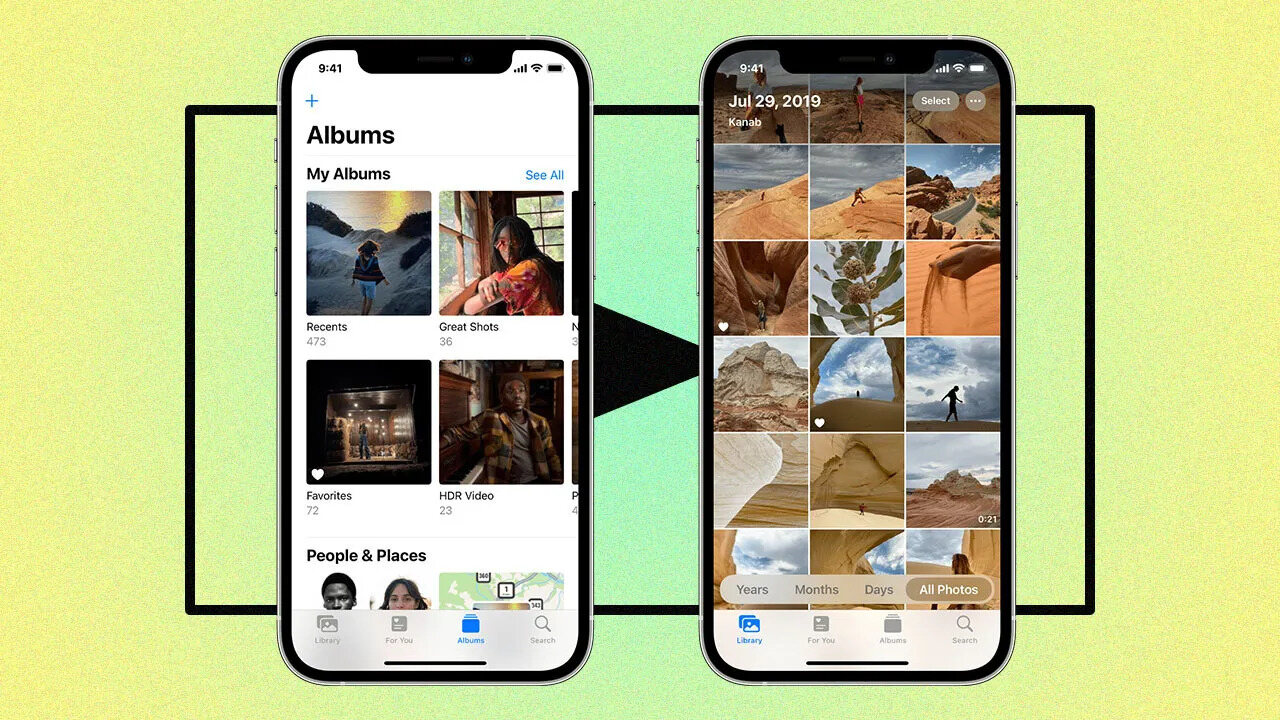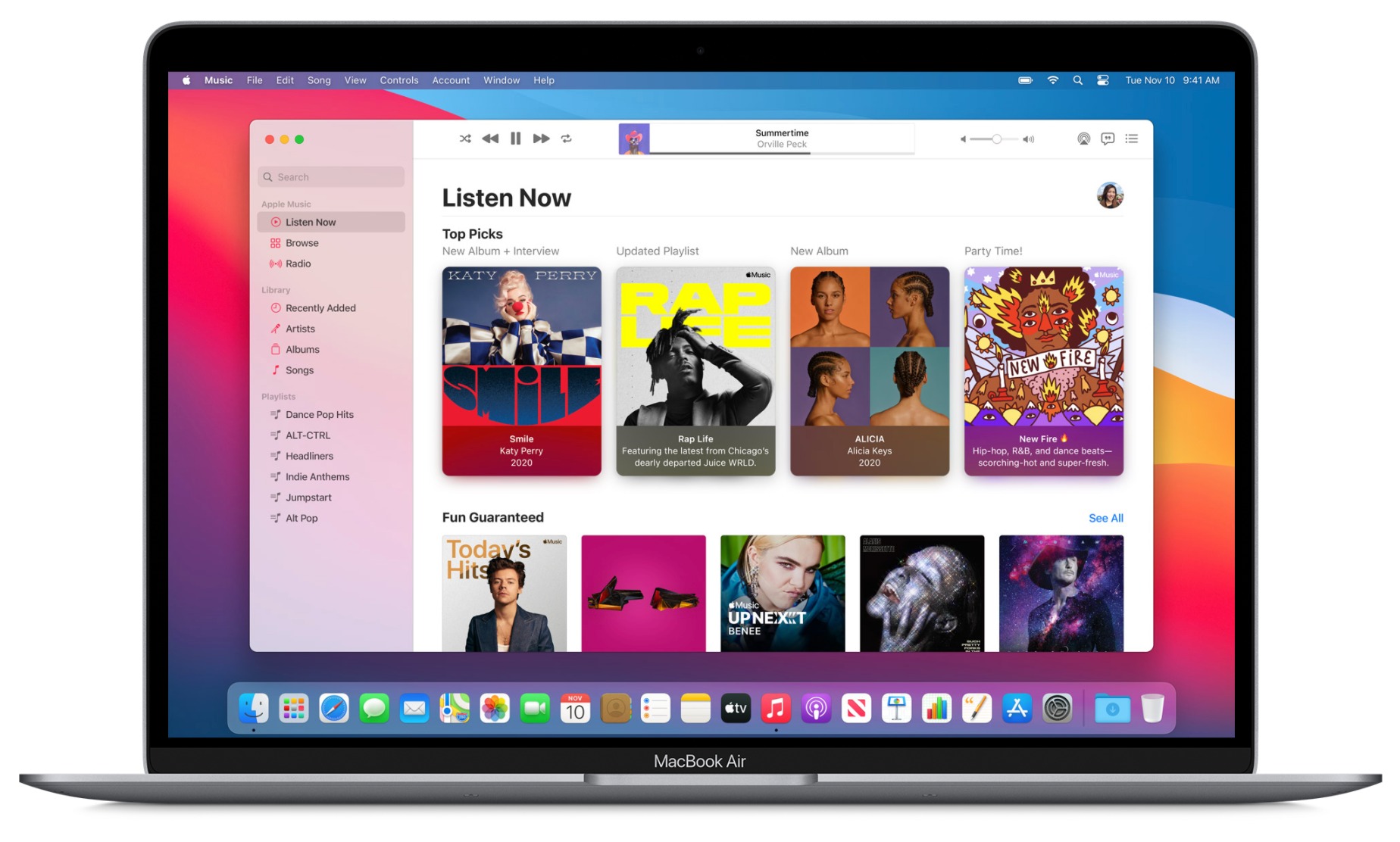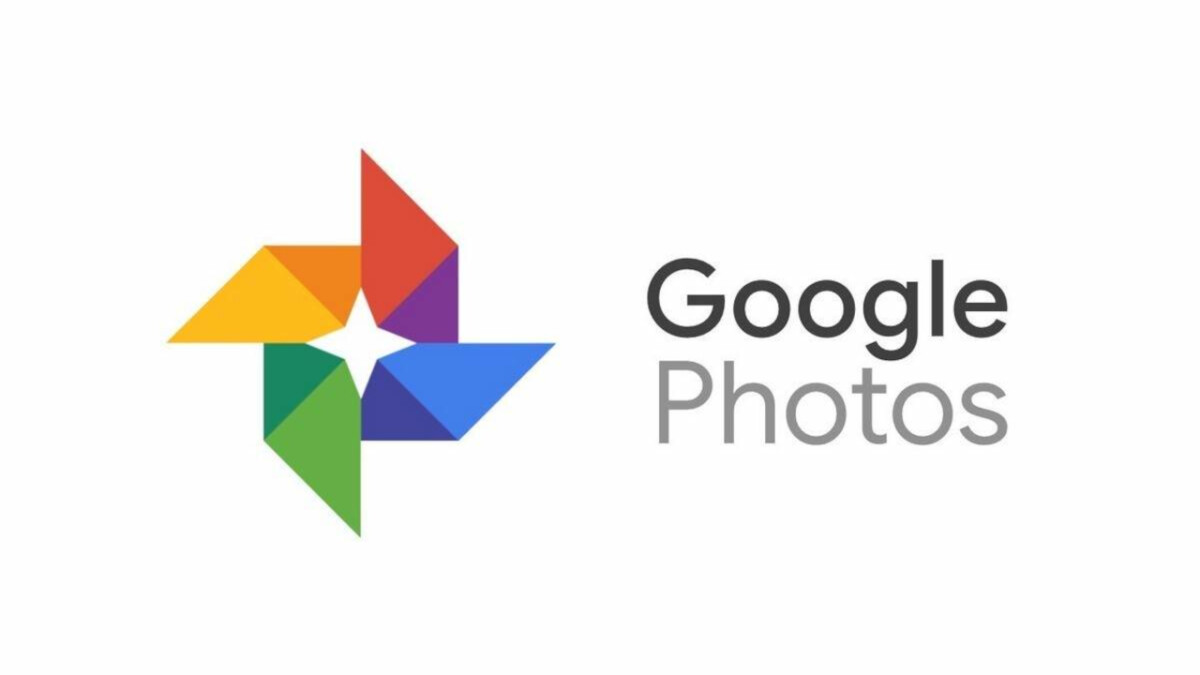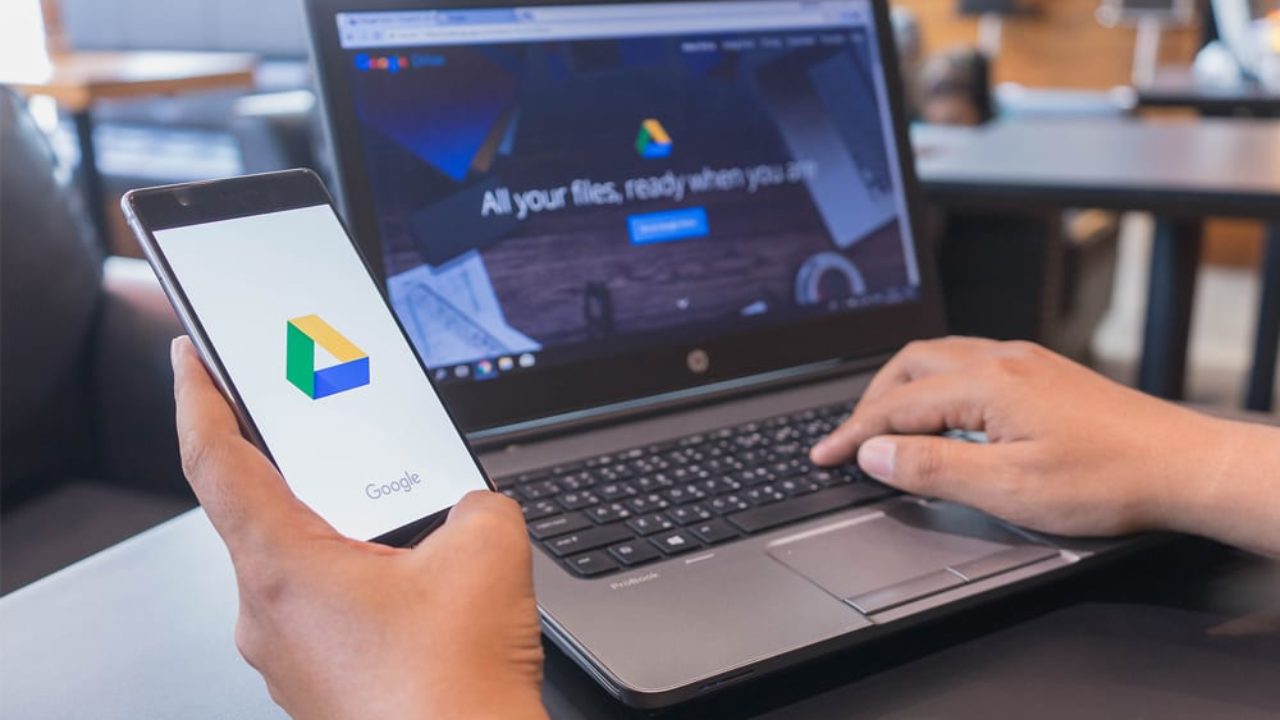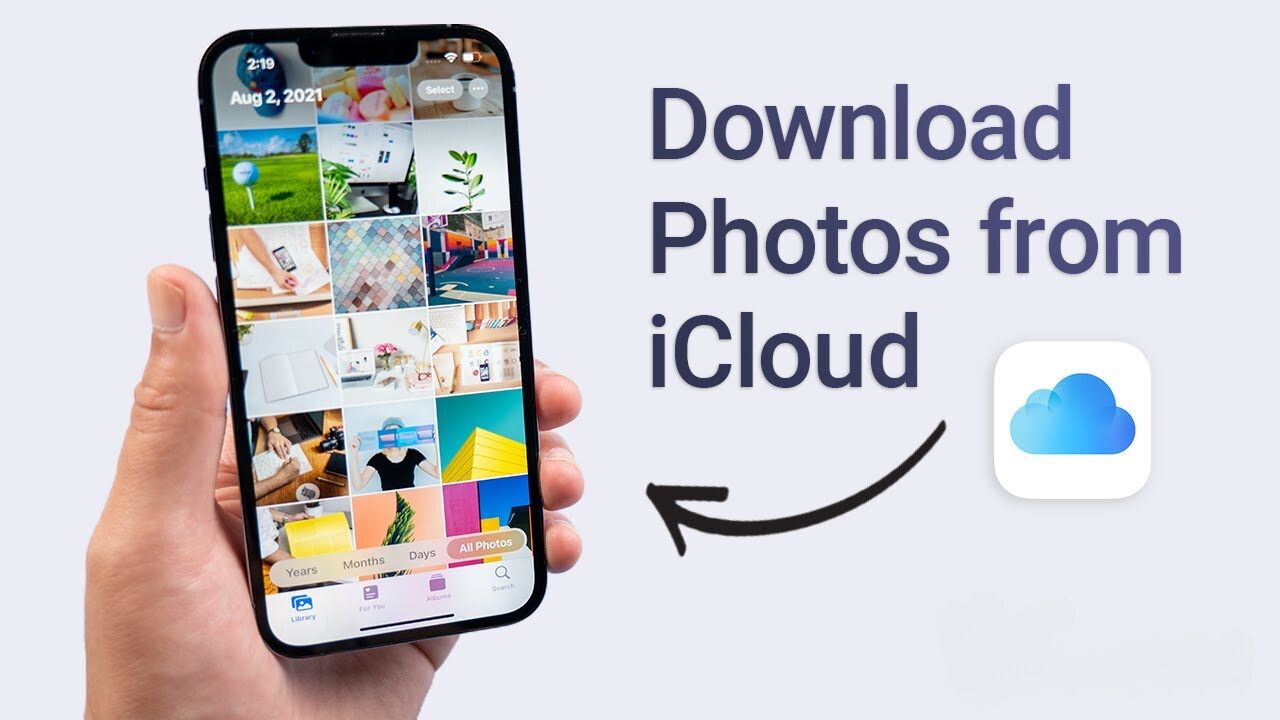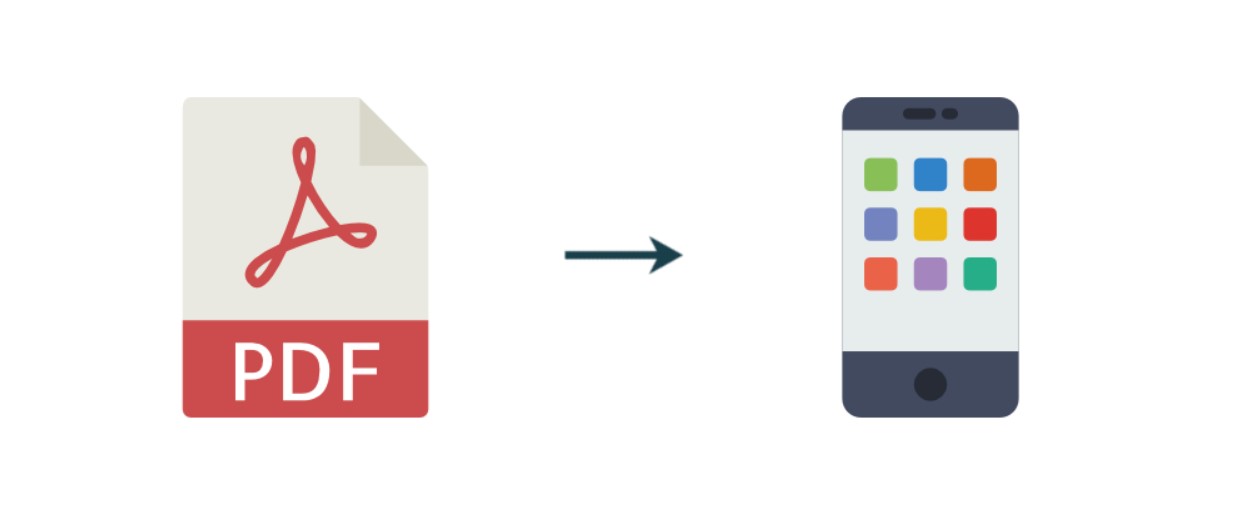Introduction
Are you looking to download Kik on your computer? Kik Messenger is a popular instant messaging app that allows you to connect with friends, family, and even strangers from around the world. While Kik is primarily designed for mobile devices like smartphones and tablets, there are ways to use it on your computer as well.
In this article, we will explore different methods that you can use to download Kik on your computer, whether you are using a Windows PC or a Mac. Whether you prefer to use an Android emulator, access the Windows Store, or utilize third-party websites, we have you covered!
Before we dive into the specifics of each method, it’s important to note that Kik does not have an official desktop version. Therefore, the methods we are going to discuss involve using workarounds to run Kik on your computer.
While these methods are generally safe and widely used, it’s always a good idea to exercise caution and only download Kik from trusted sources. Make sure you have a reliable antivirus program installed on your computer to protect yourself from any potential threats.
Now that we’ve covered the necessary precautions, let’s explore the different methods you can use to download Kik on your computer. Whether you’re looking to stay connected with friends while working on your computer or simply prefer using a larger screen, these methods will help you get the job done.
Method 1: Using an Android Emulator
If you want to use Kik on your computer, one of the most popular methods is to use an Android emulator. An Android emulator allows you to run Android apps on your computer by creating a virtual Android device.
The first step is to choose a reliable Android emulator. There are several options available, such as BlueStacks, Nox Player, and Andy. These emulators are free to download and provide a user-friendly interface.
Once you’ve chosen an emulator, you need to download and install it on your computer. Follow the instructions provided by the emulator’s website to complete the installation process. Once installed, launch the emulator.
Next, you will need to sign in to your Google account. This step is crucial because it allows you to access the Google Play Store and download Kik Messenger. If you don’t have a Google account, you can create one for free.
After signing in, locate the Google Play Store in the emulator and open it. In the search bar, type “Kik Messenger” and select the official Kik app from the search results.
Click on the “Install” button to begin downloading Kik Messenger. Once the installation is complete, you can launch the app and sign in with your existing Kik username and password or create a new account if you don’t have one yet.
With the Android emulator, you can now use Kik on your computer just like you would on a mobile device. You can send messages, join group chats, share media files, and enjoy all the features that Kik has to offer.
Keep in mind that running Kik on an emulator might not provide the exact same experience as using it on a mobile device. However, it allows for convenient access when you’re using your computer and doesn’t require any additional equipment.
Now that you know how to use an Android emulator to download and run Kik on your computer, let’s explore another method that you can use.
Method 2: Using the Windows Store
If you’re using a Windows PC, another straightforward method to download Kik Messenger is by accessing the Windows Store. The Windows Store offers a variety of apps, including Kik, that are compatible with Windows devices.
To download Kik from the Windows Store, follow these steps:
- Open the Microsoft Store app on your Windows computer. You can find it in the Start menu or by searching for “Microsoft Store” in the search bar.
- In the Microsoft Store, click on the search icon located at the top-right corner of the window.
- Type “Kik Messenger” in the search bar and press Enter.
- From the search results, click on the official Kik Messenger app.
- On the Kik Messenger app page, click on the “Get” or “Install” button to begin the download and installation process.
- Wait for the download and installation to complete. The app will be automatically installed on your Windows computer.
Once the installation is finished, you can launch the Kik Messenger app from the Start menu or by searching for it in the search bar. Sign in with your existing Kik username and password or create a new account if needed.
Using Kik Messenger through the Windows Store provides a seamless experience, as the app is optimized for Windows devices. You can stay connected with your friends, send messages, and explore all the features Kik has to offer without the need for additional tools or software.
Note that this method is specifically applicable to Windows devices. If you’re using a Mac computer, you’ll need to explore alternative methods like using an Android emulator or third-party websites to download Kik Messenger.
Now that you know how to download Kik Messenger using the Windows Store, let’s move on to another method that can be used on both Windows and Mac computers.
Method 3: Using a Third-Party Website
If you’re unable to use an Android emulator or access the Windows Store, another option to download Kik Messenger on your computer is by using a third-party website. These websites provide the Kik Messenger installation file (APK) that you can download directly to your computer.
Before proceeding, it’s important to exercise caution when using third-party websites. Ensure that you download Kik Messenger from a reputable source to avoid any potential security risks. Additionally, keep your antivirus software up to date to protect your computer from any potential threats.
Here’s how you can download Kik Messenger from a third-party website:
- Open your web browser and search for “Kik Messenger APK download” or a similar query.
- From the search results, choose a trusted website that offers the Kik Messenger APK file for download.
- On the website, locate the download link for the Kik Messenger APK file. Ensure that it matches the latest version of the app.
- Click on the download link, and your browser will start downloading the APK file to your computer.
- Once the APK file is downloaded, locate it in your computer’s Downloads folder or the folder you designated for downloads.
- Double-click the APK file to initiate the installation process.
- Follow the on-screen instructions to install Kik Messenger on your computer.
- Once the installation is complete, launch the Kik Messenger app and sign in using your existing Kik username and password or create a new account.
By using a third-party website, you can install Kik Messenger on your computer without the need for an Android emulator or access to the Windows Store. Keep in mind that using APK files from unofficial sources may pose potential risks, so it’s important to exercise caution and only download from trusted websites.
Now that you know how to download Kik Messenger using a third-party website, let’s move on to another method that can be used specifically for Google Chrome users.
Method 4: Using the Chrome Extension
If you’re a Google Chrome user, you can take advantage of a handy Chrome extension called “Kik Messenger for Chrome” to use Kik on your computer without the need for an emulator or downloading separate software.
Follow these steps to use the Kik Messenger Chrome extension:
- Open the Google Chrome browser on your computer.
- In a new tab, go to the Chrome Web Store.
- Search for “Kik Messenger for Chrome” in the search bar.
- From the search results, click on the “Add to Chrome” button next to the Kik Messenger extension.
- A pop-up window will appear. Click on “Add extension” to proceed with the installation.
- After the installation is complete, you’ll see a small Kik icon added to your Chrome browser toolbar.
- Click on the Kik icon, and a new window will open where you can sign in to your Kik account or create a new one.
Once signed in, you can use Kik Messenger directly within the Chrome browser. The extension provides a user-friendly interface similar to the mobile app, allowing you to send messages, join group chats, and stay connected with your friends.
Using the Kik Messenger Chrome extension is a convenient method, especially for those who prefer to use Kik without leaving their browser. However, note that this method is limited to Google Chrome and may not be available for other browsers.
Now that you know how to use the Kik Messenger Chrome extension, let’s explore another method that’s specifically designed for Windows users.
Method 5: Using the Microsoft Store App
If you’re using a Windows 10 computer, Microsoft provides an official Kik Messenger app that you can download directly from the Microsoft Store. This method is specifically designed for Windows users and offers a seamless experience.
Follow these steps to download Kik Messenger from the Microsoft Store:
- Click on the Start menu on your Windows computer and open the Microsoft Store app.
- In the search bar located at the top-right corner of the window, type “Kik Messenger” and press Enter.
- From the search results, click on the official Kik Messenger app.
- On the Kik Messenger app page, click on the “Get” or “Install” button to begin the download and installation process.
- Wait for the download and installation to complete. The app will be automatically installed on your Windows computer.
- Once the installation is finished, you can launch the Kik Messenger app from the Start menu or by searching for it in the search bar.
- Sign in to Kik Messenger using your existing Kik username and password or create a new account if needed.
By downloading Kik Messenger from the Microsoft Store, you can ensure that you’re getting the official app version and enjoy a seamless experience optimized for Windows. You’ll have access to all the features of Kik Messenger, including the ability to chat, share media files, and join group conversations.
Note that this method is only applicable to Windows 10 users. If you’re using a different operating system, you can explore other methods like using an Android emulator or a third-party website to download Kik Messenger on your computer.
Now that you know how to use the Microsoft Store app to download Kik Messenger, let’s conclude our exploration of different methods to access Kik on your computer.
Conclusion
Downloading Kik Messenger on your computer opens up new possibilities for staying connected with friends, family, and even meeting new people. While Kik is primarily designed for mobile devices, we have explored several methods to make it accessible on your computer.
Using an Android emulator, such as BlueStacks or Nox Player, allows you to run Kik Messenger on your computer by creating a virtual Android device. This method provides a complete Kik experience but requires installing additional software.
For Windows users, accessing the Windows Store provides a straightforward option to download and install Kik Messenger directly on your computer. It ensures a seamless experience, as the app is optimized for Windows devices and integrates well with the operating system.
If you prefer using a third-party website, you can download the Kik Messenger installation file (APK) and install it on your computer manually. However, be cautious of using reputable sources to avoid any potential security risks.
Chrome users can take advantage of the Kik Messenger Chrome extension, which allows you to use Kik directly within your web browser, without the need for an emulator or separate software installation. This method provides a convenient way to access Kik while browsing the internet.
Lastly, Windows 10 users can download Kik Messenger from the Microsoft Store, ensuring an official and seamless experience on their Windows devices.
Choose the method that best suits your needs and preferences to enjoy using Kik Messenger on your computer. Remember to exercise caution when downloading and installing Kik from external sources, and ensure that you have an updated antivirus program to protect your computer.
Now that you have a variety of methods at your disposal, you can stay connected with your friends on Kik while comfortably using your computer. Enjoy the features and convenience that Kik Messenger offers, no matter which method you choose!