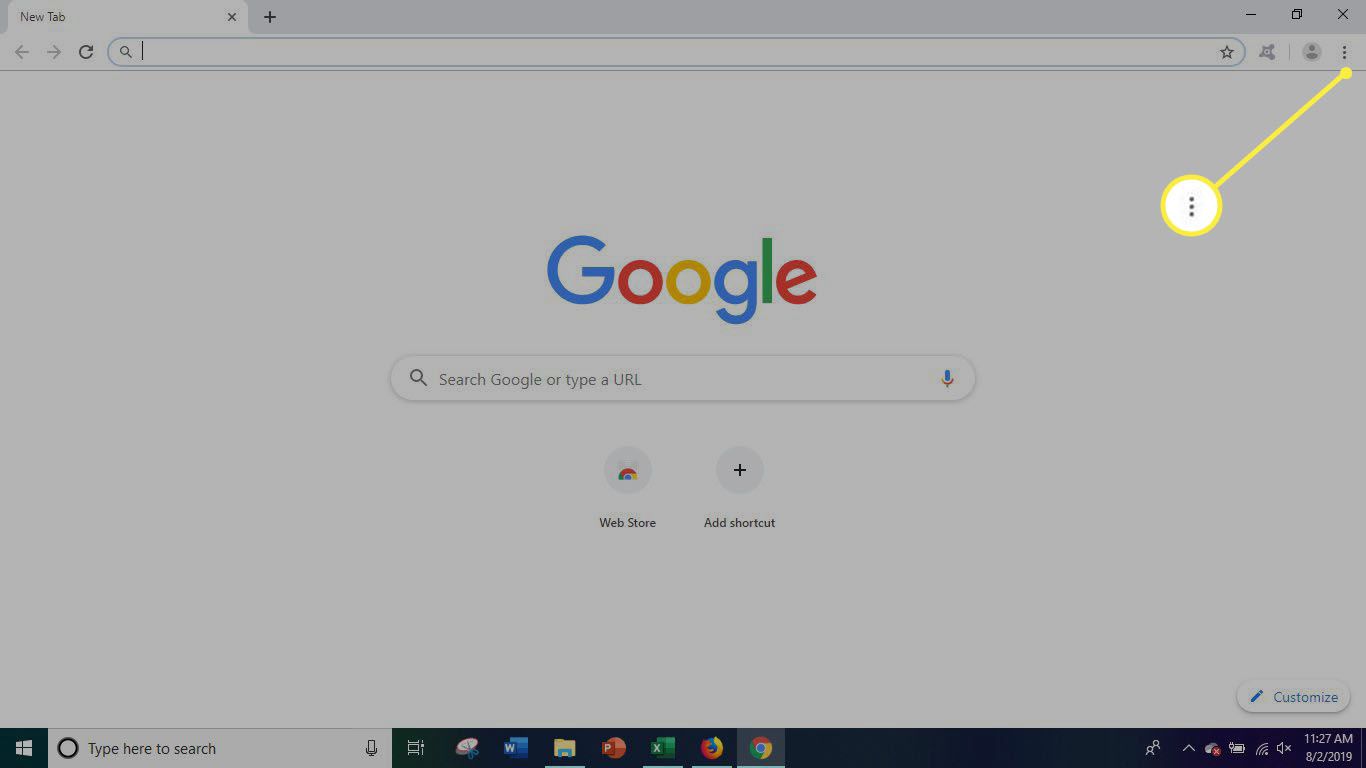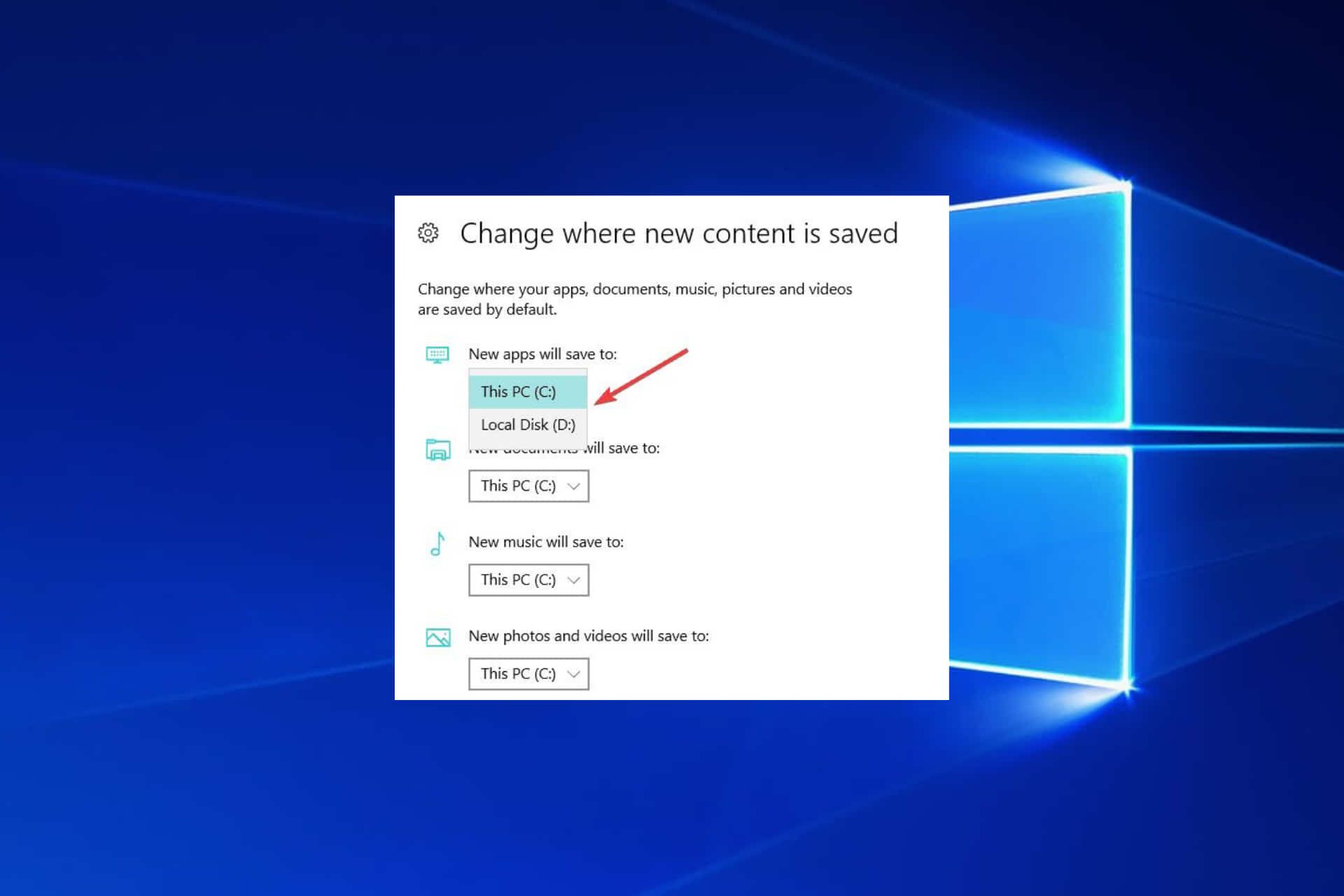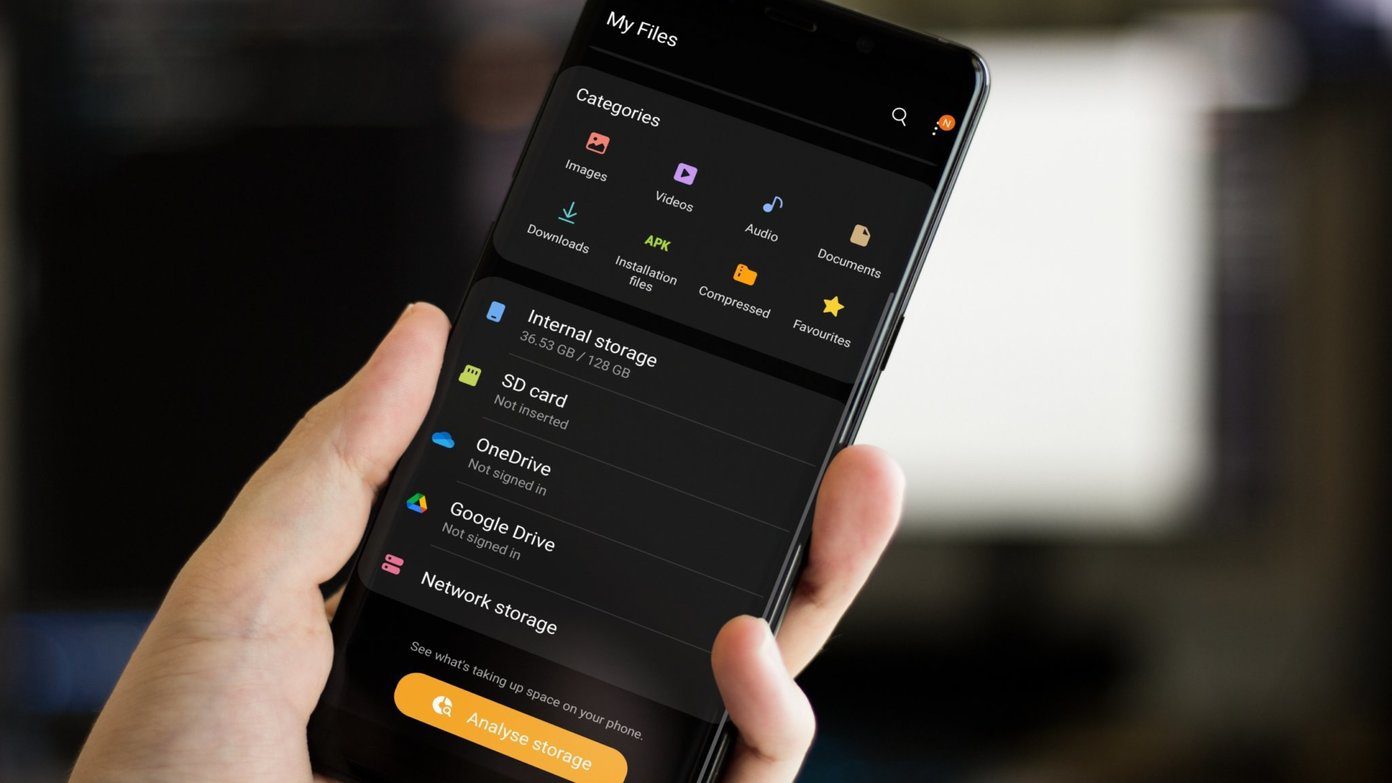Introduction
Welcome to the ultimate guide on how to clean your Download folder! Whether you’re a seasoned computer user or just starting to explore the digital world, chances are your Download folder has become a messy abyss filled with files you no longer need. Don’t worry, though, because in this article, we will take you through a step-by-step process to tidy up and regain control over your Download folder.
Over time, your Download folder can accumulate a multitude of files, ranging from software installers, documents, images, videos, and more. With the constant flow of downloads, it’s easy for this folder to become cluttered, making it difficult to find what you need when you need it.
By organizing and cleaning up your Download folder, you will not only improve your computer’s performance but also save valuable storage space. Plus, with a well-organized folder, you’ll have easier access to your files and a greater sense of order in your digital life.
Throughout this guide, we will provide you with straightforward steps to help you tackle this cleanup process. Whether you’re using a Windows, Mac, or Linux operating system, the tips and strategies outlined here are applicable across all platforms. So, without further ado, let’s dive into the first step: organizing your files.
Step 1: Organize your files
The first step in cleaning your Download folder is to organize the files within it. This will help you easily locate and manage your files going forward. Follow these simple steps to get started:
- Create subfolders: Start by creating subfolders within your Download folder to categorize your files. For example, you can have folders for images, documents, videos, software, and so on. Think about the types of files you often download and create folders accordingly.
- Use meaningful names: When naming your subfolders, be specific and use names that make sense to you. Avoid vague names like “Miscellaneous” or “Other.” Instead, opt for names like “Work Projects,” “Vacation Photos,” or “Software Installers” to give each folder a clear purpose.
- Sort files by date: Take advantage of the sorting options within your operating system’s file explorer. Sorting files by date will allow you to easily identify old files that can be deleted or moved to appropriately named subfolders. Start with the oldest files and work your way up to the most recent ones.
- Get rid of duplicates: Duplicate files can quickly take up valuable storage space. Use a duplicate file finder tool to identify and remove any duplicate files in your Download folder. This will help declutter your folder and optimize your storage.
By organizing your files, you’ll have a clear structure in place, making it easier to locate and manage your files in the future. Once you’ve organized your files, it’s time to move on to step two: deleting unnecessary files.
Step 2: Delete unnecessary files
Now that you’ve organized your files, it’s time to tackle the task of deleting unnecessary files from your Download folder. Here are some tips on how to effectively weed out files you no longer need:
- Identify outdated files: Start by looking for files that are no longer relevant or needed. These could be outdated software installers, old documents, or files that you’ve already moved to other folders. Take your time to carefully review each file and determine if it’s still necessary to keep.
- Consider file size: Large files can quickly fill up your storage space, so it’s important to identify and remove any unnecessarily large files. This could include video files, installers, or project files that you no longer require. If you have multiple versions of the same file, keep the most recent one and delete the rest.
- Check for duplicate files: Even after organizing your files, there may still be duplicate files lurking in your Download folder. Use a duplicate file finder tool to locate and delete these redundant files. This will help free up space and reduce clutter.
- Empty your trash/recycle bin: After deleting files, don’t forget to empty your trash or recycle bin to permanently remove them from your system. Otherwise, the files will continue to take up space on your hard drive.
By regularly deleting unnecessary files, you will not only free up storage space but also improve the overall performance of your computer. With step two complete, let’s move on to step three: sorting files into folders.
Step 3: Sort files into folders
Now that you have cleared out unnecessary files from your Download folder, it’s time to take the remaining files and sort them into the appropriate folders you created in step one. This will further enhance the organization and accessibility of your files. Follow these steps to effectively sort your files:
- Review file types: Look at the remaining files in your Download folder and determine their file types. Are they images, documents, videos, or software installers? This will help you identify which subfolders to move them into.
- Move files to the appropriate subfolders: Begin by selecting a file and dragging it into the corresponding subfolder. For example, if you have an image file, drag it into the “Images” subfolder. Repeat this process for each file, ensuring that they are placed in the appropriate folders based on their file types.
- Rename files if necessary: As you sort your files, you may come across poorly named or ambiguous file names. Take the opportunity to rename them to something more descriptive and meaningful. This will make it easier to find specific files in the future.
- Update file shortcuts or bookmarks: If you have created shortcuts or bookmarks for any files in your Download folder, be sure to update them once you have sorted the files. This will ensure that the shortcuts or bookmarks still lead to the correct file location.
By sorting your files into folders, you will have a neatly organized Download folder that is easy to navigate. As we move forward, we will explore step four: using a file cleaning tool to further optimize your Download folder.
Step 4: Use a file cleaning tool
Using a file cleaning tool can be incredibly helpful in streamlining the process of cleaning up your Download folder. These tools are designed to identify and remove unnecessary files, freeing up valuable storage space on your computer. Here’s how you can utilize a file cleaning tool:
- Research and select a reliable tool: Start by researching file cleaning tools available for your specific operating system. Read reviews, compare features, and select a tool that is reputable and well-suited to your needs.
- Download and install the file cleaning tool: Once you have chosen a file cleaning tool, download and install it on your computer. Follow the instructions provided by the tool’s developer to ensure a successful installation.
- Scan your Download folder: Open the file cleaning tool and select the option to scan your Download folder. The tool will automatically identify and analyze files within the folder to determine which ones are unnecessary or can be safely deleted.
- Review and confirm deletion: After the scan is complete, the file cleaning tool will present you with a list of files that it recommends for deletion. Take the time to carefully review the list and ensure that no important files are included. Once you are confident in the selections, proceed with the deletion process.
- Monitor and repeat regularly: To maintain a clean Download folder, it’s important to use the file cleaning tool on a regular basis. Set a schedule that works for you, such as monthly or quarterly, to scan and clean up your Download folder. This will help prevent it from becoming cluttered again in the future.
Using a file cleaning tool can automate and expedite the process of cleaning your Download folder, saving you time and effort. With step four complete, let’s move on to the final step: regularly reviewing and maintaining your Download folder.
Step 5: Regularly review and maintain your Download folder
Congratulations on making it to the final step of cleaning your Download folder. While you’ve organized, deleted unnecessary files, sorted them into folders, and utilized a file cleaning tool, it’s important to consistently review and maintain your Download folder to keep it organized. Here’s how you can do it:
- Set a schedule: Establish a regular schedule for reviewing and maintaining your Download folder. This can be weekly, bi-weekly, or monthly, depending on your download activity and workflow. Stick to this schedule to ensure that your Download folder remains clutter-free.
- Tidy up new downloads: As you continue to use your computer and download files, make a habit of immediately sorting them into the appropriate folders within your Download folder. By doing this right away, you’ll prevent future clutter and save time when it comes to organizing your files later.
- Delete files you no longer need: During your regular review, identify any new files that you no longer need. Delete them promptly to prevent your Download folder from becoming cluttered again.
- Update folder structure if necessary: Over time, your file organization needs may change. Assess your current folder structure periodically and make adjustments as needed. Add new subfolders or modify existing ones to better accommodate your file types and workflow.
- Back up important files: While the focus of cleaning your Download folder is to remove unnecessary files, it’s important to remember to back up any important files you have stored in the folder. Use an external hard drive, cloud storage, or another reliable backup method to ensure the safety of your valuable files.
By regularly reviewing and maintaining your Download folder, you’ll prevent clutter from accumulating and maintain an organized digital workspace. With your Download folder now clean and well-maintained, you can enjoy improved productivity and faster access to your files.
Following these steps will help you clean, organize, and maintain your Download folder effectively. Remember, a clean and organized Download folder leads to a more streamlined digital experience. Start implementing these steps today and enjoy a clutter-free and efficient Download folder!
Conclusion
Congratulations! You’ve successfully learned how to clean and organize your Download folder. By following these five steps—organizing your files, deleting unnecessary files, sorting files into folders, using a file cleaning tool, and regularly maintaining your Download folder—you can regain control over your digital files and improve your computer’s performance.
With a clean and well-organized Download folder, you’ll be able to find your files quickly and easily, saving time and frustration. Additionally, having a clutter-free folder will optimize your computer’s storage space, allowing it to run more efficiently.
Remember, it’s essential to establish a routine for maintaining your Download folder. By setting a schedule for regular reviews, tidying up new downloads, and deleting files you no longer need, you can prevent clutter from accumulating in the future. Stay proactive and adjust your folder structure as necessary to accommodate any changes in your file organization needs.
Lastly, don’t forget to back up your important files stored in the Download folder. This ensures their safety and provides peace of mind in case of any unforeseen circumstances.
By implementing these practices, you’ll not only maintain an organized Download folder but also enhance your overall digital experience. So, what are you waiting for? Apply these steps today and enjoy a clean, efficient, and clutter-free Download folder!